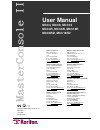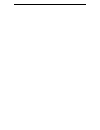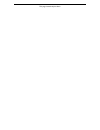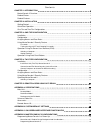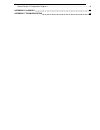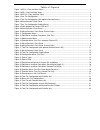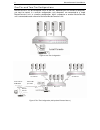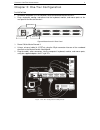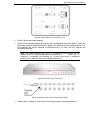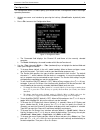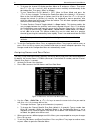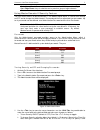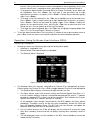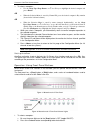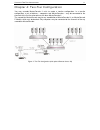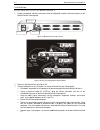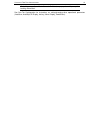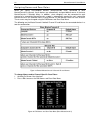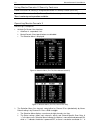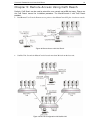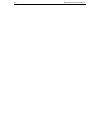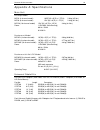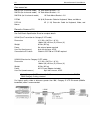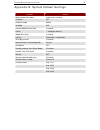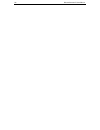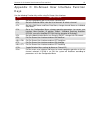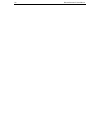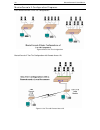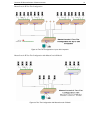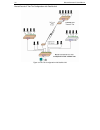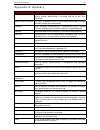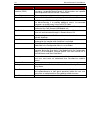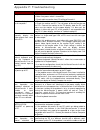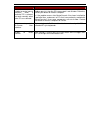User manual mcc4, mcc8, mcc16 mcc4r, mcc8r, mcc16r mcc8rd, mcc16rd raritan computer inc. 400 cottontail lane somerset, nj 08873 usa tel. 1-732-764-8886 fax. 1-732-764-8887 e-mail: sales@raritan.Com http://www.Raritan.Com/ raritan computer europe, b.V. Eglantierbaan 16 2908 lv capelle aan den ijssel ...
Fcc information this equipment has been tested and found to comply with the limits for a class a digital device, pursuant to part 15 of the fcc rules. These limits are designed to provide reasonable protection against harmful interference in a commercial installation. This equipment generates, uses,...
This page intentionally left blank..
Contents chapter 1: introduction .............................................................................................1 masterconsole ii overview ................................................................................................................................ 1 product photos....
Masterconsole ii configuration diagrams..................................................................................................... 30 appendix e: glossary ................................................................................................33 appendix f: troubleshooting ...........
Table of figures figure 1 mcc4 – front and rear views ...................................................................................................... 1 figure 2 mc8 – front and rear views ............................................................................................................
C hapter 1: i ntroduction 1 chapter 1: introduction masterconsole ii overview raritan's keyboard/video/mouse (kvm) switches are engineered to provide reliable, cost-effective, central control of multiple computers. This eliminates the cost and clutter of unnecessary equipment, reclaims space, and im...
2 m aster c onsole ii u ser m anual figure 3 mcc16 – front and rear views product features • mcc models available for 4, 8, or 16 computers • “keep-alive” emulation ensures non-stop computer operation in the event of power loss to the switch • high-resolution video – 1600 x 1200 • tangle-proof, doub...
C hapter 2: i nstallation 1 chapter 2: installation getting started masterconsole ii is designed for quick, easy installation and operation. Follow the steps for either one-tier or two-tier configuration to be up and running within minutes: 1. Install masterconsole ii (connect computers). 2. Configu...
2 m aster c onsole ii u ser m anual one-tier and two-tier configurations masterconsole ii can be configured in one or two tiers, depending on the number of computers you want to control. In a one-tier configuration, only computers are connected to a single masterconsole ii unit. In a two-tier config...
C hapter 3: o ne -t ier c onfiguration 3 chapter 3: one-tier configuration installation 1. Shut down and power off all computers to be connected to masterconsole ii. 2. Plug a keyboard, monitor, and mouse into the keyboard, monitor, and mouse ports on the rear panel of the masterconsole ii. Mouse po...
4 m aster c onsole ii u ser m anual figure 8 cable adapters to convert ps/2 to at 6. Power on the connected computer. 7. Select the connected computer by pressing the corresponding front panel button. Verify that the monitor attached to masterconsole ii displays the video for the connected computer....
C hapter 3: o ne -t ier c onfiguration 5 configuration the configuration menu is used to specify your masterconsole ii configuration and to set/change operation parameters. 1. Activate on-screen user interface by pressing the hot-key (scroll lock> by default) twice rapidly. 2. Press f4> to access th...
6 m aster c onsole ii u ser m anual h. To change the channel id display position: move to id and press . Then press the Ç>, , , and keys to move the menu vertically and horizontally to the desired position. Then press esc> or enter>. I. To turn powersave on/off (default is off): move to green mode a...
C hapter 3: o ne -t ier c onfiguration 7 note: if your masterconsole ii is a 16-channel model, mcc16, use the page up>/page down> keys to view the next or previous group of eight channels. Using masterconsole ii security feature you can restrict access to masterconsole ii. The administration menu is...
8 m aster c onsole ii u ser m anual interval. If the system will remains inactive (no keyboard or mouse operation) for this time interval, the next user is required to enter a password to access the masterconsole ii. C. To change the administration password: move to change passwords, where admin wil...
C hapter 3: o ne -t ier c onfiguration 9 3. To select a computer: use the page up>/page down> or / keys to highlight the desired computer and press enter> or when the selection menu is sorted by channel id, press the desired computer's key number (shown in the left-hand column); or when the se...
10 m aster c onsole ii u ser m anual c. The light above the selected channel button turns green, video from the selected computer displays on screen and you may now operate the selected computer. D. The channel id and name will be displayed on the screen for the time interval specified in the config...
C hapter 4: t wo -t ier c onfiguration 11 chapter 4: two-tier configuration you may cascade masterconsole ii units to create a two-tier configuration. In a two-tier configuration, a mix of devices – computers and masterconsoles – may be connected to the channels of the first tier-referred to as the ...
12 m aster c onsole ii u ser m anual installation install base unit (first-tier) masterconsole ii 1. Plug the keyboard, monitor, and mouse into the keyboard, monitor, and mouse ports on the masterconsole ii back panel. Mouse port monitor port keyboard port figure 18 masterconsole ii rear panel figur...
C hapter 4: t wo -t ier c onfiguration 13 connect second-tier masterconsole(s) to the base unit 1. Connect masterconsole(s) to any channel(s) of the base masterconsole ii. A. Using a universal cable kit (ccptnn), plug the 25-pin connector into one of the numbered channels on the base masterconsole i...
14 m aster c onsole ii u ser m anual figure 20 configuration menu (two-tier) a. The connected field displays the channel id and name of the currently selected computer. B. The model field displays the model number of this masterconsole unit (mccn). 3. Use the tab> (forward)/shift-tab> (backward) key...
C hapter 4: t wo -t ier c onfiguration 15 note: if you specify a masterconsole p model, a pop-up box will prompt for banking information. See one-tier configuration for instructions on setting/changing other operational parameters (autoscan, autoskip, id display, hot-key, menu display, powersave)..
16 m aster c onsole ii u ser m anual assigning names and scan rates when you specify non-computer devices (masterconsole units) connected to base masterconsole ii channels, these devices are automatically assigned default names in the base masterconsole ii selection menu. In addition, since computer...
C hapter 4: t wo -t ier c onfiguration 17 figure 25 edit names and scan rate menu (second-tier mcc8) 3. Use the tab>, shift-tab> or / keys to move the cursor to the line you want to edit. Use Å>/ to move within a line. Note: because you have specified a two-tier configuration, use the page up>/page ...
18 m aster c onsole ii u ser m anual using masterconsole ii security features follow instructions for security in using masterconsole ii’s security feature (one-tier). Important: you must use the on-screen user interface to operate a two-tier configuration. There is no front panel operation availabl...
C hapter 4: t wo -t ier c onfiguration 19 the status column of the second-tier selection menu indicates that the status of the computer is undetermined. Snn indicates the individual scan rate of nn seconds. C. As the computer status changes (active/inactive), the mcc updates the status column period...
C hapter 5: r emote a ccess u sing c at 5 r each 21 chapter 5: remote access using cat5 reach raritan's cat5 reach can be used to extend the user console up to 650 feet away. Please see the cat5 reach manual for installation procedure. The masterconsole ii with cat5 reach provides: • dual remote use...
22 m aster c onsole ii u ser m anual.
A ppendix a: s pecifications 23 appendix a: specifications main unit desktop model mcc4 (4–channel model) 10.55”(w) x 9”(d) x 1.75”(h) 2.0 kg (4.5 lbs.) mcc8 (8–channel model) 15.4”(w) x 9”(d) x 1.75”(h) 2.8 kg (6.1 lbs.) mcc16 (16–channel model) 15.4”(w) x 9”(d) x 3.5”(h) 3.8 kg (8.4 lbs.) power 11...
24 m aster c onsole ii u ser m anual accessories rmcs4 (for 4–channel model) 19” rack mount bracket – 1u rmcs8 (for 8–channel model) 19” rack mount bracket – 1u rmcs16 (for 16–channel model) 19” rack mount bracket – 2u pce60 20’ (6 m) extension cable for keyboard, video, and mouse pce110 35’ (11 m) ...
A ppendix b: s ystem d efault s ettings 25 appendix b: system default settings f unction s etting administration password raritan (case sensitive) autoscan off autoscan mode global autoskip off channel-specific scan rate 3 seconds device “.” (computer devices) global scan rate 3 seconds hot key id d...
26 m aster c onsole ii u ser m anual.
A ppendix c: o n -s creen u ser i nterface f unction k eys 27 appendix c: on-screen user interface function keys use the following function keys while using on-screen user interface: p ress ... When you want to ... Go to the help menu; get a list of all the function keys go to the selection menu; vi...
28 m aster c onsole ii u ser m anual.
A ppendix d: m aster c onsole ii c onfigurations 29 appendix d: masterconsole ii configurations programming masterconsole ii at power up masterconsole ii product design background and considerations • user connection and operation of masterconsole ii is through the unit's local kvm port (marked keyb...
30 m aster c onsole ii u ser m anual masterconsole ii configuration diagrams basic masterconsole ii one-tier configurations figure 30 basic one-tier configurations masterconsole ii two-tier configuration with remote access kit figure 31 one-tier with remote access kit.
A ppendix d: m aster c onsole ii c onfigurations 31 masterconsole ii two-tier configuration figure 32 two-tier configuration of up to 256 computers masterconsole ii two-tier configuration with masterconsole p model figure 33 two-tier configuration with masterconsole p model.
32 m aster c onsole ii u ser m anual masterconsole ii two-tier configuration with satellite unit figure 34 two-tier configuration with satellite unit.
A ppendix e: g lossary 33 appendix e: glossary t erm d efinition administration menu used to restrict access to masterconsole ii; toggle security on/off and to change administrator’s password and up to five user passwords. Administration password the only password with access to the administration m...
34 m aster c onsole ii u ser m anual t erm d efinition on-screen user interface (osui) series of menus displayed on the monitor that can be used, through keystrokes, to operate masterconsole ii. All keystrokes are captured and interpreted as masterconsole ii commands. Powersave allows a properly equ...
Appendix f: troubleshooting p roblem s olution no power. A. Check power cord. B. Make sure power switch is turned on. C. Check cable connection from pc to masterconsole ii. No video display for one or all computers. A. Check video cable’s connection to the pc. B. Check the monitor and pc: turn off p...
P roblem s olution masterconsole ii locks (unable to control mouse functions) when a particular pc is selected, but works normally when other pcs are selected. Specific channel, then connect the mouse directly to the pc. If the problem persists, then the pc's mouse port is out of order. Otherwise, c...