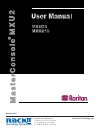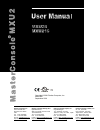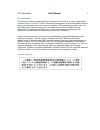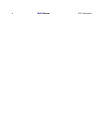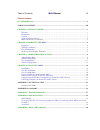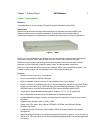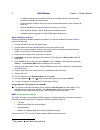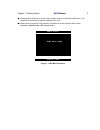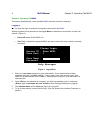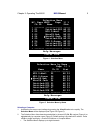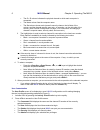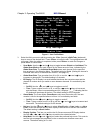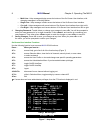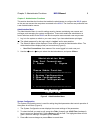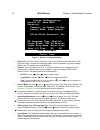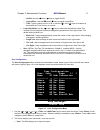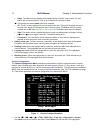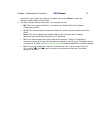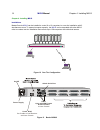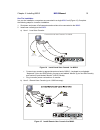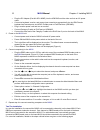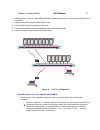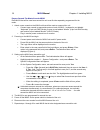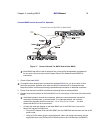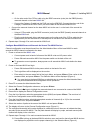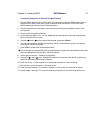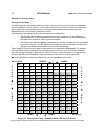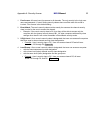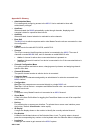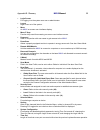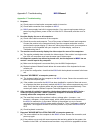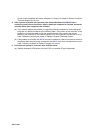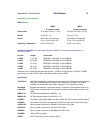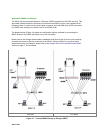- DL manuals
- Raritan
- Switch
- MasterConsole MXU216
- User Manual
Raritan MasterConsole MXU216 User Manual
Summary of MasterConsole MXU216
Page 1
Rackit ® technology corporation 274 madison avenue, new york, ny 10016 tel: (212) 679-0050 • fax: (212) 679-0040 1 . 8 0 0 . 6 3 6 . 3 4 3 4 www.Rackittechnology.Com technology corporation ® supported by:.
Page 2
Ii.
Page 3
Copyright © 2001 raritan computer, inc. Mxu2-0b september 2001 raritan computer inc. 400 cottontail lane somerset, nj 08873 usa tel. 1-732-764-8886 fax. 1-732-764-8887 e-mail: sales@raritan.Com http://www.Raritan.Com raritan computer europe, b.V. Eglantierbaan 16 2908 lv capelle aan den ijssel the n...
Page 7
Fcc information mxu2 manual i fcc information this equipment has been tested and found to comply with the limits for a class a digital device, pursuant to part 15 of the fcc rules. These limits are designed to provide reasonable protection against harmful interference in a commercial installation. T...
Page 8
Ii mxu2 manual fcc information.
Page 9
Table of contents mxu2 manual iii table of contents fcc information ..................................................................................................................................I table of contents .....................................................................................
Page 11
Chapter 1. Getting started mxu2 manual 1 chapter 1. Getting started welcome congratulations on your purchase of raritan computer’s masterconsole mxu2 . Introduction raritan's keyboard/video/mouse (kvm) switches are engineered to provide reliable, cost- effective, central control of multiple computer...
Page 12
2 mxu2 manual chapter 1. Getting started • contains individual user-controlled functions to autoskip inactive channels and to autoscan computers at variable rates • engineered with multilevel security to ensure authorized access to each computer by each user • expand capabilities by cascading mxu2 u...
Page 13
Chapter 1. Getting started mxu2 manual 3 pressing while the on-screen user interface is active invokes the help screen. The help screen lists all menu options available to the user. Whenever the on-screen user interface is activated on a user console, that console keyboard’s led indicator blinks. St...
Page 14
4 mxu2 manual chapter 2. Operating the mxu2 chapter 2. Operating the mxu2 this section describes how a user operates mxu2 functions to access computers. Logging in you must first login to access the computers connected to the mxu2 . When the system is first powered on, the log-in menu is displayed o...
Page 15
Chapter 2. Operating the mxu2 mxu2 manual 5 status line help messages selection menu mc: base mxu2 page 1/ 1 ch.Id name stat - ------- ------------ ----- 1 01 untitled-001 a0 03 2 02 nt4.0-mail a0 03 3 03 wins95.Bob b0 03 4 04 wins98.Jack a0 03 5 05 untitled-005 a0 03 6 06 nt4.0-susan a0 03 7 07 unt...
Page 16
6 mxu2 manual chapter 2. Operating the mxu2 • the ch. Id column indicates the physical channel to which each computer is connected. • the name column lists the computer name. • the stat column shows each channel's security class on the left side of the column, and the channel-specific scan rate—in s...
Page 17
Chapter 2. Operating the mxu2 mxu2 manual 7 figure 6 user profile menu 3. Select the field you want to edit by pressing the (forward) (backward) keys to move to the desired field. Press to begin the edit. The highlighted area will turn green. When the editing is completed, either press to retain the...
Page 18
8 mxu2 manual chapter 2. Operating the mxu2 multi-line: help messages display across the bottom of the on-screen user interface, with changing messages in a blinking fashion. Single line:: help message is static across the bottom of the on-screen user interface. Circ left: help messages scroll acros...
Page 19
Chapter 3. Administrator functions mxu2 manual 9 chapter 3. Administrator functions this section describes the functions that enable the administrator to configure the mxu2 system so the user can access the computers connected to the mxu2 . The functions are performed from a set of administration me...
Page 20
10 mxu2 manual chapter 3. Administrator functions status line help messages system configuration device id: base mxu2 security: timeout: on logout 05 min access mode: free access allow blank password: yes kb language type: english login blank: off 05 minutes login help mode: multi-line user 1-2 tier...
Page 21
Chapter 3. Administrator functions mxu2 manual 11 on/off: use the and keys to toggle on/off. Logout/disc.: use the and keys to toggle logout/disc. Time: type a number from 01 to 99, or use the and keys to increment or decrement the time out time in minutes. • login help mode: use the and keys to sel...
Page 22
12 mxu2 manual chapter 3. Administrator functions • name: the name column displays and enables editing of system user names. The user names are not case sensitive. Type up to 8 characters to change a name. The special user name admin cannot be changed. • sc: the sc column displays the security class...
Page 23
Chapter 3. Administrator functions mxu2 manual 13 area will turn green. When the editing is completed, either press to retain the changes or press to cancel them. 2. This menu displays channel information—one computer per line. • mc: this is the name of this mxu2 — as named in the devide id firel of...
Page 24
14 mxu2 manual chapter 4. Installing mxu2 chapter 4. Installing mxu2 installations masterconsole mxu2 can be installed to control 8 or 16 computers in a one-tier installation with 2 simultaneous users. To expand computer capacity, the mxu2 can be cascaded with other mxu2 units to create a two-tier i...
Page 25
Chapter 4. Installing mxu2 mxu2 manual 15 one-tier installation in a one-tier installation, computers are connected to a single mxu2 unit (figure 12). Complete the following steps for a one-tier installation: 1. Shut down and power off all computers and monitors to be connected to the mxu2 . 2. Inst...
Page 26
16 mxu2 manual chapter 4. Installing mxu2 • plug the dc adapter (part # a10d1-06mp) into the urkvmg and the other end into an ac power outlet. • connect a keyboard, monitor, and mouse (user console) to appropriate 6-pin mini-din female keyboard and mouse ports, and hd15 female ports on cat5 receiver...
Page 27
Chapter 4. Installing mxu2 mxu2 manual 17 1. Install base unit – first tier – masterconsole mxu2, reserving channel(s) for each second tier mxu2 to be connected. 2. Prepare second tier masterconsole mxu2 unit(s). 3. Connect mxu2 unit(s) for second tier operation. 4. Configure base mxu2 reserved chan...
Page 28
18 mxu2 manual chapter 4. Installing mxu2 prepare second-tier masterconsole mxu2 each mxu2 that will be used as a second tier unit must first be separately programmed for tier mode: 1. Attach a user console to the mxu2 unit that will be used as a second tier unit. • connect user console to appropria...
Page 29
Chapter 4. Installing mxu2 mxu2 manual 19 connect mxu2 unit for second-tier operation: figure 17 connect second tier mxu2 unit to base mxu2 each mxu2 that will be used as a second tier unit must first be separately programmed for tier mode. See prior steps under prepare second tier masterconsole mxu...
Page 30
20 mxu2 manual chapter 4. Installing mxu2 on the other end of the ccpnn cable, plug the db25 connector (male) into the db25 (female) reserved channel on the base mxu2 unit. Connect the category 5 cable into the rj45 port on the urkvmg. Connect the other end of the category 5 cable into the rj45 user...
Page 31
Chapter 4. Installing mxu2 mxu2 manual 21 connecting computers to second-tier mxu2 unit(s) 1. Plug the db25 male end of a ccpnn cable into one of the numbered db25 female ports on the second tier mxu2 back panel. Each numbered db25 female port on the back of the mxu2 represents a channel on the sele...
Page 32
22 mxu2 manual appendix a: security access appendix a: security access security access mode the mxu2 provides administrators with four modes of security access (set in the system configuration menu) in addition to the login security. These modes determine how the user’s security class (set on the us...
Page 33
Appendix a: security access mxu2 manual 23 1. Free access: all users have free access to all channels. The only security is the login user name and password—if used. Setting security classes have no effect when this mode is invoked. Free access is the default setting. 2. Exact match: the user’s secu...
Page 34
255-27-0001 appendix b: glossary • administration menu for installing and configuring access to the mxu2 . Use is restricted to those with administrator privileges. • autoscan when activated, the mxu2 automatically cycles through channels, displaying each computer's video for a specified time interv...
Page 35
Appendix b: glossary mxu2 manual 25 • login screen for logging in to the system as a user or administrator. • logout logs a user out of the system. • menu an mxu2 on-screen user interfaces display. • menu f keys function keys used for accessing on-screen user interface menus. • password used in conj...
Page 36
255-27-0001 before the connected console is automatically logged out. User must enter an authorized user name and password to re-establish access after time out. • user configuration used by the administrator for adding, deleting, and changing user names, security codes, and administrator privileges...
Page 37
Appendix c: troubleshooting mxu2 manual 27 appendix c: troubleshooting 1. No power. (a) check power cord and make sure power switch is turned on. (b) check cable connection from computer to mxu2 . (c) mxu2 power supply has built-in surge protection. If you cannot regain power during a power recyclin...
Page 38
255-27-0001 version to be compatible with newer computers. Contact your dealer or raritan computer technical support for service. 8. After a period of trouble-free operation, the mouse attached to the mxu2 locks— unable to control mouse functions—when a particular computer is selected, but works nor...
Page 39
Appendix d: specifications mxu2 manual 29 appendix d: specifications mxu2 models mxu2 8-channel model mxu2 16-channel model dimensions 15.4"(w) x 8.0"(d) x 1.7"(h) 15.4"(w) x 8.0"(d) x 3.5"(h) weight 2.4 kg (5.3 lb.) 3.2 kg (7.2 lb.) power 100v/240v auto sensing 47 hz / 63 hz 0.6a/0.3a 100v/240v aut...
Page 40
255-27-0001 appendix e: mxu2 and paragon the mxu2 can be connected directly to a paragon (umt8) channel from the rj45 user port. This will enable clustered access to all servers connected to the mxu2 from any user logged into the paragon system. If a second user access path is required, the local kv...