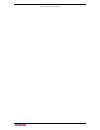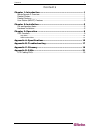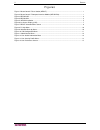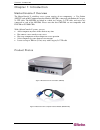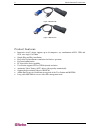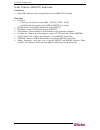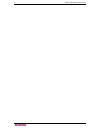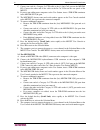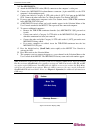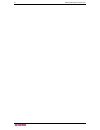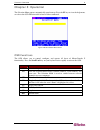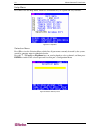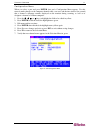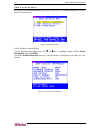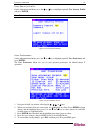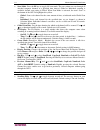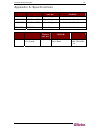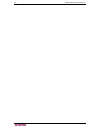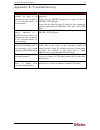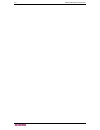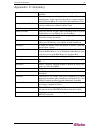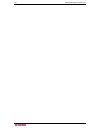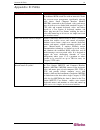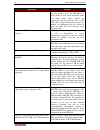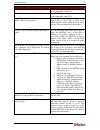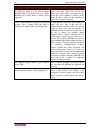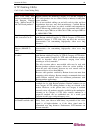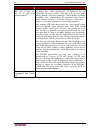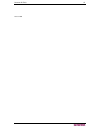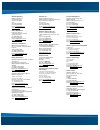- DL manuals
- Raritan
- Network Hardware
- MasterConsole Z
- User Manual
Raritan MasterConsole Z User Manual
Summary of MasterConsole Z
Page 1
Masterconsole ™ z user manual copyright © 2006 raritan computer, inc. Mcz-0b-e may 2006 255-33-1200
Page 2
This page intentionally left blank..
Page 3
Copyright and trademark information this document contains proprietary information that is protected by copyright. All rights reserved. No part of this document may be photocopied, reproduced, or translated into another language without express prior written consent of raritan computer, inc. © copyr...
Page 4
Safety guidelines to avoid potentially fatal shock hazard and possible damage to raritan equipment: • do not use a 2-wire power cord in any product configuration. • test ac outlets at your computer and monitor for proper polarity and grounding. • use only with grounded outlets at both the computer a...
Page 5
C ontents i contents chapter 1: introduction .................................................................. 1 masterconsole z overview ......................................................................................... 1 product photos..........................................................
Page 6
Ii f igures figures figure 1 masterconsole z user station (mzust) ....................................................................................... 1 figure 2 masterconsole z computer interface module (mzcim-ps2) ........................................................ 1 figure 3 mzcim-usb ......
Page 7
C hapter 1: i ntroduction 1 chapter 1: introduction masterconsole z overview the masterconsole z switchless access system consists of two components – a user station (mzust) and an mz-computer interface module (mzcim), connected with enhanced category 5e utp cable. The mzcims are linked in a chain v...
Page 8
2 m aster c onsole z u ser g uide figure 3 mzcim-usb figure 4 mzcim-sun product features • innovative zero-u design supports up to 64 computers, any combination of ps/2, usb, and sun, on a single cat5 chain • simple plug and play installation • keep-alive keyboard/mouse emulation for flawless operat...
Page 9
C hapter 1: i ntroduction 3 user station (mzust) features front panel • status led: indicates power and operational status of mzust user station rear panel • ac power: − connector: for ac power cable (100v – 240 vac, 47 hz – 63 hz) − on/off switch: for powering on or off the mzust user station • ps/...
Page 10
4 m aster c onsole z u ser g uide.
Page 11
C hapter 2: i nstallation 5 chapter 2: installation pre-configuration notes masterconsole z installation requires that a port name is assigned to each computer as it is added to the mzcim chain during installation. Ports are organized alphabetically by assigned name or by the default name (the mzcim...
Page 12
6 m aster c onsole z u ser g uide c. Connect one end of a category 5e utp cable to the o (out) cat5 port on the mzcim- ps2. Connect the other end of the cable to the in cat 5 port on the rear panel of the mzust. D. If you are not adding more computers to the user station, insert a ter-zcim terminato...
Page 13
C hapter 2: i nstallation 7 2.3. For mzcim-sun: a. Attach the mzcim-sun video (hd15) connector to the computer’s video port. B. Connect the mzcim-sun keyboard/mouse connector (8-pin mini-din) to the sun computer’s keyboard/mouse port. C. Connect one end of a category 5e utp cable to the o (out) cat5...
Page 14
8 m aster c onsole z u ser g uide.
Page 15
C hapter 3: o peration 9 chapter 3: operation the selection menu appears automatically upon boot-up. Press the f1 key to view the help menu, or refer to the osd function table below for other commands. Figure 7 mzust selection menu screen osd functions the osd allows you to control, configure, and o...
Page 16
10 m aster c onsole z u ser g uide help menu press f1 to view the help menu, which lists all functions keys in a quick and easy reference. Figure 8 f1 help menu selection menu press f2 to view the selection menu, which lists all port names currently detected by the system, sorted by computer name in...
Page 17
C hapter 3: o peration 11 configuration menu when you select a port and press enter, that port’s configuration menu appears. Use this menu to make changes to the computer channel name, scan rate, and the time interval (in seconds) that a channel’s computer remains displayed on the monitor during sca...
Page 18
12 m aster c onsole z u ser g uide administration menu press f5 to view the administrative menu, where you can set user station information, security profile, and preferences. Figure 11 administrative menu user station information on the administration menu, press the Çor È key to highlight option 1...
Page 19
C hapter 3: o peration 13 user security profile on the administration menu, press the Çor È key to highlight option 2 user security profile and press enter. Note: this feature is currently disabled. Figure 13 user security profile menu user preferences on the administration menu, press the Çor È key...
Page 20
14 m aster c onsole z u ser g uide • scan mode: press the f6 key to toggle on scan mode. The user station can scan through all attached computer channels at a specified time interval. Global or individual scanning is available; default scan setting is global. When scan mode is activated, the word “s...
Page 21
A ppendix a: s pecifications 15 appendix a: specifications m odels d escription p roduct w eight ( lbs ; kg ) p roduct d imensions (w x d x h) mzcim-ps2 mzcim for p/s2 .5 lbs; .22 kg 2"x 4"x 1"; 50 x 101 x 25mm mzcim-usb mzcim for usb .5 lbs; .22 kg 2"x 4"x 1"; 50 x 101 x 25mm mzcim-sun mzcim for su...
Page 22
16 m aster c onsole z u ser g uide.
Page 23
A ppendix b: t roubleshooting 17 appendix b: troubleshooting p roblem s olution the masterconsole z chain is installed, but there is no indication of active computers on the selection menu (no green channels). Be sure the computers are powered on and that the mzust is plugged in. Ensure that the mzc...
Page 24
18 m aster c onsole z u ser g uide.
Page 25
A ppendix c: g lossary 19 appendix c: glossary active port a port is active when a connected device is powered on. See also port. Port there are up to 64 “ports” in a masterconsole z configuration. A port represents the path to a certain computer on the selection menu. See also active port and inact...
Page 26
20 m aster c onsole z u ser g uide.
Page 27
A ppendix d: faq s 21 appendix d: faqs q uestion a nswer what is the masterconsole z? Masterconsole z, the next generation z-series, replaces the traditional kvm switch box with an innovative chain- like server-to-server arrangement, significantly reducing cable clutter. Small computer interface mod...
Page 28
22 m aster c onsole z u ser g uide q uestion : a nswer : how do mzcims work? Using mzcims in conjunction with mzust, you can connect up to 64 mzcims in a ‘daisy-chain’ to your server's keyboard, video and mouse ports. These signals are compressed and sent securely over a utp cat5 cable. Using the ma...
Page 29
A ppendix d: faq s 23 q uestion : a nswer : can zu42 cims work with mzcims? No. Mzcims use a different protocol, which is not compatible with zu42. Can mzcims be used with zu42 usts? No. Mzcims use a different protocol, which is not compatible with zu42. I don't want to use the scroll lock key as my...
Page 30
24 m aster c onsole z u ser g uide q uestion : a nswer : i disconnected a complete mzcim chain from the umt and added it to the tail of another mzcim chain. I was finally able to see all the mzcims but it took almost a minute. What happened? Prior to connecting the chains, you had one master per cha...
Page 31
A ppendix d: faq s 25 utp cabling faqs cat5 / cat5e / cat6 cabling faq q uestion : a nswer : what utp cable does raritan recommend for use with paragon, paragon ready, masterconsole ii, and cat5 reach products? Raritan certifies the following category 5e utp and category 6 utp cable products for use...
Page 32
26 m aster c onsole z u ser g uide q uestion : a nswer : cat 5e is standardized. Why can’t i simply use any cat 5e cable with raritan products? Because the intended application of utp cabling is the transmission of digital data, cable specifications are optimized for that application. However, becau...
Page 33
A ppendix d: faq s 27 255-33-1200
Page 34
World headquarters raritan computer, inc. 400 cottontail lane somerset, nj 08873 usa tel. (732) 764-8886 fax. (732) 764-8887 email: sales@raritan.Com www.Raritan.Com raritan oem division peppercon usa, inc. 111 e. Wacker dr, suite 2626 chicago, il 60601 tel. (847) 466-1392 fax. (312) 729-1375 email:...