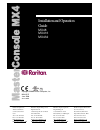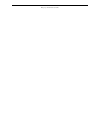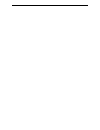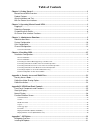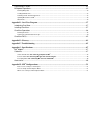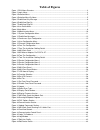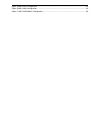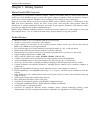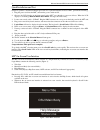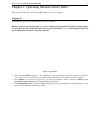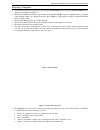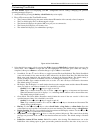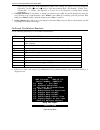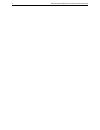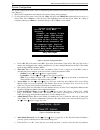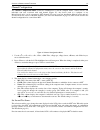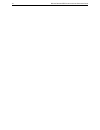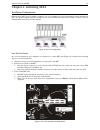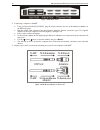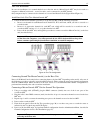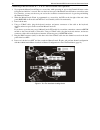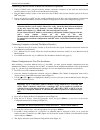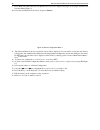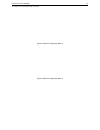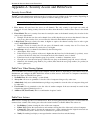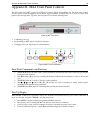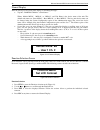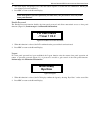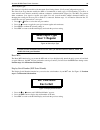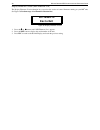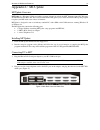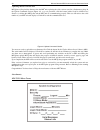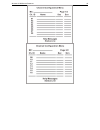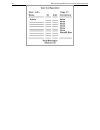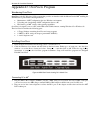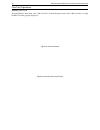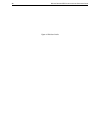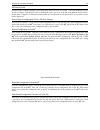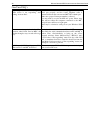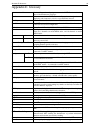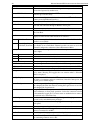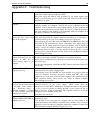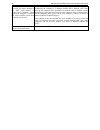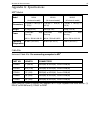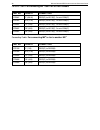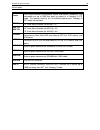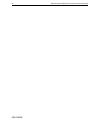- DL manuals
- Raritan
- Switch
- MX416
- Installation And Operation Manual
Raritan MX416 Installation And Operation Manual
Installation and Operation
Guide
MX48
MX416
MX432
Copyright ©2008 Raritan Computer, Inc.
MX4-0E-E
June 2008
255-23-0000
Raritan Computer Inc.
400 Cottontail Lane
Somerset, NJ 08873
USA
Tel. 1-732-764-8886
Fax. 1-732-764-8887
Hsales@raritan.com
Raritan Computer Europe, B.V.
Eglantierbaan 16
2908 LV Capelle aan den IJssel
The Netherlands
Tel. 31-10-284-4040
Fax. 31-10-284-4049
Hsales.europe@raritan.com
Raritan Computer Japan, Inc.
Kuga Building 7F
11-6, Kuramae 4-chome
Taitoo-ku, Tokyo 111-0051, Japan
Tel. 81-3-5833-6360
Fax. 81-3-5833-6336
sales.japan@raritan.com
Hhttp://www.raritan.co.jp
Raritan Computer Taiwan, Inc.
5F, 121, Lane 235,
Pao-Chiao Rd., Hsin Tien
Taipei Hsien, Taiwan, ROC
Tel. 886-2-8919-1333
Fax. 886-2-8919-1338
Hsales.asia@raritan.com
Hhttp://www.raritan.comH
H
Hhttp://www.raritan.com
Hhttp://www.raritan.com.tw
H
H
Summary of MX416
Page 1
Installation and operation guide mx48 mx416 mx432 copyright ©2008 raritan computer, inc. Mx4-0e-e june 2008 255-23-0000 raritan computer inc. 400 cottontail lane somerset, nj 08873 usa tel. 1-732-764-8886 fax. 1-732-764-8887 hsales@raritan.Com raritan computer europe, b.V. Eglantierbaan 16 2908 lv c...
Page 2
This page intentionally left blank..
Page 3: Fcc Information
Fcc information this equipment has been tested and found to comply with the limits for a class a digital device, pursuant to part 15 of the fcc rules. These limits are designed to provide reasonable protection against harmful interference in a commercial installation. This equipment generates, uses,...
Page 5: Table of Contents
Table of contents chapter 1: getting started ........................................................................................................................ 1 masterconsole mx4 overview ............................................................................................................
Page 6
Connecting pc to mx 4 .......................................................................................................................... 31 mcupdate operations .......................................................................................................................... 32 runnin...
Page 7: Table of Figures
Table of figures figure 1 osui menu structure ..................................................................................................................... 3 figure 2 log-in menu.....................................................................................................................
Page 8
Figure 49 mx4 basic configuration ............................................................................................................ 53 figure 50 mx4 4x64 configuration............................................................................................................. 54 figure 51...
Page 11
C hapter 1: g etting s tarted 1 chapter 1: getting started masterconsole mx4 overview congratulations on your purchase of raritan computer’s masterconsole mx4! Mx4 is a matrix kvm switch that enables up to four simultaneous users to select and operate connected computers. Each user will have exclusi...
Page 12
2 m aster c onsole mx4 i nstallation and o peration g uide quick installation and test chapter 4 specifies a detailed installation procedure. For a quick installation and test of mx 4 , perform the following: 1. Plug the power cord into the mx 4 , and turn the power switch to on. 2. Observe the lcd ...
Page 13
C hapter 2: o perating m aster c onsole mx4 3 chapter 2: operating masterconsole mx4 this section describes how a user operates mx 4 functions to access computers. Logging in you must first login to access the computers connected to the mx 4 . When the system is first turned on, the log-in menu is d...
Page 14
4 m aster c onsole mx4 i nstallation and o peration g uide selecting a computer 1. Activate the on-screen user interface by pressing the twice rapidly. The selection menu will be displayed (see figure 3 & figure 4.) 2. The selection menu lists channels sorted either by channel id (ch. Id) number or ...
Page 15
C hapter 2: o perating m aster c onsole mx4 5 • cyan—connected to a second-tier mx 4 . The highlight bar skips this channel. • white—current status unknown − if the security class of a channel is shown in red, the channel cannot be selected due to security restrictions. − a small red triangle points...
Page 16
6 m aster c onsole mx4 i nstallation and o peration g uide customizing user profile the user profile screen is for displaying your mx 4 configuration and for setting / changing your preferred operating parameters (figure 8). 1. Activate osui by pressing the hot-key key twice rapidly. 2. Press to acc...
Page 17
C hapter 2: o perating m aster c onsole mx4 7 viewed by any other user. If the administrator permits video sharing, the option is used for setting user preferences. Use the Ç> and È> keys to select the preferred mode: “do nothing”, “follow user”, “connect pc”, or “notify”. (see appendix a: security ...
Page 18
8 m aster c onsole mx4 i nstallation and o peration g uide.
Page 19
C hapter 3: a dministrator f unctions 9 chapter 3: administrator functions this section describes the functions that enable the administrator to configure the mx 4 system so the user can access the computers connected to the mx 4 . The functions are performed from a set of administration menus. Admi...
Page 20
10 m aster c onsole mx4 i nstallation and o peration g uide system configuration the system configuration menu is used for setting the global parameters that control operation of the system for all users (figure 11). 1. The system configuration screen displays the current settings of the parameters....
Page 21
C hapter 3: a dministrator f unctions 11 password unless the user or the administrator sets one. • kb language type: kb language type: the osui supports english, french, or german keyboard mapping. Use the Ç> and È> keys to select your keyboard type. • login blank: the login blank feature blanks the...
Page 22
12 m aster c onsole mx4 i nstallation and o peration g uide user configuration the user configuration menu enables the administrator to add, delete, and edit user names and security rights (figure 14). It also displays current connection status for each user. Figure 14 user configuration menu 1. Use...
Page 23
C hapter 3: a dministrator f unctions 13 channel configuration the channel configuration menu enables the administrator to edit the computer names, security classes, and individual scan rates associated with each channel (figure 15). Any device—such as a computer or any masterconsole unit—can be con...
Page 24
14 m aster c onsole mx4 i nstallation and o peration g uide.
Page 25
C hapter 4: i nstalling mx4 15 chapter 4: installing mx4 installation configurations masterconsole mx 4 can be installed to control 8, 16, or 32 computers in a one-tier installation with 4 simultaneous users. To expand computer capacity, the mx 4 can be cascaded with other masterconsole units to cre...
Page 26
16 m aster c onsole mx4 i nstallation and o peration g uide figure 18 mx 4 back panel 4. Connecting a computer to the mx 4 • using a universal cable kit (ccpnnu), plug the 25-pin connector into one of the numbered channels on the mx 4 back panel. • plug the cable's other connectors into the computer...
Page 27
C hapter 4: i nstalling mx4 17 two-tier installation in a two-tier installation, it is assumed that the base or first-tier unit is a masterconsole mx 4 . Any device such as a computer or masterconsole unit— second- tier unit—can be connected to any mx 4 channel. Only computers may be connected to th...
Page 28
18 m aster c onsole mx4 i nstallation and o peration g uide connecting a masterconsole ii c, x or s unit for second-tier operation 1. To program the masterconsole ii unit as a second tier, while powering on, presses the channel #2 button on the front panel and hold for 3 seconds. This sets the local...
Page 29
C hapter 4: i nstalling mx4 19 connecting a masterconsole p model for second-tier operation 1. Using a ccpnnu cable, plug the keyboard, monitor, and mouse connectors of the cable into the keyboard, monitor, and mouse ports of the second-tier masterconsole p unit. 2. Plug the db25 connector (male) on...
Page 30
20 m aster c onsole mx4 i nstallation and o peration g uide 9. Press and confirm that the new masterconsole device is displayed in purple on the proper channel in the selection menu (figure 3). 10. Select the new masterconsole device, and press . Figure 22 device configuration menu 1 11. The selecti...
Page 31
C hapter 4: i nstalling mx4 21 19. Enter y to save menu or n to re-edit. Figure 23 device configuration menu 2 figure 24 device configuration menu 3.
Page 33
A ppendix a: s ecurity a ccess and p ublic v iew 23 appendix a: security access and publicview security access mode the mx 4 provides administrators with four modes of security access in addition to the login security. Depending on your business and security needs, choose the option best suited to m...
Page 35
A ppendix b: mx4 f ront p anel c ontrols 25 appendix b: mx4 front panel controls the front panel of the mx 4 consists of an lcd and 7 buttons (figure 25 and figure 26). The front panel controls provide special systems management and technical support functions. Normally there is no need to use the f...
Page 36: Raritan Mx48: Ba
26 m aster c onsole mx4 i nstallation and o peration g uide normal display after the start-up test, the lcd panel displays 2 circulating messages: • top line: “raritan : ” where, model=”mx48”, “mx416”, or “mx432”, and unit name is the device name of the unit. The default unit names are “base mx48”, ...
Page 37: Set Lcd Contrast
A ppendix b: mx4 f ront p anel c ontrols 27 set lcd contrast the set lcd contrast function modifies the contrast level of the front panel lcd display. (see figure 29.) to modify the lcd contrast: 1. Press the ÇandÈbuttons to increase and decrease the contrast. 2. Press esc to return to the normal di...
Page 38: Pw Deactivated
28 m aster c onsole mx4 i nstallation and o peration g uide 2. The lcd display will prompt you to enter the button sequence a second time for confirmation. Entering the new 6-button password confirms it. 3. Press esc to return to the normal display. If the front panel is password protected, you must...
Page 39: Select Sync Type
A ppendix b: mx4 f ront p anel c ontrols 29 select sync type this function is disabled on models with automatic sync setting feature. (see system configuration page 12) the select sync type function enables the mx 4 to accommodate as many types of vga monitors as possible, as some monitors may funct...
Page 40: Ver: Mxa2.10
30 m aster c onsole mx4 i nstallation and o peration g uide display firmware version (dsp firmware vsn) the display firmware version function lets you review the version of control firmware running on your mx 4 unit. See figure 36. Perform steps 1-3 of function selection first. Ver: mxa2.10 esc to e...
Page 41
A ppendix c: mcu pdate p rogram 31 appendix c: mcupdate mcupdate overview mcupdate is a windows 95/98 based utility program designed to upload the mx 4 firmware from a pc windows environment into the mx 4 unit. This section of the manual will guide you to install and run the mcupdate program to upda...
Page 42
32 m aster c onsole mx4 i nstallation and o peration g uide mcupdate operations planning before running mcupdate: important! Please read this section carefully and plan ahead before you proceed. The mcupdate program must run to completion. If it fails to complete the update procedure, the mx 4 unit ...
Page 43
A ppendix c: mcu pdate p rogram 33 loading firmware file load the mx 4 firmware into the mcupdate program memory. In the file options section of the mcupdate window click the button labeled load hex file. (figure 39) in the pop up file open dialog window, select mx4-nnn.Hex, where nnn is a version n...
Page 44
34 m aster c onsole mx4 i nstallation and o peration g uide updating masterconsole mx 4 mcupdate will upload the firmware into the mx 4 unit, replacing the older version stored in a flash memory chip. In the update commands section (figure 41), as a test procedure, click the button labeled set/check...
Page 45
A ppendix c: mcu pdate p rogram 35.
Page 46
36 m aster c onsole mx4 i nstallation and o peration g uide.
Page 47
A ppendix d: o ver v iew p rogram 37 appendix d: overview program introducing overview overview is the pc windows 95/98 program that provides an interface with the masterconsole mx 4 enabling the administrator to perform the following functions: • maintenance of mx 4 configuration data in a windows ...
Page 48
38 m aster c onsole mx4 i nstallation and o peration g uide overview operations running overview from the windows start menu, select “mc overview” from the programs menu. Select “mc overview” to begin the mx 4 overview program. (figure 43) figure 43 overview started figure 44 communication control p...
Page 49
A ppendix d: o ver v iew p rogram 39 activate pc communication and login overview activates the pc serial port to communicate with the mx 4 unit. From the communication control panel select the com port you installed the db9 to rj11 adapter—default com1 (figure 44). Click the button labeled activate...
Page 50
40 m aster c onsole mx4 i nstallation and o peration g uide figure 47 edit user profile.
Page 51
A ppendix d: o ver v iew p rogram 41 edit device profile use this feature to change computer names and profiles, either on a base or tier mx 4 , or second tier masterconsole. To edit a computer, open the device list by clicking the square plus sign on the left of the masterconsole name(s). Double cl...
Page 52
42 m aster c onsole mx4 i nstallation and o peration g uide overview faq’s after i began the overview, i’m getting “mx4 device is not responding” after clicking “activate port”. Make sure db9 to rj11 converter is plugged in to pc db9 serial port properly, and the 4-wire telephone cable is connected ...
Page 53
A ppendix e: g lossary 43 appendix e: glossary administration menu for installing and configuring access to the mx 4 . Use is restricted to those with administrator privileges. Autoscan when activated, the mx 4 automatically cycles through channels, displaying each computer's video for a specified t...
Page 54
44 m aster c onsole mx4 i nstallation and o peration g uide also green mode. Publicview feature that controls the video sharing of a computer that is being selected and operated by another user. Remote kvm module optional unit that enables the mx 4 to connect to computers or user consoles up to 325 ...
Page 55
A ppendix f: t roubleshooting 45 appendix f: troubleshooting no power. Check power cord and make sure power switch is turned on. Check cable connection from computer to mx 4 . Mx 4 power supply has built-in surge protection. If you cannot regain power during a power recycling process, power off the ...
Page 56
46 m aster c onsole mx4 i nstallation and o peration g uide after a period of trouble-free operation, the mouse attached to the mx 4 locks—unable to control mouse functions—when a particular computer is selected, but works normally when other computers are selected. Try to identify whether the probl...
Page 57
A ppendix g: s pecifications 47 appendix g: specifications mx 4 models model mx48 (8-channel model) mx416 (16-channel model) mx432 (32-channel model) dimensions 17.0"(w) x 10.5"(d) x 1.75"(h) 17.0"(w) x 10.5"(d) x 3.5"(h) 17.0"(w) x 10.5"(d) x 7.0"(h) weight 2.8 kg (6.1 lb.) 3.8 kg (8.4 lb.) 6.6 kg ...
Page 58
48 m aster c onsole mx4 i nstallation and o peration g uide console cable: for connecting mx 4 user port to user console part no. Length connectors ccp06f 2' (0.6 m) db25(f) to hd15(f), 2x mini-din6(f) ccp20f 6.5' (2 m) db25(f) to hd15(f), 2x mini-din6(f) ccp40f 13' (3 m) db25(f) to hd15(f), 2x mini...
Page 59
A ppendix g: s pecifications 49 accessories cat5 reach cat5 reach extends the keyboard, mouse and monitor, computers, and cascaded units up to 1000 feet apart by means of a category 5 utp cable. The product consists of a transmitter/receiver pair. Category 5 utp cable not included. Brkt1u 19" rack m...
Page 61
A ppendix h: c onfigurations 51 appendix h: mx 4 configurations basic: 4 users and up to 16 computers figure 49 mx 4 basic configuration 4 users and up to 64 computers matrix figure 50 mx 4 4x64 configuration mx 4 4 users and up to 256 computers matrix figure 51 mx 4 4x256 matrix configuration this ...
Page 62
52 m aster c onsole mx4 i nstallation and o peration g uide 255-23-0000