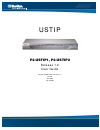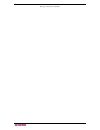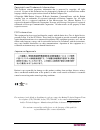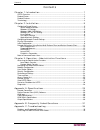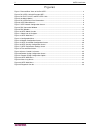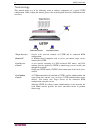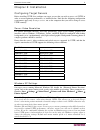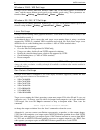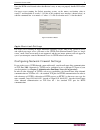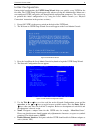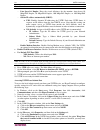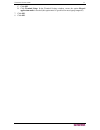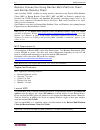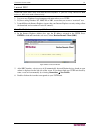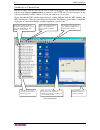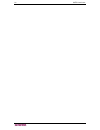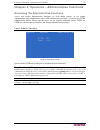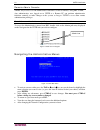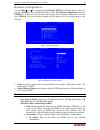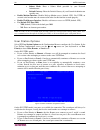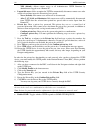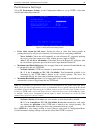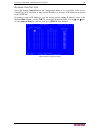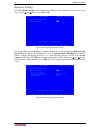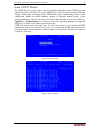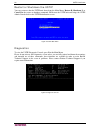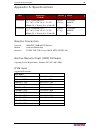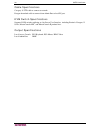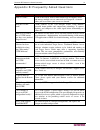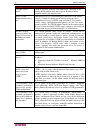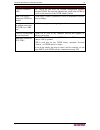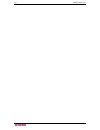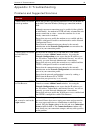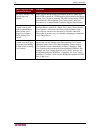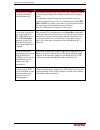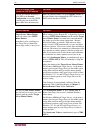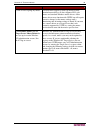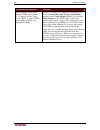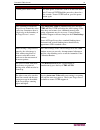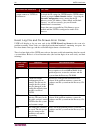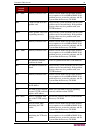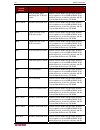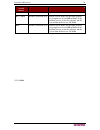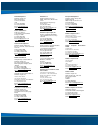- DL manuals
- Raritan
- LCD Drawer
- P2-USTIP1
- User Manual
Raritan P2-USTIP1 User Manual
Summary of P2-USTIP1
Page 1
Ustip p2-ustip1, p2-ustip2 release 1.2 user guide copyright © 2006 raritan computer, inc. Pii-0j-e april 2006 255-30-6000
Page 2
This page intentionally left blank..
Page 3
Copyright and trademark information this document contains proprietary information that is protected by copyright. All rights reserved. No part of this document may be photocopied, reproduced, or translated into another language without express prior written consent of raritan computer, inc. ©copyri...
Page 4
Safety guidelines to avoid potentially fatal shock hazard and possible damage to raritan equipment: • do not use a 2-wire power cord in any product configuration. • test ac outlets at your computer and monitor for proper polarity and grounding. • use only with grounded outlets at both the computer a...
Page 5
C ontents i contents chapter 1: introduction .................................................................. 1 ustip overview.........................................................................................................................1 product photos......................................
Page 6
Ii ustip u ser g uide figures figure 1 front and rear views of the p2-ustip ......................................................................................... 2 figure 2 p2-ustip1 unit with paragon umts .............................................................................................
Page 7
C hapter 1: i ntroduction 1 chapter 1: introduction ustip overview thank you for purchasing raritan’s ustip, the industry-leading solution for multi-platform, high-performance, network-based, remote kvm console access, and a critical part of raritan’s paragon family of server management – one server...
Page 8
2 ustip u ser g uide product photos figure 1 front and rear views of the p2-ustip figure 2 p2-ustip1 unit with paragon umts figure 3 p2-eust, p2-ust, and p2-ustip1 units.
Page 9
C hapter 1: i ntroduction 3 product features access • remote kvm access via the internet, lan/wan, or dial-up modem • up to two simultaneous user throughput to switch(es) or server(s) • web browser accessible • remote access to serial devices (vt100) connected to ustip serial port performance • supe...
Page 10
4 ustip u ser g uide terminology this manual makes use of the following terms to indicate components of a typical ustip configuration. While reading the manual, please refer to the diagram below for clarification when necessary. Target server(s) servers to be accessed remotely via ustip and its conn...
Page 11
C hapter 2: i nstallation 5 chapter 2: installation configuring target servers before installing ustip, first configure any target servers that you wish to access via ustip, in order to ensure optimum performance, as outlined below. Note that the following configuration requirements apply only to ta...
Page 12
6 ustip u ser g uide windows 2000 / me settings on target servers running microsoft windows 2000 / me, set the mouse pointer acceleration to “none” and the mouse motion speed exactly to the middle speed setting. These parameters are found in: start → settings → control panel → mouse → motion. Window...
Page 13
C hapter 2: i nstallation 7 note that kvm switch brands other than raritan’s may or may not properly handle ps/2-to-sun signals. On target servers running the solaris operating system, set the mouse acceleration value to exactly 1 and threshold to exactly 1. Set this at the graphical user interface ...
Page 14
8 ustip u ser g uide physical connections figure 5 p2-ustip2 rear panel connections attaching a local console for initial configuration 1. Attach the included ac power cord to the ustip unit and plug the other end into a nearby ac power outlet. 2. Connect the client pc to the ustip admin port using ...
Page 15
C hapter 2: i nstallation 9 initial configuration during initial configuration, the ustip setup wizard helps youquickly set up ustip for the first time. The ustip setup wizard appears only when accessing the administrative menus on a non-configured ustip, and guides you through initial configuration...
Page 16
10 ustip u ser g uide note: network connections must be 10base-t or 100base-tx ethernet − line speed & duplex: enter the visual efficiency for the monitor: auto detect 10 mbps/full duplex, 10 mbps/half duplex, 100 mbps/full duplex, or 100 mbps/half duplex − obtain ip address automatically (dhcp): ♦ ...
Page 17
C hapter 2: i nstallation 11 c. Click ok. D. Click terminal setup. In the terminal settings window, ensure the option keypad application mode is checked (this option must be specified for most laptop computers). 7. Click ok. 8. Click ok..
Page 18
12 ustip u ser g uide remote connection using raritan multi-platform client and raritan remote client after installing ustip, establish an initial network connection using raritan multi-platform client (mpc) or raritan remote client (rrc). Mpc and rrc are raritan’s graphical user interfaces for usti...
Page 19
C hapter 2: i nstallation 13 launch rrc important: rrc works only with ms internet explorer. If you are using a different web browser, mpc will load automatically. 1. Log on to any windows-based computer with network access to ustip. 2. If you are using windows nt, 2000, xp, or 2003, ensure that you...
Page 20
14 ustip u ser g uide establish a connection when you double-click on your ustip icon, its login screen appears. Log on with your username and password (default: admin/raritan) to connect to your ustip unit. Use the navigator, on the left side of the mpc or rrc window, to select and connect to a ser...
Page 21
C hapter 2: i nstallation 15 mouse pointer synchronization when controlling a target server, mpc and rrc display two mouse cursors: one belonging to your client workstation and the other belonging to the target server. When properly configured, the two mouse cursors will align. Should you experience...
Page 22
16 ustip u ser g uide.
Page 23
C hapter 3: o peration – a dministrative f unctions 17 chapter 3: operation – administrative functions accessing the administrative functions access and execute administrative functions via local admin console, or via remote administration. Only administrators (users with administrative privileges) ...
Page 24
18 ustip u ser g uide remote admin console another way to access ustip administrative functions is to do so remotely, using mpc or rrc. Any administrative user logged on to ustip at a remote pc can perform administrative functions remotely to make changes to the system, as long as ustip is set to al...
Page 25
C hapter 3: o peration – a dministrative f unctions 19 network configuration use the tab, Ç, or È key to highlight [c] configure ust-ip on the main menu (or press c) and press enter. At the configuration menu, select [n] network configuration and press enter. Please note that after you have made cha...
Page 26
20 ustip u ser g uide subnet mask: enter a subnet mask provided by your network administrator. default gateway: enter the default gateway if your network administrator specifies one. • enable modem interface: enables dial-up modem access (default: yes). For ustip, an external serial modem must b...
Page 27
C hapter 3: o peration – a dministrative f unctions 21 • if you set port priority to none, there is no capability to automatically terminate a user session. Instead, the first user to connect to either port maintains access to that port until the user is finished. Other users attempting to connect w...
Page 28
22 ustip u ser g uide − yes (default): allows remote access to all administrative ustip functions by administrators logged on at a remote pc. • logout idle users: offers an option for ustip to automatically disconnect remote users after certain selected time intervals of inactivity have passed. − ne...
Page 29
C hapter 3: o peration – a dministrative f unctions 23 performance settings select [p] performance settings on the configuration menu to set up ustip’s video data transfer and bandwidth parameters. Figure 17 ustip performance settings screen • pause video stream for idle users: pausing the flow of v...
Page 30
24 ustip u ser g uide time and date select [t] time and date on the configuration menu to view and adjust current date and time on the ustip unit. Once saved, time and date changes will not take effect until ustip is restarted. Figure 18 time and date screen • new date / new time: to manually input ...
Page 31
C hapter 3: o peration – a dministrative f unctions 25 access control list select [a] access control list on the configuration menu to set accessibility in the access control list (acl) and allow or deny specific ip addresses or ranges of ip addresses to connect to the ustip unit. If entering a rang...
Page 32
26 ustip u ser g uide remote syslog select [l] remote syslog on the configuration menu to allow remote users to save the server logs. Use the Å and Æ keys to select yes or no. Figure 20 remote syslog configuration screen if you select yes, type the ip address to which you want to save the syslog in ...
Page 33
C hapter 3: o peration – a dministrative f unctions 27 view ustip status the ustip event log screen shows a log file containing information about ustip log in and connection activities. This event log stores ustip events, such as user login or logout, bad login attempts, admin login, and logout at t...
Page 34
28 ustip u ser g uide restart or shutdown the ustip you can restart or shut the ustip unit down from the main menu. Restart r, shutdown s, or cancel esc the restart or shutdown command. R restarts the ustip unit and brings the ustip admin console back to the ustip initialization screen. Figure 24 us...
Page 35
A ppendix a: s pecifications 29 appendix a: specifications i tem d imensions (w x d x h) w eight p ower p2-ustip1 1u 19” rackmount case: 17.2” (w) x 11.46” (d) x 1.72” (h) 440mm (w) x 291mm (d) x 44 mm (h) 8.05 lbs. (3.65 kg) 115v/230v 50/60 hz 0.3a p2-ustip2 1u 19” rackmount case: 17.2” (w) x 11.46...
Page 36
30 ustip u ser g uide cable specifications category 5e utp cable to connect to network. Paragon download cable to connect from admin port to local pc port. Kvm switch specifications supports kvm switches utilizing an on-screen user interface, including raritan’s paragon, z- series, masterconsole mx ...
Page 37
A ppendix b: f requently a sked q uestions 31 appendix b: frequently asked questions q uestion : a nswer : what is ustip? Ustip is the easiest, fastest, most reliable way to remotely access and manage multiple servers connected to a paragon ii - no matter where you are or where your servers are loca...
Page 38
32 ustip u ser g uide q uestion : a nswer : is ustip easy to install? Ustip is very easy to install. Just connect it to a user port on an existing kvm configuration and assign an ip address and/or telephone number for modem access. How is ustip administration carried out? Administrators access ustip...
Page 39
A ppendix b: f requently a sked q uestions 33 q uestion : a nswer : can i use ustip in a vpn? Yes. Ustip fits into most any network configuration utilizing standard tcp/ip. The network administrator simply adds ustip as a node on the network via the ustip admin console. What is the slowest connectio...
Page 40
34 ustip u ser g uide.
Page 41
A ppendix c: t roubleshooting 35 appendix c: troubleshooting problems and suggested solutions r emote c onnection p roblem s olution i cannot connect to ustip via dial up modem. Ensure that you have specified the modem device for your remote pc in the add connection window (dial-up type connection) ...
Page 42
36 ustip u ser g uide d irect a nalog u ser c onsole p roblem s olution the direct analog user console does not function. Make sure the kvm switch is functioning properly. Make sure that ustip is turned on. Ustip must be powered on for the direct analog user console to function. The cable located in...
Page 43
A ppendix c: t roubleshooting 37 k eyboard p roblem s olution ustip is not accepting keyboard commands from the remote pc. The ustip window of trc must be the active window for proper keyboard control. Ensure the window in which you are typing is active. Try clearing the keyboard signals to ensure t...
Page 44
38 ustip u ser g uide kvm o n -s creen u ser i nterface (osui) p roblem s olution log out of kvm on disconnect is set to yes in the security configuration screen, but ustip is not logging out of the kvm upon remote user disconnection. Make sure that the hotkey set in the options window is the same h...
Page 45
A ppendix c: t roubleshooting 39 m ouse p roblem s olution ustip is not accepting my mouse. Ustip will not support a serial type mouse or non- standard mouse drivers. It does support a ps/2 style mouse and standard windows mouse drivers. Other mouse drivers may function with ustip, but will require ...
Page 46
40 ustip u ser g uide t arget s erver p roblem s olution when i reboot a target server through ustip, from a remote pc, i cannot access the target server’s bios. It seems ustip is not accepting the bios entry command keystroke. To access a target server’s bios first temporarily de- select the sense ...
Page 47
P aragon ii faq s o nline 41 ustip p roblem s olution i cannot power down ustip. The main power switch for ustip is on the back of the unit. To turn off ustip hold the power key down for a few seconds. To turn ustip back on, press the power button again. V ideo p roblems s olution after switching to...
Page 48
42 ustip u ser g uide w eb b rowser p roblems s olution i cannot connect to ustip via web browser. Re-check the ip settings for ustip from the ustip admin console or remote admin console window. Accessing the network configuration screen, ensure that the ip addresses set for “ip address, subnet mask...
Page 49
P aragon ii faq s o nline 43 e rror c ode ( last 4 digits ) m eaning r ecommendation 0007 – 0008 memory allocation error. Reboot ustip. Make sure the bios memory test recognizes at least 64mb of ram. If the problem persists, restore the software and file system from the recovery cd-rom. 0009 could n...
Page 50
44 ustip u ser g uide e rror c ode ( last 4 digits ) m eaning r ecommendation 001c error occurred while initializing the tcp read socket. Reboot ustip. Make sure the bios memory test recognizes at least 64mb of ram. If the problem persists, restore the software and file system from the recovery cd-r...
Page 51
P aragon ii faq s o nline 45 e rror c ode ( last 4 digits ) m eaning r ecommendation system from the recovery cd-rom. 003a – 003f resource allocation error. Reboot ustip. Make sure the bios memory test recognizes at least 64mb of ram. If the problem persists, restore the software and file system fro...
Page 52
World headquarters raritan computer, inc. 400 cottontail lane somerset, nj 08873 usa tel. (732) 764-8886 fax. (732) 764-8887 email: sales@raritan.Com www.Raritan.Com raritan oem division peppercon usa, inc. 111 e. Wacker dr, suite 2626 chicago, il 60601 tel. (847) 466-1392 fax. (312) 729-1375 email:...