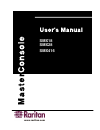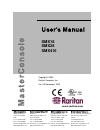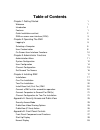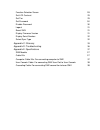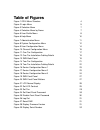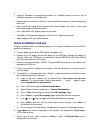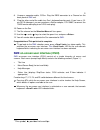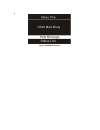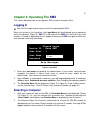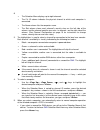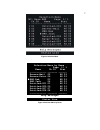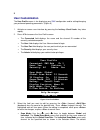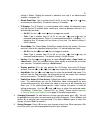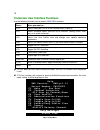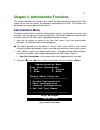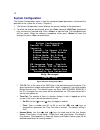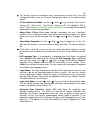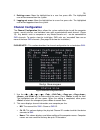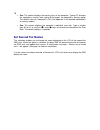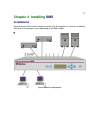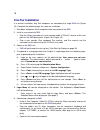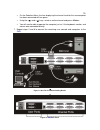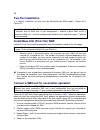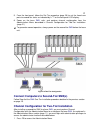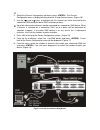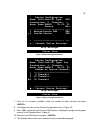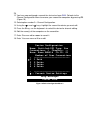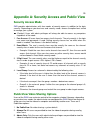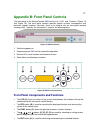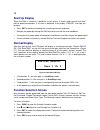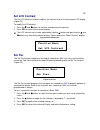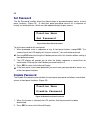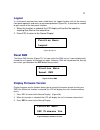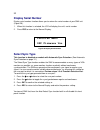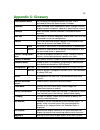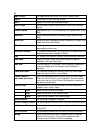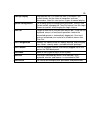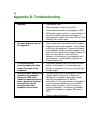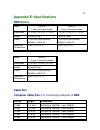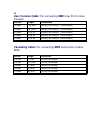Master console user’s manual smx18 smx28 smx416.
Copyright 1999 raritan computer, inc. Ver. 0e november, 2002 user’s manual smx18 smx28 smx416 masterconsole raritan computer inc. 400 cottontail lane somerset, nj08873 usa tel: 1-732-764-8886 fax: 1-732-764-8887 e-mail: sales@raritan.Com http://www.Raritan.Com raritan computer europe, b.V. Mient 16c...
F f c c c c i i n n f f o o r r m m a a t t i i o o n n this equipment has been tested and found to comply with the limits for a class a digital device, pursuant to part 15 of the fcc rules. These limits are designed to provide reasonable protection against harmful interference in a commercial insta...
T t a a b b l l e e o o f f c c o o n n t t e e n n t t s s chapter 1 getting started 1 welcome 1 introduction 1 features 1 quick installation and test 2 smx on-screen user interface (osui) 3 chapter 2 operating the smx 5 logging in 5 selecting a computer 5 user customization 8 on-screen user interf...
Function selection screen 28 set lcd contrast 29 set tier 29 set password 30 disable password 30 logout 31 reset smx 31 display firmware version 31 display serial number 32 select sync type 32 appendix c: glossary 33 appendix d: troubleshooting 36 appendix e: specifications 37 smx models 37 cable ki...
T t a a b b l l e e o o f f f f i i g g u u r r e e s s figure 1 osui menu structure 4 figure 2 login menu 5 figure 3 selection menu 7 figure 4 selection menu by name 7 figure 5 user profile menu 8 figure 6 help menu 10 figure 7 administration menu 11 figure 8 system configuration menu 12 figure 9 u...
1 chapter 1. Getting started welcome thank you for purchasing raritan computer’s masterconsole smx . Introduction raritan's keyboard/video/mouse (kvm) switches are engineered to provide reliable, cost- effective, central control of multiple computers. This eliminates the cost and clutter of unnecess...
2 • contains individual user-controlled functions to autoskip inactive channels and to autoscan computers at variable rates • engineered with multilevel security to ensure authorized access to each computer by each user • offers publicview video sharing features with several options for users to sha...
3 8. Unwrap a computer cable, ccsnn. Plug the db25 connector to a channel on the back panel of smx unit. 9. Plug the other end of the cable to a sun’s keyboard/monitor ports (if you have a 15- pin hd15 video port, you can purchase a raritan adapter, p/n 1396c, to convert the 13w3 female cable plug t...
4 figure 1 osui menu structure.
5 chapter 2. Operating the smx this section describes how a user operates smx functions to access suns. Logging in # you must first login to gain access to the suns connected to smx . When the system is first turned on, the login menu will be displayed on the monitor of each user console. (figure 2....
6 • the selection menu displays up to eight channels. • the ch. Id column indicates the physical channel to which each computer is connected. • the name column lists the computer name. • the stat column shows each channel's security class on the left side of the column, and the channel-specific scan...
7 figure 3 selection menu status line help messages selection menu by name page 1/ 1 name ch.Id stat ------------ ------- ------ server-mail 02 a0 03 server-print 06 a0 03 sws.Bob 03 b0 03 sws.Jack 04 a0 03 untitled-001 01 a0 03 untitled-005 05 a0 03 untitled-007 07 a0 03 untitled-008 08 a0 03 -----...
8 user customization the user profile screen is for displaying your smx configuration and to setting/changing your preferred operating parameters. (figure 5) 1. Activate on-screen user interface by pressing the hot-key key twice rapidly. 2. Press to access the user profile screen. • the connected fi...
9 setting is global. (setting the channel’s individual scan rate is an administrative function—see page 16) • global scan rate: type a number from 01 to 24, or use the !> and "> keys to increment or decrement. The default setting is 3 seconds. • id display: the id display is a small window which sho...
10 on-screen user interface functions use the following function keys to access smx osui functions: press... When you want to... Access help; get a list of all the function keys (figure 6) access selection menu; view the list of channels, security levels, scan rate, or to select a channel access the...
11 chapter 3. Administrator functions this section describes the functions that enable the administrator to configure the smx system so the user can access the computers connected to the smx . The functions are performed from a set of administration menus. Administration menu the administration menu...
12 system configuration the system configuration menu is used for setting the global parameters that control the operation of the system for all users. (figure 8.) 1. The system configuration screen displays the current settings of the parameters. 2. To select the field you want to edit, press the (...
13 # the security classes for individual users and channels must be set in the user configuration menu and the channel configuration menu of the administration menus. • p-view (publicview) mode: use the !> and "> keys to select “no v-share”, “always on”, “admin only”, “user permit”, “admin or up”. T...
14 user configuration the user configuration menu allows the system administrator to add, delete, and edit the user names and security rights. (figure 9) it also displays current connection status for each user. 1. Use the !>, ">, %>, &>, , , , , , and keys to move within the menu. Press to edit the...
15 4. Deleting a user: move the highlight bar to a user line, press . The highlighted user will be removed from the system. 5. Logging out a user: move the highlight bar to a user line, press . The highlighted user will be logged out from the system. Channel configuration the channel configuration m...
16 • sec: this column displays the security class of the computer. Typing a-p changes the computer’s security level; typing 0-9 changes the computer’s security group. The default value of a computer is a0. (see appendix a for detailed explanations of security modes.) • scn: this column displays the ...
17 chapter 4. Installing smx installations masterconsole smx can be installed to control 8 or 16 computers in a one-tier installation with up to 4 simultaneous users depending on the smx models. 2’ to 60’ s m x28 fu n c en t esc 2’ to 60’ figure 11 one-tier configuration 2’ to 60’ s m x28 fu n c en ...
18 one-tier installation in a one-tier installation, only sun computers are connected to a single smx unit (figure 15). Complete the following steps for a one-tier installation: 1. Shut down and power off all computers to be connected to the smx . 2. Install a user console to smx . • plug the 25-pin...
19 • on the selection menu, the line displaying the channel to which the new computer has been connected will turn green. • using the !> and "> keys, select an active channel and press . • you will now be able to operate the computer just as if the keyboard, monitor, and mouse were connected directl...
20 two-tier installation in a two-tier installation, all units must be masterconsole smx models. (figure 20 & figure 22). Special note for two-tier configurations: if a keyboard language other than english is required, then all smx units in your configuration – whether a base smx unit or a second ti...
21 5. From the front panel, follow the set tier procedure (page 29) to set the tiered user ports to second-tier status as indicated by a ”t” on the front panel lcd display. 6. Power on the base smx units, and perform channel configuration from the administration menu, described in channel configurat...
22 2. Select the channel configuration sub menu, press . The channel configuration menu is displayed listing channel id and channel names. (figure 10) 3. Use the !> and "> keys to highlight the first channel you have reserved for the second-tier smx during the base smx installation process. # up to ...
23 device configuration name: untitled-001 type: sun connections: 1 channels: -- base: base smx28 ch.Id: 01 device abv - ---------------------- --- 1 masterconsole smx smx 2 sun/no device sun - ---------------------- --- - current device settings status line help messages figure 16 device configurat...
24 12. You have now configured a second-tier device to a base smx . Go back to the channel configuration menu to rename your second tier computers by pressing f5 . (figure 10) 13. Select option number 3—channel configuration. 14. Using the !> and "> keys, highlight the second tier device you want ed...
25 appendix a: security access and public view security access mode smx provides administrators with four modes of security access in addition to the login security. Depending on your business and security needs, choose the option best suited to manage your system. # (caution!) users with admin priv...
26 4. User permit: user is permitted to view the video of another computer if the user currently in control of that computer has granted permission to do so. 5. Admin or up (user permit): this is a combination of 3 and 4. Publicview (p-view) action when a user is viewing the video of a connected use...
27 appendix b: front panel controls the front panel of the masterconsole smx consists of a lcd and 7 buttons. (figure 19 and figure 20) the front panel controls provide special systems management and technical support functions. Normally, there is no need to use the front panel beyond viewing status...
28 start up display when the smx is turned on, it performs a start up test. It checks each channel and user port to detect connections. If an error is detected, it will display “error!”, and stop the process. • press ent to continue checking the remaining channels and ports. • recycle the power by t...
29 set lcd contrast the set lcd contrast function modifies the contrast level of the front panel lcd display. (figure 22) to modify the lcd contrast: 1. Press the ! And " buttons to increase and decrease the contrast. 2. Press esc to return to the normal display . # the lcd contrast can also be adju...
30 set password the set password function allows the administrator to password protect access to front panel functions. (figure 24) a valid front panel password consists of a sequence of exactly six button presses, which must be repeated exactly to gain access. Figure 24 set front panel password to ...
31 logout if a front panel password has been established, the logout function will exit the current front panel operation and return to password protected (figure 26). A password is needed to gain control of the front panel functions. 1. When this function is selected, the lcd display will confirm t...
32 display serial number display serial number function allows you to review the serial number of your smx unit (figure 29). 1. When this function is selected, the lcd will display the unit’s serial number 2. Press esc to return to the normal display. Figure 29 display serial number select sync type...
33 appendix c: glossary administration menu for installing and configuring access to smx. Use is restricted to those with administrator privileges. Autoscan when activated, smx automatically cycles through channels, displaying each computer's video for a specified time interval. Autoskip when activa...
34 login screen for logging into the system as a user or administrator. Logout disconnects a user from the system. Menu a smx on-screen user interface display. Menu f keys function keys used for accessing on-screen user interface menus. Normal display displayed on the lcd and showing the on going st...
35 start-up display displayed on the lcd when the smx is turned on—the system checks for the status of computers and user connections. After this start up test, it goes to normal display. System configuration for allowing and disallowing blank passwords, turning time out on and off, changing the tim...
36 appendix d: troubleshooting 1. No power. A. Check power cord. B. Make sure power switch is turned on. C. Check cable connection from computer to smx. D. Smx power supply has built-in surge protection. If you can not regain power during a power re- cycling process, power off the unit. Wait for 15-...
37 appendix e: specifications smx models model smx18 1-user, 8-channel model smx28 2-user, 8-channel model dimensions 17.0"(w) x 10.5"(d) x 1.75"(h) 17.0"(w) x 10.5"(d) x 1.75"(h) weight 2.8 kg (6.1 lbs.) 2.8 kg (6.1 lbs.) power 115v/230v auto sensing 50/60hz, 0.2a/0.1a 115v/230v auto sensing 50/60h...
38 user console cable: for connecting smx user port to user console part no. Length connectors ccs06f 2' (0.6 m) db25(f) to 13w3(f), 1 mini-din8(f) ccs20f 6.5' (2 m) db25(f) to 13w3(f), 1 mini-din8(f) ccs40f 13' (3 m) db25(f) to 13w3(f), 1 mini-din8(f) ccs60f 20' (6 m) db25(f) to 13w3(f), 1 mini-din...