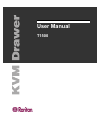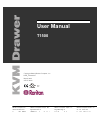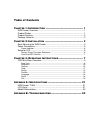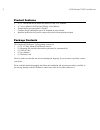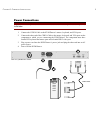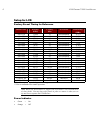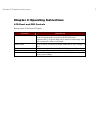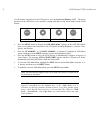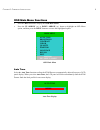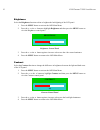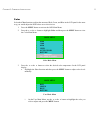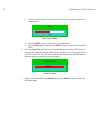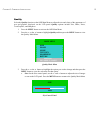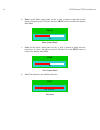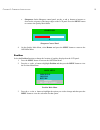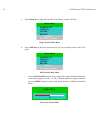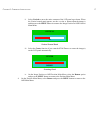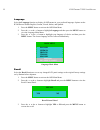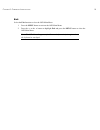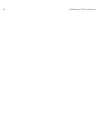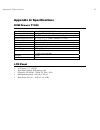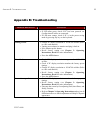Summary of T1500
Page 1
User manual t1500
Page 2
This page intentionally left blank..
Page 3: User Manual
Raritan computer inc. 400 cottontail lane s t nj 08873 raritan computer europe, b.V. Eglantierbaan 16 2908 lv c ll d ij l raritan computer japan, inc. Kuga building 7f 11 6 k 4 h raritan computer taiwan, inc. 5f, 121, lane 235, p chi rd h i ti copyright ©2003 raritan computer, inc. Kvm_t1500-0a-e ma...
Page 4
This page intentionally left blank..
Page 5: Fcc Information
Fcc information this equipment has been tested and found to comply with the limits for a class a digital device, pursuant to part 15 of the fcc rules. These limits are designed to provide reasonable protection against harmful interference in a commercial installation. This equipment generates, uses,...
Page 6
This page intentionally left blank..
Page 7: Table Of Contents
Table of contents c hapter 1: i ntroduction ............................................... 1 kvm drawer overview ....................................................................................1 product photos ........................................................................................
Page 8: Safety Instructions
Safety instructions 1. Please read these safety instructions carefully. 2. Keep this user manual for later reference. 3. Disconnect this equipment from the electrical outlet before cleaning. Do not use liquid or spray detergent for cleaning. Use moisture sheet or cloth for cleaning. 4. For plug-in e...
Page 9: Chapter 1: Introduction
C hapter 1: i ntroduction 1 chapter 1: introduction kvm drawer overview raritan’s kvm drawer model t1500 is the first in the industry to offer the convenience of using standard utp cabling to connect servers up to 1,000 feet away. The kvm drawer t1500 is a 1u 19” rack mount kvm console that can cont...
Page 10: Product Features
2 kvm d rawer t1500 u ser m anual product features • 1u 19” rack mount kvm drawer that meets eia rs-310c standard • 15” active-matrix lcd flat panel display color monitor • tempered glass protecting the lcd panel • compact design enabling the unit to be mounted in most cabinets • industrial grade ul...
Page 11: Chapter 2: Installation
C hapter 3: o perating i nstructions 3 chapter 2: installation before you begin, make sure that power to all devices you will be connecting has been turned off. To prevent damage to your kvm drawer due to ground potential difference, make sure that all devices on the installation are properly ground...
Page 12
4 kvm d rawer t1500 u ser m anual 3. With the rear of the kvm drawer facing you, insert the slider into the bracket arm so that the rack mount openings are aimed away from the unit. Attach the slider to the bracket arm using the larger-head screws included in the kit. Note: leave the screws loose so...
Page 13: Power Connections
C hapter 3: o perating i nstructions 5 power connections important : all components and the kvm drawer unit must be powered off prior to installation 1. Connect the csw18 cable to the kvm drawer’s mouse, keyboard, and vga ports. 2. Connect the other end of the csw18 cable to the mouse, keyboard, and...
Page 14: Setup For Lcd
6 kvm d rawer t1500 u ser m anual setup for lcd factory preset timing for reference r esolution h. F req . (kh z ) v. F req . (h z ) s can t ype p ixel f req . (mh z ) 640 x 350 31.469 70 non-interlaced 25.175 640 x 350 37.861 85 non-interlaced 31.50 640 x 400 37.861 85 non-interlaced 31.50 720 x 40...
Page 15
C hapter 3: o perating i nstructions 7 chapter 3: operating instructions lcd panel and osd controls buttons on the t1500 front lcd panel: c ontrols d escription power on/off button soft power on/off button on front of the kvm drawer (there is also an on/off switch on the rear panel of the kvm drawer...
Page 16
8 kvm d rawer t1500 u ser m anual use the buttons located below the lcd panel to view the on screen display (osd). The menu functions on the osd allow you to optimize working with and viewing screen images on the kvm drawer. Menu up arrow down arrow auto • press the menu button to display the osd ma...
Page 17: Osd Main Menu Functions
C hapter 3: o perating i nstructions 9 osd main menu functions • press the menu button to display the osd main menu. • press the up arrow () or down arrow () button to highlight an osd menu option, and then press the menu button to execute the highlighted option. Main menu auto tune brightness contr...
Page 18
10 kvm d rawer t1500 u ser m anual brightness select the brightness function to dim or brighten the backlighting of the lcd panel. 1. Press the menu button to activate the osd main menu. 2. Press the or the button to highlight brightness and then press the menu button to view the brightness control ...
Page 19
C hapter 3: o perating i nstructions 11 color select the color function to adjust the amount of red, green, and blue in the lcd panel in the same way you would adjust the rgb values on a television set. 1. Press the menu button to activate the osd main menu. 2. Press the or the button to highlight c...
Page 20
12 kvm d rawer t1500 u ser m anual ii. Use the and buttons to increase or decrease the color in the selected color’s control panel. Red 34 ‘red’ control panel iii. Press the menu button to return to the color main menu. Iv. Select the return option and press the menu button to return to the color ma...
Page 21
C hapter 3: o perating i nstructions 13 quality select the quality function on the osd main menu to adjust the size and clarity of the appearance of text and graphics displayed on the lcd panel. Quality options include size, phase, noise, text/graphics, and sharpness. 1. Press the menu button to act...
Page 22
14 kvm d rawer t1500 u ser m anual b. Phase: on the phase control panel, use the and buttons to adjust the vertical timing of images on the lcd panel. Press the menu button to return to the quality main menu. Phase 42 phase control panel c. Noise: on the noise control panel, use the and buttons to a...
Page 23
C hapter 3: o perating i nstructions 15 e. Sharpness: on the sharpness control panel, use the and buttons to increase or decrease the crispness of the image edges on the lcd panel. Press the menu button to return to the quality main menu. Sharpness 8 sharpness control panel 4. On the quality main me...
Page 24
16 kvm d rawer t1500 u ser m anual a. Select image pos. To adjust the position of the images on the lcd panel. Main menu horizontal vertical center return 800x600 h37.8khz v:59.8hz image position main menu b. Select osd pos. To adjust the position of the on screen display panel on the lcd panel. Mai...
Page 25
C hapter 3: o perating i nstructions 17 ii. Select vertical to move the entire contents of the lcd panel up or down. When the vertical control panel appears, use the or the button adjust the image(s) and then press the menu button to return to the image position or osd position main menu. Vertical 4...
Page 26
18 kvm d rawer t1500 u ser m anual language select the language function to display all osd menus in your preferred language. Options on the kvm drawer include english, german, french, italian, and spanish. 1. Press the menu button to activate the osd main menu. 2. Press the or the button to highlig...
Page 27
C hapter 3: o perating i nstructions 19 exit select the exit function to close the osd main menu. 1. Press the menu button to activate the osd main menu. 2. Press the or the button to highlight exit and press the menu button to close the osd main menu. Note: the osd menu disappears after 20 seconds ...
Page 28
20 kvm d rawer t1500 u ser m anual.
Page 29: Appendix A: Specifications
A ppendix a: s pecifications 21 appendix a: specifications kvm drawer t1500 standard meets eia rs-310c 1u 19” rack mount standard dimension (w x h x d) 17.34” x 1.73” x 19.5” (440mm x 44mm x 495 mm) display type lcd, tft panel display, 15” (381mm) diagonal tempered glass for lcd .08” x 9.8” x 13.1” ...
Page 30: Model Differentiation
22 kvm d rawer t1500 u ser m anual model differentiation raritan offers three kvm drawer models: the t1500, the tz1500, and the tp1500. • the t1500 allows management of data center and server room servers directly from the racks in which they are installed while maximizing rack space for the servers...
Page 31: Appendix B: Troubleshooting
A ppendix b: t roubleshooting 23 appendix b: troubleshooting p roblem /d escription s uggestion blank screen • press soft power button. Check if power led is lit. • if led turns green, check if pc has been powered on. Confirm that all cables are connected. • if led turns orange, check if pc is in th...