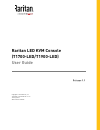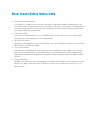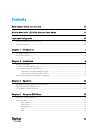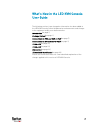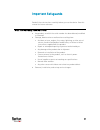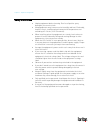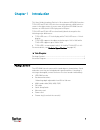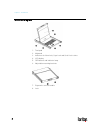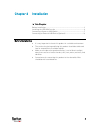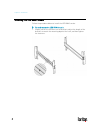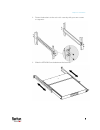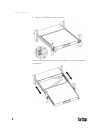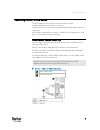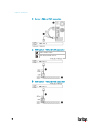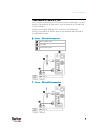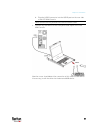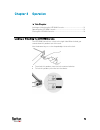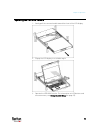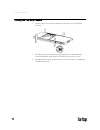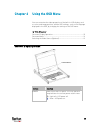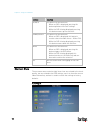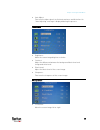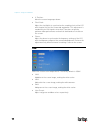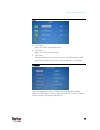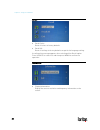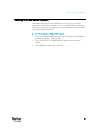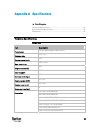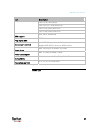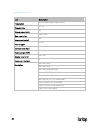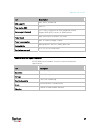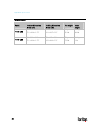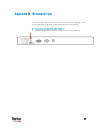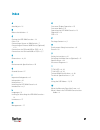- DL manuals
- Raritan
- LCD Drawer
- T1700-LED
- User Manual
Raritan T1700-LED User Manual
Summary of T1700-LED
Page 1
Raritan led kvm console (t1700-led/t1900-led) user guide release 1.1 copyright © 2018 raritan, inc. T1700led_t1900led-1b-v1.1-e january 2018 255-37-0002-00 rohs.
Page 2
This document contains proprietary information that is protected by copyright. All rights reserved. No part of this document may be photocopied, reproduced, or translated into another language without express prior written consent of raritan, inc. © copyright 2018 raritan, inc. All third-party softw...
Page 3
Elevated operating ambient: if installed in a closed or multi-unit rack assembly, the operating ambient temperature of the rack environment may be greater than room ambient. Therefore, consideration should be given to installing the equipment in an environment compatible with the maximum ambient tem...
Page 4
Iv contents rack-mount safety instructions iii what's new in the led kvm console user guide vi important safeguards vii what the warranty does not cover ................................................................................................Vii safety instructions...............................
Page 5
Contents v language.............................................................................................................................. 19 recall ................................................................................................................................... 20 informati...
Page 6
Vi the following sections have changed or information has been added to the led kvm console online help based on enhancements and changes to the equipment and/or user documentation. Introduction (on page 1) package content (on page 1) connections via vga and usb or ps/2 (on page 7) connections via d...
Page 7
Vii read all these instructions carefully before you use the device. Save this manual for future reference. What the warranty does not cover any product, on which the serial number has been defaced, modified or removed. Damage, deterioration or malfunction resulting from: accident, misuse, neglect, ...
Page 8
Chapter 1: important safeguards viii safety instructions unplug equipment before cleaning. Don't use liquid or spray detergent; use a moist cloth. Keep equipment away from excessive humidity and heat. Preferably, keep it in an air-conditioned environment with temperatures not exceeding 40º celsius (...
Page 9
1 this user guide introduces raritan's 1u rackmount led kvm consoles: t1700-led and t1900-led, which are used to operate a kvm switch or server in the data center or server room. A raritan led kvm console features an led-backlit lcd display and a dvi port . T1700-led and t1900-led are functionally i...
Page 10
Chapter 1: introduction 2 structure diagram 1. Touchpad 2. Keyboard 3. Indicators for num lock, caps lock and scroll lock status 4. Lcd display 5. Osd buttons and indicator lamp 6. Adjustable mounting brackets 7. Ergonomic concave handle 8. Lock.
Page 11
3 in this chapter before installation.......................................................................................3 installing the led kvm console .................................................................4 connecting a server or kvm switch .............................................
Page 12
Chapter 2: installation 4 installing the led kvm console follow the procedure below to install the led kvm console. To rack-mount the led kvm console: 1. Slightly loosen the fasteners on the brackets, adjust the length of the brackets to match the mounting depth of the rack, and then tighten the fas...
Page 13
Chapter 2: installation 5 2. Fasten the brackets to the rack rails securely with your own screws or cage nuts. 3. Slide the led kvm console between the brackets..
Page 14
Chapter 2: installation 6 4. Fasten the led kvm console to the rack. The diagram below illustrates how the led kvm console moves between the brackets..
Page 15
Chapter 2: installation 7 connecting a server or kvm switch the led kvm console can be connected to either a kvm (keyboard/video/mouse) switch or a server. You must always use the raritan-provided kvm combo cable to make the connection. A dvi cable is required if the server's or kvm switch's video p...
Page 16
Chapter 2: installation 8 server - vga and ps/2 connection kvm switch - vga and usb connection kvm combo cable vga-based kvm switch kvm switch - vga and ps/2 connection.
Page 17
Chapter 2: installation 9 connections via dvi and usb or ps/2 you can make a connection to a dvi-based server or kvm switch, such as raritan's dominion kx iii kvm switch, via a combination of dvi and usb or ps/2 interface. Do not connect both usb and ps/2 connectors simultaneously. Do not use a usb-...
Page 18
Chapter 2: installation 10 tip: if both dvi and vga ports are available on the server, you may make connections to both ports, and then press the down/source button to switch between different video sources. Kx iii kvm switch - dvi and usb connection kvm combo cable dvi cable kx iii or any dvi-based...
Page 19
Chapter 2: installation 11 b. Plug the usb-b connector into the usb-b port on the rear side of the led kvm console. Note: raritan does not provide the usb-a to usb-b cable. 2. Connect any usb device to the front panel usb-a port of the led kvm console. Now the server should detect the connection of ...
Page 20
12 in this chapter locking or unlocking the led kvm console ............................................ 12 operating the led kvm console............................................................... 13 closing the led kvm console .................................................................. 1...
Page 21
Chapter 3: operation 13 operating the led kvm console 1. Gently pull the concave handle toward the front of the lcd display. 2. Flip up the lcd display to a suitable angle. 3. Operate the led kvm console. For information on lcd buttons and onscreen menu, see using the osd menu (on page 15)..
Page 22
Chapter 3: operation 14 closing the led kvm console 1. Locate a gray-arrow release button on two sides of the led kvm console. 2. Push both gray-arrow buttons in the direction as indicated by the arrow head before pushing the led kvm console into the rack. 3. Keep pushing the gray-arrow buttons unti...
Page 23
15 you can customize the video properties of the built-in lcd display, such as colors and image position, and the osd settings, such as the language displayed in the osd, by changing the settings of the osd menu. In this chapter onscreen display operation................................................
Page 24
Chapter 4: using the osd menu 16 buttons function up/auto this button has two functions: when no osd is displayed, pressing this button optimizes the visual settings. While the osd is being displayed, pressing this button moves up the selection. Down/source this button has two functions: when no osd...
Page 25
Chapter 4: using the osd menu 17 auto adjust: fine tune the video signals to eliminate waviness and distortion. An "auto adjusting" message is displayed during the process. Luminance brightness: make the screen image brighter or darker. Contrast: adjust the difference between the background black le...
Page 26
Chapter 4: using the osd menu 18 v. Position: move the screen image up or down. Pixel clock: adjust the clock/pitch to synchronize the sampling clock of the lcd with the pixel clock of the connected equipment. This adjustment is needed only for vga signals when auto tune does not get the optimum vid...
Page 27
Chapter 4: using the osd menu 19 osd h. Position: adjust the osd's horizontal position. V. Position: adjust the osd's vertical position. Osd time: set the time duration in seconds for which the osd remains visible after the last button is pressed. The factory default is 10 seconds. Language select t...
Page 28
Chapter 4: using the osd menu 20 recall recall color: reset all colors to factory defaults. Recall all: reset all settings to factory defaults except for the language setting. A confirmation message appears after selecting either recall option. Press up/auto to select yes and then press menu to conf...
Page 29
Chapter 4: using the osd menu 21 selecting the video source (optional) if both vga and dvi ports are available on the server, you can make connections to both ports through the 3-in-1 and dvi cables respectively. When both video ports are used, you can switch between these two video sources by opera...
Page 30
22 in this chapter technical specifications............................................................................ 22 environmental specifications ................................................................... 25 dimensions......................................................................
Page 31
Appendix a: specifications 23 item description 1280 x 1024, 75hz (vesa) 1440 x 900, 60 / 75hz (vesa std) 1680 x 1050, 60hz (vesa std) 1920 x 1080, 60hz (vesa std) ddc support ddc, ddc2, and ddc2b plug & play ddc edid 1.3 console port (combo) 3-in-1 db-15 connector for vga / keyboard / mouse support ...
Page 32
Appendix a: specifications 24 item description form factor 1u rack mounting on slide-out rails diagonal size 19" tft screen aspect ratio 4:3 max. Resolution 1280 x 1024 brightness (cd/m²) 250 color support 16.7m contrast ratio (typ.) 1000:1 viewing angle (h/v) 80° x 80° display area (mm) 376 x 301 r...
Page 33
Appendix a: specifications 25 item description ddc support ddc, ddc2, and ddc2b plug & play ddc edid 1.3 console port (combo) 3-in-1 db-15 connector for vga / keyboard / mouse support usb & ps/2 servers or kvm switches power input auto-sensing 100 to 240vac, 50 / 60hz power consumption max. 16.2 wat...
Page 34
Appendix a: specifications 26 dimensions model product dimension (w x d x h) packing dimension (w x d x h) net weight gross weight t1700-led 434 x 569 x 43.5 mm 17.1 x 22.4 x 1.71" 742 x 602 x 178 mm 29.2 x 23.7 x 7.0" 16 kg 35.3 lb 17.6 kg 38.8 lb t1900-led 434 x 569 x 43.5 mm 17.1 x 22.4 x 1.71" 7...
Page 35
27 if you want to prevent any electrical shock, you can use the ground screw on the rear panel to provide a safe electrical path to the ground. To prevent any potential shock hazard: connect the ground screw to a wiring system or wiring device. Appendix b ground screw.
Page 36
28 appendix c taiwan bsmi certification.
Page 37
29 a auto adjust • 16 b before installation • 3 c closing the led kvm console • 14 color • 18 connecting a server or kvm switch • 7 connecting an external usb device (optional) • 10 connections via dvi and usb or ps/2 • vi, 9 connections via vga and usb or ps/2 • vi, 7 d dimensions • vi, 26 e enviro...