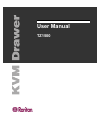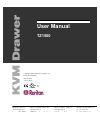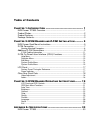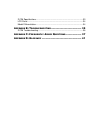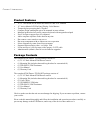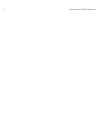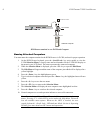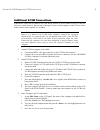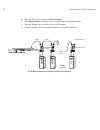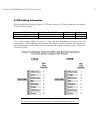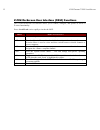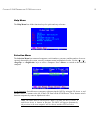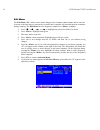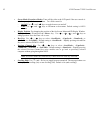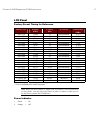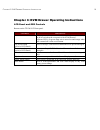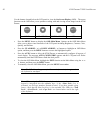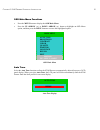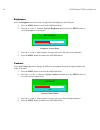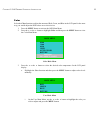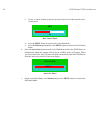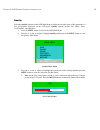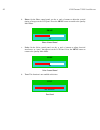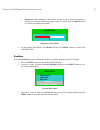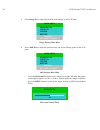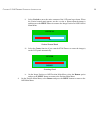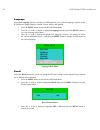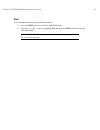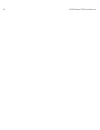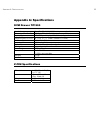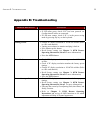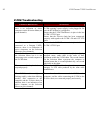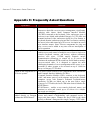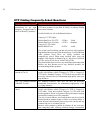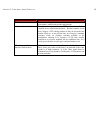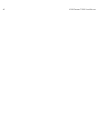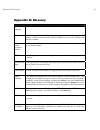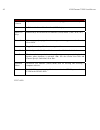- DL manuals
- Raritan
- Printer Accessories
- TZ1500
- User Manual
Raritan TZ1500 User Manual - Z-Cim Connection
C
HAPTER
2: KVM D
RAWER AND
Z-CIM I
NSTALLATION
7
Z-CIM Connection
Important!
The KVM Drawer unit and the component being attached via Z-CIM must be
powered OFF prior to installation.
1. Connect the Category 5e UTP cable to the Cat5 port on the rear of the KVM Drawer
2. Connect the other end of Cat5e cable to UTP OUT port on a Z-CIM.
3. Place the Z-CIM terminator in the UTP IN port of the Z-CIM.
4. Connect the HD15 video port connector of the Z-CIM to the video port of the computer
being connected to the KVM Drawer, and then connect the 6-pin mini-DIN keyboard and
mouse connectors on the Z-CIM to the computer’s keyboard and mouse ports.
5. Plug the power cord into the KVM Drawer’s power jack, then plug the power cord into an
AC power source.
6. Power ON the KVM Drawer.
7. Name the newly connected computer (please refer to the section that follows, Naming
Attached Components, for further information).
Note: If you are connecting more than one computer/Z-CIM to your KVM
Drawer, please see the section that follows, Additional Z-CIM Connections,
for additional information.
2
Cat5 cable plugs into
“OUT” port on Z-CIM.
1
5
6
Rear view of KVM Drawer TZ1500
Summary of TZ1500
Page 1
User manual tz1500
Page 2
This page intentionally left blank..
Page 3: User Manual
Raritan computer inc. 400 cottontail lane s t nj 08873 raritan computer europe, b.V. Eglantierbaan 16 2908 lv c ll d ij l raritan computer japan, inc. Kuga building 7f 11 6 k 4 h raritan computer taiwan, inc. 5f, 121, lane 235, p chi rd h i ti copyright ©2003 raritan computer, inc. Kvm_tz1500-0a-e m...
Page 4
This page intentionally left blank..
Page 5: Fcc Information
Fcc information this equipment has been tested and found to comply with the limits for a class a digital device, pursuant to part 15 of the fcc rules. These limits are designed to provide reasonable protection against harmful interference in a commercial installation. This equipment generates, uses,...
Page 6
This page intentionally left blank..
Page 7: Table Of Contents
Table of contents c hapter 1: i ntroduction ............................................... 1 kvm drawer tz1500 overview .......................................................................1 product photos ..............................................................................................
Page 8: B: T
Z-cim specifications......................................................................................33 lcd panel......................................................................................................34 model differentiation ..........................................................
Page 9: Safety Instructions
Safety instructions 1. Please read these safety instructions carefully. 2. Keep this user manual for later reference. 3. Disconnect this equipment from the electrical outlet before cleaning. Do not use liquid or spray detergent for cleaning. Use moisture sheet or cloth for cleaning. 4. For plug-in e...
Page 10
This page intentionally left blank..
Page 11: Chapter 1: Introduction
C hapter 1: i ntroduction 1 chapter 1: introduction kvm drawer tz1500 overview raritan’s kvm drawer model tz1500 is the first in the industry to offer the convenience of using standard utp cabling to connect servers up to 1,000 feet away. The kvm drawer tz1500 is a 1u 19” rack mount kvm console with...
Page 12: Product Photos
2 kvm d rawer t1500 u ser m anual product photos kvm drawer tz1500 ukvmspd z-cim unit.
Page 13: Product Features
C hapter 1: i ntroduction 3 product features • 1u 19” rack mount kvm drawer that meets eia rs-310c standard • 15” active-matrix lcd flat panel display color monitor • tempered glass protecting the lcd panel • compact design enabling the unit to be mounted in most cabinets • industrial grade ultra-lo...
Page 14
4 kvm d rawer t1500 u ser m anual.
Page 15
C hapter 2: kvm d rawer and z-cim i nstallation 5 chapter 2: kvm drawer and z-cim installation before you begin, make sure that power to all devices you will be connecting has been turned off. To prevent damage to your kvm drawer due to ground potential difference, make sure that all devices on the ...
Page 16
6 kvm d rawer t1500 u ser m anual 3. With the rear of the kvm drawer facing you, insert the slider into the bracket arm so that the rack mount openings are aimed away from the unit. Attach the slider to the bracket arm using the larger-head screws included in the kit. Note: leave the screws loose so...
Page 17: Z-Cim Connection
C hapter 2: kvm d rawer and z-cim i nstallation 7 z-cim connection important! The kvm drawer unit and the component being attached via z-cim must be powered off prior to installation. 1. Connect the category 5e utp cable to the cat5 port on the rear of the kvm drawer 2. Connect the other end of cat5...
Page 18
8 kvm d rawer t1500 u ser m anual kvm drawer attached to one z-cim and computer naming attached computers you must name the computer attached to the kvm drawer via z-cim, and test for proper operation. 1. On the kvm drawer keyboard, press the scroll lock> key twice rapidly to view the z-cim selectio...
Page 19: Additional Z-Cim Connections
C hapter 2: kvm d rawer and z-cim i nstallation 9 additional z-cim connections additional z-cims can be added to the your kvm drawer to allow control of up to 42 devices from one central location. Repeat steps 1 through 3 below to add computers to the z-series chain. Name and test each computer as i...
Page 20
10 kvm d rawer t1500 u ser m anual m. Press the f2> key to return to the selection menu. N. The selection menu will display the new computer name highlighted in white. O. Press the enter> key to switch to the selected computer. P. Normal computer access and operation indicates a successful connectio...
Page 21
C hapter 2: kvm d rawer and z-cim i nstallation 11 z-cim cabling information raritan certifies the following category 5e utp and category 6 utp cable products for use with the z-series z4200u system: category 5e utp cable: belden datatwist 350 ut #1700a solid belden datatwist 350 patch #1752a strand...
Page 22
12 kvm d rawer t1500 u ser m anual z-cim on-screen user interface (osui) functions the z-cim on-screen user interface allows you to control, configure, and operate all facets of z-series functionality. Press scroll lock> twice rapidly to invoke the osui. P ress w hen y ou w ant t o view the help men...
Page 23
C hapter 2: kvm d rawer and z-cim i nstallation 13 help menu the help menu lists all the functions keys for quick and easy reference. Selection menu the selection menu lists connected computers, serial numbers, scan rates, and the number of servers currently detected by the system, sorted by compute...
Page 24
14 kvm d rawer t1500 u ser m anual edit menu the edit menu f3> can be used to make changes to the computer channel name and its scan rate. Scan rate is the time interval, measured in seconds, that a computer will remain displayed on monitor during scanning. The edit menu can also designate a channel...
Page 25
C hapter 2: kvm d rawer and z-cim i nstallation 15 system profile menu the system profile menu f4> can be used to make changes to parameters that effect overall system functionality. Select fields to be edited by pressing (moves forward) (moves backward), Ç>, È>, Å>, or Æ> keys to move to desired fi...
Page 26
16 kvm d rawer t1500 u ser m anual • green mode (powersave mode): turns off the video at the lcd panel if the user console is idle for a pre-specified amount of time. Two fields control it: - on/off: use and keys to toggle between on and off. - time: use and keys to increment or decrement. Default s...
Page 27: Lcd Panel
C hapter 2: kvm d rawer and z-cim i nstallation 17 lcd panel factory preset timing for reference r esolution h. F req . (kh z ) v. F req . (h z ) s can t ype p ixel f req . (mh z ) 640 x 350 31.469 70 non-interlaced 25.175 640 x 350 37.861 85 non-interlaced 31.50 640 x 400 37.861 85 non-interlaced 3...
Page 28: Other Rear Panel Ports
18 kvm d rawer t1500 u ser m anual other rear panel ports video adjustment the video adjustment port allows you to adjust video gain/amplification, and eliminate video ghosting or shadowing in z-cim configurations employing long distance video runs (250 feet or more), or unusually high refresh rates...
Page 29
C hapter 3: kvm d rawer o perating i nstructions 19 chapter 3: kvm drawer operating instructions lcd panel and osd controls buttons on the tz1500 lcd front panel: c ontrols d escription power on/off button soft power on/off button on front of the kvm drawer (there is also an on/off switch on the rea...
Page 30
20 kvm d rawer t1500 u ser m anual use the buttons located below the lcd panel to view the on screen display (osd). The menu functions on the osd allow you to optimize working with and viewing screen images on the kvm drawer. Menu up arrow down arrow auto • press the menu button to display the osd m...
Page 31
C hapter 3: kvm d rawer o perating i nstructions 21 osd main menu functions • press the menu button to display the osd main menu. • press the up arrow () or down arrow () button to highlight an osd menu option, and then press the menu button to execute the highlighted option. Main menu auto tune bri...
Page 32
22 kvm d rawer t1500 u ser m anual brightness select the brightness function to dim or brighten the backlighting of the lcd panel. 1. Press the menu button to activate the osd main menu. 2. Press the or the button to highlight brightness and then press the menu button to view the brightness control ...
Page 33
C hapter 3: kvm d rawer o perating i nstructions 23 color select the color function to adjust the amount of red, green, and blue in the lcd panel in the same way you would adjust the rgb values on a television set. 1. Press the menu button to activate the osd main menu. 2. Press the or the button to...
Page 34
24 kvm d rawer t1500 u ser m anual ii. Use the and buttons to increase or decrease the color in the selected color’s control panel. Red 34 ‘red’ control panel iii. Press the menu button to return to the color main menu. Iv. Select the return option and press the menu button to return to the color ma...
Page 35
C hapter 3: kvm d rawer o perating i nstructions 25 quality select the quality function on the osd main menu to adjust the size and clarity of the appearance of text and graphics displayed on the lcd panel. Quality options include size, phase, noise, text/graphics, and sharpness. 1. Press the menu b...
Page 36
26 kvm d rawer t1500 u ser m anual b. Phase: on the phase control panel, use the and buttons to adjust the vertical timing of images on the lcd panel. Press the menu button to return to the quality main menu. Phase 42 phase control panel c. Noise: on the noise control panel, use the and buttons to a...
Page 37
C hapter 3: kvm d rawer o perating i nstructions 27 e. Sharpness: on the sharpness control panel, use the and buttons to increase or decrease the crispness of the image edges on the lcd panel. Press the menu button to return to the quality main menu. Sharpness 8 sharpness control panel 4. On the qua...
Page 38
28 kvm d rawer t1500 u ser m anual a. Select image pos. To adjust the position of the images on the lcd panel. Main menu horizontal vertical center return 800x600 h37.8khz v:59.8hz image position main menu b. Select osd pos. To adjust the position of the on screen display panel on the lcd panel. Mai...
Page 39
C hapter 3: kvm d rawer o perating i nstructions 29 ii. Select vertical to move the entire contents of the lcd panel up or down. When the vertical control panel appears, use the or the button adjust the image(s) and then press the menu button to return to the image position or osd position main menu...
Page 40
30 kvm d rawer t1500 u ser m anual language select the language function to display all osd menus in your preferred language. Options on the kvm drawer include english, german, french, italian, and spanish. 1. Press the menu button to activate the osd main menu. 2. Press the or the button to highlig...
Page 41
C hapter 3: kvm d rawer o perating i nstructions 31 exit select the exit function to close the osd main menu. 1. Press the menu button to activate the osd main menu. 2. Press the or the button to highlight exit and press the menu button to close the osd main menu. Note: the osd menu disappears after...
Page 42
32 kvm d rawer t1500 u ser m anual.
Page 43: Appendix A: Specifications
A ppendix a: s pecifications 33 appendix a: specifications kvm drawer tz1500 standard meets eia rs-310c 1u 19” rack mount standard dimension (w x h x d) 17.34” x 1.73” x 19.5” (440mm x 44mm x 495 mm) display type lcd, tft panel display, 15” (381mm) diagonal tempered glass for lcd .08” x 9.8” x 13.1”...
Page 44: Lcd Panel
34 kvm d rawer t1500 u ser m anual lcd panel • lcd panel: 15.1” am tft • input signal format: rgb analog video • frequency: fh 30khz – 70khz, fv 50hz – 85hz • maximum resolution: 1024 (h) x 768 (v) • input power: 88vac – 264vac, 50 – 60hz model differentiation raritan offers three kvm drawer models:...
Page 45: Appendix B: Troubleshooting
A ppendix b: t roubleshooting 35 appendix b: troubleshooting p roblem /d escription s uggestion blank screen • press soft power button. Check if power led is lit. • if led turns green, check if pc has been powered on. Confirm that all cables are connected. • if led turns orange, check if pc is in th...
Page 46: Z-Cim Troubleshooting
36 kvm d rawer t1500 u ser m anual z-cim troubleshooting p roblem /d escription s uggestion the z-series chain is installed, but there is no indication of active computers on the selection menu (no green channels). Be sure the computers are powered on and that each z-cim requiring a power supply is ...
Page 47
A ppendix c: f requently a sked q uestions 37 appendix c: frequently asked questions q uestion : a nswer : what is z-series technology? Z-series replaces the traditional kvm switch box with an innovative chain-like server-to-server arrangement, significantly reducing cable clutter. Small computer in...
Page 48
38 kvm d rawer t1500 u ser m anual utp cabling frequently asked questions q uestion : a nswer : what utp cable does raritan recommend for use with paragon , paragon ready™, and cat5 reach™ products? Raritan certifies the following category 5e utp and category 6 utp cable products for use with its fa...
Page 49
A ppendix c: f requently a sked q uestions 39 q uestion : a nswer : that users utilize raritan certified cables for maximum performance with raritan product applications. Can i use cat 6 cable? Yes. Currently only one category 6 utp cable product is raritan certified for use with raritan products. R...
Page 50
40 kvm d rawer t1500 u ser m anual.
Page 51: Appendix D: Glossary
A ppendix d: g lossary 41 appendix d: glossary p hrase d efinition active channel a channel is active when a connected device is powered on. See also channel. Channe l there are up to 42 “channels” in a z-series configuration. A channel represents the path to a certain computer on the selection menu...
Page 52
42 kvm d rawer t1500 u ser m anual p hrase d efinition local console keyboard, monitor, and mouse (kvm drawer) plugged into local z-cim port. Menu a z-series on-screen user interface (osui) display. Menu keys function keys for on-screen user interface (osui) menus. (f1>, f2>, etc.) powersave allows ...