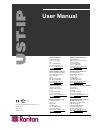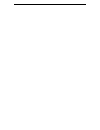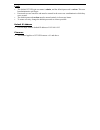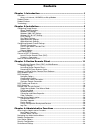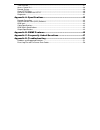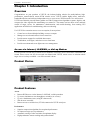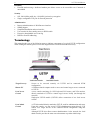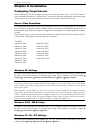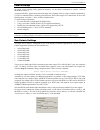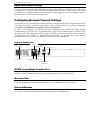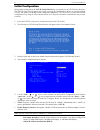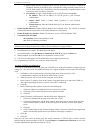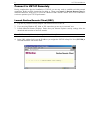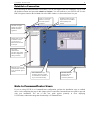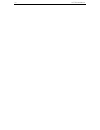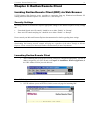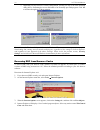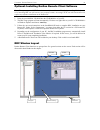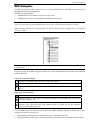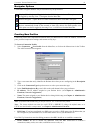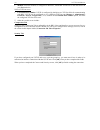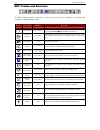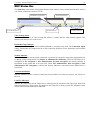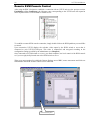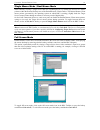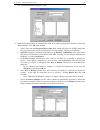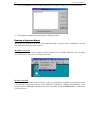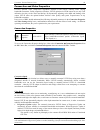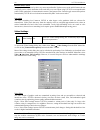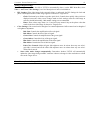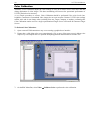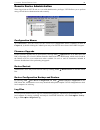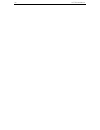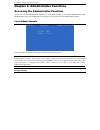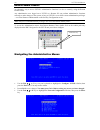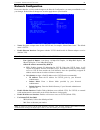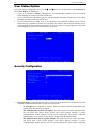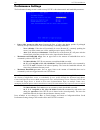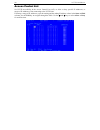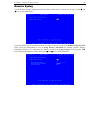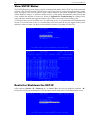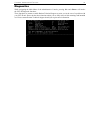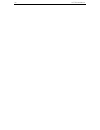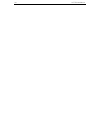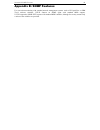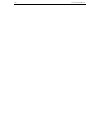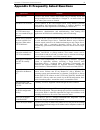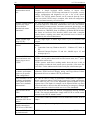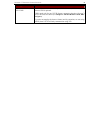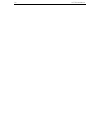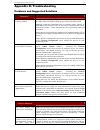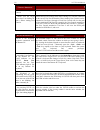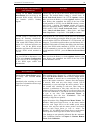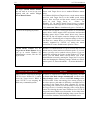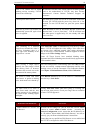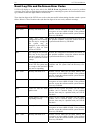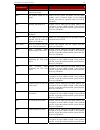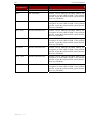- DL manuals
- Raritan
- Switch
- UST-IP
- User Manual
Raritan UST-IP User Manual - Chapter 1: Introduction
C
HAPTER
1:
I
NTRODUCTION
1
Chapter 1: Introduction
Overview
Congratulations on your purchase of UST-IP, the industry-leading solution for multi-platform, high-
performance, network-based, remote KVM console access. UST-IP enables highly-secure, multi-user,
bandwidth-efficient, and software-independent access to your servers’ KVM consoles via a web browser.
UST-IP uses Raritan's powerful frame-grabber and Video Compression Algorithm to capture, digitize, and
compress the video signal before transmitting to a remote PC. The remote user has direct access and total
control of target servers for maintenance, administration, and trouble-shooting, from running GUI
applications to BIOS-level troubleshooting, and even rebooting.
Use UST-IP for convenient access to servers anytime, from anywhere:
•
Control servers from within the building or across a campus
•
Manage servers at branch offices from a central site
•
Provide remote support for worldwide data centers
•
Troubleshoot, reconfigure, and reboot servers from home
•
Provide convenient and secure lights-out server management
Access via Internet, LAN/WAN, or dial-up Modem
UST-IP provides a broad array of remote access methods to control any server connected to a Raritan KVM
Switch. Since servers can also be accessed out-of-band with UST-IP, remote access to mission-critical
target servers is always available - even if the network is down.
Product Photos
Product Features
Access
•
Remote KVM access via the Internet, LAN/WAN, or dial-up modem
•
Up to two simultaneous user throughput to switch(es) or server(s)
•
Up to 16 simultaneous users (using PC-share mode)
•
Web browser accessible
•
Remote access to serial devices (VT100) connected to UST-IP serial port
Performance
•
Superior compression algorithm for exceptional performance
•
No impact on target server performance
•
Automatic sensing of video resolution for optimum display
•
High-performance mouse tracking and synchronization
Summary of UST-IP
Page 1
User manual raritan computer inc. 400 cottontail lane somerset, nj 08873 usa tel. 1-732-764-8886 fax. 1-732-764-8887 e-mail: sales@raritan.Com http://www.Raritan.Com/ raritan computer europe, b.V. Eglantierbaan 16 2908 lv capelle aan den ijssel the netherlands tel. 31-10-284-4040 fax. 31-10-284-4049...
Page 3
Fcc information this equipment has been tested and found to comply with the limits for a class a digital device, pursuant to part 15 of the fcc rules. These limits are designed to provide reasonable protection against harmful interference in a commercial installation. This equipment generates, uses,...
Page 4
Login • the default ust-ip login user name is admin, and the default password is raritan. This user has administrative privileges. • passwords are case sensitive and must be entered in the exact case combination in which they were created. • the default password raritan must be entered entirely in l...
Page 5: Contents
Contents chapter 1: introduction .................................................................. 1 overview ....................................................................................................................................1 access via internet, lan/wan, or dial-up modem............
Page 6
Time and date..........................................................................................................................37 access control list ..................................................................................................................38 remote syslog...............
Page 7: Chapter 1: Introduction
C hapter 1: i ntroduction 1 chapter 1: introduction overview congratulations on your purchase of ust-ip, the industry-leading solution for multi-platform, high- performance, network-based, remote kvm console access. Ust-ip enables highly-secure, multi-user, bandwidth-efficient, and software-independ...
Page 8
2 ust-ip u ser m anual reliability • external modem using a dedicated modem port allows servers to be accessible even if network is unavailable security • ssl 128-bit rsa public key, 128-bit rc4 private key encryption • single, configurable tcp port for firewall protection administration • remote ad...
Page 9: Chapter 2: Installation
C hapter 2: i nstallation 3 chapter 2: installation configuring target servers before installing ust-ip, first configure any target servers that you wish to access via ust-ip, in order to ensure optimum performance, as outlined below. Note that the following configuration requirements apply only to ...
Page 10
4 ust-ip u ser m anual linux settings on target servers running linux graphical interfaces, set the mouse acceleration to exactly 1 and set threshold to exactly 1. As mentioned above, please ensure that each target server running linux is using a resolution supported by ust-ip at a standard vesa res...
Page 11
C hapter 2: i nstallation 5 apple macintosh settings for target servers running an apple macintosh operating system, while using ust-ip to access and control your target server, you must set the ust-ip client (raritan remote client) to “single cursor” mode. Dual cursor mode is not supported, and the...
Page 12
6 ust-ip u ser m anual initial configuration during initial configuration, the ust-ip setup wizard helps youquickly set up ust-ip for the first time. The ust-ip setup wizard appears only when accessing the administrative menus on an unconfigured ust-ip, and guides you through initial configuration p...
Page 13
C hapter 2: i nstallation 7 ♦ yes: enables dynamic ip addressing for ust-ip. Each time ust-ip boots, it requests an ip address from the local dhcp server. Note that this setting can make remote access to ust-ip from outside the lan difficult, since the dynamically assigned ip address must be known i...
Page 14
8 ust-ip u ser m anual connect to ust-ip remotely having completed the physical installation of ust-ip, you are now ready to establish an initial network connection. Below are basic instructions for doing so. Please see chapter 3: raritan remote client for detailed instructions, being sure to review...
Page 15
C hapter 2: i nstallation 9 establish a connection upon launching the raritan remote client (rrc), ust-ip will request your user credentials. Log on with the default username and password (admin and raritan). You will connect to your ust-ip unit. Use the rrc navigator, found on the left-hand side of...
Page 16
10 ust-ip u ser m anual.
Page 17
C hapter 3: r aritan r emote c lient 11 chapter 3: raritan remote client invoking raritan remote client (rrc) via web browser ust-ip features web browser access, providing a connection from any windows-based remote pc running microsoft internet explorer 4.0+, mozilla 1.1+, and netscape 7+. Security ...
Page 18
12 ust-ip u ser m anual 3. Depending on your browser’s security configuration, you may see any or all of the following dialog boxes, confirming the access and launch of an externally-provided program. Click yes to advance through any of these prompts. Note: microsoft windows 2000 and microsoft windo...
Page 19
C hapter 3: r aritan r emote c lient 13 optional: installing raritan remote client software note: this step is optional. Ust-ip can be accessed from a remote pc either by installing rrc software, or by launching rrc via web browser (see previous section). Accessing ust-ip via web browser does not re...
Page 20
14 ust-ip u ser m anual rrc navigator the rrc navigator provides a single view to every known raritan device, allowing convenient access to multiple raritan networked appliances. The rrc navigator displays: • all raritan devices for which a connection profile exists • all raritan devices that are au...
Page 21
C hapter 3: r aritan r emote c lient 15 navigator options certain rrc navigator attributes may be customized to your preferences. Display / hide navigator – toggle whether the rrc navigator is shown. This option can also be toggled by choosing view → navigator from the menu bar. Refresh navigator – ...
Page 22
16 ust-ip u ser m anual • modem: select the modem, as configured in windows, which rrc should use to dial and connect to your raritan device. Select a tcp port to use: • use default port number: ust-ip is configured by default to use tcp port 5000 for communicating with rrc. Ust-ip can be configured...
Page 23
C hapter 3: r aritan r emote c lient 17 establishing a new connection to connect to a raritan networked device, simply double-click on its entry in the rrc navigator. You will be asked to authenticate the device. Note: the default ust-ip login user name is admin, with the password raritan. This user...
Page 24
18 ust-ip u ser m anual rrc toolbar and shortcuts the rrc toolbar provides convenient, one-click access to the most commonly used features and parameters of raritan remote client: b utton b utton n ame h otkey f unction new profile creates a new navigator entry for a raritan device; same results as ...
Page 25
C hapter 3: r aritan r emote c lient 19 rrc status bar the status bar at the bottom of the raritan remote client window conveys information about the status of your remote connection session to ust-ip. Video sensing status indicates the occurrence of video sensing that reflects a counter until the v...
Page 26
20 ust-ip u ser m anual remote kvm console control after using the rrc navigator to establish a connection with an ust-ip unit (see the previous section: establishing a new connection), the navigator entry corresponding to the ust-ip unit will expand to show all ports on the ust-ip enabled for remot...
Page 27
C hapter 3: r aritan r emote c lient 21 single mouse mode / dual mouse mode when remotely viewing a target server that uses a pointing device, by default you will see two mouse pointers within the remote desktop area of the raritan remote client window. The raritan remote client mouse pointer, gener...
Page 28
22 ust-ip u ser m anual keyboard macros rrc allows users to create custom keyboard macros in order to send given key sequences to the remote server or kvm switch connected to ust-ip. This feature allows customers to send keystrokes to remote servers that may be otherwise unintentionally interpreted ...
Page 29
C hapter 3: r aritan r emote c lient 23 3. The add keyboard macro dialog box opens. 4. Build the keyboard macro by editing all the fields in the add keyboard macro window, in the order described below. Click ok when finished. A. Enter a name into the keyboard macro name field, which will appear on t...
Page 30
24 ust-ip u ser m anual 5. After clicking ok, the keyboard macros dialog box will appear, listing your new keyboard macro. 6. Click close to complete the keyboard macro editing procedure. Running a keyboard macro once a macro is created, it can be run via the rrc menu bar or with the hotkey combinat...
Page 31
C hapter 3: r aritan r emote c lient 25 connection and video properties ust-ip's dynamic video compression algorithms maintain kvm console usability under varying bandwidth constraints. Unlike competitive solutions, ust-ip optimizes its kvm output for not only lan utilization, but also via the wan a...
Page 32
26 ust-ip u ser m anual internet flow control many public wan links are by their very nature unpredictable. Packets sent over the public internet do not necessarily arrive at their destination in the order they were sent. When using ust-ip over an unpredictable public wan (particularly in internatio...
Page 33
C hapter 3: r aritan r emote c lient 27 analog-to-digital settings the following parameters are best left to ust-ip to automatically detect (on the rrc menu bar, select video > auto-sense video settings), but a brief description of each is included here. • pll settings: if the video image looks extr...
Page 34
28 ust-ip u ser m anual color calibration automatic color calibration adjusts the color settings on ust-ip to reduce excess color noise and data during digitization of video images. This data streamlining will increase the operational performance of ust-ip, particular color accuracy. A very simple p...
Page 35
C hapter 3: r aritan r emote c lient 29 remote device administration when logged into an ust-ip unit as a user with administrative privileges, ust-ip allows you to perform many powerful device administration tasks remotely. Configuration menus an administrative user can access ust-ip's lowest level ...
Page 36
30 ust-ip u ser m anual.
Page 37
C hapter 4: a dministrative f unctions 31 chapter 4: administrative functions accessing the administrative functions access and execute administrative functions via local admin console, or via remote administration. Only administrators (users with administrative privileges) can access the ust-ip adm...
Page 38
32 ust-ip u ser m anual remote admin console an alternative way to access ust-ip’s administrative functions is to do so remotely, using the raritan remote client. Any administrative user logged on to ust-ip at a remote pc can perform administrative functions remotely to make changes to the system, a...
Page 39
C hapter 4: a dministrative f unctions 33 network configuration please note that after you have made changes to the network configuration, you must press ctrl+s to save your changes. Reboot after all changes are saved to apply them to your network. • name: designate a unique name for this ust-ip uni...
Page 40
34 ust-ip u ser m anual user station options in the user station configuration screen, use the and arrows on your keyboard to set port priority to favor none, remote, or local users: • if you set port priority to remote, a remote user will automatically terminate a local user session when attempti...
Page 41
C hapter 4: a dministrative f unctions 35 authentication. After authentication, kvm data is also transferred with 128-bit encryption, but using a proprietary protocol more efficient than ssl. - ssl authentication, ssl data encryption: this mode secures user names and passwords, and provides high-lev...
Page 42
36 ust-ip u ser m anual performance settings the performance settings screen is used to set up ust-ip’s video data transfer and bandwidth parameters. • pause video stream for idle users: pausing the flow of video data during periods of prolonged inactivity will prevent an inactive user from needless...
Page 43
C hapter 4: a dministrative f unctions 37 time and date current date and time on the ust-ip unit are listed on this screen. Once saved, time and date changes will not take effect until ust-ip is restarted. • new date / new time: to manually input changes to current date and time values. • adjust for...
Page 44
38 ust-ip u ser m anual access control list set ust-ip accessibility in the access control list (acl) to allow or deny specific ip addresses, or ranges of ip addresses, from connecting to the ust-ip unit. If entering a range of ip addresses, type the starting and the ending ip address values in the ...
Page 45
C hapter 4: a dministrative f unctions 39 remote syslog use the remote syslog configuration screen to allow remote users to save the server logs. Use the and keys to select yes or no. If you select yes, type the ip adress to which you want to save the syslog in the remote syslog server ip field, s...
Page 46
40 ust-ip u ser m anual view ust-ip status the ust-ip event log screen shows a log file containing information about ust-ip log in and connection activities. This event log stores ust-ip events, such as user login or logout, bad login attempts, admin login, and logout at the ust-ip admin console, ad...
Page 47
C hapter 4: a dministrative f unctions 41 diagnostics while navigating the main menu of the administrative console, pressing and will invoke the ust-ip diagnostic functions. These functions are meant to enable raritan technical support to assist you in the case of a problem with your ust-ip unit. Do...
Page 48
42 ust-ip u ser m anual.
Page 49: Appendix A: Specifications
A ppendix a: s pecifications 43 appendix a: specifications i tem d imensions (w x d x h) w eight p ower ust-ip1 1u 19” rackmount case: 17.2” (w) x 11.46” (d) x 1.72” (h) 440mm (w) x 291mm (d) x 44 mm (h) 8.05 lbs. (3.65 kg) 115v/230v 50/60 hz 0.3a ust-ip2 1u 19” rackmount case: 17.2” (w) x 11.46” (d...
Page 50
44 ust-ip u ser m anual.
Page 51: Appendix B: Snmp Features
A ppendix b: snmp f eatures 45 appendix b: snmp features for convenient monitoring with standard network management systems such as hp openview or ibm tivoli software solutions, ust-ip features an snmp agent with standard mib2 support. Ust-ip responds to snmp get requests with standard mib2 variable...
Page 52
46 ust-ip u ser m anual.
Page 53
A ppendix c: f requently a sked q uestions 47 appendix c: frequently asked questions q uestion : a nswer : what is ust-ip? Ust-ip is the easiest, fastest, most reliable way to remotely access and manage multiple servers connected to a paragon ii - no matter where you are or where your servers are lo...
Page 54
48 ust-ip u ser m anual q uestion : a nswer : how is ust-ip administration carried out? Administrators access ust-ip through a connected ust-ip admin console. A simple keyboard driven interface of menus offers straightforward access to ust-ip setup and control. User profiles, security settings, conf...
Page 55
A ppendix c: f requently a sked q uestions 49 q uestion : a nswer : when does ust-ip use tcp? Udp? Both tcp and udp are used by ust-ip. However, tcp is essential, whereas udp is optional. Udp is used only for one ust-ip feature, automatic detection (“browse”) of ust-ip units in a subnet (see chapter...
Page 56
50 ust-ip u ser m anual.
Page 57: Appendix D: Troubleshooting
A ppendix d: t roubleshooting 51 appendix d: troubleshooting problems and suggested solutions r emote c onnection p roblems s olution i cannot connect to ust-ip via dial up modem. Ensure that you have specified the modem device for your remote pc in the add connection window (dial-up type connection...
Page 58
52 ust-ip u ser m anual d irect a nalog u ser c onsole p roblems s olution from a direct analog user console. Users are currently attempting to control the active target server. I cannot view the target server that i am looking for from a direct analog user console. Ensure that you are looking at th...
Page 59
A ppendix d: t roubleshooting 53 kvm o n -s creen u ser i nterface (osui) p roblems s olution clicking on the enter on-screen menu button does not bring up the connected kvm switch’s on-screen user interface (osui). Nothing happens. Ust-ip may not be set to the correct kvm switch hotkey activator. T...
Page 60
54 ust-ip u ser m anual m ouse p roblems s olutions the larger ust-ip mouse pointer does not track or is not in sync (not aligned) with the smaller target server mouse pointer. Click synchronize mouse, or press . Ensure each target server uses a standard windows mouse driver. For windows 2000 based ...
Page 61
A ppendix d: t roubleshooting 55 ust-ip p roblems s olution there is no control and no frame grabbing activity occurring. Ust-ip seems to have locked-up. An internal serial data cable, which connects the frame grabber card to the motherboard of ust-ip, may have become disconnected. Contact raritan t...
Page 62
56 ust-ip u ser m anual event log file and on-screen error codes ust-ip will display or log an error code in the ust-ip event log screen in the event of a problem occurring. Error codes are eight-digit hexadecimal numbers, containing two parts: the first four denote error type; and the second four d...
Page 63
A ppendix d: t roubleshooting 57 e rror c ode ( last 4 digits ) m eaning r ecommendation 0011 the ethernet controller could not be found. There is a problem with the ust-ip hardware. 0012 the modem could not be found. Power off the system and make sure the frame grabber card is inserted firmly. If t...
Page 64
58 ust-ip u ser m anual e rror c ode ( last 4 digits ) m eaning r ecommendation recovery cd-rom. 0024 ssl read failed. Reboot ust-ip. Make sure the bios memory test recognizes at least 64mb of ram. If the problem persists, restore the software and file system from the recovery cd-rom. 0025 memory al...