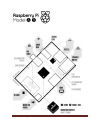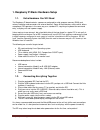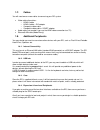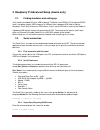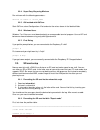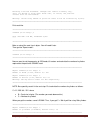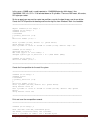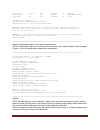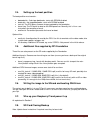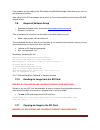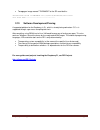- DL manuals
- Raspberry Pi
- Motherboard
- A
- Getting Started Manual
Raspberry Pi A Getting Started Manual
Summary of A
Page 1
Raspberry pi getting started guide rs components vsn 1.0 3/2012.
Page 2
Raspberry pi getting started guide page 2.
Page 3
Raspberry pi getting started guide page 3 1. Raspberry pi basic hardware setup 1.1. Extra hardware you will need the raspberry pi board contains a processor and graphics chip, program memory (ram) and various interfaces and connectors for external devices. Some of these devices are essential, others...
Page 4
Raspberry pi getting started guide page 4 1.3. Operating system sd card as the rpi has no internal mass storage or built-in operating system it requires an sd card preloaded with a version of the linux operating system. You can create your own preloaded card using any suitable sd card (4gbytes or ab...
Page 5
Raspberry pi getting started guide page 5 1.7. Cables you will need one or more cables to connect up your rpi system. Video cable alternatives: o hdmi-a cable o hdmi-a cable + dvi adapter o composite video cable o composite video cable + scart adaptor audio cable (not needed if you use the hdmi vide...
Page 6
Raspberry pi getting started guide page 6 2. Raspberry pi advanced setup (geeks only) 2.1. Finding hardware and setting up you'll need a preloaded sd card, usb keyboard, tv/monitor (with hdmi/ dvi/ composite/scart input), and power supply (usb charger or a usb port from a powered usb hub or another ...
Page 7
Raspberry pi getting started guide page 7 2.2.4. Super easy way using minicom run minicom with the following parameters: minicom -b 115200 -o -d port_name 2.2.5. Gui method with gtkterm start gtkterm, select configuration->port and enter the values above in the labelled fields. 2.2.6. Windows users ...
Page 8
Raspberry pi getting started guide page 8 building a new dos disklabel. Changes will remain in memory only, until you decide to write them. After that, of course, the previous content won't be recoverable. Warning: invalid flag 0x0000 of partition table 4 will be corrected by w(rite) ===============...
Page 9
Raspberry pi getting started guide page 9 in this case a 128mb card is used (reported as 128450560 bytes by fdisk above), thus 128450560 / 255 / 63 / 512 = 15.6 rounded down to 15 cylinders. There are 255 heads, 63 sectors, 512 bytes per sector. So far so good, now we want to create two partitions: ...
Page 10
Raspberry pi getting started guide page 10 device boot start end blocks id system /dev/sdc1 * 1 51 409626 c w95 fat32 (lba) /dev/sdc2 52 245 1558305 83 linux command (m for help): w the partition table has been altered! Calling ioctl() to re-read partition table. Warning: re-reading the partition ta...
Page 11
Raspberry pi getting started guide page 11 2.4. Setting up the boot partition the boot partition must contain: bootcode.Bin : 2nd stage bootloader, starts with sdram disabled loader.Bin : 3rd stage bootloader, starts with sdram enabled start.Elf: the gpu binary firmware image, provided by the founda...
Page 12
Raspberry pi getting started guide page 12 from windows you can copy the full sd card by using win32diskimager. Alternatively, you can use the following instructions; note: many built-in sd card readers do not work, so if you have problems use an external sd-usb adapter for this. 2.9. Required softw...
Page 13
Raspberry pi getting started guide page 13 to copy an image named "theimage" to the sd-card do this: dd-removable bs=1m if=theimage of=\\?\device\harddisk1\partition0 your disk name ^^^^^^^^^^^^^^^^^^^^^^^^^^^^^^^ 2.12. Software development/proving a supported platform for the raspberry is qt , whic...