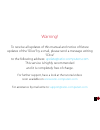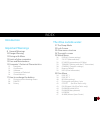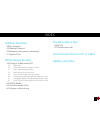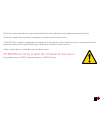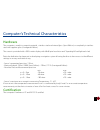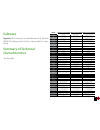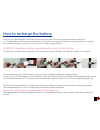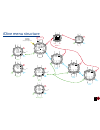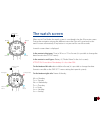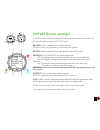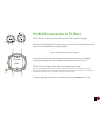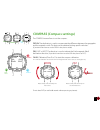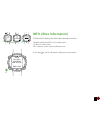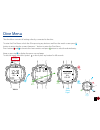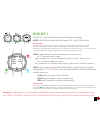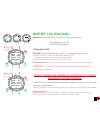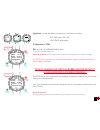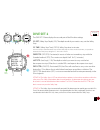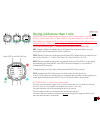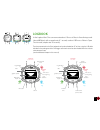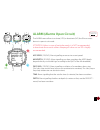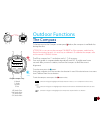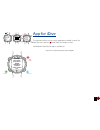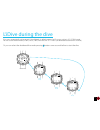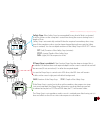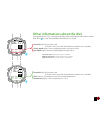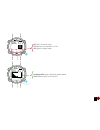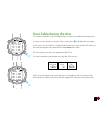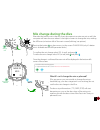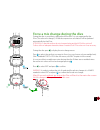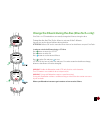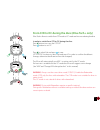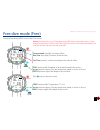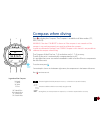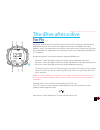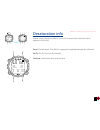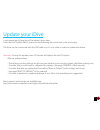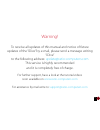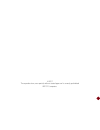- DL manuals
- Ratio
- Diving Instrument
- idive deep
- User Manual
Ratio idive deep User Manual
Summary of idive deep
Page 1
Sport edition avantgarde edition idive user manual idive easy, idive deep, idive tech+ warning! Os 4.X.X for idive is required. Ver. 4.2.
Page 2
2 warning! To receive all updates of this manual and notice of future updates of the “idive” by e-mail, please send a message writing “idive” to the following address: update@ratio-computers.Com this service is highly recommended and it is completely free of charge. For further support, have a look ...
Page 3
3 warning! This manual does not replace an adequate diving training and should be used only by those divers who have been appropriately trained by a certified diver training organization. To completely understand the terminology used in this manual and the functions of the dive computer a proper div...
Page 4
4 think green if possible do not print this manual. Use your tablet or your pc to consult it ..
Page 5
5 index introduction important warnings 8 general warnings 10 danger warning 12 diving with mixes 13 limits of dive computers 13 care and maintenance 15 computer’s technical characteristics 15 hardware 15 certification 16 software 16 summary of technical 16 charachteristics 17 how to recharge the ba...
Page 6
6 index the idive after a dive 66 no-fly 67 desaturation info connect your idive to a pc or a mac update your idive outdoor functions 48 the compass 49 weather forecast 50 altimeter, barometer, termometer 51 app for idive l’idive during the dive 53 diving in scuba mode (oc) 53 main data 55 other inf...
Page 7
7 introduction thank you for having purchased the ratio® computer. Ratio®, with the quality of its products, always stands by you to guarantee comfort, leisure and safety when diving. Check periodically the presence of possible updates of this manual on web site www.Ratio-computers.Com the manual ve...
Page 8
8 important warnings general warnings it is necessary to read this manual carefully before using the computer ratio®. A wrong use of this computer or its accessories will nullify the warranty and could cause permanent damages to the device and/or its accessories. • the diving computer does not repla...
Page 9
9 • the computer doesn’t replace the learning of the diving decompression charts which we recommend to have always as backup along with a depth gauge and a watch. • never share a unique computer for two divers while diving; every diver must have his/her device at his/her wrist, which can give inform...
Page 10
10 danger warning the computer is not meant for a professional use. The computer is meant exclusively for a sport, recreational or technical use. • a use which is not compliant to what has been said above, could expose the diver to an increasing risk of incurring in the decompression sickness (dcs)....
Page 11
11 • we recommend to do dives within the safety curve, to reduce the risks inherent to the decompression sickness (dcs). • we recommend dives not deeper than 40 mt or according to the oxygen percentage contained inside the tank. Maximum ppo2 1,4 bar • respect the ascent speed recommended by the devi...
Page 12
12 diving with mixes the safety approximation of the mix has to be decided by the diver. If you are not sure about the ean safety approximation to be set for your dive, ask your diving instructor or your diving certification agency • check the setting of the max ppo2 and never exceed the value of 1,...
Page 13
13 limits of dive computers the computer takes into consideration the most updated safety guide lines, nevertheless, it is always necessary to know that such studies are theoretical and elaborated to reduce, not to avoid, the risk of decompression sickness (dcs). At the moment, the hyperbaric medici...
Page 14
14 the ec laws require that the unit is checked periodically from the reading precision, depth and time point of view. • warranty is voided if the computer is opened by a not authorised assistance centre. • the ratio idive computer is designed to be waterproof in sea water but, at the end of every d...
Page 15: Hardware
15 computer’s technical characteristics hardware the computer is made in composite material - stainless steel and mineral glass (sport edition) or completely in stainless steel with sapphire glass (avantgarde edition). The screen is provided with a 100% matrix display with 80x80 pixel resolution and...
Page 16: Software
16 software algorithm: the computer uses the bühlmann zhl-16b and vpm-b (idive deep and idive tech+ only) models for scuba diving. Summary of technical charachteristics (see the table) ratio® idive easy idive deep idive tech+ dive modes air / nitrox gauge / freedive air / nitrox / trimix (normoxic) ...
Page 17
17 how to recharge the battery the idive has a rechargeable li-ion battery without memory effect, the given autonomy data may change of +/-15% depending on the environment temperature. The autonomy may also change according to the device’s settings, the installed applications, operative system versi...
Page 18
18 the charging process is finished when the battery symbol disappears from the watch screen and the sleep mode is activated. Once the battery is completely charged, even if the device remains connected to electricity, the idive interrupts the electricity feeding automatically. If you leave your dev...
Page 19
19 diving in cold or freezing waters the ratio computers can be used even in case of dives in cold or freezing waters ( particularly low temperatures, may affect negatively on the battery residual voltage. When diving in cold or freezing waters, the battery voltage may decrease more rapidly than nor...
Page 20: Dan Dl7
20 dan dl7 the ratio idive is 100% compatible with the program for gathering data dan dl7 of dsl level 5 the dan dl7 is a format owned by dan, which summarizes all necessary information which are needed for the studies, arranging them to be sent directly to dan europe’s central database. All these d...
Page 21
21 the idive outside water: the sleep mode the idive is provided with the sleep mode function. After 1 minute of complete stillness (for ex. When putting it on a night table during the night) to save battery the idive display is switched off automatically. All idive functions go on functioning regul...
Page 22
22 lock screen after 3 seconds of stillness in watch mode the idive goes in “block” mode automatically. After 60 seconds from the lock screen activation, the idive model name is displayed under the time. Press any button to unlock the idive. The idive is unlocked when the battery % is displayed unde...
Page 23
23 idive menu structure start here. Watch compass and outdoor watch menu dive menu dive menu page 2 watch menu page 2 scuba mode gauge mode free dive mode app up /exit/ up up up up exit exit exit exit down down down down down torna a orologio select select select select select activate backlight (th...
Page 24
24 the watch screen when not in dive mode, the watch screen is considered to be the idive main screen. During the navigation among the different menu the idive will come back to the watch screen automatically if any button is not pressed for over 60 seconds. In watch screen there is displayed: in th...
Page 25
25 watch menu the watch menu contains all settings not directly associated with the dive. To have access to the watch menu unlock the idive pressing any button and press c button in watch mode. Press buttons b and d to browse the menu entries rapidly and press c button to select the desired entry. K...
Page 26: Display (Screen Settings)
26 display (screen settings) the display menu allows to change the idive screen settings. Make reference to the picture at the side to navigate the display menu. Bkl level: (0-10). It regulates the backlight intensity. Attention: setting a very high intensity will reduce the idive autonomy. Bkl time...
Page 27: Sys Set (Date and Time)
27 sys set (date and time) the menu sys set allows to change the settings relating to the date and the time. Utc (coordinated universal time): it regulates the first time zone “home”. Utc 2 (coordinated universal time): it regulates the second time zone. Set utc e utc 2 with two different values to ...
Page 28
28 pc mode (connection to pc/mac) the pc mode is used to connect the idive to a pc/mac by the divelogger. To download the divelogger ratio® and connect your idive to a pc/mac to download your dives and carry out the updates log on the following address: http://www.Ratio-computers.Com/it/support/ on ...
Page 29
29 transmit (pairing with the cc transmitter) if your idive is compatible with the ratio® wireless cc transmitter (cc transmimtter sold separately) the transmit menu will show up. The ratio® cc transmister dedicated manual (how to pair, how to use, etc.) is available on: http://www.Ratio-computers.C...
Page 30: Compass (Compass Settings)
30 compass (compass settings) the compass menu allows to set the compass. Declin: the declination is used to compensate the difference between the geographic and the magnetic north. This data can be obtained visiting specific web sites. (if you don’t know how to set the declin value, leave it at 0.0...
Page 31: Reset to Default
31 idive 12:30 01/01 th 95% unlocked idive idive display sys set pc mode transmit idive compass default info yes/no yes/no confirm idive warning!!! Reset ? Settings: no tissues: no execute b c d c c d reset to default to navigate this menu follow the instructions shown in the picture on the left. Se...
Page 32: Info (Idive Information)
32 info (idive information) the menu info displays the information relating to the idive. Complete model name (ratio - idive “model name”) s/n: the unit’s serial number. Apos: operative system version installed in the unit to exit select c (or wait for 120 seconds without pressing any button) idive ...
Page 33
33 dive menu the dive menu contains all settings directly connected to the dive. To enter the dive menu unlock the idive pressing any buttons and from the watch screen press d button to enter the dive screen, thenpress c button to enter the dive menu. Press buttons b and d to browse the menu entries...
Page 34: Dive Set 1
34 dive set 1 the dive set 1 menu displays the first part of the idive dive settings. Water: (salt/fresh): it selects the kind of water (salt= salty, fresh= fresh) did you know? The dive computers measure the pressure and convert it depth using the water density as constant. Without the salt/fresh s...
Page 35: Dive Set 1 For Idive Easy
35 dive set 1 for idive easy p.Safe: protection level (oc = open circuit dive) the idive easy (in oc mode) uses the bühlmann zhl-16 b algorithm for decompression calculation. The idive conservatism can be changed on pre-set levels from 0 to 5. The levels match with the following values: did you know...
Page 36: Dive Set 1 For Idive Deep
36 dive set 1 for idive deep p.Safe: protection level (oc = open circuit dive) the idive deep (in oc mode) uses the bühlmann zhl-16 b or the vpm-b algorithm for decompression calculation. You can choose the algorithm to use changing the “algorithm” value: bul = bühlmann zhl-16b vpm = vpm-b the idive...
Page 37: Dive Set 1 For Idive Tech+
37 dive set 1 for idive tech+ algorithm: set the algorithm you want yo use for your next dive bul: bühlmann zhl-16 b vpm: vpm-b (next page) if algorithm = bul: gfl/gfh: set the gradient factor low (gfl) e gradient factor high (gfh). Attention: the gfl can never be higher than the gfh. T is possible ...
Page 38
38 algorithm: set the algorithm you want yo use for your next dive bul: bühlmann zhl-16 b vpm: vpm-b (next page) if algorithm = vpm: r 0: sets the critical bubble radius’ value. It is possible to set r0 from 0.4 to 1.0 do you know what?: you can keep pressed the buttons c or d to change the idive da...
Page 39: Dive Set 2
39 dive set 2 the dive set 2 menu displays the second part of the idive dive settings. S.S. Dpt: (safety stop depth) (3-9): the depth at which you want to carry out the safety stop s.S. Time: (safety stop time) (off-9): safety stop time in minutes even if it is always recommended to carry out the sa...
Page 40: Mix (Mix Settings)
40 mix (mix settings) the mix menu allows to set the mixes for your next dive. According to your idive model you can set: idive easy: up to 2 mixes oxygen % from 21% to 99% idive deep: up to 3 mixes mix 1: %o 2 from 18% to 99% %he from 0% to 40% mix 2-3: %o 2 from 18% to 99% idive tech+: up to 10 mi...
Page 41: Diving With More Than 1 Mix
41 diving with more than 1 mix warning: diving with enriched air mixes or with trimix requires a specific training. Diving with ean or trimix without a suitable training or without the due cautions is dangerous! If you have not received the specific training do not change the mix settings and do not...
Page 42
42 ccr set (for idive tech+ only) attention: enable the rebreather mode (ccr) only for dives with rebreather. The ccr mode is not suitable for dives in open circuit! Attention: diving with rebreather requires a specific training !!! Diving with rebreather without a suitable training or without the d...
Page 43
43 dil (diluents) (for idive tech+ only) attention: the diluents are active only if the ccr mode is on attention: the diluent 1 is always the starting one. It is possinble to set up to 3 diluents. Use the command next => to pass to the next diluent o2%: it indicates the oxygen % contained inside the...
Page 44: Planner (Inside Ndls)
44 planner (inside ndls) the idive integrates a complete planner (both for no-deco and deco dives) attention: to change the dive parameters set on the idive through the dive set and mix menu, the idive will simulate a dive using the current settings. Depth: insert the dive’s maximum depth planned. T...
Page 45: Planner (Deco Planner)
45 planner (deco planner) the idive integrates a complete planner for squares dives . Attention: to change the dive parameters set on the idive through the dive set and mix menu, the idive will simulate a dive using the current settings. For depth, time and evaluate make reference to “planner inside...
Page 46: Logbook
46 logbook in the logbook the idive can memorize about 18 hous of dives in free dinving mode (about 600 dives) with a sample rate of 1 second, or about 160 hours of dive in open circuit mode (sample rate 10 seconds). The data memorized in the idive logbook can be downloaded on pc or mac using the us...
Page 47: Alarm (Alarms Open Circuit)
47 alarm (alarms open circuit) the alarm menu allows to activate (yes) or deactivate (no) the idive acoustic alarms in open circuit mode. Attention: unless in case of particular needs, it is not recommended to deactivate the acoustic alarms. Keeping all values set on yes is highly recommended. Asc s...
Page 48
48 outdoor functions the compass to have access to the compass screen press b button, the compass is available also during the dive. Attention: in case you see the message “calibrate” or if the compass would not be fluid or functioning correctly, it is necessary to calibrate it. To calibrate the com...
Page 49
49 weather forecast weather forecasting is based on the monitoring of air pressure in the previous 18 hours thanks to the integrated barometer. In order to have a reliable weather forecasting, it is necessary not to change your altitude, otherwise the variation of the air pressure, due to the change...
Page 50
50 altimeter, barometer, termometer altimeter: (in the middle, stated in metres or feet) indicates the elevation on the sea level. The value of the elevation on the sea level is calculated on the basis of the barometric pressure. Warning: the accuracy in the measurement of the elevation directly dep...
Page 51
51 app for idive the app menu allows you to use the applications intalled in your idive. Open the menu pressing b button from the compass screen. A dedicated manual for the apps is available on: http://www.Ratio-computers.Com/support idive 12:30 01/01 th 95% unlocked idive b idive ne - e - se - s 20...
Page 52
52 l’idive during the dive idive starts automatically a dive passed 1,5mt of depth. As default setting the idive starts a dive in oc (scuba) mode. You can set the default mode (scuba, gauge, free) from the dive set 1 menu (see dedicated section on this manual). Or you can select the desidered dive m...
Page 53: Main Data
53 diving in scuba mode (oc) during a dive in oc (open circuit) the idive will show: current depth (on the left): in meters or feets run time (on the right): elapsed time from the beginning of the dive (minutes:seconds) dive mode (on the top-right): oc = open circuit if in no decompression limit ndl...
Page 54
54 safety stop: if the safety stop (recommended for any kind of dive) is activated, it will be shown on the computer’s central line during the ascent starting from a depth of 9 mt. (safety stop is automatically omitted if the dive required a mandatory deco stop, even if the mandatory deco stop has b...
Page 55
55 active mix (left): mix currently used. (it flashes if in the set of the scheduled mixes a better mix is available). Ascent speed (center): ascent speed expressed in mt/min (or ft/min) max depth (right): maximum reached depth during the dive. Low alarm level: if the ascent speed is >8 mt/min mediu...
Page 56
56 alg (left): set conservatism. Cns (center): accumulated % of cns. Avg (right): average depth. Next back to dive screen / dive table graphic profile (center): real time graphic profile. Time (bottom-right): time in hh:mm idive oc 20 . 0 m 5 :25 ps0 2 12.4 alg cns avg 36 : ndl idive oc 20 . 1 m 25 ...
Page 57: Deco Table During The Dive
57 this menu is available only if during diving you have accumulated decompression. In case your dive needs more than 5 deco stops, press d to display the next page. In this menu it is possible to visualize all decompression stops and the mix that can be used among the ones expected for the current ...
Page 58: Mix Change During The Dive
58 if besides the bottom mix in the mix chart, decompressive mixes are set as well, the computer will warn the user when it’s the right moment to change the mix, making the mix area (on bottom left of the main screen) blinking (see picture). Pressing the button c you have access to the screen change...
Page 59
59 during the dive is possibile to change the mix even if it is not suggested by the idive (“force the mix change”). All the decompression calculations will be updated automatically by the idive. Attention: it is possible to force the mix change also beyond the mod of the mix itself. To force a mix ...
Page 60
60 idive tech+ in ccr mode allows to manually change the set point during the dive: attention: refer to “ccr settings” on this manual to know how to set the setpoints on your idive tech+ during the dive you can switch between setpoint low, mid and high. You can not set the value of a setpoint during...
Page 61
61 idive tech+ in ccr mode allows to manually change the diluents during the dive: during the dive the idive tech+ allows to set one of the 3 diluents you can not set the value of a diluent during the dive. Attention: refer to “dil” on this manual to know how to set the diluents on your idive tech+ ...
Page 62
62 idive tech+ allows to switch from ccr mode to oc mode and vice versa during the dive. In order to switch from ccr to oc during the dive: press c button to access the ccr set press d button to set oc press c to select exit and press d to save. (attention: you have to select exit and press d in ord...
Page 63
63 gauge mode use the gauge mode as described in the example on the left: attention: to use the idive in gauge mode an adequate training is necessary! During a dive in gauge mode the idive shows: current depth (top-left): in mt or ft. Run time (top-right): elapsed time from the beginning of the dive...
Page 64
64 free dive mode (free) during a free diving (free) session the idive shows: warning: for safety reasons, it is not possible to set the free mode as main mode if at least 12 hours have passed from the last scuba or gauge dive. The idive reset the scuba mode automatically if you try to force your di...
Page 65
65 press b to display the compass. The compass is available in all dive modes (oc, free, gauge) warning: if the alert “calibrate” is shown or if the compass is not smooth or if the compass is not working properly you need to calibrate the compass. In order to calibrate the compass see compass chapte...
Page 66
66 the idive after a dive no-fly flying after scuba diving (oc or gauge), increases the risk of dcs because of the decreasing atmospheric pressure as we ascend. You might have only a few tiny bubbles, causing no problems at all, in your body when you reach the surface after a dive. If, however, you ...
Page 67
67 desaturation info after 10 minutes from the last dive (oc or gauge) the desaturation information will be displayed in dive mode. Desat: (desaturation): time left for (supposed) compleated desaturation.(hh:mm) no fly: (no fly time): no fly time left surf time: surface time from your last dive. Idi...
Page 68
68 connect your idive to a pc or a mac connect your idive to your pc/mac to download your logbook and to perform the updates to connect your idive to your pc or mac the divelogger 4 is required. (the divelogger 3 will not work with the idive os 4.X) you can download the divelogger 4 from the website...
Page 69
69 update your idive is very important to keep your idive always up-to-date. Subscribe the “update alerts” service for free following the instruction in the next page. The idive can be connected with the usb cable to a pc or to a mac in order to update the device. Attention: during the update a new ...
Page 70
70 warning! To receive all updates of this manual and notice of future updates of the “idive” by e-mail, please send a message writing “idive” to the following address: update@ratio-computers.Com this service is highly recommended and it is completely free of charge. For further support, have a look...
Page 71
© 2017 the reproduction, even partial, without stated approval is severely prohibited ratio® computers..