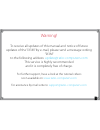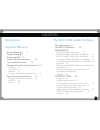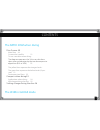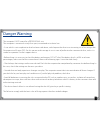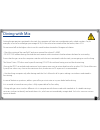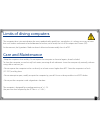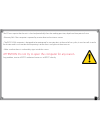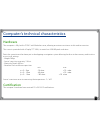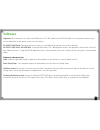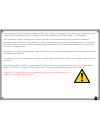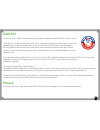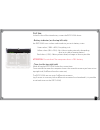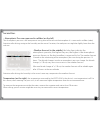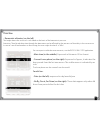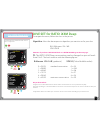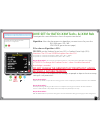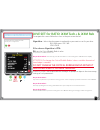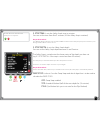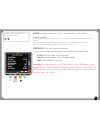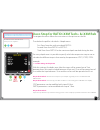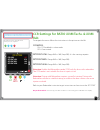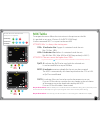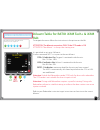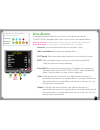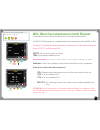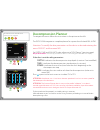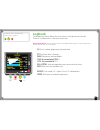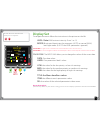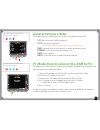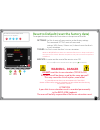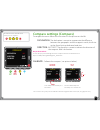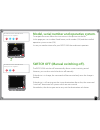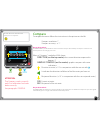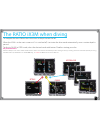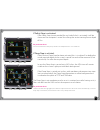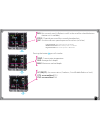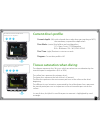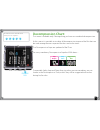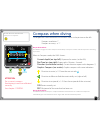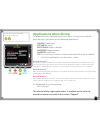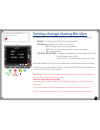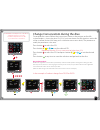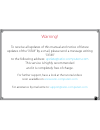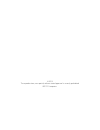Summary of iX3M
Page 1
Ix3m dive computer user manual ver. 1.1.
Page 2
2 warning! To receive all updates of this manual and notice of future updates of the “ix3m” by e-mail, please send a message writing “ix3m” to the following address: update@ratio-computers.Com this service is highly recommended and it is completely free of charge. For further support, have a look at...
Page 3
3 think green if possible do not print this manual. Use your tablet or your pc to consult it . If you have to print this manual, follow the wwf ® guide showing how to save paper and which type to use. Http://www.Wwf.It/tu_puoi/vivere_green/ecoconsigli/ecoconsigli_in_uffi cio/.
Page 4
4 contents introduction importan warnings general warnings 7 danger warning 9 diving with mix 11 limits of diving computers 12 care and maintenance 12 computer’s technical characteristics 14 hardware 14 certification 14 software 15 summary of technical characteristics 16 how to recharge the battery ...
Page 5
5 contents the ratio ix3m when diving dive screen 48 main data 48 current dive’s profile: 51 tissues saturation when diving: the diagram represents the 16 tissues which are taken into consideration by the two decompressive algorithms (bul or vpm). 51 the yellow lines represent the nitrogen levels . ...
Page 6
6 introduction thank you for having purchased the ratio® computer. Ratio®, with the quality of its products, always stands by you to guarantee comfort, leisure and safety when diving. The ratio® computer that you have purchased is extremely innovative, with a software allowing you to carry out both ...
Page 7
7 importan warnings general warnings it is necessary read this manual carefully before using the computer ratio®. A wrong use of this computer or its accessories will nullify the warranty and could cause permanent damages to the device and/or its accessories. • the diving computer does not replace a...
Page 8
8 • the computer doesn’t replace the learning of the diving decompression charts which we recommend to have always as backup along with a depth gauge and a watch. • it is forbidden to share a unique computer for two divers while diving; every diver must have his/her device at his/her wrist, which ca...
Page 9
9 danger warning the computer is not meant for a professional use. The computer is meant exclusively for a sport, recreational or technical use. • a use which is not compliant to what has been said above, could expose the diver to an increasing risk of incurring in the decompression disease (dd). Fo...
Page 10
10 • we recommend to do dives within the safety curve, to reduce the risks inherent to the decompression disease (dd). • we recommend dives not deeper than 40 mt or according to the oxygen percentage contained inside the tank. Maximum ppo2 1,4 bar • respect the ascent speed recommended by the device...
Page 11
11 diving with mix setting the gas portion contained in the tank, the computer will take into consideration only whole numbers. So, for example, in case of a verifi ed gas percentage of 32,8% the value to be setted will be the lowest, that is 32%. Do not round off at the higher value since this would ...
Page 12
12 limits of diving computers the computer takes into consideration the most updated safety guide lines, nevertheless, it is always necessary to know that such studies are theoretical and elaborated to reduce, not to avoid, the risk of decompression disease (dd). At the moment, the hyperbaric medici...
Page 13
13 the ec laws require that the unit is checked periodically from the reading precision, depth and time point of view. • warranty falls if the computer is opened by a not authorised assistance centre. • the ratio ix3m computer is designed to be waterproof in sea water but, at the end of every dive, ...
Page 14: Hardware
14 computer’s technical characteristics hardware the computer is fully built in pom c with makrolon cover, allowing an extreme resistance to hits and to corrosion. The screen is provided with a display tft 100%; its matrix has 320x240 pixel resolution particular commitment has been put in developpin...
Page 15: Software
15 software algorithm: the computer uses either the bühlmann zhl-16b model or the vpm-b model. Every computer can be set up on one algorithm or the other, at the user’s discretion. For ratio ix3m deep: operating on level systems it is possible to set up the conservatism desired. For ratio ix3m tech+...
Page 16
16 summary of technical characteristics tissues saturation update in dive mode: 1 second tissues saturation update in sleep mode: 1 minute. Number of stored diluent gases: ix3m deep: 3 gases ix3m tech+: 10 gases ix3m reb: 10 gases +3 diluents memory: 100 diving hours. Maximum diving time: 1999 minut...
Page 17
17 how to recharge the battery the ratio ix3m has a li-ion rechargeable battery without memory eff ect, with an autonomy of 20-50 diving hours. The autonomy data which are shown can change of +/- 15% depending on the environmental temperature, the device settings, the installed applications, the oper...
Page 18
18 when connecting the usb cable to recharge the device, the symbol => will appear in the watch screen within 45 seconds. It means that recharging procedure is in progress. When the recharge is fi nished the symbol => will disappear. Once the battery charge is fi nished, even if the device remains con...
Page 19
19 diving in cold or freezing waters the ratio ix3m can be used even in case of dives in cold or freezing waters ( low temperatures, may aff ect negatively on the battery residual voltage. When diving in cold or freezing waters, the battery voltage may decrease more rapidly than normal. So, we recomm...
Page 20: Dan Dl7
20 dan dl7 the ratio ix3m is 100% compatible with the program for gathering data dan dl7 of dsl level 5 the dan dl7 is a format owned by dan, which summarizes all necessary information which are needed for the studies, arranging them to be sent directly to dan europe’s central database. All these da...
Page 21
21 the ratio ix3m outside the water: the main screen to switch the ratio ix3m on, press any button. The ratio ix3m switches off automatically after 10 minutes of tatal inactivity. After diving the ratio ix3m activates the sleep mode modality: after 10 minutes of inactivity it switches the screen off a...
Page 22
22 first line: in the fi rst line of the introductory screen the ratio ix3m shows: - battery indicator (on the top left side) the ratioix3m uses a colour code to advise you on its battery status green colour (100%->50%): everything is ok yellow colour (50%->20%): alert (do not make extremely demandin...
Page 23
23 second line: - atmospheric pressure expressed in millibar (on the left) the atmospheric pressure is the one present in any point of the terrestrial atmosphere. It is measured in millibar (mbar) attention: after diving, owing to the humidity on the sensor’s location, the read pressure might be sli...
Page 24
24 third line: - barometric alitmeter (on the left) the height above the sea level is calculated on the basis of the barometric pressure. Attention: the altitude detection through the barometer can be aff ected by the presence of humidity in the sensor area. In case of case of bad weather or after di...
Page 25
25 main menu dive set deco stop ccr set mix table dil table alarm planner logbook system set menu display general set pc mode default the ratio ix3m menu compass sensor board info switch off app menu chrono mix analyzer pitch roll moon phase magmeter gps luxmeter compass dive mode b a c c d.
Page 26
26 main menu from the main screen, press button a to have access to the menu. Use buttons a - b -c- d as described in the picture to navigate in the menu. The selected entry is indicated in red. (according to your ratio ix3m model, some entries might not be visualized.) do you know what?: you can ch...
Page 27: Dive Set For Ratio Ix3M Deep
27 dive set for ratio ix3m deep to navigate the menu, follow the clues in the picture. Algorithm: select the decompressive algorithm you want to use for your dive. Bul: bühlmann zhl-16 b vpm: vpm-b attention: if you have a ratio ix3m tech+ or a ratio ix3m reb go to the next page. Ps: the ratio ix3m ...
Page 28
28 dive set for ratio ix3m tech+ & ix3m reb to navigate this menu follow the clues in the picture on the left. Algorithm: select the decompressive algorithm you want to use for your dive. Bul: bühlmann zhl-16 b vpm: vpm-b (go to the next page) if the chosen algorithm is bul: gfl/gfh: set the gradien...
Page 29
29 dive set for ratio ix3m tech+ & ix3m reb to navigate this menu follow the clues in the picture on the left. Algorithm: select the decompressive algorithm you want to use for your dive. Bul: bühlmann zhl-16 b vpm: vpm-b if the chosen algorithm is vpm: r 0: sets the critical bubble radius’ value. I...
Page 30
30 s. Stop time: it sets the safety stop’s time in minutes. You can set the time from 0 to 9 minutes (if 0 the safety stop is omitted) do you know what?: the diff erent diving institutions can recommend diff erent times for the safety stop. Ask your instructor or your diving institution for the value ...
Page 31
31 water: it sets the kind of water (salt= sea water, fresh= lake water) do you know what?: the diving computers measure the water pressure converting it in depth by using the water density as a constant. Without the water setting, a depth of 10 mt in salted water is calculated as 10,3 mt in fresh w...
Page 32
32 deco stop for ratio ix3m tech+ & ix3m reb to navigate the menu follow the instructions in the picture on the left. The whole dive profi le is divided in 3 depth zones. First zone: from the surface to depth depth1. Second zone: from depth1 to depth 2. Third zone: from depth2 to the maximum depth re...
Page 33: Reb
33 ccr settings for ratio ix3m tech+ & ix3m reb to navigate the menu follow the instructions in the picture on the left. Ccr mode: on= ccr enabled in scuba mode. Off= deactivated. Setpoint low: range 0.40 a 1.60 (step 0.05). It is the starting setpoint. Setpoint med: range 0.40 a 1.60 (step 0.05) se...
Page 34: Mix Table
34 mix table to navigate the menu follow the instructions in the picture on the left. It is possible to set up to 10 mixes (3 for ratio ix3m deep). Use the command next => to pass to the next mix attenion: mix 1 is always the starting one. O2%: it indicates the oxygen % contained inside the mix. Min...
Page 35: Reb
35 diluent table for ratio ix3m tech+ & ix3m reb to navigate the menu follow the instructions in the picture on the left. Attention: the diluents are active only if the ccr mode is on attention: the diluent 1 is always the starting one. It is possinble to set up to 3 diluents. Use the command next =...
Page 36: Dive Alarms
36 dive alarms to navigate the menu follow the instructions in the picture on the left. The ratio ix3m is equipped with colour visual, acoustic and vibrating alarms do you know what?: the ratio ix3m is the fi rst dive computer in the world with a vibrating alarm do you know what?: you can change the ...
Page 37
37 ndl (non decompression limit) planner to navigate the menu follow the instructions in the picture on the left. The ratio ix3m integrates a complete planner for square dives for both bul & vpm attention: to modify the dive parametres set the device as desired entering the menu dive set and the men...
Page 38: Decompression Planner
38 decompression planner to navigate the menu follow the instructions in the picture on the left. The ratio ix3m integrates a complete planner for square dives for both bul & vpm attention: to modify the dive parametres set the device as desired entering the menu dive set and the menu mix for depth,...
Page 39: Logbook
39 logbook to navigate the menu follow the instructions in the picture on the left. The fi rst visualized dive is the most recent one. Do you know what?: the dive diagram shown in the ratio ix3m’s logbook is in hd and exploits at maximum the device screen’s defi nition. N: dive’s number, beginning tim...
Page 40
40 system settings from the main screen press b buttons to have access to the menu. Use buttons a - b -c- d as described in the picture to navigate the menu. The selected entry is indicated in red colour. (according to your ratio ix3m model some entries might not be visualized) do you know what?: yo...
Page 41: Display Set
41 display set to navigate the menu follow the instructions in the picture on the left. Level: ratio ix3m luminous intensity. From 1 to 15 mode: it activates/deactivates the automatic (auto) or manual (man) back light mode. (if auto the level parametre is ignored). Attention: the light sensor is loc...
Page 42: General Set (Ora E Data)
42 b b b b to reach this menu from the main screen press in sequence: to reach this menu from the main screen press in sequence: d d d general set (ora e data) to navigate the menu follow the instructions in the picture on the left. Utc: main time zone (0:00 greenwich) utc2: secondary time zone atte...
Page 43: Warning - Danger
43 b b to reach this menu from the main screen press in sequence: d d d reset to default (reset the factory data) to navigate the menu follow the instructions in the picture on the left. Settings: yes/no. It resets all menu entries to the factory settings. The command setting resets all menu and set...
Page 44: Compass Settings (Compass)
44 compass settings (compass) to navigate the menu follow the instructions in the picture on the left declination: the declination is meant to compensate the diff erence between the geographic and the magnetic north; this factor .Can be found visiting dedicated web sites. Direction: east/west. The di...
Page 45
45 b b b b to reach this menu from the main screen press in sequence: to reach this menu from the main screen press in sequence: d d d model, serial number and operative system. To navigate the menu follow the instructions in the picture on the left. In this page you can visualize: model name, seria...
Page 46: Compass
46 compass to navigate the menu follow the instructions in the picture on the left compass resolution: 1° compass accuracy: +/-1° do you know what?: the ratio ix3m is provided with the most innovative compass. Check always a compass’ resolution and accuracy before entrusting it your route . When in ...
Page 47
47 the ratio ix3m when diving to navigate the menu follow the instructions in the picture on the left. When the ix3m is in the main screen or if it is switched off , it activates the dive mode automatically, once a certain depth is passed. To dive in gauge or free mode, select the desired mode with b...
Page 48: Main Data
48 dive screen main data battery: (on left top) residual battery % . Time: (on right top) main time zone time. Current depth: (left) with colour alarm code when passing the gas mod, mandatory stop and depth alarm. Dive mode: (centre) type of dive and used algorithm: oc= open circuit, ccr=rebreather ...
Page 49
49 if safety stop is activated: if the safety stop (recommended for any kind of dive) is activated, it will be shown on the computer’s central line during the ascent starting from a depth of 9 m. Do you know what?: you can customize the safety stop’s duration and depth from the menu dive set if deep...
Page 50
50 mix: mix currently used (it fl ashes in red if in the set of the scheduled mixes a better mix is available) pp02: o2 partial pressure of the currently breathed mix asc: ascent or descent speed expressed in mt/min (or ft/min) low alarm level: if the ascent speed is >8 mt/min medium alarm level: if ...
Page 51: Current Dive’S Profi Le:
51 to reach this menu from the main screen press in sequence: to reach this menu from the main screen press in sequence: d d d d d d d current dive’s profi le: current depth: (left) with coloured alarm code when passing the gas mod, the mandatory stop and the depth alarm. Dive mode: (centre) kind of...
Page 52: Decompression Chart:
52 to reach this menu from the main screen press in sequence: d d d d d decompression chart: this menu is available only if during diving you have accumulated decompression. Iin this menu it is possible to visualize all decompression stops and the mix that can be used among the ones expected for the...
Page 53
53 compass when diving to navigate this menu follow the instructions shown in the picture on the left. Compass resolution: 1° compass accuracy: +/-1° do you know what?: the ix3m has a highly innovative compass. Check always a compass’ resolution and accuracy before entrusting it your route. When in ...
Page 54: Applications When Diving
54 applications when diving to navigate this menu follow the instructions shown in the picture on the left.. When diving, it is possible to use the following applications: chrono (cronometer) pitch&roll (level) moon phase (moon’s calendar) magmeter (magnetometer) luximeter (luximeter) gps ( it is ne...
Page 55: Mix Change During The Dive
55 mix change during the dive if besides the bottom mix in the mix chart, decompressive mixes are set as well, the computer will warn the user when it’s the right moment to change the mix, making the mix area (on bottom left of the main screen) fl ash in red. Pressing the button b you have access to ...
Page 56
56 setting change during the dive to navigate this menu follow the instructions shown in the picture on the left mode: oc/ccr (only for ix3m tech+ and ix3m reb) mix: mix percentage %o2/%he and mix’ status. Act: mix that we are currently breathing yes: active mix but that we are not currently breathi...
Page 57
57 mix change during the dive to navigate this menu follow the instructions shown in the picture on the left press button b to select the mix (the selection is in red) press button c to browse the mixes previously set press button b to browse the menu press button c to set the selected gas (in the e...
Page 58
58 change conservatism during the dive to navigate this menu follow the instructions shown in the picture on the left. In the example it is shown the value gfl/gfh; if you have chosen the vpm algorithm sarà the r0 will be visualized (for the ix3m deep you’ll visualize the conservatism levels). The p...
Page 59
59 the ix3m in gauge mode use the gauge mode as described in the example on the left. Attention: to use the ix3m in gauge mode an adequate training is necessary! To start the dive in gauge mode select the desired mode with button d and start the dive. If you want that the ix3m recognize the gauge mo...
Page 60
60 warning! To receive all updates of this manual and notice of future updates of the “ix3m” by e-mail, please send a message writing “ix3m” to the following address: update@ratio-computers.Com this service is highly recommended and it is completely free of charge. For further support, have a look a...
Page 61
© 2015 the reproduction, even partial, without stated approval is severely prohibited ratio® computers..