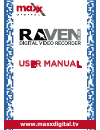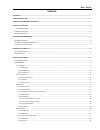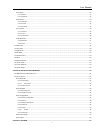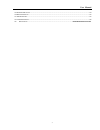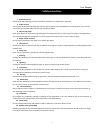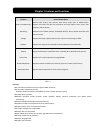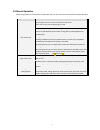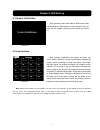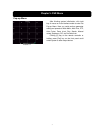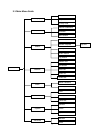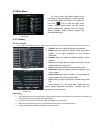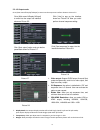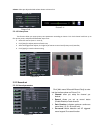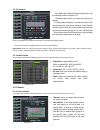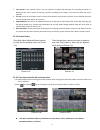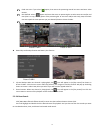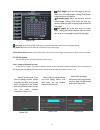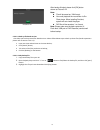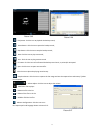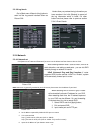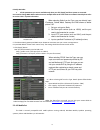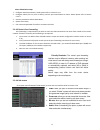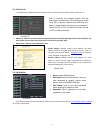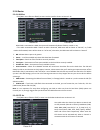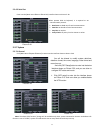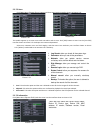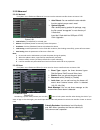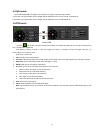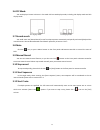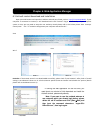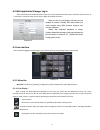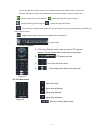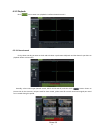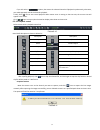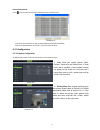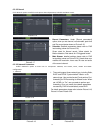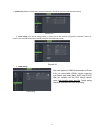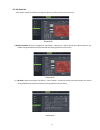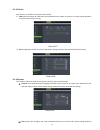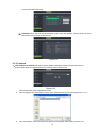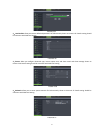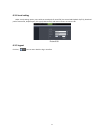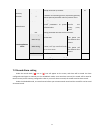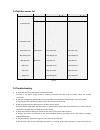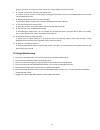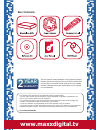Summary of 500QR
Page 1
User manual www.Maxxdigital.Tv.
Page 2: Contents
Maxx digital contents contents ................................................................................................................................................................................ 1 safety instructions .........................................................................
Page 3
User manual 5.2.4.6 ddns set ........................................................................................................................................................................................ 21 5.2.5 alarm ..........................................................................
Page 4
User manual 7.1 o peration f unction t able ............................................................................................................................................... 43 7.2 r ecord a larm setting .....................................................................................
Page 5: Safety Instructions
User manual safety instructions 1. Read instructions all the safety and operating instruction should be read before the equipment is operated. 2. Power sources this equipment should be operated only from the type of power source indicated on the marking label. If you are not sure of the type of powe...
Page 6
Chapter 1 features and functions features : h. 264 video compression format; supports 960h resolution; g.711 audio compression format; windows graphical interface; embedded real-time linux2.6 operation system; friendly menu reminder; multiple operation modes (preview, record, playback, backup, netwo...
Page 7: Chapter 2: Overview
Chapter 2: overview 2.1 dvr back panel picture 2-1 4ch dvr picture 2-2 8ch dvr item physical port connection method 1 power port connect power supply - dc12v 3a 2 ethernet port connect lan, ethernet (rj45 interface) 3 usb port connect usb device (mouse, flash drive, hard drive and recorder etc) 4 hd...
Page 8
2.2 remote controller item key title key function 1 1-8 channel select 1-8; numeric key 2 9 、 0 numeric key; clicking numeric “0” allow you switch to output device 3 all multiple display mode 4 menu enter into main menu/exit 5 ▲ up arrow key, volume adjust 6 ▼ down arrow key, volume adjust 7 ◄ / lef...
Page 9
2.3 mouse operation except using buttons of front panel or remote controller, you also can use mouse to perform system operation. Type function left mouse click click anywhere on the screen to release the sub menu. Then click on any icon to pop up log in menu. After entering into main menu, clicking...
Page 10: Chapter 3 Dvr Connection
Chapter 3 dvr connection 3.1 hdd installation caution: please do not install or take out hard drive when dvr is running! Hdd installation: (1) shutdown the dvr by removing the power cord safely, and then remove screws and open dvr upper cover carefully; (2) insert internal power cord and data cable ...
Page 11: Chapter 4: Dvr Boot Up
Chapter 4: dvr boot up 4.1 system initialization 4.2 live interface note: when internal hdd is not connected or an error occurs, the character “h” will appear on the first channel of the live screen and accompany buzzer alarm. If you want to close the buzzer alarm, please enter into [main menu alarm...
Page 12: Chapter 5: Dvr Menu
Chapter 5: dvr menu pop-up menu after finishing system initialization, click right key of mouse on main interface mode to enter into pop-up menu. Now you could perform parameter setting and operate on main menu, multi-pics, ptz, auto cruise, zoom in/out, rec. Search, manual record, sequence, pip, an...
Page 13
5.1 main menu guide record playback search record search event search backup log search display o utput set main menu live set privacy zone clip set record parameters schedule main stream record sub stream network set email set mobile set ddns set network motion detection alarm set alarm device ptz ...
Page 14
5.2 main menu 5.2.1. Display 5.2.1.1 live mode go to display live> option and enter into the setting interface shown as picture 5-3. Explanation : 1 、 the modifications will be available after clicking [apply] button on the bottom of the sub-menu windows and being prompted to save and then clicking ...
Page 15
5.2.1.2 output mode go to [main menu display output] to enter into the output set interface shown as picture 5-5. Display mode: live output: display window will include single, quad, 9-split and 16-split mode; spot output: display window will include single, quad and 9-split mode. Transparency: allo...
Page 16
Volume: allow you adjust the dvr volume shown as picture 5-11 5.2.1.3 privacy zone the function allow you setup privacy zone parameters according to picture 5-12. Each channel could set up to four privacy zones, and please follow below steps to set: 1. Select the area no (area 1 ~ area 4); 2. Click ...
Page 17
5.2.2.2 schedule after you complete the schedule you activate it by clicking the [apply] button. You can also click on the default button to use the system defaults. Explanation: under the menu and menu, original color stands for no record, “red” stands for alarm record, “yellow” stands for motion r...
Page 18
Time search: in the , user can search for a specific date and time for a recording and view it in playback mode. This is useful for hunting a specific recording of an incident if you know the date and time it occurred. File list: click [file list] button to enter into the [event search] screen shown...
Page 19
( 1 ) fixed time axis: if you select [ ] option, that means the processing control bar cover two-hours video content. ( 2 ) user-defined: select [ ]option and move the cursor to processing bar to select start time and/or end time (that is to say, click any points of the processing bar as start time ...
Page 20
(last page): go to the last page. Clicking the [last] button will make you enter into last page quickly. All (select all) : allows you to select all the events on the current page. Inverse (select invert) : allows you to select other events on the current page except those you have currently selecte...
Page 21
5.3.3.5.2 back-up file based on time also allow you back-up record files based on time. Please follow below steps to back up these files (details operations please refer to section 5.3.4.4.1.): 1. Input start time and end time on the time edit box; 2. Click [search] button; 3. Tick-select all the fi...
Page 22
: play button: click the icon to playback the backup record; : pause button: click the icon to pause the backup record; : stop button: click the icon to stop the backup record; : next: click the icon to play next record; : prev.: click the icon to play previous record : ff button: click the icon to ...
Page 23
5.2.3.6 log search 5.2.4 network 5.2.4.1 network set click [main menu network network] to enter into the below interface shown as picture 5-30. Dns : dns server is generally provided by local isp. Herein please enter the ip address of your dns 4 set ip address captured by dvr and http port to a rout...
Page 24
Friendly reminder: 1. All the parameters you set are available only when you click [apply] and after system are restarted. User need to change mac address when there are multiple dvrs at the same local area network. Details please refer to section 5.6.2.5 -system information. 5. The subnet mask, gat...
Page 25
Please follow below steps: 1 、 configure network parameters, details please refer to section 5.2.4.1. 2 、 configure mobile port no (such as 19011); and the port need forward to router. Details please refer to section 5.2.4.3. 3 、 save the parameters and exit main menu; 4 、 system auto restart; 5 、 u...
Page 26
5.2.4.5 email set click [main menu network email] option to enter into the email set interface shown as picture 5-37 smtp port: indicate one kind of mail transmittal port opened by simple message transfer protocol (smtp). The port number for most mails is 25 except such as gmail server (port no.: 46...
Page 27
5.2.5 alarm 5.2.5.1 motion click [main menu alarm motion] to enter into the interface shown as picture 5-42. Latch time: you can set how long the buzzer will sound when object move is detected (10s, 30s, 40s, 60s); show message: you can set show message on the screen when motion alarm is detected. B...
Page 28
5.2.5.2 alarm set click [main menu alarm alarm] to enter into the below window shown as picture 5-44. Now you can perform alarm set based on different status. Details please refer to list 5-1 latch time: you can set how long the buzzer will sound when external sensor alarm is detected (10s, 20s, 40s...
Page 29
5.2.6 device 5.2.6.1 hdd set click [main menu device hdd] to enter into the interface shown as picture 5-45. When dvr is connected to a hdd, the system will automatically detect if hdd is normal or not; if the cable connected to hdd is loosen or hdd is abnormal, hdd status will be shown as “no disk”...
Page 30
5.2.6.3 serial set enter into the [main menu device serial set] interface shown as picture 5-48. 5.2.7 system 5.2.7.1 general click [main menu system general] to enter into the interface shown as picture 5-49 note: the above [ntp function] change will be available only when system connected to inter...
Page 31
5.2.7.2 users click [main menu system users] option and then enter into the interface shown as picture 5-51 the model supports up to seven users with one admin and six users. Click [edit] button to enter into the [user edit] interface shown as picture 5-53. And input user name and password. Select o...
Page 32
5.2.8 advanced 5.2.8.1 maintain click [main menu advanced maintain] to enter into the maintain interface shown as picture 5-56. Load default: if [load default] is selected, you can initialize the system to the ex-factory default. Reboot: click [reboot] button to manually restart dvr system. Shutdown...
Page 33
5.4 split mode the model displays 4/8 live images in the sequence of single, 4-split and 9-split modes. If you enter into 4-split mode, the live images will be displayed in turn ch1~4, ch5~8…and ch13~16. If you enter into 9-split mode, the live images will be displayed in turn ch1~9 ch10~16. 5.5ptzc...
Page 34
5.6 pip mode you can display a picture-in-picture in live mode. Pip has two display modes, including 1x1 display mode and 1x2 display mode. 5.7 record search you could enter into [record search] menu from pop-up menu conveniently and quickly and search/playback the record histories. We introduced re...
Page 35
Chapter 6: web application manager 6.1 activex control download and installation open your web browser and input the ip address and web port of dvr, such as : http://172.18.6.202:8080/ . If your computer is connected to internet, it will download and install “activex” plug-in automatically. If your ...
Page 36
6.2 web application manager log-in after activex controls installation, please input user name, password and client port; and select or , and then allow you tick-select ; 6.3 live interface after successful logging-in web manager, you will enter into the live interface shown as picture 6-3 6.3.1 men...
Page 37
Or click the right key of mouse on each window to pop up the interface shown as picture 6-4. Show bit rate: right-click the preview window and tick-select the option to show current bit rate; : allow you open all the channels ; : allow you close all the channels. : display previous group of channels...
Page 38
6.3.2 playback click [ ] icon to enter into interface shown picture 6-7. 6.3.2.1 record search firstly, select one day you want to check and tick-select and the channels you desire to playback shown as picture 6-8 secondly, select record type (normal record, alarm record and all) and then click > bu...
Page 39
If you tick-select > option, that means the selected channel will playback synchronously; otherwise, you could separately control the channels playback. Thirdly, click [ ] icon to start record playback. When mouse curse is moving on the time axis, the current time will appear in the screen. Click [ ...
Page 40
Record file download click [ ] icon to enter into the below interface shown as picture 6-12. Tick-select the record file you want to download and click [start download] system will download the record file in turn and save to local pc. 。 6.3.3 configuration 6.3.3.1 display configuration unfold [disp...
Page 41
6.3.3.2 record click option to unfold its sub-options: record parameter, schedule and main stream. 6.3.3.3 network parameters unfold option to enter into its sub-options: network, sub stream, email, mobile and ddns configuration. 1 、 network 1 、 record parameters: under [record parameters] option, a...
Page 42
2 、 sub stream (shown as picture 6-21): relative parameters should be consistent with dvr local setting. 3 、 email setting: click [email setting] option to allow you set alarm email configuration parameters shown as picture 6-22. Detailed parameters should be consistent with dvr local setting. 4 、 d...
Page 43
6.3.3.4 alarm set click option to unfold its sub-options: motion, i/o alarm shown as picture 6-24. 1) motion detection: allow you configure its , , and etc. Details setting should be consistent with dvr local setting (shown as picture 6-25). 2) i/o alarm: allow you configure , , and etc. Details set...
Page 44
6.3.3.5 device click to unfold its sub-options: hdd and ptz. 1) hdd: allow you check out hdd status and overwritten time shown as picture 6-27. Detail setting should be consistent with dvr local setting. 2) ptz : configuration (shown as picture 6-28): details setting should be consistent with dvr lo...
Page 45
Consistent with dvr local setting. Information: allow you check out device name, number, type, mac address, software version, ie version and hardware version shown as picture 6-31. 6.3.3.7 advanced 1 、 click to unfold its sub-options: system update, load default, events and system maintain etc. Syst...
Page 46
2 、 load default: allow you recover defaulted parameters of dvr remotely shown as picture 6-35. Details setting should be consistent with dvr local setting. 3 、 events: allow you configure abnormal type, buzzer output time, and alarm email and show message shown as picture 6-36. Details setting shou...
Page 47
6.3.4 local setting under option, user could set record path of record file (live record and playback clip file), download path of remote file, snapshot path, file type (h.264 and avi) and internal shown as picture 6-38. 6.3.5 logout click the [ ] icon to return back the log-in interface. Picture 6-...
Page 48: Chapter 7: Appendix
Chapter 7: appendix 7.1 operation function table type title description page basic setting time setting set system date/time, display format and day-light saving time 26 language select set system language 27 channel setting set ch title and position; adjust image color parameter value; set ch displ...
Page 49
Network download backup record file via network 32 auxiliary function system info check device id, software version and mac address 27 () in addition to illustrating picture, parenthesis generally indicate optional parameter value of previous menu. Menu button enter clicking the button will save cur...
Page 50
7.3 mail box server list web site mail box sender server ( 25 ) receiver server ( 110 ) www.163.Com @163.Com smtp.163.Com pop3.163.Com @vip.163.Com smtp.Vip.163.Com pop.Vip.163.Com @188.Com smtp.188.Com pop.188.Com @126.Com smtp.126.Com pop3.126.Com @netease.Com smtp.Netease.Com pop.Netease.Com @yea...
Page 51
Good air circulation and away from heat sources to increase stability and life of the dvr. 6. Q: “record” cannot work normally, how to deal with? A: check if the current screen is in play mode, pressing [stop] button to exit the play mode and then you can enter into the [record] function. 7. Q: why ...
Page 52: Www.Maxxdigital.Tv
Www.Maxxdigital.Tv the material in this document is the intellectual property of maxx digital. • no part of this manual may be reproduced, copied, translated, transmitted, or published in any form or by any means without our prior permission. • our products are under continual improvement and we res...