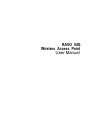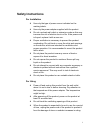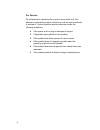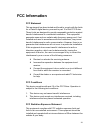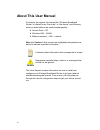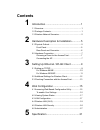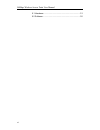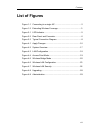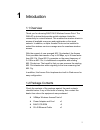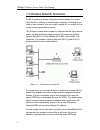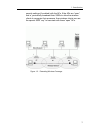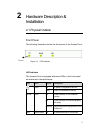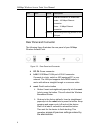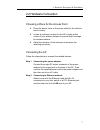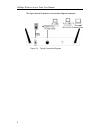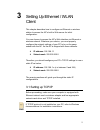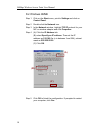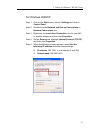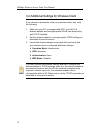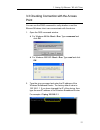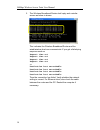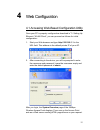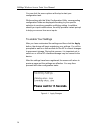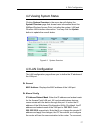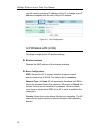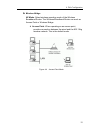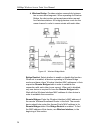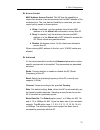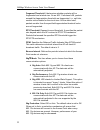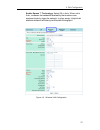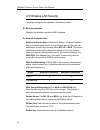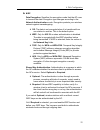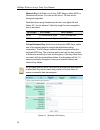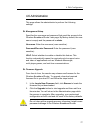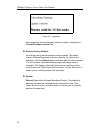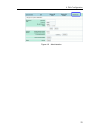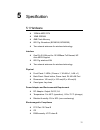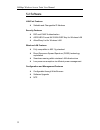Summary of 54G
Page 1
Ravo 54g wireless access point user manual.
Page 2
2003 all rights reserved. No part of this document may be reproduced or transmitted in any form or by any means, electronic or mechanical, for any purpose, without the express written permission of the seller ravotek. Disclaimer information in this document is subject to change without notice. The m...
Page 3: Safety Instructions
I safety instructions for installation • use only the type of power source indicated on the marking labels. • use only the power adapter supplied with the product. • do not overload wall outlet or extension cords as this may increase the risk of electric shock or file. If the power cord is frayed, r...
Page 4
Ii for service do not attempt to disassemble or open covers of this unit. Nor attempt to service the product, which may void the user’s authority to operate it. Contact qualified service personnel under the following conditions: • if the power cord or plug is damaged or frayed. • if liquid has been ...
Page 5: Fcc Information
Iii fcc information fcc statement this equipment has been tested and found to comply with the limits for a class b digital device, pursuant to part 15 of the fcc rules. These limits are designed to provide reasonable protection against harmful interference in a residential installation. This equipme...
Page 6: About This User Manual
Iv about this user manual for brevity, throughout this manual the “wireless broadband router” is referred to as “the router” or “the device” and following terms or abbreviations are used interchangeably: • access point – ap • wireless lan – wlan • ethernet network – lan – network note and caution in...
Page 7: Contents
V contents 1 introduction ..................................................1 1.1 overview........................................................................1 1.2 package contents .........................................................1 1.3 wireless network scenarios.............................
Page 8
54mbps wireless access point user manual vi 5.1 hardware .....................................................................31 5.2 software ......................................................................32.
Page 9: List Of Figures
Contents vii list of figures figure 1-1 connecting to a single ap ..................................................2 figure 1-2 extending wireless coverage ............................................3 figure 2-1 led indicator......................................................................5 f...
Page 10
1 1 introduction 1.1 overview thank you for choosing ravo 54g wireless access point. The w54-ap is device that provides mobile wireless clients the connectivity to a wired network. This enables the wireless clients to access all available resources and peripherals on the wired network. In addition, ...
Page 11
54mbps wireless access point user manual 2 1.3 wireless network scenarios an ap is used as a bridge linking the wireless station to a wired lan and thus creating an infrastructure network. According to the scale of your network, you can install a single ap or multiple aps to create a roaming wireles...
Page 12
1. Introduction 3 security settings (if enabled) with the aps. If the aps are “open”, that is, periodically broadcast their ssids to allow the wireless clients to recognize their presence, then wireless clients can use the special ssid “any” to associate with these “open” aps. Figure 1-2 extending w...
Page 13
5 2 hardware description & installation 2.1 physical outlook front panel the following illustration shows the front panel of the access point: figure 2-1 led indicator led indicator the access point is equipped with three leds on the front panel as described in the table below: led color status desc...
Page 14
54mbps wireless access point user manual 6 led color status description solid ethernet connection is established. Amber - 100 mbps ethernet connection. Green - 10 mbps ethernet connection. Blinking transmitting/receiving packets on the lan port. Rear panel and connector the following figure illustra...
Page 15
2. Hardware description & installation 7 2.2 hardware connection choosing a place for the access point • place the device close to the power outlet for the cable to reach it easily. • locate an optimum location for the ap, usually at the center of your wireless network to provide best coverage for w...
Page 16
54mbps wireless access point user manual 8 the figure below illustrates a connection diagram example: figure 2-3 typical connection diagram.
Page 17
9 3 setting up ethernet / wlan client this chapter describes how to configure an ethernet or wireless station to access the ap’s built-in web server for initial configuration. You can choose to access the ap’s web interface via ethernet or wireless network. Whatever your choice, you must properly co...
Page 18: (A)
54mbps wireless access point user manual 10 for windows 98/me step 1 click on the start menu, point to settings and click on control panel. Step 2 double-click the network icon. Step 3 in the network window, highlight tcp/ip protocol for your nic or wireless adapter and click properties. Step 4 (a) ...
Page 19
3. Setting up ethernet / wlan client 11 for windows 2000/xp step 1 click on the start menu, point to settings and click on control panel. Step 2 double-click the network and dial-up connections or network connections icon. Step 3 right-click the local area connection icon for your nic or wireless ad...
Page 20
54mbps wireless access point user manual 12 3.2 additional settings for wireless client if you choose to access the router via a wireless client, also verify the following: 1. Make sure your pc is equipped with 802.11g or 802.11b wireless adapter and has appropriate wlan card driver/utility and tcp/...
Page 21
3. Setting up ethernet / wlan client 13 3.3 checking connection with the access point you can use the ping command to verify whether or not the ethernet/wireless client can communicate with the device. 1. Open the dos command window. • for windows 98/me: start > run. Type command and click ok. • for...
Page 22
54mbps wireless access point user manual 14 3. The wireless broadband router shall reply and a similar screen as below is shown. This indicates the wireless broadband router and the wired/wireless host can communicate. If you get a failed ping response such as: request time out request time out requ...
Page 23
15 4 web configuration 4.1 accessing web-based configuration utility once your pc is properly configured as described in "3. Setting up ethernet / wlan client", you can proceed as follows for initial configuration: 1. Start your web browser and type http://192.168.1.1 in the url field. This address ...
Page 24
54mbps wireless access point user manual 16 you can click the menu options at the top to start your configuration task. While working with this web configuration utility, corresponding configuration fields are displayed according to your specific selection to avoid any possible conflicting setting. ...
Page 25
4. Web configuration 17 4.2 viewing system status clicking system overview in the menu bar will display the system overview page that shows basic information about the 54mbps wireless access point, including the system, lan and wireless lan interface information. You may click the update button to u...
Page 26
54mbps wireless access point user manual 18 you will need to renew the ip address of the pc or change to an ip address compatible with the new lan port ip address. Figure 4-3 lan configuration 4.4 wireless lan (2.4g) this page configures the ap wireless settings wireless interface displays the mac a...
Page 27
4. Web configuration 19 wireless bridge ap mode: select wireless operating mode of the wireless broadband router. The wireless broadband router can work as access point or wireless bridge. • access point. When operating as an access point, provides connection between the wired and the 802.11b/g wire...
Page 28
54mbps wireless access point user manual 20 • wireless bridge. Provides wireless connectivity between two or more wired segment. When operating as wireless bridge, the device does not accept association request from wireless stations. All bridging devices must use the same channel in order to commun...
Page 29
4. Web configuration 21 access control mac address access control: this ap has the capability to control the wireless client access based on the mac address of the wireless client. The user has the flexibility to customize your own control policy based on these options: • allow:if selected, only the...
Page 30
54mbps wireless access point user manual 22 fragment threshold:it determines whether packets will be fragmented and at what size. On an 802.11 wireless lan, packets exceed the fragmentation threshold are fragmented, i.E., split into, smaller units suitable for the circuit size. On the other hand, pa...
Page 31
4. Web configuration 23 enable xpress ™ technology: select off or auto. When set to auto, increases the bandwidth availability that enables more wireless clients to share the network. In other words, it improves wireless network efficiency and boosts throughput. Figure 4-6 wireless lan configuration.
Page 32
54mbps wireless access point user manual 24 4.5 wireless lan security this page configures the wireless lan security mode. Wireless interface displays the wireless interface’s mac address. Network authentication network authentication: disabled by default. If the local network has an authentication ...
Page 33
4. Web configuration 25 wep data encryption:specifies the encryption mode that the ap uses to transmit the data. Encryption type changes according to the network authentication mode. Encryption protects your wireless network against eavesdropping. • off: the data is not encrypted when it is transfer...
Page 34
54mbps wireless access point user manual 26 network key 1~4: enter one to four wep keys in either ascii or hexadecimal format. You can use 64 bits or 128 bits as the encryption algorithm. Note that when using hexadecimal format, only digits 0-9 and letters a-f, a-f are allowed. Valid key length for ...
Page 35
4. Web configuration 27 4.6 administration this page allows the administrator to perform the following settings: management setup specifies the username and password that grant the access to the wireless broadband router’ web page. By factory default, the user name is empty and the password is admin...
Page 36
54mbps wireless access point user manual 28 figure 4-8 upgrading after upgrading, the new firmware version number is displayed in current firmware version field. Restore factory defaults all settings set by the administrator will be erased. This option restore all the settings back to factory defaul...
Page 37
4. Web configuration 29 figure 4-9 administration.
Page 38
31 5 specification 5.1 hardware • 125mhz mips cpu • 16mb sdram • 4mb flash memory • 802.11g: broadcom (bcm4306, bcm2050) • two external antennas for wireless technology interface • one rj-45 lan port for 10/100base-tx ethernet; hp auto-mdix support • 802.11g wireless lan • two external antennas for ...
Page 39
54mbps wireless access point user manual 32 5.2 software lan port features • settable and changeable ip address security features • pap and chap authentication • ascii/hex format 64/128 bit wep key for wireless lan • allow/deny list for wireless lan wireless lan features • fully compatible to 802.11...