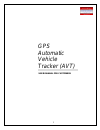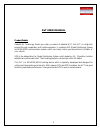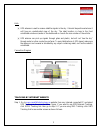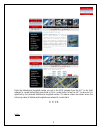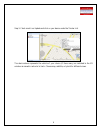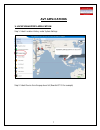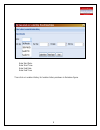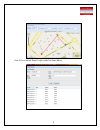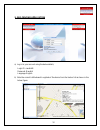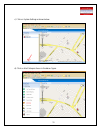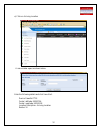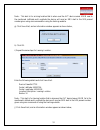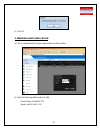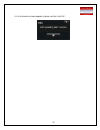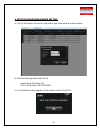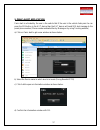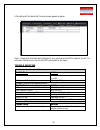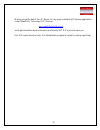Summary of GPS Automatic Vehicle Tracker
Page 1
Gps automatic vehicle tracker (avt) user manual for customers 1.
Page 2
Avt users manual product details rawafid for technology thanks you when you select its selected avt, this avt is a high-tech product through cooperation with mobile operators. It combines gps global positioning system and gsm/gprs communication system, which can clearly inform you the position & sit...
Page 3
Hint:- ※ gps antenna is used to receive satellite signals in the sky. It should be positioned where it will have an unobstructed view of the sky. The ideal location is close to the front windshield window on/under of the dashboard or close to the rear window of the vehicle. ※ gps antenna can pick up...
Page 4
Enter the latitude and longitude values you got in the sms message from the avt in the field adjacent to locate button then press enter or click locate button to see the avt location as it is specified by the received latitude and longitude values. The above screen was shown when the following value...
Page 5
• notice the point between 27 and 96, 41 and 38. The latitude and longitude values should be entered as received. • you can view satellite window in 3 dimensions when you select to install the option to you computer (required once) from the same screen. You should not block active x control if an up...
Page 6
Step 3: check mark live update and click on your device under the tracker list the device above represents the vehicle of your choice (if there many) as indicated to the lift window as named in red color to track. Choose map, satellite, or hybrid for different views. 6.
Page 7: Avt Applications
Avt applications 1- location history application step 1: select location history under system settings step 2: select device from the pop down list (rawafid ct03 for example) 7.
Page 8
Enter start date: enter start time: enter end date: enter end time: then click on location history for location history as shown in the below figure. 8.
Page 9
Now click on history report to get a report as shown below, 9.
Page 10
2- geo-fencing application a) log in to your account using the below details, login id: rawafid4t password: rawafid language: english b) note the current lattitude and longitude of the device from the tracker list as shown in the below figure. 10
Page 11
C) click on system settings as shown below. D) click on alert setup as shown in the below figure. 11.
Page 12
E) click on arriving location a new window opens as shown below. Enter the following details and click save alert. Device: rawafid ct03 center lattitude: 242927.96 center longitude: 542141.38 location description: arriving location radius: 10 12.
Page 13
Note: - this alert is for arriving location that is when ever the avt device comes 10 km near to the mentioned lattitude and longitude the device will send an sms alert to the sos present number given using sms commands or using the tracking website. G) click save alert, and an information window ap...
Page 14
K) click ok. 3- speeding alert application a) click on speeding alert to open a new window as shown below. B) enter the following details and click add. Device name: rawafid ct03 speed limit (km/hr): 100 14.
Page 15
C) an information window appears as below confirm it with ok. 15.
Page 16
4- notification phone number setting a) click on notification phone at the right end to open a new window as shown below. B) enter the following details and click set device name: rawafid ct03 sos phone number: 00971501234567 c) an information window appears as shown below, confirm it with ok. 16.
Page 17
5- panic alert application panic alert is activated by the user in the vehicle that if the user in the vehicle feels panic he can press the sos button in the avt device then the avt device will send sos alert message to the preset phone number (phone number entered either by message or by using trac...
Page 18
After setting all this alerts the tracking screen appears as below. Note: - please note that these alert settings will only work when the gprs mode for the avt is activated. Otherwise you can use the sms commands for the same. Trouble shooting problem:- unit will not turn on possible cause solution ...
Page 19
19 wishing you get the best of the avt device. For any enquiry related to gps tracking applications, contact rawafid for technology (r4t). Browse: www.Rawafidfortechnology.Ae and to get information about further services offered by r4t. R4t is proud to serve you. Hint: sos means save our souls. It i...