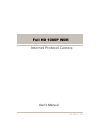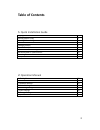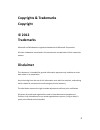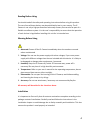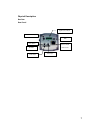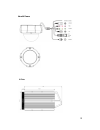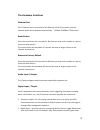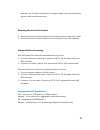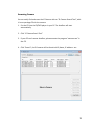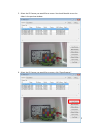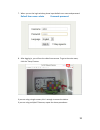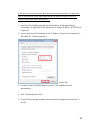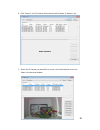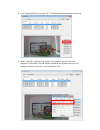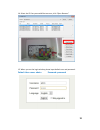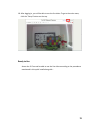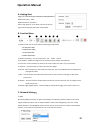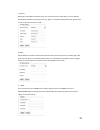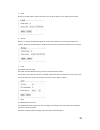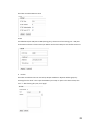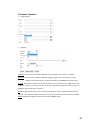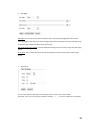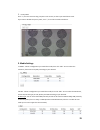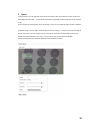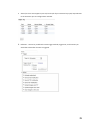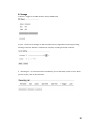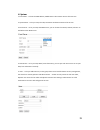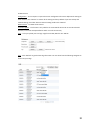- DL manuals
- Raylios
- Security Camera
- K3 Series
- User manual
Raylios K3 Series User manual
Summary of K3 Series
Page 1
Ver.2012 / 06 user’s manual internet protocol camera full hd 1080p wdr.
Page 2: Table of Contents
2 table of contents 1. Quick installation guide copyrights & trademarks 3 reading before using 4 warning before using 4 installation 4 package content 5 physical description 6 network and basic settings 10 recommended pc specifications 10 accessing camera 11 ready to use 19 2. Operation manual a. Ge...
Page 3: Copyrights & Trademarks
3 copyrights & trademarks copyright © 2012 trademarks microsoft and windows are registered trademarks of microsoft corporation. All other trademarks mentioned in this document are trademarks of their respective owners. Disclaimer this document is intended for general information purposes only, and d...
Page 4
4 reading before using you should read all the safety and operating instructions before using this product. The use of surveillance devices may be prohibited by law in your country. The ip camera is not only a high-performance web-ready camera, but can also be part of a flexible surveillance system....
Page 5
5 package content * lens not included * accessory package is included box cam vandal dome fix lens vandal dome fix lens ir vf lens vandal dome vf lens ir vandal dome.
Page 6
6 * accessory package is included power adaptor software cd ir tube.
Page 7
7 physical description box cam rear panel reset button usb ethernet 10/100 rj45 connect sd card audio output dc 12v power input audio input digital input / output.
Page 8
8 vandal dome ir tube.
Page 9: The Hardware Interfaces
9 the hardware interfaces ethernet port this ip camera can be connected to the ethernet via rj-45 connector, and the network speed will be detected automatically. (10base-t/100base-tx ethernet). Reset button press the reset button for a second (for box cam you may need a needle or a pen to reach the...
Page 10
10 detectors, etc. The device will detect the change in digital input and transmit the signal to video surveillance servers. 。 mounting the lens to the camera 1. Mount the lens by turning clockwise onto the camera mount slowly until it stops. 2. Connect the auto-iris control cable to the socket (aut...
Page 11
11 accessing camera you can easily find and access the ip camera with our “ip camera search tool”, which is in our package cd with the camera. 1. Put the cd into the cd/dvd player in your pc. The autorun will start automatically. 2. Click “ip camera search tool” 3. If your pc can’t execute autorun, ...
Page 12
12 5. Select the ip camera you would like to access. You should be able to see the video in the preview window. 6. Select the ip camera you would like to access, click “open browser”..
Page 13
13 7. When you see the login window, please input default user name and password: default user name: admin password: password 8. After logging in, you will see the video from camera. To go to the main menu, click the “setup” button. If you are using a single camera, this is enough to access the devi...
Page 14
14 if you can not access the camera after above mentioned procedure, you may have your pc with fixed ip, in this case please follow the steps to change the ip of ip camera to the same subnet with your pc: 1. Check you pc’s ip address by going to control panel manage network connections right cli...
Page 15
15 6. Click “search”, the ip cameras will be found with id, name, ip address…etc. 7. Select the ip camera you would like to access. You should be able to see the video in the preview window..
Page 16
16 8. Click “network setting”, the click “ok”. The network setting window will pop-up. 9. Select “fixed ip”. Input the first 3 prefix as the same of your pc’s ip. In our example it’s 192.168.0. The last number should be any number from 1 to 254, except the one your pc’s ip is, in our example it’s 10...
Page 17
17 10. In “netmask” column, input the prefix as the same of your pc’s subnet mask. In our example it’s 255.255.255.0 11. Input the gateway number, please ask your mis for it or check your pc in the same network. Then click “save”. 12. Click “search” again, you will find your camera with a new ip add...
Page 18
18 14. Select the ip cam you would like to access, click “open browser”. 15. When you see the login window, please input default user and password: default user name: admin password: password.
Page 19
19 16. After logging in, you will be able to see the live video. To go to the main menu, click the “setup” button on the top. Ready to use access the ip cam and be able to see the live video according to the procedures mentioned in this quick installation guide。.
Page 20: Operation Manual
20 a. Getting start log-in ip cam with your username and password default username:admin default password:password select “stay signed in” if you want to access this ip cam again without inputting username and password. B. Function menu ① ② ③ ④ ⑤ ⑥ ⑦ ⑧ ⑨ 1. Video encode: you can select from the foll...
Page 21
21 2. Static ip please get the ip address information from your internet service provider (isp), such as ip address, subnet mask, gateway ip. Input them and click “apply” to complete setting. Before that, please make sure your internet connection is valid. 3. Pppoe get the pppoe user name and passwo...
Page 22
22 5. Upnp by clicking “enable upnp”, allows this ip cam to be an upnp device in your network environment. 6. Bonjour bonjour is a protocol developed by apple inc. This protocol allow for easy searching of devices on network. By clicking “enable bonjour” allows this ip cam to be searched automatical...
Page 23
23 check box to enable rtsp over http. 9. Rtp the default rtp (over udp) port is 6000 (starting port), the ip cam will use starting port + 100 ports for the rtp connections. Please contact your mis to confirm which rtp ports are valid for ip cam use. 9. Ip filter check box to enable ip filter. You c...
Page 24
24 d. Camera functions 1. Image settings 2. Exposure flickerless: you can select from 50hz, 60hz and none according to your country’s standard. Exposure: you can select from normal (default setting), long (you can select from 2x up to 6x exposure time), manual (you can select from 1/25 up to 1/10000...
Page 25
25 3. Day/ night day/ night: you can select from auto, day (ir-cut filter setup required), night (ir-cut filter setup required), digital input (only if you have any digital input device connected to ip cam), schedule (have to input the day to night and night to day switch time) day threshold, night ...
Page 26
26 5. Privacy mask click “+”, then use mouse to drag a square on the screen, to where you would like to mask. If you want to disable the privacy mask, click “-“, then click the mask to disable it. E. Media settings 1. Mjpeg:select a configuration you would like to edit, then click “edit”. You can se...
Page 27
27 3. Audio: you can select codec type from g.711 a-law, g.711 u-law, and g.726 (bit rate can be selected between 16k and 32k). 4. Profile you can add a new profile by clicking “add”, then input and select the configuration needed..
Page 28
28 f. Event 1. Event servers: you can add new event servers by clicking “add”, then select the event server from ftp, e-mail, http and tcp. For the details information requested, please consult the server provider or isp. You can choose an existing event server by clicking it, then you can duplicate...
Page 29
29 3. Alarm i/o: this ip cam supports up to 2 d/i and 2 d/o. If you connected any input/ output devices to this ip camera you can configure them as below. 4. Definition:here to let you define the event trigger method, trigger time, and the action you would like to have after the event is triggered..
Page 30
30 g. Storage 1. Sd card:suggest to use sdhc class6 or above, 32gb sd card. 2. Cyclic:check box “percentage” to define the max memory usage before overwriting the exiting recording. Check box “duration” to define how many days’ recording to be kept in sd card. 3. Recording list:to show status of the...
Page 31
31 h. System 1. Information:to show the mac address, model name and firmware version of this ip cam. 2. System name:to let you setup the title, host name and domain name of this ip cam. 3. Email server:to let you setup the smtp server, you can choose from gmail, hotmail, yahoo or to self-define othe...
Page 32
32 6. Maintenance configuration:you can export or import the ip cam configurations for easier duplicate the settings to other cameras. Click “restore” to restore all the settings to factory default. If you want to keep the network settings, check box “reserve network setting” before click “restore”....