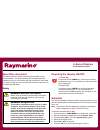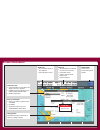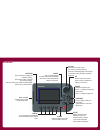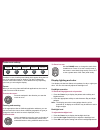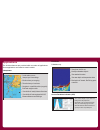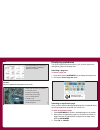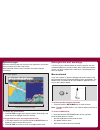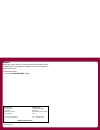Raymarine A Series A50 Quick Reference Manual
About this document
This Quick Reference Guide summarizes the operation of your
A-series display. This guide assumes that the display has been
installed and set up in accordance with the procedures in the installa-
tion guide and that you have read the User reference manual on the
accompanying CD-ROM.
Safety
Powering the display ON/OFF
To Power ON:
Press and hold the
POWER
key until the screen shows
the Raymarine logo. The unit starts up in the last used dis-
play configuration.
To Power OFF:
Press and hold the
POWER
key until the power down
countdown reaches zero. The unit is powered OFF.
Releasing the POWER key before the countdown is com-
plete cancels the power off sequence.
Simulator
Your A-Series display includes a simulator mode that enables you to
practice operating the unit without data from a GPS antenna or trans-
ducer unit.
Note:
The simulator will NOT display any real-data, including any
safety messages (e.g. those received from AIS).
To turn the simulator ON or OFF:
1. Press and hold the
PAGE/MENU
key to display the setup menu.
2. Use the trackpad
up / down
keys to select
System Setup
.
3. Press trackpad
right
to select the
System Setup
options.
4. Select the Simulator option
5. Select
ON
or
OFF
as required.
6. Press the
OK
key to return back through the menus.
A-Series Displays
Quick Reference guide
WARNING: Read the user manual
Before using the software read the safety information
contained within the user reference manual on the
accompanying CD-ROM.
WARNING: Navigation aid
This product is intended to serve only as an aid to
navigation. Use of specific features such as AIS
overlay, and various cartographic aids are meant
only to aid safety and decision-making. These
features cannot be relied upon as complete or
accurate as their use and availability may vary
locally. It is your responsibility to use caution,
sound judgement, official government charts,
notices to mariners and proper navigational skill
when using this or any other electronic device.