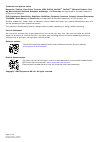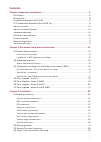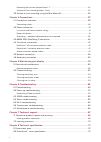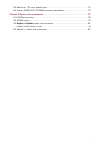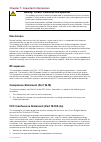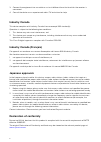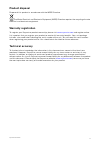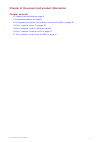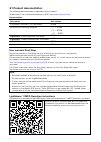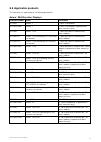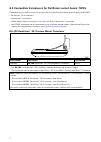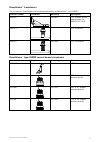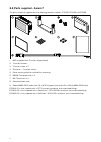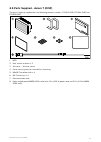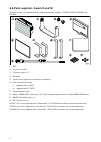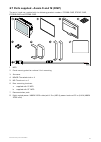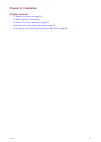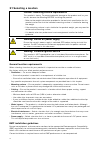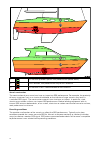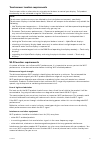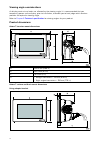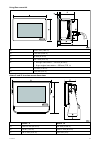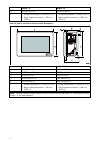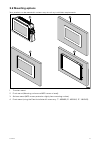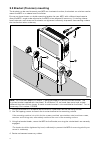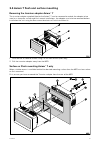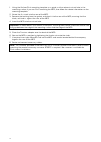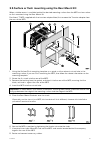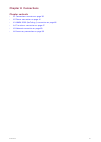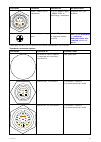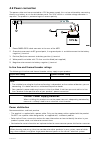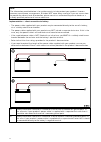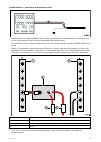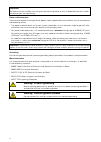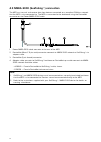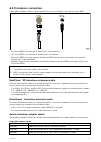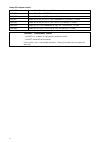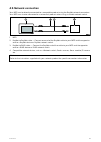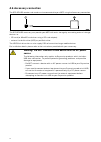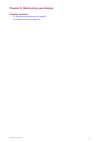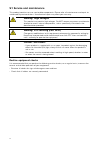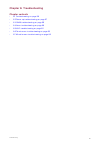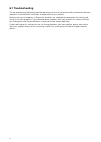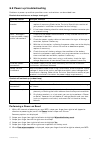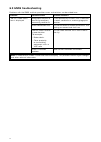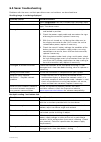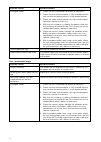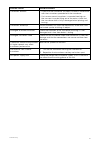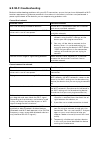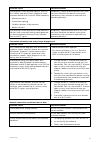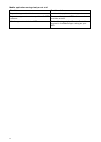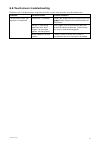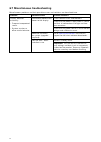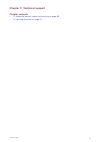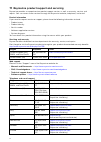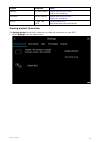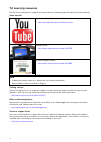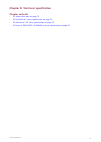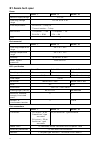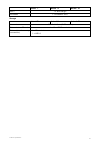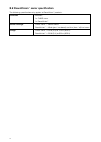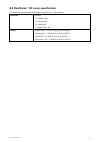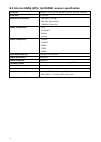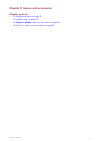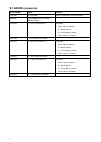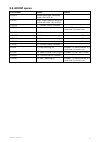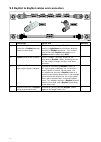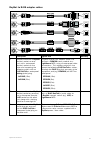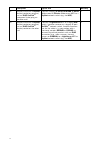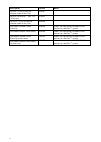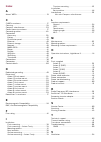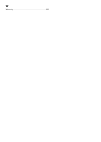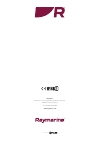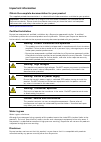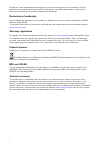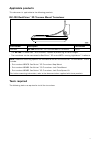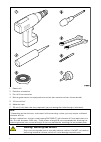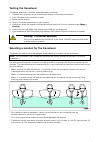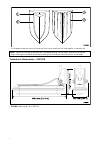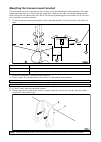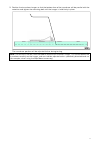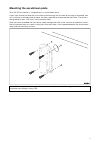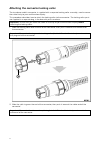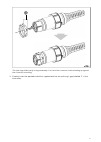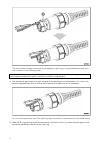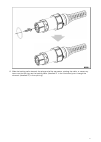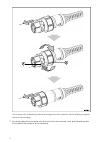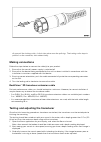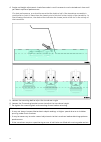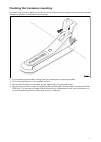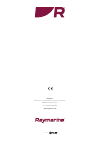- DL manuals
- Raymarine
- Marine Equipment
- AXIOM
- Installation Instructions Manual
Raymarine AXIOM Installation Instructions Manual
Summary of AXIOM
Page 1
© 2017 raymarine uk limited 87298-1 document number: 04-2017 date: english (en-us) installation instructions.
Page 3
Trademark and patents notice raymarine , tacktick , clear pulse , truzoom , hsb , seatalk , seatalk hs , seatalk ng , micronet , raytech , gear up , marine shield , seahawk , autohelm , automagic , and visionality are registered or claimed trademarks of raymarine belgium. Flir , lighthouse , downvis...
Page 5: Contents
Contents chapter 1 important information..................................................................................... 9 disclaimers ................................................................................................................................. 9 rf exposure ...................
Page 6
Removing the trunnion adaptor axiom™ 7 ............................................................................33 surface or flush mounting axiom™ 7 only.............................................................................33 3.5 surface or flush mounting using the rear mount kit ...........
Page 7
8.3 realvision™ 3d sonar specification................................................................................. 75 8.4 internal gnss (gps / glonass) receiver specification .............................................. 76 chapter 9 spares and accessories ........................................
Page 8
8.
Page 9: Disclaimers
Chapter 1: important information warning: product installation and operation • this product must be installed and operated in accordance with the instructions provided. Failure to do so could result in personal injury, damage to your vessel and/or poor product performance. • raymarine recommends cer...
Page 10: Industry Canada
3. Connect the equipment into an outlet on a circuit different from that to which the receiver is connected. 4. Consult the dealer or an experienced radio / tv technician for help. Industry canada this device complies with industry canada license-exempt rss standard(s). Operation is subject to the f...
Page 11: Product Disposal
Product disposal dispose of this product in accordance with the weee directive. The waste electrical and electronic equipment (weee) directive requires the recycling of waste electrical and electronic equipment. Warranty registration to register your raymarine product ownership, please visit www.Ray...
Page 12
12.
Page 13: Chapter Contents
Chapter 2: document and product information chapter contents • 2.1 product documentation on page 14 • 2.2 applicable products on page 15 • 2.3 compatible transducers for fishfinder variant axiom™ mfds on page 16 • 2.4 parts supplied - axiom 7 on page 18 • 2.5 parts supplied - axiom 7 (disp) on page ...
Page 14: 2.1 Product Documentation
2.1 product documentation the following documentation is applicable to your product: all documents are available to download as pdfs from www.Raymarine.Com documentation description part number installation instructions (this document) 87298 surface/flush mounting template • 7” — 87295 • 9” — 87296 ...
Page 15: 2.2 Applicable Products
2.2 applicable products this document is applicable to the following products: axiom™ multifunction displays product number name description e70363 axiom™ 7 7” mfd chartplotter e70363–disp axiom™ 7 7” mfd chartplotter (supplied with rear mount kit only) e70364 axiom™ 7 dv 7” mfd with built-in downvi...
Page 16
2.3 compatible transducers for fishfinder variant axiom™ mfds depending on your mfd variant you can connect the following transducer types directly to your mfd: • realvision™ 3d transducers • downvision™ transducers • chirp conical beam transducers that utilize the 9 pin downvision™ connector. • non...
Page 17: Downvision™ Transducers
Downvision™ transducers the transducers listed below can be connected directly to downvision™ variant mfds. Product number transducer mounting description a80351 transom cpt-100dvs plastic (replacement for a80270 cpt-100) a80277 thru-hull cpt-110 plastic a80271 thru-hull cpt-120 bronze downvision™ t...
Page 18
2.4 parts supplied - axiom 7 the parts listed are supplied with the following product numbers: e70363, e70364 and e70365. 1. Mfd (supplied with trunnion adaptor fitted) 2. Trunnion bracket 3. Trunnion knobs x 2 4. Suncover — trunnion mount 5. Panel mount gasket for surface/flush mounting 6. M5x58 th...
Page 19
2.5 parts supplied - axiom 7 (disp) the parts listed are supplied with the following product numbers: e70363–disp, e70364–disp and e70365–disp. 1. Mfd 2. Rear mount brackets x 2 3. Suncover — surface mount 4. Panel mount gasket for surface/flush mounting 5. M5x58 threaded studs x 4 6. M5 thumb nuts ...
Page 20
2.6 parts supplied - axiom 9 and 12 the parts listed are supplied with the following product numbers: e70366, e70367, e70368 and e70369. 1. Mfd 2. Trunnion bracket 3. Trunnion knobs x 2 4. Suncover 5. Panel mount gasket for surface/flush mounting 6. Rear mounting brackets: a. Supplied with 9” mfd b....
Page 21
2.7 parts supplied - axiom 9 and 12 (disp) the parts listed are supplied with the following product numbers: e70366–disp, e70367–disp, e70368–disp and e70369–disp. 1. Mfd 2. Panel mount gasket for surface / flush mounting 3. Suncover 4. M5x58 threaded studs x 4 5. M5 thumb nuts x 4 6. Rear mounting ...
Page 22
22.
Page 23: Chapter 3: Installation
Chapter 3: installation chapter contents • 3.1 selecting a location on page 24 • 3.2 mounting options on page 31 • 3.3 bracket (trunnion) mounting on page 32 • 3.4 axiom 7 flush and surface mounting on page 33 • 3.5 surface or flush mounting using the rear mount kit on page 35 installation 23.
Page 24: 3.1 Selecting A Location
3.1 selecting a location caution: mounting surface requirements this product is heavy. To prevent potential damage to the product and / or your vessel, observe the following before installing the product: • refer to the weight information provided in the technical specification for this product and ...
Page 25: Rf Interference
Note: in areas of extreme emc interference, some slight interference may be noticed on the product.Where this occurs the product and the source of the interference should be separated by a greater distance. For optimum emc performance we recommend that wherever possible: • raymarine equipment and ca...
Page 26
1. This location provides optimal gps performance (above decks). 2. In this location, gps performance may be less effective. 3. This location is not recommended for gps antenna. Vessel construction the construction of your vessel can have an impact on gps performance. For example, the proximity of h...
Page 27
Touchscreen location requirements touchscreens offer an alternative to using physical buttons to control your display. Full product functionality can be achieved using the touchscreen. Note: touchscreen performance can be affected by the installation environment, specifically touchscreen displays in...
Page 28: Product Dimensions
Viewing angle considerations as display contrast and color are affected by the viewing angle, it is recommended that you temporarily power up the display, prior to installation, to enable you to best judge which location provides the optimum viewing angle. Refer to chapter 8 technical specification ...
Page 29
Using rear mount kit a 201.1 mm (7.92 in) b 133 mm (5.24 in) c 8 mm (0.32 in) d 93.1 mm (3.67 in) e • straight connectors = 218 mm (8.58 in) • right-angled connectors = 198 mm (7.79 in) f 73 mm ( 2.87 in) g 132 mm (5.2 in) axiom 9 and 12 trunnion mount dimensions axiom™ 9 axiom™ 12 a 265.03 mm (10.4...
Page 30
Axiom™ 9 axiom™ 12 d 65 mm (2.56 in) 65 mm (2.56 in) e • straight connectors = 178 mm (7.01 in) • right-angled connectors = 158 mm (6.22 in) • straight connectors = 178 mm (7.01 in) • right-angled connectors = 158 mm (6.22 in) axiom 9 and 12 surface and flush mount dimensions axiom™ 9 axiom™ 12 a 24...
Page 31: 3.2 Mounting Options
3.2 mounting options your product can be mounted in various ways to suit any installation requirements. 1. Trunnion mount 2. Flush mount (mounting surface and mfd screen a level)) 3. Surface mount (mfd screen protrudes slightly form mounting surface) 4. Front mount (using the front installation kit ...
Page 32
3.3 bracket (trunnion) mounting the bracket can be used to mount your mfd on a horizontal surface, the bracket can also be used to mount the mfd in an above head installation. Ensure you have chosen a suitable mounting location for your mfd, with sufficient head room to allow the mfd’s angle to be a...
Page 33
3.4 axiom 7 flush and surface mounting removing the trunnion adaptor axiom™ 7 the trunnion adaptor supplied fitted to the axiom™ 7 can be removed to enable the adaptor to be used as a clamp for surface and flush mount installations, the adaptor must also be removed before installation the unit using...
Page 34
1. Using the surface/flush mounting template as a guide, cut the relevant cut out hole in the mounting surface, if you are flush mounting the mfd, also follow the rebate information on the mounting template. 2. Screw the 4 x studs into the rear of the mfd. 3. Remove the backing from the gasket and a...
Page 35
3.5 surface or flush mounting using the rear mount kit when suitable access is available behind the desired mounting surface then the mfd can be surface or flush mounted using the rear mount kit. For axiom™ 7 mfd, supplied with the trunnion adaptor fitted, first remove the trunnion adaptor from the ...
Page 36
36.
Page 37: Chapter 4: Connections
Chapter 4: connections chapter contents • 4.1 connections overview on page 38 • 4.2 power connection on page 41 • 4.3 nmea 2000 (seatalkng ®) connection on page 46 • 4.4 transducer connection on page 47 • 4.5 network connection on page 49 • 4.6 accessory connection on page 50 connections 37.
Page 38: 4.1 Connections Overview
4.1 connections overview mfd connectors connector connector connects to: suitable cables network connection raynet network or device refer to chapter chapter 9 spares and accessories for available cables. Accessory connection rcr-sdusb memory card reader supplied fitted to the rcr-sdusb 38.
Page 39
Connector connector connects to: suitable cables power / nmea 2000 connection 12 v dc power supply / nmea 2000 or seatalkng ® backbone supplied with your product dedicated grounding point vessel rf ground, or negative battery terminal refer to the grounding — additional dedicated drain wire required...
Page 40: Connecting Cables
Connecting cables follow the steps below to connect the cable(s) to your product. 1. Ensure that the vessel's power supply is switched off. 2. Ensure that the device being connected has been installed in accordance with the installation instructions supplied with that device. 3. Ensuring correct ori...
Page 41: 4.2 Power Connection
4.2 power connection the power cable must be connected to a 12 v dc power supply, this can be achieved by connecting directly to a battery, or via the distribution panel. For 24 v vessels a suitable voltage converter is required. The product is protected against reverse polarity. 1. Power/nmea 2000 ...
Page 42
Note: the information provided below is for guidance only, to help protect your product. It covers common vessel power arrangements, but does not cover every scenario. If you are unsure how to provide the correct level of protection, please consult an authorized raymarine dealer or a suitably qualif...
Page 43
Implementation — connection to distribution panel • alternatively, the supplied power cable may be connected to a suitable breaker or switch on the vessel's distribution panel or factory-fitted power distribution point. • the distribution point should be fed from the vessel’s primary power source by...
Page 44: Warning: Product Grounding
Important: be aware that the suitable fuse rating for the thermal breaker or fuse is dependent on the number of devices you are connecting. Power cable extension if you need to extend the length of the power cable supplied with your product, ensure you observe the following advice: • the power cable...
Page 45
Grounding — additional dedicated drain wire required your product requires an additional dedicated drain wire. This wire supplements the drain wire (shield) that is part of the product’s power cable. Connect one end of the additional drain wire (not supplied) to your product. Connect the other end o...
Page 46
4.3 nmea 2000 (seatalkng ®) connection the mfd can transmit and receive data from devices connected on a compliant can bus network that the mfd is also connected to. The mfd is connected to the backbone using the devicenet connector on the power/nmea 2000 cable. 1. Power/nmea 2000 cable connects to ...
Page 47: 4.4 Transducer Connection
4.4 transducer connection if your mfd includes a built-in sonar module then you can connect a transducer to your mfd. • rv variant mfds can connect to realvision™ 3d transducers • dv variant mfds can connect to downvision™ transducers • dv variant mfds can also connect directly to chirp conical beam...
Page 48: Caution: Transducer Cable
Axiom rv adaptor cables a80488 axiom rv to 7-pin embedded transducer adapter a80489 axiom rv to 7-pin cp370 transducer adapter a80490 axiom rv to 9-pin dv transducer adapter a80491 axiom rv to 25-pin rv & 7-pin embedded transducers y-cable a80492 axiom rv to 25-pin rv & 7-pin cp370 transducers y-cab...
Page 49: 4.5 Network Connection
4.5 network connection your mfd can be directly connected to a compatible product using the raynet network connection. Your mfd can also be connected to a network of products when using a suitable network switch. 1. Mfd 2. Raynet to raynet cable — connect one end of the raynet cable to your mfd and ...
Page 50: 4.6 Accessory Connection
4.6 accessory connection the rcr-sdusb remote card reader can be connected to your mfd using the accessory connection. The rcr-sdusb accessory can provide your mfd with extra storage by connecting external storage devices i.E.: • sd card (or microsd card when using a sd card adaptor) • external hard...
Page 51: Chapter Contents
Chapter 5: maintaining your display chapter contents • 5.1 service and maintenance on page 52 • 5.2 product cleaning on page 53 maintaining your display 51.
Page 52: Warning: High Voltages
5.1 service and maintenance this product contains no user serviceable components. Please refer all maintenance and repair to authorized raymarine dealers. Unauthorized repair may affect your warranty. Warning: high voltages this product may contain high voltages. Do not remove any covers or otherwis...
Page 53: 5.2 Product Cleaning
5.2 product cleaning best cleaning practices. When cleaning products: • lightly rinse or flush with clean, cool fresh water. • if your product has a display screen, do not wipe the screen with a dry cloth, as this could scratch the screen coating. • do not use: abrasive, acidic, ammonia, solvent of ...
Page 54
54.
Page 55: Chapter 6: Troubleshooting
Chapter 6: troubleshooting chapter contents • 6.1 troubleshooting on page 56 • 6.2 power up troubleshooting on page 57 • 6.3 gnss troubleshooting on page 58 • 6.4 sonar troubleshooting on page 59 • 6.5 wi-fi troubleshooting on page 62 • 6.6 touchscreen troubleshooting on page 65 • 6.7 miscellaneous ...
Page 56: 6.1 Troubleshooting
6.1 troubleshooting the troubleshooting information provides possible causes and corrective action required for common problems associated with installation and operation of your product. Before packing and shipping, all raymarine products are subjected to comprehensive testing and quality assurance...
Page 57
6.2 power up troubleshooting problems at power up and their possible causes and solutions are described here. Product does not turn on or keeps turning off possible causes possible solutions blown fuse / tripped breaker 1. Check condition of relevant fuses and breakers and connections, replace if ne...
Page 58: 6.3 Gnss Troubleshooting
6.3 gnss troubleshooting problems with the gnss and their possible causes and solutions are described here. Problem possible causes possible solutions geographic location or prevailing conditions preventing satellite fix. Check periodically to see if a fix is obtained in better conditions or another...
Page 59: 6.4 Sonar Troubleshooting
6.4 sonar troubleshooting problems with the sonar and their possible causes and solutions are described here. Scrolling image is not being displayed possible causes possible solutions sonar disabled select ping enable from the fishfinder app’s sounder menu. Incorrect transducer selected check that t...
Page 60
Possible causes possible solutions damaged cables 1. Check the unit’s connector for broken or bent pins. 2. Check that the cable connector is fully inserted into the unit and that the locking collar is in the locked position. 3. Check the cable and connectors for signs of damage or corrosion, replac...
Page 61
Possible causes possible solutions transducer location • check that the transducer has been installed in accordance with the instructions provided with the transducer. • if a transom mount transducer is mounted too high on the transom it may be lifting out of the water, check that the transducer fac...
Page 62: 6.5 Wi-Fi Troubleshooting
6.5 wi-fi troubleshooting before troubleshooting problems with your wi-fi connection, ensure that you have followed the wi-fi location requirements guidance provided in the relevant installation instructions and performed a power cycle/reboot of the devices you are experiencing problems with. Cannot...
Page 63
Possible cause possible solutions interference caused by other devices that use the 2.4ghz frequency see list below of some common devices that use the 2.4ghz frequency: • microwave ovens • fluorescent lighting • cordless phones / baby monitors • motion sensors temporarily switch off each device in ...
Page 64
Mobile application running slowly or not at all possible cause possible solutions raymarine app not installed install mobile app from relevant app store. Raymarine app version not compatible with mfd software ensure mobile app and mfd software are latest available versions. Mobile apps not enabled o...
Page 65
6.6 touchscreen troubleshooting problems with the touchscreen and their possible causes and solutions are described here. Problem possible causes possible solutions touchlock is enabled. Swipe your finger from left to right across the power button swipe area to de-activate the touchlock. Screen is n...
Page 66
6.7 miscellaneous troubleshooting miscellaneous problems and their possible causes and solutions are described here. Problem possible causes possible solutions check relevant fuses and breakers. Check that the power supply cable is sound and that all connections are tight and free from corrosion. In...
Page 67: Chapter Contents
Chapter 7: technical support chapter contents • 7.1 raymarine product support and servicing on page 68 • 7.2 learning resources on page 70 technical support 67.
Page 68
7.1 raymarine product support and servicing raymarine provides a comprehensive product support service, as well as warranty, service, and repairs. You can access these services through the raymarine website, telephone, and e-mail. Product information if you need to request service or support, please...
Page 69
Region telephone e-mail norway +47 692 64 600 support.No@raymarine.Com (raymarine subsidiary) denmark +45 437 164 64 support.Dk@raymarine.Com (raymarine subsidiary) russia +7 495 788 0508 info@mikstmarine.Ru (authorized raymarine distributor) viewing product information the getting started tab conta...
Page 70: 7.2 Learning Resources
7.2 learning resources raymarine has produced a range of learning resources to help you get the most out of your products. Video tutorials raymarine official channel on youtube: • http://www.Youtube.Com/user/raymarineinc video gallery: • http://www.Raymarine.Co.Uk/view/?Id=2679 product support video...
Page 71: Chapter Contents
Chapter 8: technical specification chapter contents • 8.1 axiom tech spec on page 72 • 8.2 downvision™ sonar specification on page 74 • 8.3 realvision™ 3d sonar specification on page 75 • 8.4 internal gnss (gps / glonass) receiver specification on page 76 technical specification 71.
Page 72: 8.1 Axiom Tech Spec
8.1 axiom tech spec power axiom™ 7 axiom™ 9 axiom™ 12 nominal supply voltage 12 v dc operating voltage range 8 v dc to 16 v dc fuse requirements • inline fuse = 7 amp, or • thermal breaker = 7 amp max current • chartplotter — 2.5a • rv & dv — 5.5a • chartplotter — 3a • rv — 6a len 1 environmental ax...
Page 73
Axiom™ 7 axiom™ 9 axiom™ 12 wi-fi 1 x 802.11/b/g/n bluetooth 1 x bluetooth v4.0 storage axiom™ 7 axiom™ 9 axiom™ 12 internal 4gb solid state (2 gb usable) external microsd card 1 x microsdxc card slot external (via accessory connection) • 1 x sd card slot • 1 x usb a technical specification 73.
Page 74
8.2 downvision™ sonar specification the following specification only applies to downvision™ products. Channels 2 channels • 1 x chirp sonar • 1 x downvision™ beam coverage • chirp sonar — conical beam • downvision™ — wide (port / starboard) and thin (fore / aft) fan beam. Range • chirp sonar = 0.6 m...
Page 75
8.3 realvision™ 3d sonar specification the following specification only applies to realvision™ 3d products. Channels channels • 1 x chirp sonar • 1 x downvision™ • 1 x sidevision™ • 1 x realvision™ 3d range • chirp sonar = 0.6 m (2 ft) to 274 m (900 ft) • downvision™ = 0.6 m (2 ft) to 183 m (600 ft)...
Page 76
8.4 internal gnss (gps / glonass) receiver specification channels multiple — ability to simultaneously track up to 28 satellites cold start receiver ic sensitivity • 165 dbm (tracking) • 160 dbm (acquisition) • 148 dbm (cold start) gnss compatibility • gps • glonass • beidou • galileo sbas compatibi...
Page 77: Chapter Contents
Chapter 9: spares and accessories chapter contents • 9.1 axiom accessories on page 78 • 9.2 axiom spares on page 79 • 9.3 raynet to raynet cables and connectors on page 80 • 9.4 seatalk ng® cables and accessories on page 83 spares and accessories 77.
Page 78: 9.1 Axiom Accessories
9.1 axiom accessories part number name details a80440 rcr-sdusb external microsd and usb reader a80515 right angled rv transducer adaptor cable a80498 7” front installation kit includes: • front mount adaptor • 2 x bezel pieces • 4 x self-tapping screws • front mount suncover a80499 7” front mount s...
Page 79: 9.2 Axiom Spares
9.2 axiom spares part number name details r70523 power/devicenet combined cable 1.5m (4.92 ft) r70561 right angled power/devicenet combined cable 1.5m (4.92 ft) r70525 7” trunnion mount suncover r70526 7” rear mounting kit includes 2 x metal brackets, 4 x studs and 4 x thumb nuts r70527 7” surface m...
Page 80
9.3 raynet to raynet cables and connectors description typical use quantity 1 standard raynet connection cable with a raynet (female) socket on both ends. Suitable for connecting all raynet equipment directly to lighthouse multifunction displays featuring a raynet connector. Can also be used to conn...
Page 81
Raynet to rj45 adapter cables description typical use quantity 1 adapter cable with a raynet (female) socket on one end, and a waterproof (female) socket on the other end accepting the following cables with an rj45 seatalk hs waterproof locking (male) plug: • a62245 (1.5m). • a62246 (15m). A typical...
Page 82
Description typical use quantity 4 adapter cable with a raynet (female) socket on one end, and an rj45 seatalk hs waterproof (male) plug on the other end. Connect a legacy g-series gpm-400 , c-series widescreen or e-series widescreen mfd to a raynet network switch (e.G. The hs5 ). 1 5 adapter cable ...
Page 83: 9.4 Seatalk
9.4 seatalk ng® cables and accessories seatalk ng cables and accessories for use with compatible products. Description part no notes seatalk ng starter kit t70134 includes: • 1 x 5 way connector (a06064) • 2 x backbone terminator (a06031) • 1 x 3 m (9.8ft) spur cable (a06040) • 1 x power cable (a060...
Page 84
Description part no notes seatalk (3 pin) to seatalk ng adaptor cable 0.4m (1.3ft) a06047 seatalk to seatalk ng spur 1 m (3.3ft) spur a22164 seatalk2 (5 pin) to seatalk ng adaptor cable 0.4m (1.3ft) a06048 devicenet adaptor cable (female) a06045 allows the connection of nmea 2000 devices to a seatal...
Page 87: Index
Index a axiom™ mfds........................................................... 15 c chirp transducers ................................................... 17 cleaning ..................................................................53 compass safe distance ..............................................
Page 88
W warranty ..................................................................68.
Page 90
Raymarine marine house, cartwright drive, fareham, hampshire. Po15 5rj. United kingdom. Tel: +44 (0)1329 246 700 www.Raymarine.Com a brand by.
Page 91
Realvision ™ © 2017 raymarine uk limited document number: 88067-1 date: 04-2017 english (en-us) rv-100 3d transom transducer installation instructions.
Page 93: Important Information
Important information obtain the complete documentation for your product the supplied printed documentation is a subset of the full documentation available for your product. Important: the latest versions of all english and translated handbooks are available on the raymarine website. Please check th...
Page 94: Declaration Of Conformity
Raymarine is not responsible for damages or injuries caused by your use or inability to use the product, by the interaction of the product with products manufactured by others, or by errors in information utilized by the product supplied by third parties. Declaration of conformity raymarine uk ltd. ...
Page 95: Applicable Products
Applicable products this document is applicable to the following products: rv–100 realvision™ 3d transom mount transducer part number description construction a80464 rv-100 realvision™ 3d transom mount transducer plastic • the rv-100 is a realvision™ 3d transducer, capable of producing 3d sonar imag...
Page 96
1. Power drill 2. Pozidrive screwdriver 3. Pair of 14 mm wrenches 4. Marine-grade neutral cure polyurethane sealant (non-acetate and non-silicone based) 5. 3.5 mm drill bit * 6. Adhesive tape 7. 25 mm (1 inch) hole saw (only required if you are routing the cable through a bulkhead.) note: * dependin...
Page 97: Testing The Transducer
Testing the transducer transducer operation should be checked before installation. 1. Connect the transducer to the multifunction display’s transducer connection. 2. Fully submerge the transducer in water. 3. Power up the display. 4. Open a fishfinder application on your display. 5. If required, sel...
Page 98
• air trapped under the front of the vessel can travel under the hull and appear as aeration aft. Note: optimum transducer location will vary depending on vessel type. Optimum transducer height and angle should be obtained by testing the transducer with the vessel in the water. Transducer dimensions...
Page 99
Mounting the transom mount bracket the transducer must be mounted on the transom using the mounting bracket provided. The steps below describe the initial mounting steps required in order to test your transducers performance. After testing the transducer you must finish the mounting following the in...
Page 100: Mounting The Transducer
Mounting the transducer the transducer must be mounted on the transom using the mounting bracket provided. The steps below describe the initial mounting steps required in order to test your transducer’s performance. After testing the transducer you must finish the mounting following the instructions...
Page 101
5. Position the transducer hanger so that the bottom face of the transducer will be parallel with the waterline and tighten the mounting bolt until the hanger is held firmly in place. The transducer position will be adjusted further during testing. Note: do not adjust the m5 screw located on top of ...
Page 102: Cable Routing
Cable routing cable routing requirements for the transducer cable. Important: to avoid interference, the cable must be routed as far away from vhf radio antenna cables as possible. Important: the transducer cable’s connector is supplied with a separate locking collar assembly, used to secure the cab...
Page 103
Mounting the escutcheon plate your rv-100 transducer is supplied with an escutcheon plate. If you have chosen to route the transducer cable through the transom or through a bulkhead, you can use the escutcheon plate to cover the hole required to accommodate the cable. The plate is designed to fit ov...
Page 104
Attaching the connector locking collar the transducer cable’s connector is supplied with a separate locking collar assembly, used to secure the cable firmly to your multifunction display. This procedure describes how to attach the locking collar to the connector. The locking collar parts are supplie...
Page 105
The split-ring slides easily for approximately 1 cm onto the connector, before butting up against the connector moulding. 3. Carefully insert the pointed end of the supplied tool into the split-ring’s gap (labelled ‘c’ in the illustration). 15.
Page 106
The tool widens the gap in the split ring, enabling the split ring to be pushed further back onto the connector in the following step. Important: always use the supplied tool when attaching the split ring. The split ring may become overstretched and break if you try to attach it without using the to...
Page 107
6. Slide the locking collar towards the plug-end of the connector, rotating the collar as necessary to ensure that the lugs on the locking collar (labelled ‘d’ in the illustration) pass through the channels (labelled ‘e’) in the split-ring. 17.
Page 108
The locking collar slides easily towards the plug-end of the connector, before butting up against the split-ring moulding. 7. Grasp the body of the connector with one hand, then with the other hand, pull the locking collar firmly towards the plug-end of the connector. 18.
Page 109: Making Connections
As you pull the locking collar, it clicks into place over the split-ring. The locking collar stays in position on the connector, but rotates freely. Making connections follow the steps below to connect the cable(s) to your product. 1. Ensure that the vessel's power supply is switched off. 2. Ensure ...
Page 110
4. Angle and height adjustments should be made in small increments and re-tested each time until you obtain optimum performance. For best performance, you should ensure that the bottom half of the transducer assembly is positioned so that it is lower than the lowest point of the hull in the vicinity...
Page 111
Finalizing the transducer mounting once you have achieved optimum performance at the desired vessel speeds the transducer must be locked into position to complete the installation. 1. Drill the locking hole location taking care not to damage the mounting bracket. 2. Fill the locking hole with marine...
Page 112
22.
Page 114
Raymarine marine house, cartwright drive, fareham, hampshire. Po15 5rj. United kingdom. Tel: +44 (0)1329 246 700 www.Raymarine.Com a brand by.