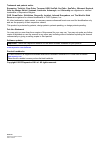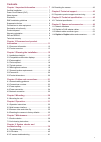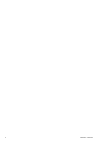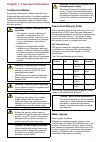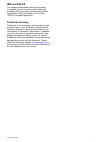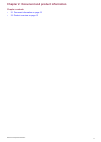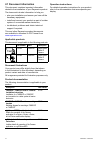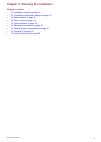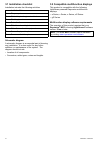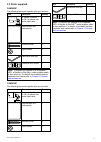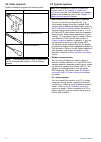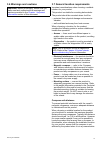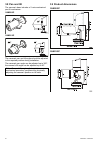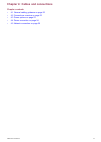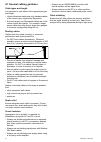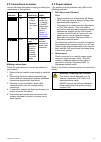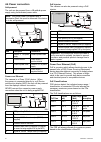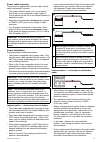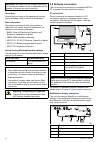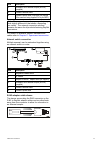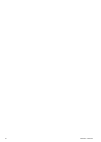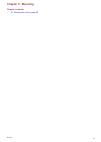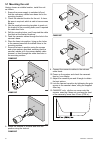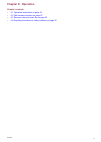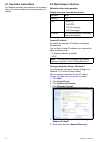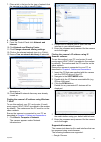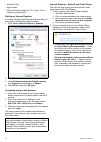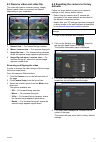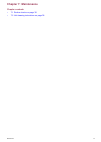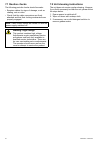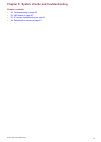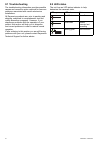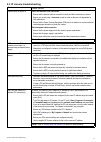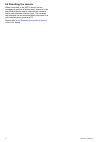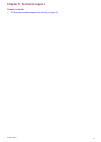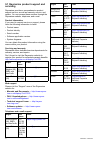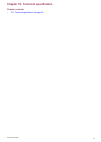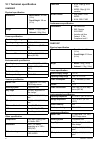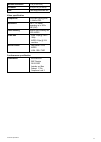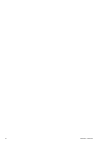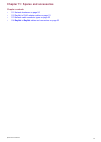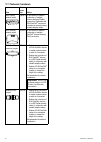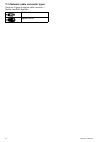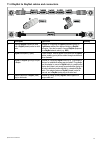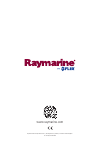- DL manuals
- Raymarine
- Security Camera
- CAM200IP
- Installation Instructions Manual
Raymarine CAM200IP Installation Instructions Manual - 5.1 Mounting The Unit
5.1 Mounting the unit
Having chosen a suitable location, install the unit
as follows:
1. Ensure the power supply is switched off and
that the necessary cables have been fed to the
mounting location.
2. Check the selected location for the unit. A clear,
flat area is required, which is safe to have screws
fitted to.
3. Use the supplied mounting template to mark out
the location of the mounting holes, and if required
the cable feed hole.
4. Drill the mounting holes, and if required the cable
feed hole at the marked locations.
5. Feed the camera’s cables through the hole in the
camera’s base.
6. Place the base into position, lining up the holes
in the camera base with the drilled holes in the
mounting surface.
7. Secure the base in position using the screws
and nylon washers provided, ensuring that the
camera’s cables sit in the camera base’s cable
channel, or feed through the cable feed hole in
the mounting surface.
CAM200IP
D13096-1
CAM210IP
D13480-1
8. Attach the camera to its base and lock into
position using the locknut.
CAM200IP
D13097-1
CAM210IP
D13481-1
9. Connect the camera’s cables to the relevant
cable feeds.
10. Power up the system and check the camera’s
feed on your display.
11. Adjust the camera’s pan and tilt angle to obtain
the best picture.
12. Lock the camera’s position by tightening the grub
screws in the camera’s base, using the supplied
Allen key.
13. CAM200IP only: clip the sun cover onto the
camera, ensuring it does not overhang the front
of the camera by more than 10 mm (0.39 in.).
10 mm (.039 in.) Max
D13174-1
30
CAM200IP / CAM210IP
Summary of CAM200IP
Page 1
Installation instructions cam200ip / cam210ip © 2016 raymarine uk limited 87232-3 document number: 04-2016 date: english (en).
Page 3
Trademark and patents notice raymarine, tacktick, clear pulse, truzoom, hsb, seatalk, seatalk hs , seatalk ng , micronet, raytech, gear up, marine shield, seahawk, autohelm, automagic, and visionality are registered or claimed trademarks of raymarine belgium. Flir, downvision, sidevision, dragonfly,...
Page 5: Contents
Contents chapter 1 important information........................ 7 certified installation ................................................... 7 power over ethernet (poe) ........................................ 7 water ingress ............................................................ 7 disclaimer...
Page 6
6 cam200ip / cam210ip.
Page 7: Certified Installation
Chapter 1: important information certified installation raymarine recommends certified installation by a raymarine approved installer. A certified installation qualifies for enhanced product warranty benefits. Contact your raymarine dealer for further details, and refer to the separate warranty docu...
Page 8: Disclaimer
Disclaimer raymarine does not warrant that this product is error-free or that it is compatible with products manufactured by any person or entity other than raymarine. Raymarine is not responsible for damages or injuries caused by your use or inability to use the product, by the interaction of the p...
Page 9: Imo And Solas
Imo and solas the equipment described within this document is intended for use on leisure marine boats and workboats not covered by international maritime organization (imo) and safety of life at sea (solas) carriage regulations. Technical accuracy to the best of our knowledge, the information in th...
Page 10
10 cam200ip / cam210ip.
Page 11
Chapter 2: document and product information chapter contents • 2.1 document information on page 12 • 2.2 product overview on page 13 document and product information 11.
Page 12: 2.1 Document Information
2.1 document information this document contains important information related to the installation of your raymarine product. The document includes information to help you: • plan your installation and ensure you have all the necessary equipment; • install and connect your product as part of a wider ...
Page 13: 2.2 Product Overview
2.2 product overview cam200ip the cam200ip is an infrared illuminated (i 2 ) bullet ip camera with both day and night vision. In conjunction with a compatible multifunction display (mfd) , the camera provides a high-definition image which can be viewed or recorded for later playback. D13081-1 the ca...
Page 14
14 cam200ip / cam210ip.
Page 15
Chapter 3: planning the installation chapter contents • 3.1 installation checklist on page 16 • 3.2 compatible multifunction displays on page 16 • 3.3 parts supplied on page 17 • 3.4 tools required on page 18 • 3.5 typical systems on page 18 • 3.6 warnings and cautions on page 19 • 3.7 general locat...
Page 16: 3.1 Installation Checklist
3.1 installation checklist installation includes the following activities: installation task 1 plan your system. 2 obtain all required equipment and tools. 3 site all equipment. 4 route all cables. 5 drill cable and mounting holes. 6 make all connections into equipment. 7 secure all equipment in pla...
Page 17: 3.3 Parts Supplied
3.3 parts supplied cam200ip the following items are supplied with your product. Item description quantity ip camera (includes a 1 m (39.4 in) ethernet and power pigtail cable) 1 documentation and software pack 1 mounting screws 3 nylon washers 3 hex wrench (allen key) 1 waterproof rj45 coupler 1 not...
Page 18: 3.4 Tools Required
3.4 tools required product installation requires the following tools: item description power drill drill bit of appropriate size* pozi drive screwdriver note: * the appropriate drill bit size is dependent on the thickness and material of the mounting surface. 3.5 typical systems note: for informatio...
Page 19: 3.6 Warnings And Cautions
3.6 warnings and cautions important: before proceeding, ensure that you have read and understood the warnings and cautions provided in the chapter 1 important information section of this document. 3.7 general location requirements important considerations when choosing a suitable location for your p...
Page 20: 3.8 Pan And Tilt
3.8 pan and tilt the camera’s base includes a 2–axis mechanical pan tilt mechanism. Cam200ip 9 0 o 360 o d13086-1 cam210ip 9 0 o 360 o d13478-1 the camera’s pan and tilt angles should be adjusted to the required position during installation. The camera’s pan angle can be adjusted up to 360°, the cam...
Page 21
Chapter 4: cables and connections chapter contents • 4.1 general cabling guidance on page 22 • 4.2 connections overview on page 23 • 4.3 power options on page 23 • 4.4 power connection on page 24 • 4.5 network connection on page 26 cables and connections 21.
Page 22
4.1 general cabling guidance cable types and length it is important to use cables of the appropriate type and length • unless otherwise stated use only standard cables of the correct type, supplied by raymarine. • ensure that any non-raymarine cables are of the correct quality and gauge. For example...
Page 23: 4.2 Connections Overview
4.2 connections overview use the following information to help you identify the connections on your product. Connector type connects to: suitable cables rj45 • raynet network • multifunc- tion display • pc a network coupler and / or raynet to seatalk hs adaptor cable is required. Refer to chapter 11...
Page 24: 4.4 Power Connection
4.4 power connection self-powered the unit can be powered from a 12 volt dc power supply using its dedicated power cable. Note: the power cable is supplied with a terminator fitted, this must be removed if the device is to be self-powered. 12 v dc + 12 v dc - d13088-1 4 3 2 1 item description connec...
Page 25
Power cable extension the product is supplied with a power cable, which can be extended if required. • the power cable for each unit in your system should be run as a separate, single length of 2-wire cable from the unit to the vessel's battery or distribution panel. • raymarine recommends a minimum...
Page 26: 4.5 Network Connection
Important: be aware that the suitable fuse rating for the thermal breaker or fuse is dependent on the number of devices you are connecting. Grounding ensure that you observe the separate grounding advice provided in the product’s documentation. More information raymarine recommends that best practic...
Page 27
Item description 4 waterproof rj45 ethernet coupler (r32142) (supplied) 5 camera’s ethernet cable 6 camera’s power cable (connection not required if the camera is being supplied poe by the mfd.) note: the connection panel on your product may look slightly different to that shown, depending on varian...
Page 28
28 cam200ip / cam210ip.
Page 29: Chapter 5: Mounting
Chapter 5: mounting chapter contents • 5.1 mounting the unit on page 30 mounting 29.
Page 30: 5.1 Mounting The Unit
5.1 mounting the unit having chosen a suitable location, install the unit as follows: 1. Ensure the power supply is switched off and that the necessary cables have been fed to the mounting location. 2. Check the selected location for the unit. A clear, flat area is required, which is safe to have sc...
Page 31: Chapter 6: Operation
Chapter 6: operation chapter contents • 6.1 operation instructions on page 32 • 6.2 web browser interface on page 32 • 6.3 reverse video and video flip on page 35 • 6.4 resetting the camera to factory defaults on page 35 operation 31.
Page 32: 6.1 Operation Instructions
6.1 operation instructions for detailed operation instructions for your product, refer to the documentation that accompanies your display. 6.2 web browser interface network setup and operation default username, password and ports username admin password 1234 ports • 80 (http) • 554 (rtsp) • 2700 (av...
Page 33
7. Place a tick in the box for the type of network that the camera is on (this is usually public). 8. Click ok. 9. From the control panel click network and internet. 10. Click network and sharing center. 11. Click change advanced sharing settings. 12. Click on the relevant network type (e.G. Public)...
Page 34
• mozilla firefox • apple safari • microsoft internet explorer 7.0 or later, 32–bit version (using activex) setting up internet explorer if you are using microsoft internet explorer then you may need to change the internet settings. 1. Click tools > internet options > security. 2. Click custom level...
Page 35: Defaults
6.3 reverse video and video flip the video feed can be reversed (mirror image), flipped upside down or reversed and flipped depending on your installation. 1 2 3 4 d13136-1 1. Normal view — for forward facing cameras. 2. Mirror / reverse view — for cameras facing aft. 3. Image flip view — for forwar...
Page 36
36 cam200ip / cam210ip.
Page 37: Chapter 7: Maintenance
Chapter 7: maintenance chapter contents • 7.1 routine checks on page 38 • 7.2 unit cleaning instructions on page 38 maintenance 37.
Page 38: 7.1 Routine Checks
7.1 routine checks the following periodic checks should be made: • examine cables for signs of damage, such as chafing, cuts or nicks. • check that the cable connectors are firmly attached and that their locking mechanisms are properly engaged. Note: cable checks should be carried out with the power...
Page 39
Chapter 8: system checks and troubleshooting chapter contents • 8.1 troubleshooting on page 40 • 8.2 led status on page 40 • 8.3 ip camera troubleshooting on page 41 • 8.4 resetting the camera on page 42 system checks and troubleshooting 39.
Page 40: 8.1 Troubleshooting
8.1 troubleshooting the troubleshooting information provides possible causes and corrective action required for common problems associated with marine electronics installations. All raymarine products are, prior to packing and shipping, subjected to comprehensive test and quality assurance programs....
Page 41
8.3 ip camera troubleshooting problem possible solutions camera does not power on. Power over ethernet (poe) connection • ensure that the ethernet cable is connected correctly and that connections are secure. • ensure you are not using a crossover coupler or cable as they are not appropriate for poe...
Page 42: 8.4 Resetting The Camera
8.4 resetting the camera when connected to an mfd it should not be necessary to perform a factory reset. However in the event that a factory reset is required the camera’s built-in web interface must be used. The camera’s web interface can be accessed when connected to a web-enabled device such as a...
Page 43
Chapter 9: technical support chapter contents • 9.1 raymarine product support and servicing on page 44 technical support 43.
Page 44: Servicing
9.1 raymarine product support and servicing raymarine provides a comprehensive product support service, as well as warranty, service, and repairs. You can access these services through the raymarine website, telephone, and e-mail. Product information if you need to request service or support, please...
Page 45
Chapter 10: technical specification chapter contents • 10.1 technical specification on page 46 technical specification 45.
Page 46
10.1 technical specification cam200ip physical specification dimensions • base diameter: 89.9 mm (3.5 in) • overall height: 246 mm (9.7 in) weight • boxed: 1.1 kg (2.5 lbs) • unboxed: 0.9 kg (2 lbs) power specification nominal supply voltage 12 v dc operating voltage range 10.8 v to 13.2 v dc power ...
Page 47
Minimum illumination 0 lux (ir leds on) i 2 distance 20 m (65.6 ft.) (20 leds) lens 6 mm mega pixel board lens video specification compression h.264 high profile @ level 4.0, motion jpeg resolutions 1280 x 720 default (supporting up to 1920 x 1080 (fhd) video streaming supports multi streaming with ...
Page 48
48 cam200ip / cam210ip.
Page 49
Chapter 11: spares and accessories chapter contents • 11.1 network hardware on page 50 • 11.2 raynet to rj45 adapter cables on page 51 • 11.3 network cable connector types on page 52 • 11.4 raynet to raynet cables and connectors on page 53 spares and accessories 49.
Page 50: 11.1 Network Hardware
11.1 network hardware item part num- ber notes hs5 raynet network switch a80007 5–port switch for network connection of multiple devices featuring raynet connectors. Equipment with rj45 seatalk hs connectors can also be connected using suitable adapter cables. Rj45 seatalk hs network switch e55058 8...
Page 51
11.2 raynet to rj45 adapter cables d13158-1 1 2 3 4 5 a80160 400 mm (1.3 ft) a80151 3 m (9.84 ft) a80159 10 m (32.8 ft) a62360 1 m (3.28 ft) a80276 3 m (9.84 ft) a80272 400 mm (1.3 ft) a80247 100 mm (3.9 in) description typical use quantity 1 adapter cable with a raynet (female) socket on one end, a...
Page 52
11.3 network cable connector types there are 2 types of network cable connector — raynet, and rj45 seatalk hs . Rj45 seatalk hs connector. Raynet connector. 52 cam200ip / cam210ip.
Page 53
11.4 raynet to raynet cables and connectors d13160-1 4 2 3 1 a80161 a62361 a80005 a62362 a80006 400 mm (1.3 ft) 2 m (6.56 ft) 5 m (16.4 ft) 10 m (32.8 ft) 20 m (65.6 ft) a80162 100 mm (3.9 in) r70014 a80262 description typical use quantity 1 standard raynet connection cable with a raynet (female) so...
Page 54
54 cam200ip / cam210ip.
Page 56
Www.Raymarine.Com raymarine uk limited, marine house, cartwright drive, fareham, po15 5rj. United kingdom. Tel: +44 (0)1329 246 700