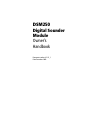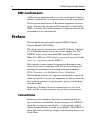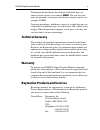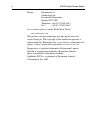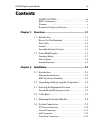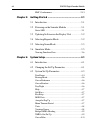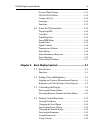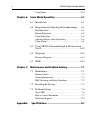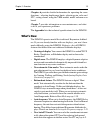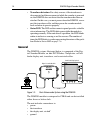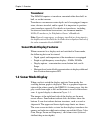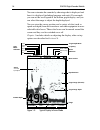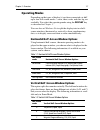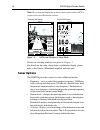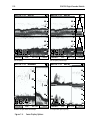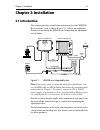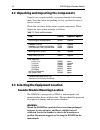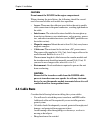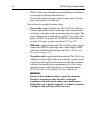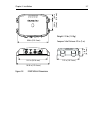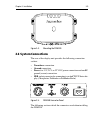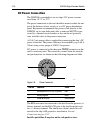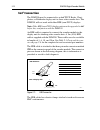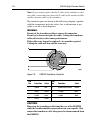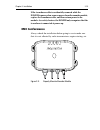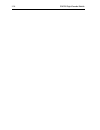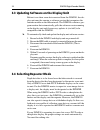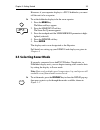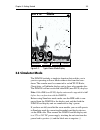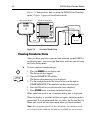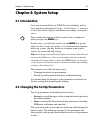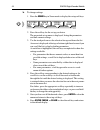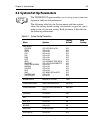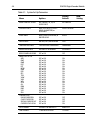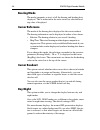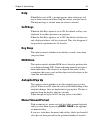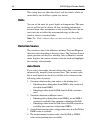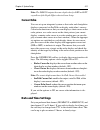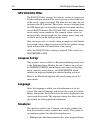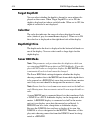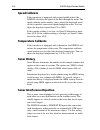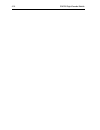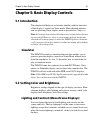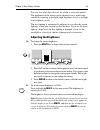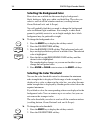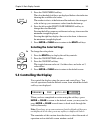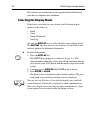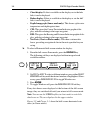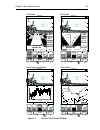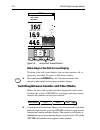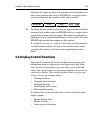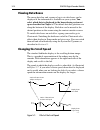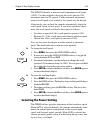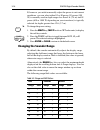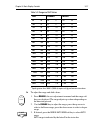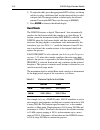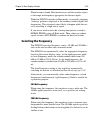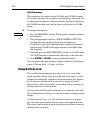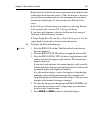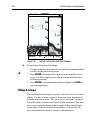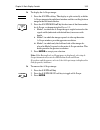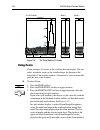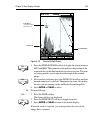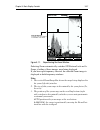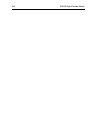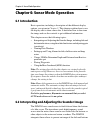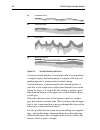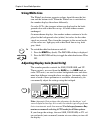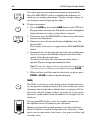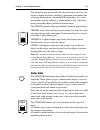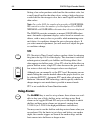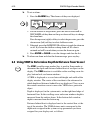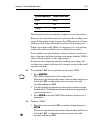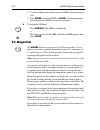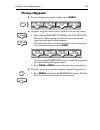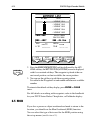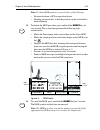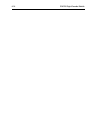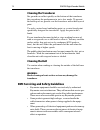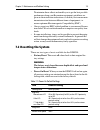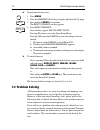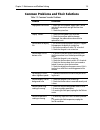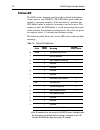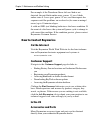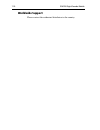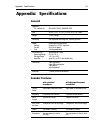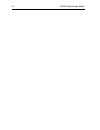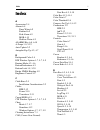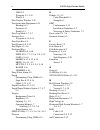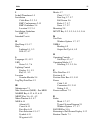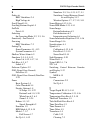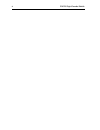- DL manuals
- Raymarine
- Marine Equipment
- DSM250
- Owner's Handbook Manual
Raymarine DSM250 Owner's Handbook Manual - Using Zoom
5-24
DSM250 Digital Sounder Module
Figure 5-9:
The Three Modes of A-Scope
Using Zoom
Zoom enlarges all or part of the scrolling bottom display. You can
select automatic zoom so the sounder keeps the bottom in the
lower half of the display window. Alternatively, you can manually
pick the area to be zoomed.
➤
To select Zoom:
1. Press the
ZOOM
soft key.
2. Press the
ZOOM ON OFF
soft key to toggle zoom on.
3. Press the
ZOOM FULL SPLT
soft key to toggle between a full win-
dow zoom image or split windows.
If you select split windows, the display is split vertically, with the
zoom image in the left hand window and the scrolling bottom dis-
play in the right hand window. See
Figure 5-10
.
In a split window display, a vertical Zoom Range Bar appears
(along the right hand edge of the scrolling bottom image) that
marks the range being displayed in the zoom window. This bar
varies in height with the selected zoom level. The depths of the
upper and lower boundaries of the Zoom Range Bar are dis-
played in the upper and lower right corners of the Zoom window.
0
50
25
75
ZOOM
FREQUENCY
AUTO G Z
50kHz
BTM.LOCK
A-SCOPE
52.3
A-SCOPE
52.3
A-SCOPE
52.3
100
100
A-SCOPE Mode 1
Mode 2
Mode 3
D6189-1
ZOOM
ZOOM
FULL SPLT
Summary of DSM250
Page 1
Dsm250 digital sounder module owner’s handbook document number: 81211_1 date: december 2002.
Page 3: Owner’S Handbook
Dsm250 digital sounder module iii dsm250 digital sounder module owner’s handbook december 2002 intended use raymarine dsm250 digital sounder modules provide echo sounder data that can be displayed on raymarine plus radar, chartplotter, or fishfinder display units. Dsm250 digital sounder modules are ...
Page 4: Emc Conformance
Iv dsm250 digital sounder module emc conformance all raymarine equipment and accessories are designed to the best industry standards for use in the recreational marine environment. The design and manufacture of raymarine equipment and acces- sories conform to the appropriate electromagnetic compatib...
Page 5: Technical Accuracy
Dsm250 digital sounder module v throughout this handbook, the dedicated (labelled) keys are shown in bold capitals; for example, menu . The soft key func- tions, menu names and options are shown in normal capitals; for example, screen . Operating procedures, which may consist of a single key-press o...
Page 6
Vi dsm250 digital sounder module europe raymarine ltd anchorage park portsmouth, hampshire england po3 5td telephone: +44 (0) 23 9269 3611 fax: +44 (0) 23 9269 4642 or, you may contact us on the world wide web at: www.Raymarine.Com this product contains technology provided under license by acorn gro...
Page 7: Contents
Dsm250 digital sounder module vii contents safety notices ........................................................Iii emc conformance .......................................................... Iv warranty ............................................................................ V raymarine produc...
Page 8: Chapter 3:
Viii dsm250 digital sounder module emc conformance ......................................................2-15 chapter 3: getting started ....................................................... 3-1 3.1 introduction ...........................................................3-1 3.2 powering on the sou...
Page 9: Chapter 5:
Dsm250 digital sounder module ix date and time settings ................................................4-11 gps sog/cog filter ..................................................4-12 compass set up ...........................................................4-12 language ................................
Page 10: Chapter 6:
X dsm250 digital sounder module using zoom .................................................................5-24 chapter 6: sonar mode operation ........................................... 6-1 6.1 introduction ...........................................................6-1 6.2 interpreting and adjust...
Page 11: Chapter 1: Overview
Chapter 1: overview 1-1 chapter 1: overview 1.1 introduction this handbook describes the dsm250 digital sounder module. The dsm250 receives sonar signals from a transducer mounted in the water and transmits data via hsb 2 to a pathfinder plus radar or chartplotter display unit already installed in y...
Page 12: How To Use This Handbook
1-2 dsm250 digital sounder module the dsm250 features dual frequency (200 khz and 50 khz) operation and—depending on the transducer installed and condi- tions—up to 1000 watts rms output power and performance from 3 ft (1m) up to 5000 ft (1700 m). This handbook describes dsm250 functions and how to ...
Page 13: What'S New
Chapter 1: overview 1-3 chapters 6 provides detailed information for operating the sonar functions - selecting depth range limits, adjusting gain, color and stc, setting alarms, using the vrm marker, marks and man over- board. Chapter 7 provides information on user maintenance, and what to do if you...
Page 14: General
1-4 dsm250 digital sounder module • transducer detection . For safety reasons, if the transducer is disconnected and then reconnected while the sounder is powered on, the dsm250 does not detect that the transducer has been re- attached. In this case, you must power down the dsm250, recon- nect the t...
Page 15: Transducer
Chapter 1: overview 1-5 transducer the dsm250 requires a transducer, mounted either thru-hull, in- hull, or on the transom. Transducers can measure water depth, and if so equipped, temper- ature, distance traveled, and/or speed. It is important to position your transducer correctly. For details on t...
Page 16
1-6 dsm250 digital sounder module you can customize the sounder by choosing what is displayed and how it is displayed (including language and units). For example, you can set the scroll speed of the bottom graph display, and you can select the range to adjust the depth displayed. You can view the cu...
Page 17: Operating Modes
Chapter 1: overview 1-7 operating modes depending on the types of display(s) you have connected via hsb 2 , up to four full-screen modes – sonar, chart, radar, and data log are available. You select the operating mode using the display key as described in chapter 3 . You can also set windows on to s...
Page 18: Sonar Options
1-8 dsm250 digital sounder module note: receiving and displaying position data requires that a gps is connected to your raymarine system. Figure 1-4: half-screen windows in sonar mode details on selecting windows are given in chapter 3 . For details on the radar, chartplotter or fishfinder display, ...
Page 19: Sounder Functions
Chapter 1: overview 1-9 • zoom – enlarges all or part of the bottom graph display. You can select x2, x4, or x6 magnification and the zoom area can be auto- matically or manually adjusted. You can select the zoom or bottom lock image to be displayed in place of the regular bottom graph display. Alte...
Page 20
1-10 dsm250 digital sounder module figure 1-5: sonar display options zoom frequency btm.Lock a-scope auto gc z h 0 80 200khz 50khz 200khz 50khz 200khz 50khz split 0 zoom frequency btm.Lock a-scope auto gc z h 0 80 6.8 27.2 27.2 200khz 50khz 200khz 200khz 50khz split 0 80 zoom frequency btm.Lock a-sc...
Page 21: Chapter 2: Installation
Chapter 2: installation 2-1 chapter 2: installation 2.1 introduction this chapter provides installation instructions for your dsm250. Basic systems, such as that in figure 2-1 below, are explained . Details for mounting the dsm250 and connecting the equipment are included. Figure 2-1: dsm250 in an i...
Page 22: Planning The Installation
2-2 dsm250 digital sounder module planning the installation before you install your system, plan the installation, considering: • correct transducer for your application. See document number 81196, transducers for fishfinders owner’s handbook . • location of the display unit, as described in section...
Page 23: Suppression Ferrites
Chapter 2: installation 2-3 this will not damage the equipment, but may cause the loss of some information and may change the operating mode. • raymarine specified cables are used. Cutting and rejoining these cables can compromise emc performance and must be avoided unless doing so is detailed in th...
Page 24
2-4 dsm250 digital sounder module 2.2 unpacking and inspecting the components unpack your system carefully, to prevent damage to the equip- ment. Save the carton and packing, in case you need to return a unit for service. Check that you have all the correct system components. These depend on your sy...
Page 25: 2.4 Cable Runs
Chapter 2: installation 2-5 caution: do not mount the dsm250 in the engine compartment. When planning the installation, the following should be consid- ered to ensure reliable and trouble free operation: • access: there must be sufficient space below the unit to enable cable connections to the panel...
Page 26
2-6 dsm250 digital sounder module • where a cable passes through an exposed bulkhead or deckhead, a watertight feed-through should be used. • secure cables in place using tie-wraps or lacing twine. Coil any extra cable and tie it out of the way. You will need to run the following cables: • power cab...
Page 27
Chapter 2: installation 2-7 figure 2-3: dsm250 unit dimensions 9.96 in (252.9 mm) d6168-1 3.46 in (88 mm) 9.51 in (241.6 mm) 10.76 in (273.3 mm) 7.37 in (187.2 mm) weight: 2.2 lbs (1.0 kg) compass safe distance: 39 in (1 m) 2.43 in (61.7 mm) 1.65 in (41.8 mm).
Page 28
2-8 dsm250 digital sounder module 2.5 mounting the sounder module the dsm250 can be installed either above or below deck using the supplied hardware. Caution: do not mount the dsm250 in the engine compartment. To allow for proper water drainage and ease of cable connection, the dms250 should be moun...
Page 29: 2.6 System Connections
Chapter 2: installation 2-9 figure 2-4: mounting the dsm250 2.6 system connections the rear of the display unit provides the following connection sockets: • transducer connection. • ground connection. • power , for 12 v, 24 v, or 32 v dc power connection and one rf ground (screen) connection. • hsb,...
Page 30: Dc Power Connection
2-10 dsm250 digital sounder module dc power connection the dsm250 is intended for use on ships’ dc power systems rated from 10.7 v to 32 v. The power connection to the unit should be made at either the out- put of the battery isolator switch, or at a dc power distribution panel. Raymarine recommends...
Page 31: Ground Connection
Chapter 2: installation 2-11 warning: if the power connections are accidentally reversed the system will not work. Use a multimeter to ensure that the input power leads are connected for correct polarity. There is no power switch on the dsm250. The unit turns on when the power cord is attached to sh...
Page 32: Hsb
2-12 dsm250 digital sounder module hsb 2 connection the dsm250 must be connected to an hsb 2 plus radar, chart- plotter, or fishfinder display unit to show echo sounder data. The dsm250 will not work with older hsb (non-plus) displays. Note: older hsb (non-plus) display units must be upgraded to hsb...
Page 33: Transducer Connection
Chapter 2: installation 2-13 transducer connection a 30 ft (10m) cable is supplied with the transducer. The trans- ducer cable may be extended up to a maximum of 60 ft (20 m) using optional extension cables. For details, see document number 81196, transducers for fishfinders owner’s handbook. The tr...
Page 34: Caution:
2-14 dsm250 digital sounder module note: if your system requires both a y-cable and a transducer exten- sion cable, ensure that you connect the y-cable to the sounder module and the extension cable to the transducer. The connector pins are shown in the following diagram, together with the connection...
Page 35: Emc Conformance
Chapter 2: installation 2-15 if the transducer cable is accidentally removed while the dsm250 is powered on, remove power from the sounder module, replace the transducer cable, and then return power to the module. As a safety feature, the dsm250 only recognizes that the transducer is connected at po...
Page 36
2-16 dsm250 digital sounder module.
Page 37: Chapter 3: Getting Started
Chapter 3: getting started 3-1 chapter 3: getting started 3.1 introduction this chapter provides basic instructions to get you started using the dsm250 digital sounder module. It describes automatically updating the display unit’s software to be compatible with the dsm250, if necessary. It also desc...
Page 38
3-2 dsm250 digital sounder module 3.3 updating software on the display unit before it can show sonar data received from the dsm250, the dis- play unit must be running a software version that recognizes the sounder module on the hsb 2 network. The dsm250 contains a pro- gram routine that automaticall...
Page 39: 3.5 Selecting Sonar Mode
Chapter 3: getting started 3-3 however, if your repeater display is a plus fishfinder, you must tell the unit to be a repeater. ➤ to set the fishfinder display to be the sonar repeater: 1. Press the menu key. The menu soft keys appear. 2. Press the sonar set up soft key. The sonar set up menu appear...
Page 40
3-4 dsm250 digital sounder module figure 3-1: using the display key the selected mode is shown by an icon with a black (mono- chrome display) or red (color lcd) border and the mode is dis- played on the screen. When sonar mode is shown (as in figure 3-1 ), press enter or clear . The default soft key...
Page 41: 3.6 Simulator Mode
Chapter 3: getting started 3-5 figure 3-2: typical sonar mode display 3.6 simulator mode the dsm250 includes a simulator function that enables you to practice operating in sonar mode without data from the trans- ducer. The sounder must be connected to an hsb 2 plus radar, chartplotter, or fishfinder...
Page 42: Viewing Simulator Data
3-6 dsm250 digital sounder module figure 3-3 demonstrates how to setup the dsm250 for simulator mode; chapter 2 gives full installation details. Figure 3-3: simulator mode setup viewing simulator data after you have properly connected and powered up the dsm250 and display units, you can toggle simul...
Page 43: Chapter 4: System Setup
Chapter 4: system setup 4-1 chapter 4: system setup 4.1 introduction once you have installed your dsm250 and are familiar with its basic operation (described in chapter 2 and chapter 3 ), you need to set it up so that it displays information according to your prefer- ences. This is achieved using th...
Page 44
4-2 dsm250 digital sounder module ➤ to change settings: 1. Press the menu key in sonar mode to display the set up soft keys. 2. Press the soft key for the set up you desire. The requested set up menu is displayed, listing the parameters and their current settings. 3. Use the trackpad to move the sel...
Page 45
Chapter 4: system setup 4-3 4.3 system set up parameters the system set up option enables you to set up your system con- figuration and personal preferences. The following table lists the system menus and their options, shows the factory default setting, and provides a space for you to make a note o...
Page 46
4-4 dsm250 digital sounder module menu timeout period no timeout, 10, 20, or 30 seconds no timeout distance units nautical miles, statute miles, kilometers, or kiloyards nautical miles speed units knots, miles per hour, or km per hour knots depth units meters, feet, or fathoms feet temperature units...
Page 47: Data Boxes
Chapter 4: system setup 4-5 data boxes press the select boxes soft key to display the data box sub-menu. This enables you to select up to 6 data boxes that you can display on the sounder. Note: 1. A fixed set of sixteen (nine in the monochrome displays) of these data items are available for display ...
Page 48: Bearing Mode
4-6 dsm250 digital sounder module bearing mode the mode (magnetic or true) of all the bearing and heading data displayed. This is indicated in the radar status bar after the head- ing value, if displayed. Cursor reference the mode of the bearing data displayed for the cursor readout. The bearing inf...
Page 49: Help
Chapter 4: system setup 4-7 help when help is set to on , a prompt appears when selecting a soft key or menu choice and when using the context-sensitive cursor. The help message is cleared when an action is selected. Soft keys when the soft keys option is set to on , the default soft keys are displa...
Page 50: Units
4-8 dsm250 digital sounder module this setting does not affect the default soft key labels, which are controlled by the soft keys option (see above). Units you can set the units for speed, depth, and temperature. The units you set will be used to display all data, including information received from...
Page 51: Manual Mode
Chapter 4: system setup 4-9 manual mode if you select manual mode, by pressing either of the manual keys, you can specify the local variation value according to the area in which you are operating. Press the appropriate manual key to adjust the variation up or down, to a maximum of 30° east or west....
Page 52
4-10 dsm250 digital sounder module the factory default for all nmea sentences is transmission on. Disable the sentence by selecting the off soft key. The following table displays the available nmea sentences and their meanings. The changes do not take effect until after enter is pressed. Con- sult y...
Page 53: Cursor Echo
Chapter 4: system setup 4-11 note: the dsm250 outputs the same depth value for dbt and dpt, regardless of the depth offset value in sonar setup. Cursor echo you can set up an integrated system so that radar and chartplotter displays connected via seatalk can display each other’s cursors. Cursor echo...
Page 54: Gps Sog/cog Filter
4-12 dsm250 digital sounder module gps sog/cog filter the sog/cog filter averages the velocity vectors to compensate for the oscillating motion of the vessel, giving a clearer indication of the vessel’s course and speed. The filter does not affect the cal- culation of the gps position. The velocity ...
Page 55
Chapter 4: system setup 4-13 • radar provides simulated radar picture, with example targets. The picture does not change if you change the range, although the range rings are adjusted (see radar documentation). • both provides simulated data and radar picture. When the simulator is switched on, a si...
Page 56: Target Depth Id
4-14 dsm250 digital sounder module target depth id you can select whether the depth is shown for sonar echoes dis- played on the screen. When target depth id is set to on , the depth is displayed just above each fish echo. When set to off , the depth of each echo is not displayed. Color bar the colo...
Page 57: Depth Offset
Chapter 4: system setup 4-15 this is not an issue when showing dsm250 data on a radar or chart display because these units can never be a sonar master. In this case, the dsm250 is automatically set as the master and the display unit as the repeater. In fact, the master selection is grayed out when t...
Page 58: Speed Calibrate
4-16 dsm250 digital sounder module speed calibrate if the transducer is equipped with a speed paddle wheel, the dsm250 calculates the speed of the boat through the water. The speed calibrate option enables you to adjust the displayed speed so that it matches your actual speed through the water. You ...
Page 59: Sonar Simulator
Chapter 4: system setup 4-17 high cleans up much more interference but can degrade the appearance of actual targets. Automatic selects the best rejection level for you. The default setting is automatic . Sonar simulator the simulator enables you to operate your display without data from the transduc...
Page 60
4-18 dsm250 digital sounder module.
Page 61: 5.1 Introduction
Chapter 5: basic display controls 5-1 chapter 5: basic display controls 5.1 introduction this chapter will help you to become familiar with the functions of the display’s controls in sonar mode. More detailed informa- tion on operating sonar display mode is provided in chapter 6 . Note: all settings...
Page 62
5-2 dsm250 digital sounder module ➤ to change the lighting and contrast: 1. Press the multi key (or the multi knob on crt radar units) to display the soft key controls: the last-used soft key is highlighted in inverse video (white text on a black background). 2. Press the light soft key if it is not...
Page 63: Adjusting The Brightness
Chapter 5: basic display controls 5-3 you can also select the color set, for a bold or soft color palette. The brightness of the screen can be adjusted over a wide range, suitable for viewing in daylight (high brightness level) or at night (low brightness level). The key lighting is automatically ad...
Page 64
5-4 dsm250 digital sounder module selecting the background color five colors are available for the sonar display background – black, dark gray, light gray, white, and dark blue. The color you select is used on all the sounder windows (scrolling bottom, zoom, bottom lock, and a-scope). You will proba...
Page 65
Chapter 5: basic display controls 5-5 3. Press the color thresh soft key. The color threshold soft keys are displayed below color indicator showing the available echo colors. The weakest color is at the bottom of the indicator, the strongest color at the top; you can remove colors from the bottom up...
Page 66: Selecting The Display Mode
5-6 dsm250 digital sounder module the controls are summarized in the laminated quick reference card that accompanies this handbook. Selecting the display mode if the data is available on your system, the following display modes can be selected: • radar • chart • sonar (fishfinder) • data log you use...
Page 67
Chapter 5: basic display controls 5-7 figure 5-1: selecting the display mode horizontal half -screen window options using horizontal half screens, the main operating mode is dis- played in the upper window; you choose what is displayed in the lower window. The following information, if available on ...
Page 68
5-8 dsm250 digital sounder module • chart display: if data is available on the display or via the hsb 2 link, it can be displayed. • radar display: if data is available on the display or via the hsb 2 link, it can be displayed. • depth/temp graph (sonar mode only): this shows a plot water temperatur...
Page 69
Chapter 5: basic display controls 5-9 figure 5-2: horizontal half-screen windows select windows windows off on split hor ver d6165-1 zoom frequency btm.Lock a-scope auto gcrzfh 50khz 0 steer port waypoint 001 xte wpt brg wpt rng ttg 0.28 nm 26.8 nm 03 h :59 m 351° t select windows windows off on spl...
Page 70
5-10 dsm250 digital sounder module figure 5-3: radar half-screen window vertical half -screen window options you can also use the display key to select a data window that is vertically split with the full-screen sonar mode display. Vertical half-screen windows are only available in sonar mode. Three...
Page 71
Chapter 5: basic display controls 5-11 figure 5-4: selecting vertical half-screen windows note: receiving and displaying position data requires that a gps is connected to your raymarine system. Figure 5-5: vertical half-screen windows a and b brg 099o r rng 2.410 nm cursor 60 0 0 ft select windows w...
Page 72
5-12 dsm250 digital sounder module figure 5-6: vertical half-screen window c returning to the full-screen display to return to the full-screen display you can turn windows off, as previously described. To return to full-screen display: ➤ press and hold the display key for 2 seconds to return to the ...
Page 73
Chapter 5: basic display controls 5-13 alternatively, when you have both sounder and radar displayed in half-screen windows the soft key rdr snr lets you toggle operat- ing control between the sounder and the radar window. ➤ to change the active window when you are displaying the sonar/radar horizon...
Page 74: Viewing Data Boxes
5-14 dsm250 digital sounder module viewing data boxes the cursor data box and a group of up to six data boxes can be displayed if the information is available on your system. You select which data is displayed in the boxes during system set up as described in chapter 4 . The default data box positio...
Page 75: Selecting The Power Setting
Chapter 5: basic display controls 5-15 the dsm250 defaults to manual scroll adjustment at full speed (100%). Use the trackpad to decrease the scroll speed in 10% increments down to 0% (pause). Unlike automatic adjustment, manual scroll speed is not related to boat speed over the bottom. Alternativel...
Page 76: Changing The Sounder Range
5-16 dsm250 digital sounder module if, however, you wish to manually adjust the power to suit current conditions, you can select either lo or hi power. Lo power (100 w) is normally used in depth ranges less than 8 ft (2.4 m) and hi power (600 or 1000 w, depending on your transducer) is typically sel...
Page 77
Chapter 5: basic display controls 5-17 1 depths greater than 3000 ft (1000 m) require a high performance transducer ➤ to adjust the range and shift values: 1. Press range , this sets adjustment to manual and the range soft keys are displayed. The range adjusts up or down depending on the direction p...
Page 78: Hunt Mode
5-18 dsm250 digital sounder module 4. To adjust the shift, press the appropriate shift soft key: use the up soft key to select a shallower shift, use the down soft key to select a deeper shift. The image window is shifted up by the selected amount. Pressing the shift keys sets the range to manual . ...
Page 79: Selecting The Frequency
Chapter 5: basic display controls 5-19 when bottom is found, hunt mode ceases and the sounder adjusts to the range and frequency appropriate for the new depth. While the dsm250 searches in hunt mode, a constantly changing ‘stairstep’ pattern is displayed as the sounder switches depths and frequencie...
Page 80: Using Bottom Lock
5-20 dsm250 digital sounder module split frequency the transducer can operate in both 50 khz and 200 khz frequen- cies at the same time. If you choose split frequency operation, the scrolling bottom display is split horizontally; the upper half shows the 200 khz detailed view and the lower half show...
Page 81
Chapter 5: basic display controls 5-21 range intervals on bottom lock are measured up from the bottom (rather than down from the surface). Thus, the bottom is shown as zero and the top number indicates the maximum distance above the bottom being displayed. You can adjust the bottom lock range. If th...
Page 82: Using A-Scope
5-22 dsm250 digital sounder module figure 5-8: bottom lock display with split windows ➤ to reposition the bottom lock image: 1. Use the trackpad to move the cursor to the bottom image until the text bl is displayed near the cursor. 2. Press enter , a horizontal line appears, indicating the cursor is...
Page 83
Chapter 5: basic display controls 5-23 ➤ to display the a-scope image: 1. Press the a-scope soft key. The display is split vertically, with the a-scope image in the right hand window and the scrolling bottom image in the left hand window. 2. Press the a-scope mode soft key to select one of the three...
Page 84: Using Zoom
5-24 dsm250 digital sounder module figure 5-9: the three modes of a-scope using zoom zoom enlarges all or part of the scrolling bottom display. You can select automatic zoom so the sounder keeps the bottom in the lower half of the display window. Alternatively, you can manually pick the area to be z...
Page 85
Chapter 5: basic display controls 5-25 figure 5-10: zoom with split screen 4. Press the zoom auto man soft key to toggle the setting between auto and man . The automatic setting adjusts the position of the zoom window so that bottom details are always in view. The man- ual setting enables you to rep...
Page 86
5-26 dsm250 digital sounder module ➤ to reposition the zoom window: 1. If you have not already done so, make sure the unit is set to manual zoom. 2. If the cursor is not already visible, press enter for the cursor to appear. 3. Use the trackpad to place the cursor in the zoom window. The text zoom i...
Page 87
Chapter 5: basic display controls 5-27 figure 5-11: repositioning the zoom window selecting zoom automatically switches off bottom lock and a- scope, if either of these images were being displayed. If you have split frequency selected, the selected zoom image is displayed in both frequency windows. ...
Page 88
5-28 dsm250 digital sounder module.
Page 89: 6.1 Introduction
Chapter 6: sonar mode operation 6-1 chapter 6: sonar mode operation 6.1 introduction basic operation, including a description of the different display options, was given in chapter 5 . This chapter explains how to use the display unit to show sonar data. It describes how to fine-tune the image and u...
Page 90: Fish Indications
6-2 dsm250 digital sounder module the strength of echoes is indicated by different colors (or shades of gray in monochrome displays). You can use this information to determine the size of fish and the bottom structure. Other objects in the water, such as debris and air bubbles, also return echoes; t...
Page 91: Bottom Indications
Chapter 6: sonar mode operation 6-3 figure 6-1: fish indications effect of frequency and boat speed the return from a fish has a different appearance depending on the frequency used: 50khz produces a wide beam, so a fish spot- ted by this frequency gives a broad arch; the 200 khz beam is nar- rower ...
Page 92
6-4 dsm250 digital sounder module figure 6-2: sounder bottom indications an uneven bottom which is covered with rocks or coral produces a complex display; the bottom image is irregular, with long tails pointing upward. A wreck produces a similar image. A softer bottom or a bottom covered with seawee...
Page 93: Using White Line
Chapter 6: sonar mode operation 6-5 using white line the white line feature separates echoes from fish near the bot- tom and the bottom itself. When the white line is switched on, the sounder displays the echoes differently. On color lcds, the strongest echoes are displayed in the back- ground color...
Page 94: Gain
6-6 dsm250 digital sounder module you adjust gain for each transducer frequency independently. Press the gain adjust soft key to highlight the frequency for which you are making adjustments. You may change settings for one frequency while displaying the other. ➤ to adjust a parameter: 1. Press the g...
Page 95: Color Gain
Chapter 6: sonar mode operation 6-7 the automatic gain modes finds the ideal sensitivity level for you, based on depth and water conditions. Automatic gain modes take advantage the hardware’s advanced dsp technology. As a result, the sounder typically achieves a sharper image in any of the auto- mat...
Page 96: Stc
6-8 dsm250 digital sounder module setting a low value produces wide band for the weakest color, but a small signal band for the other colors; setting a high value gives a wide band for the strongest color, but a small signal band for the other colors. Note: on a color lcd, the sounder also provides ...
Page 97: External Alarms
Chapter 6: sonar mode operation 6-9 • fish alarm – if this alarm is on the unit sounds a buzzer when- ever it finds a fish. Different buzzer tones are used to indicate fish detected by the 50 khz and 200 khz frequencies. • shallow water – you set depth at which the shallow water alarm triggers. When...
Page 98
6-10 dsm250 digital sounder module ➤ to set an alarm: 1. Press the alarms key. The alarms soft keys are displayed. 2. For the shallow or deep alarms, press the shallow alarm or deep alarm soft key then use the up or down soft keys to change the alarm limit. Press the up arrow (right) soft key to sel...
Page 99
Chapter 6: sonar mode operation 6-11 the distance-from-boat continues to update as your boat moves. However, the vertical line does not scroll with the scrolling sonar image. If the display range changes, the vrm adjusts its relative position so that it does not move out of the visible display area....
Page 100: 6.4 Waypoints
6-12 dsm250 digital sounder module 2. Use the trackpad to move the cursor and vrm to the desired posi- tion. 3. Press enter to drop the vrm, or clear to abandon the opera- tion and return the vrm to its previous position. ➤ to switch the vrm off: press vrm/ebl . The vrm is switched off. Or move the ...
Page 101: Placing A Waypoint
Chapter 6: sonar mode operation 6-13 placing a waypoint ➤ to access the place waypoint soft keys, press marks : ➤ to place a waypoint at the cursor position or at the vessel position: 1. Press either the place wpt at cursor or the place wpt at ves- sel soft key. The waypoint is added to the waypoint...
Page 102: 6.5 Mob
6-14 dsm250 digital sounder module 2. Press the make new waypoint soft key followed by the lat/ long soft key; the wpt position (lat/long) screen is displayed, with it’s associated soft keys. The waypoint is placed at the cur- rent vessel position, or if not available, the cursor position. 3. You ca...
Page 103
Chapter 6: sonar mode operation 6-15 note: to obtain mob position, you need either of the following: • position data from a gps or equivalent device • heading and speed data, so that the position can be calculated by dead reckoning ➤ to initiate the mob procedure, press and hold the marks key for tw...
Page 104
6-16 dsm250 digital sounder module.
Page 105: Solving
Chapter 7: maintenance and problem solving 7-1 chapter 7: maintenance and problem solving this chapter provides information on routine maintenance and on possible causes of problems you may experience with your dsm250. 7.1 maintenance caution: the sounder unit contains high voltage . Adjustments req...
Page 106: Cleaning The Transducer
7-2 dsm250 digital sounder module cleaning the transducer sea growth can collect quickly on the bottom of the transducer, this can reduce the performance in just a few weeks. To prevent the build-up of sea growth, coat the transducer with a thin layer of paint. Use only a water-based antifouling pai...
Page 107: 7.2 Resetting The System
Chapter 7: maintenance and problem solving 7-3 to minimize these effects and enable you to get the best possible performance from your raymarine equipment, guidelines are given in the installation instructions, to enable you to ensure min- imum interaction between different items of equipment, i.E. ...
Page 108: 7.3 Problem Solving
7-4 dsm250 digital sounder module ➤ to perform a factory reset: 1. Press menu . 2. Press the sonar set up soft key to display the sonar set up page. 3. Press and hold menu for 5 seconds. The reset to defaults soft key appears. 4. Press reset to defaults . New soft keys appear: are you sure? Yes. No ...
Page 109
Chapter 7: maintenance and problem solving 7-5 common problems and their solutions table 7-2: common sounder problems problem correction display does not function 1. Make sure that the power supply cable is sound and that all connections are tight and free from corrosion. 2. Check the system fuse. D...
Page 110: Status Led
7-6 dsm250 digital sounder module status led the led on the connector panel provides valuable information on the status of your dsm250. The led blinks green while the module is operating normally. If the unit detects a problem, the led blinks amber to indicate a warning or red for an error. The numb...
Page 111: How To Contact Raymarine
Chapter 7: maintenance and problem solving 7-7 for example, if the transducer sense fails and hsb 2 is not detected, the unit blinks amber once, pauses 1.5 secs, blinks amber twice 0.5 secs apart, pause 1.5 secs, and then repeats the sequence until the problems are resolved or (for some warnings/ er...
Page 112: Technical Support
7-8 dsm250 digital sounder module however, if you are in need of an item not available from the retailer, please contact raymarine technical services at: 800-539-5539 ext. 2333, or 603-881-5200. Technical service is available monday through friday 4:00 am to 6:00 pm eastern time. Please have the ray...
Page 113: In Europe
Chapter 7: maintenance and problem solving 7-9 the product repair center is open monday through friday 8:15 a.M. To 5:00 p.M. Eastern time. All products returned to the repair center are registered upon receipt. A confirmation letter will be sent to you acknowledging the repair status and the prod- ...
Page 114: Worldwide Support
7-10 dsm250 digital sounder module worldwide support please contact the authorized distributor in the country..
Page 115: Appendix: Specifications
Appendix: specifications a-1 appendix: specifications general sounder features approvals: ce - conform to 89/336/eec (emc), en60945:1997 size: 10.76" x 7.37" x 2.43" (273.3 x 187.2 x 61.7 mm) weight: 2.2 lbs (1.0 kg) mounting four keyholed mounting tabs, mounting screws power: voltage current fuse r...
Page 116
A-2 dsm250 digital sounder module.
Page 117: Index
Index i index a accessories 2-4 alarms 6-8 deep water 6-9 external 6-9 fish alarm 6-9 mob 6-15 shallow water 6-9 alarms key 6-8, 6-10 a-scope 1-8, 5-22 auto update 3-2 autopilot pop up 4-3, 4-7 b background color 5-4 bdi window options 1-7, 5-7, 5-9 bearing mode 4-3, 4-6 bottom indications 6-3 botto...
Page 118
Ii dsm250 digital sounder module vmg 4-3 waypoint 4-3, 5-10 wind 4-3 data display window 5-10 data from other equipment 6-15 heading 6-15 position 6-15 speed 6-15 data log mode 1-7, 5-7 database list waypoint 6-12, 6-13 date data box 4-3 date format 4-4, 4-11 day/night 4-3, 4-6 dedicated keys alarms...
Page 119
Index iii i in-hull transducer 1-5 installation cable runs 2-2, 2-5 emc conformance 2-15 emc guidelines 2-4 location 2-2, 2-4 installation guidelines emc 2-2 intended use iii k key beep 4-3, 4-7 keys lighting 5-1, 5-3 soft 4-3, 4-7 l language 4-5, 4-12 led status 3-1, 7-6 lighting control display 5-...
Page 120
Iv dsm250 digital sounder module s safety iii emc guidelines 2-4 high voltage iii scroll speed 5-14 scrolling bottom graph 1-5 seatalk data 4-11 selecting the operating mode 3-2, 3-3, 5-6 sensitivity - see gain 6-5 servicing emc guidelines 7-2 setting up sonar parameters 4-1, 4-13 system parameters ...
Page 121
Index v connections 2-9, 2-13 frequency 5-19, 6-3 in-hull 1-5 thru-hull 1-5 transom mount 1-5 transom mount transducer 1-5 u units 4-4, 4-8 updating software 3-2 v variation source 4-4, 4-8 vertical half-screen windows 1-7, 5-6, 5-10 vmg data box 4-3 vrm/ebl key 6-10 w warning codes 3-1, 7-6 warrant...
Page 122
Vi dsm250 digital sounder module.