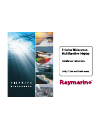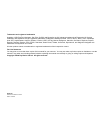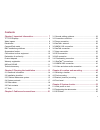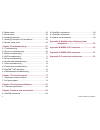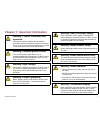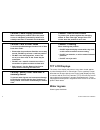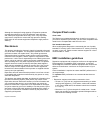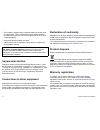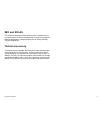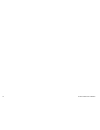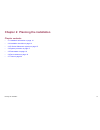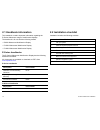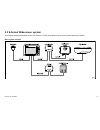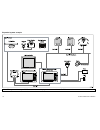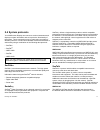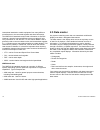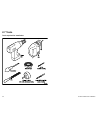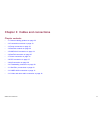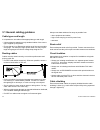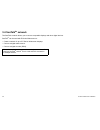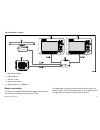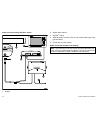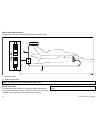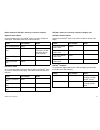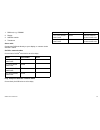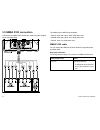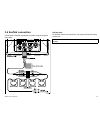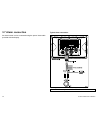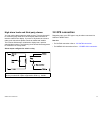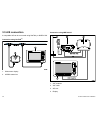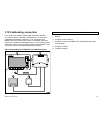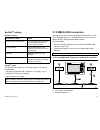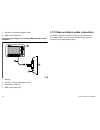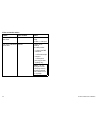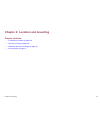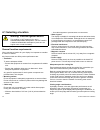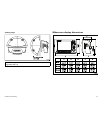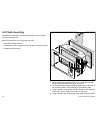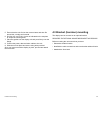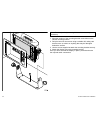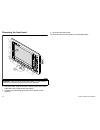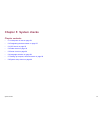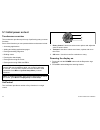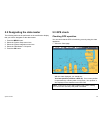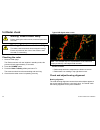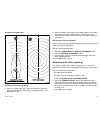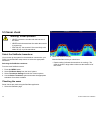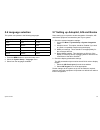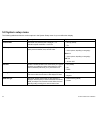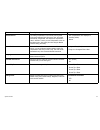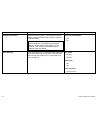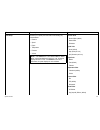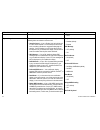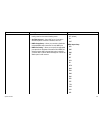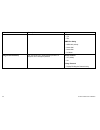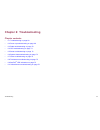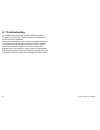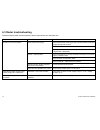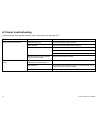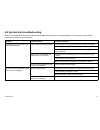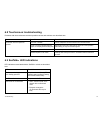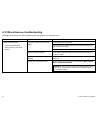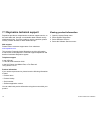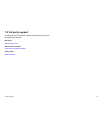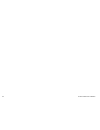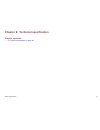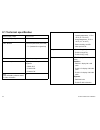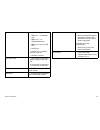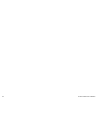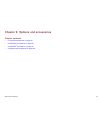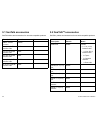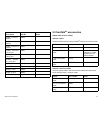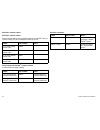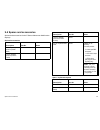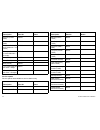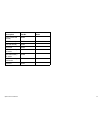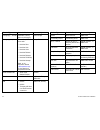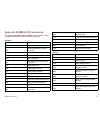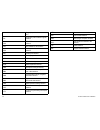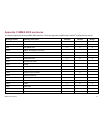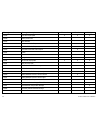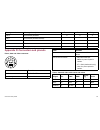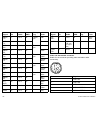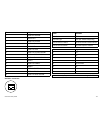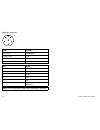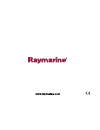- DL manuals
- Raymarine
- GPS
- E120W
- Installation Instructions Manual
Raymarine E120W Installation Instructions Manual - Chapter 5: System Checks
Chapter 5: System checks
Chapter contents
•
5.1 Initial power on test on page 54
•
5.2 Designating the data master on page 55
•
5.3 GPS check on page 55
•
5.4 Radar check on page 56
•
5.5 Sonar check on page 58
•
5.6 Language selection on page 59
•
5.7 Setting up Autopilot, AIS and Navtex on page 59
•
5.8 System setup menu on page 60
System checks
53
Summary of E120W
Page 1
E-series widescreen multifunction display installation instructions e90w, e120w and e140w models e-series widescreen installation.
Page 3
Trademarks and registered trademarks autohelm, hsb, raytech navigator, sail pilot, seatalk and sportpilot are uk registered trademarks of raymarine uk limited. Pathfinder and raymarine are uk registered trademarks of raymarine holdings limited. 33stv, 45stv, 60stv, ast, autoadapt, auto gst, autoseas...
Page 5: Contents
Contents chapter 1 important information............................. 7 tft lcd displays .......................................................... 8 water ingress ................................................................. 8 disclaimers ...........................................................
Page 6
5.4 radar check ............................................................. 56 5.5 sonar check ............................................................. 58 5.6 language selection ................................................... 59 5.7 setting up autopilot, ais and navtex ......................
Page 7
Chapter 1: important information warning: product installation and operation this product must be installed and operated in accordance with the raymarine instructions provided. Failure to do so could result in personal injury, damage to your boat and/or poor product performance. Warning: potential i...
Page 8: Tft Lcd Displays
Caution: power supply protection when installing this product ensure the power source is adequately protected by means of a suitably-rated fuse or automatic circuit breaker. Caution: care of chart cards to avoid irreparable damage to and/or loss of data from chart cards: • ensure that chart cards ar...
Page 9: Disclaimers
Although the waterproof rating capacity of raymarine products exceeds that called for by the ipx6 standard, water intrusion and subsequent equipment failure may occur if any raymarine equipment is subjected to commercial high pressure washing. Raymarine will not warrant equipment subjected to high p...
Page 10: Suppression Ferrites
• the product is supplied from a separate battery from that used for engine start. This is important to prevent erratic behavior and data loss which can occur if the engine start does not have a separate battery. • raymarine specified cables are used. • cables are not cut or extended, unless doing s...
Page 11: Imo And Solas
Imo and solas the equipment described within this document is intended for use on leisure marine boats and workboats not covered by international maritime organization (imo) and safety of life at sea (solas) carriage regulations. Technical accuracy to the best of our knowledge, the information in th...
Page 12
12 e-series widescreen installation.
Page 13
Chapter 2: planning the installation chapter contents • 2.1 handbook information on page 14 • 2.2 installation checklist on page 14 • 2.3 e-series widescreen system on page 15 • 2.4 system protocols on page 17 • 2.5 data master on page 18 • 2.6 pack contents on page 19 • 2.7 tools on page 20 plannin...
Page 14: 2.1 Handbook Information
2.1 handbook information this handbook contains important information regarding the e-series widescreen range of multifunction displays. The handbook is for use with the following models: • e90w widescreen multifunction display • e120w widescreen multifunction display • e140w widescreen multifunctio...
Page 15
2.3 e-series widescreen system the e-series widescreen display can be connected to a variety of equipment as part of your marine electronics system.. Basic system example d 11713-1 seatalk hs switch e-series widescreen display digital sounder (dsm) autopilot controller (st6002) autopilot digital rad...
Page 16
Expanded system example enter cancel menu enter cancel menu e-series widescreen display e-series widescreen display (data master) d11683-1 autopilot instrument ais 500 seatalk ng backbone seatalk ng seatalk ng seatalk ng rs125 gps alarm video seatalk hs switch engine seatalk hs g-series monitor ais ...
Page 17: 2.4 System Protocols
2.4 system protocols your multifunction display can connect to various instruments and displays to share information and so improve the functionality of the system. These connections may be made using a number of different protocols. Fast and accurate data collection and transfer is achieved by usin...
Page 18: 2.5 Data Master
International standard to enable equipment from many different manufacturers to be connected together and share information. The nmea 0183 standard carries similar information to seatalk. However it has the important difference that one cable will only carry information in one direction. For this re...
Page 19: 2.6 Pack Contents
2.6 pack contents all models contain the following items: d 11684-1 1 2 3 4 5 6 7 8 number description 1 gasket 2 e-series widescreen multifunction display 3 bezel 4 suncover 5 1.5 m (4.9 ft) power and data cable 6 screw pack 7 document pack, includes: • multilingual cd • installation and commission...
Page 20: 2.7 Tools
2.7 tools tools required for installation d11580-1 adhesive tape power drill jig saw file 5 mm (3/16 in) drill bit, panel mounting 35 mm (1.3/8 in) hole cutter , bracket mounting drill bit, bracket mounting screwdriver 20 e-series widescreen installation.
Page 21
Chapter 3: cables and connections chapter contents • 3.1 general cabling guidance on page 22 • 3.2 connections overview on page 23 • 3.3 power connection on page 23 • 3.4 seatalk hs network on page 26 • 3.5 nmea 0183 connection on page 34 • 3.6 seatalk connection on page 35 • 3.7 alarm connection on...
Page 22
3.1 general cabling guidance cable types and length it is important to use cables of the appropriate type and length • unless otherwise stated use only standard cables of the correct type, supplied by raymarine. • ensure that any non-raymarine cables are of the correct quality and gauge. For example...
Page 23: 3.2 Connections Overview
3.2 connections overview cable connectors are on the rear of the display. 1 2 3 4 d11688-1 1. Seatalk ng 2. Power, data and 1 x video in 3. Seatalk hs 4. Additional 3 x video in, 1 x video out and alarm audio line out 3.3 power connection w idescreen display 19 way multi-cable red 7a fuse black 12 v...
Page 24
Warning: product grounding before applying power to this product, ensure it has been correctly grounded, in accordance with the instructions in this guide. Grounding the following requirements apply when grounding raymarine equipment which does not have a dedicated drain wire or shield: common groun...
Page 25
• cable must be of a suitable gauge for the circuit load. • each unit should have its own dedicated power cable wired back to the distribution panel. Total length (max) supply voltage cable gauge (awg) 12 v 18 0–5 m (0–16.4 ft) 24 v 20 12 v 14 5–10 m (16.4–32.8 ft) 24 v 18 12 v 12 10–15 m (32.8–49.2...
Page 26: 3.4 Seatalk
3.4 seatalk hs network the seatalk hs network allows you to connect compatible displays and other digital devices. Seatalk hs can be used with e-series widescreen to: • create a network of up to 5 e-series widescreen displays. • connect a digital radar scanner. • connect a digital sounder (dsm). Not...
Page 27
Typical seatalk hs network d11689-1 s eatalk hs seatalk hs seatalk hs seatalk hs 1 4 5 3 2 1. Data master display 2. Repeat display 3. Seatalk hs switch 4. Digital radar scanner 5. Digital sounder, e.G. Dsm400 radar connection the display is compatible with raymarine digital radar scanners. The scan...
Page 28
Radar connected using seatalk hs switch d11686-1 1 2 3 4 5 1. Display 2. Digital radar scanner 3. Seatalk hs switch 4. Vcm100 power converter (this is only required with open array type scanners.) 5. Connection to power supply radar connected directly to the display note: the connector on the free e...
Page 29
D11685-1 1 3 2 4 1. Digital radar scanner 2. Display 3. Crossover coupler 4. Connection to power supply cables and connections 29.
Page 30
Digital radar cable extension if required you can use a raymarine digital radar extension cable. D11687-1 1 2 1. Extension cable 2. Digital scanner cable note: the extension cable connects to the radar scanner. Digital radar cables you will need at least 2 cables to connect the digital radar scanner...
Page 31
Radar scanner to seatalk hs switch (or crossover coupler) digital scanner cables connect the radar scanner to the seatalk hs switch (or crossover coupler) and power supply. These cables contain both power and data wires. Cable part number notes 5 m (16.4 ft) digital cable a55076 10 m (32.8 ft) digit...
Page 32
Sonar connection the sonar connection is required for fishfinder applications. The display is connected to a sonar module (dsm) using a seatalk hs cable. You will also require a compatible transducer connected to the dsm unit. D11680-1 seatalk hs seatalk hs 1 2 3 1. Display 2. Seatalk hs switch 3. D...
Page 33
1. Dsm unit, e.G. Dsm400 2. Display 3. Seatalk hs switch 4. Transducer sonar cable connect the dsm unit directly to your display, or connect via the seatalk hs switch. Seatalk hs network cables connect from the seatalk hs switch into the rear of the display. Cable part number notes 1.5 m (4.9 ft) se...
Page 34: 3.5 Nmea 0183 Connection
3.5 nmea 0183 connection connections to nmea 0183 devices are made using the supplied power and data cable. White in +ve g reen in -ve yellow out +ve out +ve out -ve in +ve brown out -ve in -ve orange/ white in +ve o range/ green in -ve orange/ yellow out +ve out +ve out -ve in +ve orange/ brown out...
Page 35: 3.6 Seatalk Connection
3.6 seatalk connection connections to seatalk equipment are made using the supplied multi-cable. W idescreen display 19 way multi-cable d11215-2 w hite/red white/black white/yellow black black red red yellow 5 a fused, 12 v dc supply seatalk devices power, data and video seatalk cable for seatalk ca...
Page 36: 3.7 Alarm Connection
3.7 alarm connection an alarm buzzer can be connected using the power / data cable provided with the display. Typical alarm connection w idescreen display red black black alarm grey black d11216-2 -ve supply (from battery/ breaker) 19 way multi-cable power, data and video note: the alarm output is r...
Page 37: 3.8 Gps Connection
High alarm loads and third party alarms you can use the alarm output to switch a relay. This may be useful for connecting high loads such as third party alarm sounders or inductive loads to the display. If you are in any doubt as to how to make such connections please consult an authorized installer...
Page 38: 3.9 Ais Connection
3.9 ais connection a compatible ais can be connected using seatalk ng or nmea 0183. Connection using seatalk ng d11678-1 seatalkng ais 500 1 2 1. Widescreen display 2. Ais500 transceiver connection using nmea 0183 d 11221-2 n mea0183 (38400) vhf nmea 0183 (4800) 1 2 3 4 1. Vhf antenna 2. Vhf radio 3...
Page 39
3.10 fastheading connection if you wish to use marpa (radar target acquisition) functions on a system without a seatalk ng autopilot then you will require a dedicated fastheading connection. The connection uses nmea 0183 and can be made to either a compatible raymarine autopilot or a dedicated fasth...
Page 40: 3.11 Seatalk
3.11 seatalk ng connections the display can connect as part of a seatalk ng network. The display can use seatalk ng to communicate with: • seatalk ng instruments (e.G. St70) • seatalk ng autopilots (e.G. St70 with smartpilot spx course computer) typical seatalk ng system widescreen display depth tra...
Page 41: 3.12 Nmea 2000 Connection
Seatalk ng cabling seatalk ng cables connection / cable notes backbone cables (various lengths) the main cable carrying data. Spurs from the backbone are used to connect seatalk ng devices. T-piece connectors used to make junctions in the backbone to which devices can then be connected. Terminators ...
Page 42
3. Seatalk ng to devicenet adaptor cable 4. Nmea 2000 equipment connecting the display to an existing nmea 2000 (devicenet) backbone d11198-2 2 3 4 1 1. Display 2. Seatalk ng to devicenet adaptor cable 3. Devicenet ng backbone 4. Nmea 2000 equipment 3.13 video and alarm audio connection the display ...
Page 43
Video and alarm audio connection d11682-1 5 6 1 2 3 4 4 3 2 1 1. Display 2. Power and data cable 3. Audio/video cable 4. Video connection (x 4) 5. Vga connection to external monitor 6. Audio out (line level to appropriate amplifier) video connection colors 1 black 2 yellow 3 green 4 blue video and a...
Page 44
Video and audio cables cable part number notes 1.5 m (4.9 ft) power and data cable r62131 supplied with the display. Provides 1 x video input 5 m (16.4 ft) video/alarm audio cable a62158 available as an accessory. This cable provides: • 3 x video input bnc connectors • 1 x vga video output connector...
Page 45
Chapter 4: location and mounting chapter contents • 4.1 selecting a location on page 46 • 4.2 flush mounting on page 48 • 4.3 bracket (trunnion) mounting on page 49 • 4.4 front bezel on page 51 location and mounting 45.
Page 46: 4.1 Selecting A Location
4.1 selecting a location warning: potential ignition source this product is not approved for use in hazardous/flammable atmospheres. Do not install in a hazardous/flammable atmosphere (such as in an engine room or near fuel tanks). General location requirements when selecting a location for your dis...
Page 47
Viewing angle d 11691-1 8 0° 8 0° 60° e90w / e120w 70° e140w 8 0° note: the angles are provided for a contrast ratio of equal to or greater than 10. Widescreen display dimensions d11190-2 b e a d c c/e90w 316 mm (12.4 “) a 197 mm (7.8 “) b 113 mm (4.4 “) c 156 mm (6.1 “) d 211 mm (8.3 “) c/e120w 380...
Page 48: 4.2 Flush Mounting
4.2 flush mounting the standard method for mounting the display is a flush or panel mounting arrangement. Before mounting the unit, ensure that you have: • selected a suitable location • identified the cable connections and route that the cables will take • detached the front bezel d 11193-2 1. Chec...
Page 49
5. Ensure that the unit fits into the removed area and then file around the cut edge until smooth. 6. Drill four 4.5 mm (3/16 in) holes as indicated on the template to accept the securing bolts. 7. Place the gasket onto the display unit and press firmly onto the flange. 8. Connect the power, data an...
Page 50
D 11191-2 note: bracket (trunnion) mounting kit is available as an optional accessory. 1. Mark the location of the mounting bracket screw holes on the chosen mounting surface. 2. Drill pilot holes for the screws using a suitable drill, taking care that there are no cables or anything that may be dam...
Page 51: 4.4 Front Bezel
4.4 front bezel attaching the front bezel before fitting the bezel you must have mounted the unit in its required location. 1. Carefully lift one edge of the screen protection film, so that it is accessible for removing when unit installation is complete. 2. Place the bezel over the front of the dis...
Page 52
Removing the front bezel d 11197-2 1 2 3 important: use care when removing the bezel. Do not use any tools to lever the bezel, doing so may cause damage. 1. Unclip the lower edge of the bezel. Starting at the lower-center edge and working towards the outer edges, 2. Unclip the left hand edge working...
Page 53: Chapter 5: System Checks
Chapter 5: system checks chapter contents • 5.1 initial power on test on page 54 • 5.2 designating the data master on page 55 • 5.3 gps check on page 55 • 5.4 radar check on page 56 • 5.5 sonar check on page 58 • 5.6 language selection on page 59 • 5.7 setting up autopilot, ais and navtex on page 59...
Page 54
5.1 initial power on test touchscreen overview the touchscreen provides a quick way of performing many common functions. Some of the functions you can operate with the touchscreen include: • accessing applications. • adding and editing applications pages. • placing and editing waypoints. • building ...
Page 55: 5.3 Gps Check
5.2 designating the data master the following task must be performed on the multifunction display that you want to designate as the data master: 1. Press the menu button. 2. Select the system setup menu item. 3. Select the system integration menu item. 4. Select the data master > on option. 5. Press...
Page 56: 5.4 Radar Check
5.4 radar check warning: radar scanner safety before rotating the radar scanner, ensure all personnel are clear. Warning: radar transmission safety the radar scanner transmits electromagnetic energy. Ensure all personnel are clear of the scanner when the radar is transmitting. Checking the radar 1. ...
Page 57
Example misaligned radar target object dead ahead (bearing alignment will be required) d11590-1 radar target not aligned checking the bearing alignment 1. With your vessel under way: align the bow with a stationary object identified on the radar display an object between 1 & 2 nm distant is ideal. 2...
Page 58: 5.5 Sonar Check
5.5 sonar check warning: sonar operation • never operate the sounder with the boat out of the water. • never touch the transducer face when the sounder is powered on. • switch off the sounder if divers are likely to be within 25 ft (5 m) of the transducer. Select the fishfinder transducer you must s...
Page 59: 5.6 Language Selection
5.6 language selection the system can operate in the following languages: english (us) english (uk) chinese danish dutch finnish french german greek italian japanese korean norwegian portuguese russian spanish swedish turkish 1. Press the menu button to open the setup menu. 2. Select the system setu...
Page 60: 5.8 System Setup Menu
5.8 system setup menu the following table describes the various options in the system setup menu for your multifunction display. Menu item description options position mode determines how positioning data is displayed — as latitude/longitude coordinates, or loran tds. • lat/long (default) • tds td s...
Page 61
Menu item description options variation source this setting compensates for the naturally occuring offset of the earth’s magnetic field. When set to auto, the system automatically compensates, and displays the compensation value in brackets. To enter your own compensation value, use the manual optio...
Page 62
Menu item description options settings and data reset resets all system setup menus, including page sets and the databar, to the factory default settings. Waypoints, routes and tracks are deleted. Note: for systems using multiple multifunction displays (networked displays), the complete system datab...
Page 63
Menu item description options units setup enables you to specify the units used for the following key measurements: • distance • speed • depth • temperature • pressure • volume note: if the distance unit is set to nautical miles or statute miles, and the data displayed is less than 1 unit, the syste...
Page 64
Menu item description options • liters system integration determines the connection settings for external equipment. The following items are available in the sub-menu: • autopilot control — if set to enabled, this option allows you to control certain aspects of a connected pilot control head, such a...
Page 65
Menu item description options to off to ensure that all nmea-connected units receive heading data from the external heading sensor. • seatalk2 keyboard — set to one or all if you have a seatalk2 keyboard connected. Otherwise, set to off. • nmea output setup — allows you to enable or disable the indi...
Page 66
Menu item description options • vtg • zda nmea port setting • nmea 4800 (default) • navtex 4800 • navtex 9600 • ais 38400 waypoint password setup this menu allows you to enable password protection for waypoints, and to change the password. Enable password • off (default) • on change password • displ...
Page 67: Chapter 6: Troubleshooting
Chapter 6: troubleshooting chapter contents • 6.1 troubleshooting on page 68 • 6.2 power up troubleshooting on page 69 • 6.3 radar troubleshooting on page 70 • 6.4 gps troubleshooting on page 71 • 6.5 sonar troubleshooting on page 72 • 6.6 system data troubleshooting on page 73 • 6.7 video troublesh...
Page 68: 6.1 Troubleshooting
6.1 troubleshooting the troubleshooting information provides possible causes and corrective action required for common problems associated with marine electronics installations. All raymarine products are, prior to packing and shipping, subjected to comprehensive test and quality assurance programs....
Page 69
6.2 power up troubleshooting problems at power up and their possible causes and solutions are described here. Problem possible causes possible solutions check relevant fuses and breakers. Check that the power supply cable is sound and that all connections are tight and free from corrosion. The displ...
Page 70: 6.3 Radar Troubleshooting
6.3 radar troubleshooting problems with the radar and their possible causes and solutions are described here. Problem possible causes possible solutions check that the scanner power supply cable is sound and that all connections are tight and free from corrosion. Check relevant fuses and breakers. R...
Page 71: 6.4 Gps Troubleshooting
6.4 gps troubleshooting problems with the gps and their possible causes and solutions are described here. Problem possible causes possible solutions geographic location or prevailing conditions preventing satellite fix. Check periodically to see if a fix is obtained in better conditions or another g...
Page 72: 6.5 Sonar Troubleshooting
6.5 sonar troubleshooting problems with the sonar and their possible causes and solutions are described here. Problem possible causes possible solutions dsm power supply fault. Check the dsm power supply and cables. Other dsm fault. Refer to the instructions supplied with the dsm unit. Check that th...
Page 73
6.6 system data troubleshooting aspects of the installation can cause problems with the data shared between connected equipment. Such problems, their possible causes and solutions are described here. Problem possible causes possible solutions check the data bus (e.G. Seatalk ng ) wiring and connecti...
Page 74: 6.7 Video Troubleshooting
6.7 video troubleshooting problems with the video inputs and their possible causes and solutions are described here. Problem possible causes possible solutions no signal message on screen (video image not displayed) cable or connection fault check that the connections are sound and free from corrosi...
Page 75: 6.9 Seatalk
6.8 touchscreen troubleshooting problems with the touchscreen and their possible causes and solutions are described here. Problem possible causes possible solutions touch lock is enabled use the trackpad to turn off the touch lock on the home screen. Screen is not being operated with bare fingers, f...
Page 76
6.10 miscellaneous troubleshooting miscellaneous problems and their possible causes and solutions are described here. Problem possible causes possible solutions check relevant fuses and breakers. Check that the power supply cable is sound and that all connections are tight and free from corrosion. I...
Page 77
Chapter 7: technical support chapter contents • 7.1 raymarine technical support on page 78 • 7.2 3rd party support on page 79 technical support 77.
Page 78
7.1 raymarine technical support raymarine provides a comprehensive customer support service, on the world wide web, through our worldwide dealer network and by telephone help line. If you are unable to resolve a problem, please use any of these facilities to obtain additional help. Web support pleas...
Page 79: 7.2 3Rd Party Support
7.2 3rd party support contact and support details for 3rd party suppliers can be found on the appropriate websites. Navionics www.Navionics.Com sirius marine weather www.Sirius.Com/marineweather sirius audio www.Sirius.Com technical support 79.
Page 80
80 e-series widescreen installation.
Page 81
Chapter 8: technical specification chapter contents • 8.1 technical specification on page 82 technical specification 81.
Page 82
8.1 technical specification nominal supply voltage 12 or 24 v dc operating voltage range 10.7 to 32 v dc fuse / breakers in-line fuse (fitted within power cable) • 7 a. (standard 20 mm glass fuse) current 4 a peak operating current power consumption typical power consumption at full brightness: • e9...
Page 83
Data connections. • 3 x nmea 0183 ports: – nmea port 1: i/o 4800/9600 baud – nmea port 2: i/o 4800/9600/38400 baud – nmea port 3: input only, 4800 baud • 1 x seatalk port • 1 x seatalk hs port. 100 mbits/s. Rj45 type connection • 1 x seatalk ng connection audio alarm output • 1 x alarm output. Provi...
Page 84
84 e-series widescreen installation.
Page 85
Chapter 9: options and accessories chapter contents • 9.1 seatalk accessories on page 86 • 9.2 seatalk ng accessories on page 86 • 9.3 seatalk hs accessories on page 87 • 9.4 spares and accessories on page 89 options and accessories 85.
Page 86: 9.1 Seatalk Accessories
9.1 seatalk accessories seatalk cables and accessories for use with compatible products. Description part no notes nmea / seatalk converter e85001 3 m (9.8 ft) seatalk extension cable d285 5 m (16.4 ft) seatalk extension cable d286 9 m (29.5 ft) seatalk extension cable d287 12 m (39.4 ft) seatalk ex...
Page 87: 9.3 Seatalk
Description part no notes seatalk ng 3 m (9.8 ft) backbone a06035 seatalk ng 5 m (16.4 ft) backbone a06036 seatalk ng 20 m (65.6 ft) backbone a06037 seatalk ng - bare ends 1 m (3.3 ft) spur a06043 seatalk ng - bare ends 3 m (9.8 ft) spur a06044 seatalk ng — seatalk2 0.4 m (1.3 ft) spur a06048 seatal...
Page 88
Seatalk hs network cables seatalk hs network cables standard network cables connect compatible equipment to the seatalk hs switch (or crossover coupler), they have a waterproof connector at one end. Cable part number notes 1.5 m (4.9 ft) seatalk hs network cable e55049 5 m (16.4 ft) seatalk hs netwo...
Page 89
9.4 spares and accessories options and accessories for the e-series widescreen multifunction displays. Optional accessories description part no notes trunnion (bracket) mount kit (c90w / e90w) a62132 trunnion (bracket) mount kit (c120w / e120w) a62133 description part no notes trunnion (bracket) mou...
Page 90
Description part no notes suncover (c120w / e90w) r62123 suncover (c140w / e90w) r62124 flushmount gasket (c and e-widescreen — all models) r62128 flushmount screw kit (c and e-widescreen — all models) r62312 bezel (e90w) r62151 bezel (e120w) r62152 bezel (e140w) r62153 1.5 m (4.9 ft) power and data...
Page 91
Description part no notes rotary encoder pcb assembly r62252 i/o pcb assembly r62253 cpu pcb assembly r62254 keymat set r62270 ssd pcb assembly — us version r62255 ssd pcb assembly — eu version r62298 ssd pcb assembly — row version r62299 unicontrol r62313 options and accessories 91.
Page 92
92 e-series widescreen installation.
Page 93: System Integration
Appendix a multifunction display system integration you can connect a number of external devices to your multifunction display, providing additional features and functions. The following diagram illustrates the various external devices that can be connected to your multifunction display: menu ch ok ...
Page 94
Device type suitable devices connectivity cartography — included embedded (internal) navionics cartography internal storage cartography — optional external compactflash chart cards: • navionics silver • navionics gold • navionics gold+ • navionics platinum • navionics platinum+ • navionics fish’n ch...
Page 95
Appendix b nmea 0183 sentences the display supports the following nmea 0183 sentences. These are applicable to nmea 0183 and seatalk protocols. Transmit apb autopilot b bwc bearing and distance to waypoint bwr bearing and distance to waypoint rhumb line dbt depth below transducer dpt depth mtw water...
Page 96
Geographic position loran c sentence glc gll geographic position latitude longitude sentence gsa gps dop and active satellites sentence gsv gps satellites in view sentence hdg heading deviation and variation sentence hdt heading true sentence hdm heading magnetic sentence msk msk receiver interface ...
Page 97
Appendix c nmea 2000 sentences the display supports the following nmea 2000 sentences. These are applicable to nmea 2000, seatalk ng and seatalk 2 protocols. Message number message description transmit receive bridge 59392 iso acknowledgment ● ● ● 59904 iso request ● 60928 iso address claim ● ● ● 12...
Page 98
Message number message description transmit receive bridge 129026 cog sog rapid update ● ● ● 129029 gnss position data ● ● ● 129033 time and date ● ● ● 129038 ais class a position report ● 129039 ais class b position report ● 129040 ais class b extended position report ● 129044 datum ● ● ● 129283 cr...
Page 99
Message number message description transmit receive bridge 130310 environmental parameters ● ● ● 130311 environmental parameters message ● 130576 small craft status ● 130577 direction data ● ● ● 130578 vessel speed components ● appendix d connectors and pinouts power, data and video connector 1 2 3 ...
Page 100
Signal pin cable awg group- ing color nmea1 tx+ 6 7/0.15 26 yello nmea1 tx- 9 7/0.15 26 twisted pair brown nmea1 rx+ 4 7/0.15 26 white nmea1 rx- 8 7/0.15 26 twisted pair green nmea2 tx+ 1 7/0.15 26 orange / yellow nmea2 tx- 3 7/0.15 26 twisted pair orange / brown nmea2 rx+ 7 7/0.15 26 orange / white...
Page 101
Pin signal 6 video in c return 7 audio out + 8 video out h-sync 9 video out v-sync 10 audio out – 11 video out red 12 video out h-sync ground 13 video out red ground 14 video out v-sync ground 15 shield 16 video out green 17 shield 18 video out green ground 19 video out blue 20 video out blue ground...
Page 102
Seatalk ng connector 1 2 3 4 5 6 item remarks identification st2/nmea2000 connector type stng current source to network no current sourced for external devices current sink from network pin signal 1 +12v 2 0v 3 screen 4 canh 5 canl 6 seatalk (not connected on c / e-series widescreen) note: use only ...
Page 104
Www.Raymarine.Com.