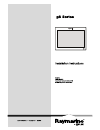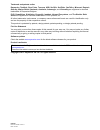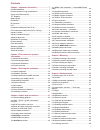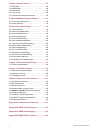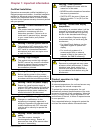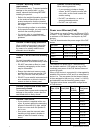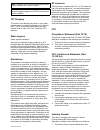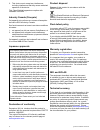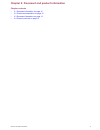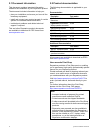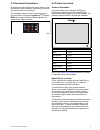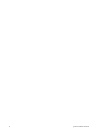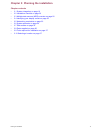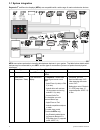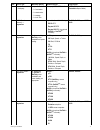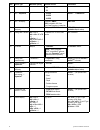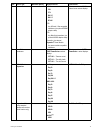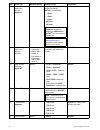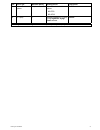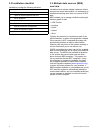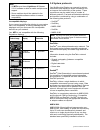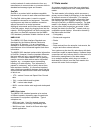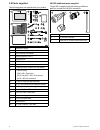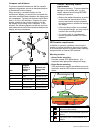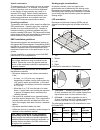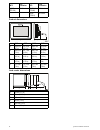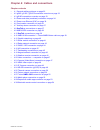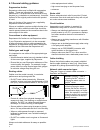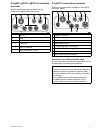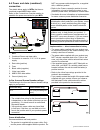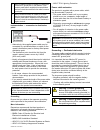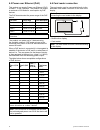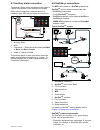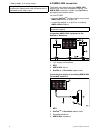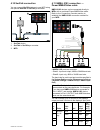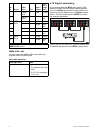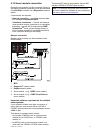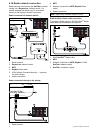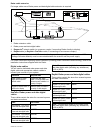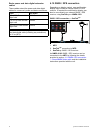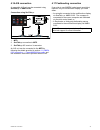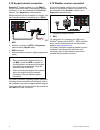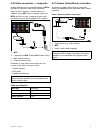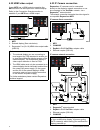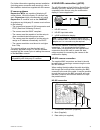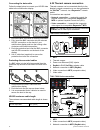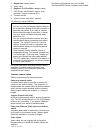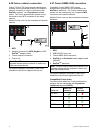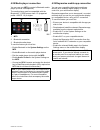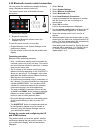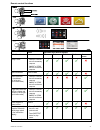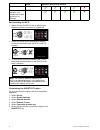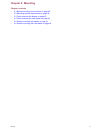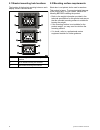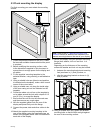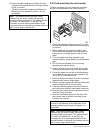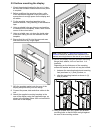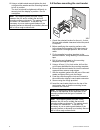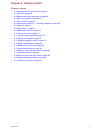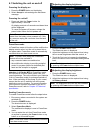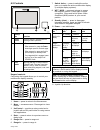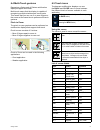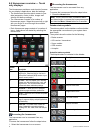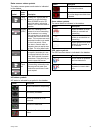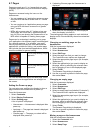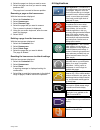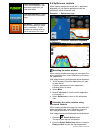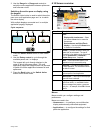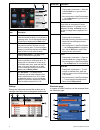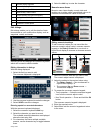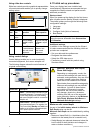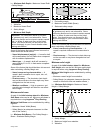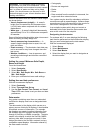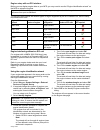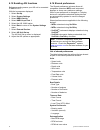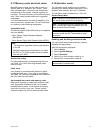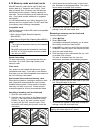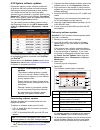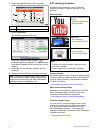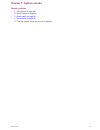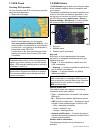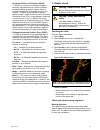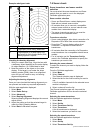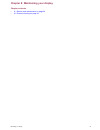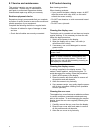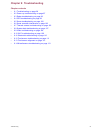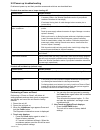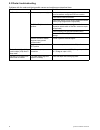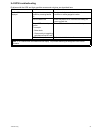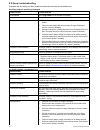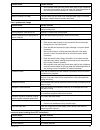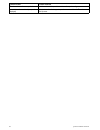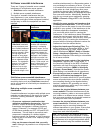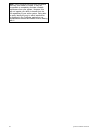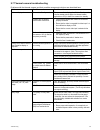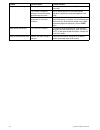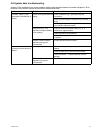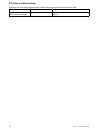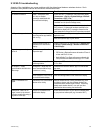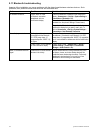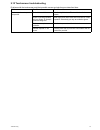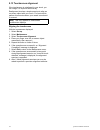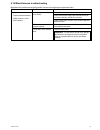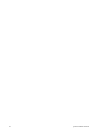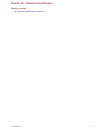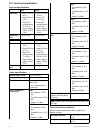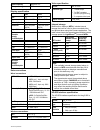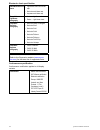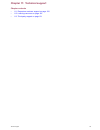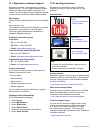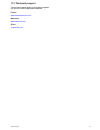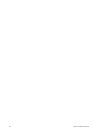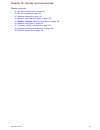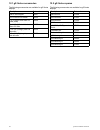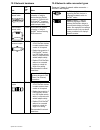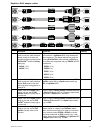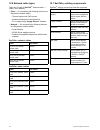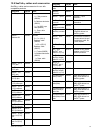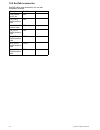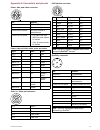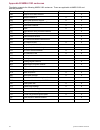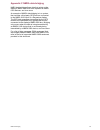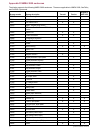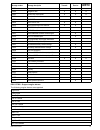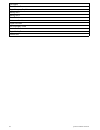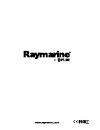- DL manuals
- Raymarine
- Monitor
- E70124
- Installation Instructions Manual
Raymarine E70124 Installation Instructions Manual
Summary of E70124
Page 1
Gs series installation instructions english date: 05-2015 document number: 87248-1-en © 2015 raymarine uk limited gs series installation instructions.
Page 3
Trademark and patents notice raymarine, tacktick, clear pulse, truzoom, hsb, seatalk, seatalk hs , seatalk ng , micronet, raytech, gear up, marine shield, seahawk, autohelm, automagic, and visionality are registered or claimed trademarks of raymarine belgium. Flir, downvision, sidevision, dragonfly,...
Page 5
Contents chapter 1 important information.......................... 7 certified installation ..................................................... 7 product operation in high temperatures ......................... 7 power over ethernet (poe)........................................... 8 tft displays ....
Page 6
Chapter 7 system checks ................................... 87 7.1 gps check.......................................................... 88 7.2 gnss status ....................................................... 88 7.3 radar check ........................................................ 89 7.4 sonar c...
Page 7
Chapter 1: important information certified installation raymarine recommends certified installation by a raymarine approved installer. A certified installation qualifies for enhanced product warranty benefits. Contact your raymarine dealer for further details, and refer to the separate warranty docu...
Page 8
Caution: mounting surface requirements this product is heavy. To prevent potential damage to the product and / or your vessel, observe the following before installing the product: • refer to the weight information provided in the technical specification for this product and ensure that the intended ...
Page 9
Note: a class 0 device shall be assigned the same power allocation as a class 3 device. Note: if a poe device is connected that will take the total assigned power over 20 w the device will not be powered. Tft displays the colors of the display may seem to vary when viewed against a colored backgroun...
Page 10
2. This device must accept any interference, including interference that may cause undesired operation of the device. This class b digital apparatus complies with canadian ices-003. Industry canada (français) cet appareil est conforme aux normes d'exemption de licence rss d'industry canada. Son fonc...
Page 11
Chapter 2: document and product information chapter contents • 2.1 document information on page 12 • 2.2 product documentation on page 12 • 2.3 document illustrations on page 13 • 2.4 product overview on page 13 document and product information 11.
Page 12
2.1 document information this document contains important information related to the installation of your raymarine product. The document includes information to help you: • plan your installation and ensure you have all the necessary equipment; • install and connect your product as part of a wider ...
Page 13
2.3 document illustrations products may differ slightly from those shown in the illustrations in this document, depending on product variant and date of manufacture. The illustration shown below is used throughout this document to represent lighthouse tm powered mfds and unless otherwise stated appl...
Page 14
14 gs series installation instructions.
Page 15
Chapter 3: planning the installation chapter contents • 3.1 system integration on page 16 • 3.2 installation checklist on page 22 • 3.3 multiple data sources (mds) overview on page 22 • 3.4 identifying your display variant on page 23 • 3.5 networking constraints on page 23 • 3.6 system protocols on ...
Page 16
3.1 system integration raymarine ® multifunction displays (mfds) are compatible with a wide range of marine electronics devices. 1 2 8 5 6 7 3 16 10 9 11 12 13 15 4 18 17 19 20 21 22 23 24 d13330-1 14 0 0 0 0 0 0 a udio 0 0 0 antenna 0 network 0 0 p ower 00 0 0 tack true/app display vmg 0 0 i ntcm m...
Page 17
Item device type maximum quantity suitable devices connections 3 vessel tank sensors — third-party • up to 5 x fuel. • 1 x fresh water. • 1 x waste water. • 1 x sewage. • 1 x bait / fish. Third-party nmea 2000 interfaces nmea 2000 (via optional devicenet adaptor cables) 4 gnss receiver (external) — ...
Page 18
Item device type maximum quantity suitable devices connections • s2 • s3 8 ais — raymarine ® 1 • ais350 • ais650 • ais950 seatalk ng® , or nmea 0183 8 ais — third-party 1 third-party nmea 0183–compatible ais class a or class b receiver / transceiver nmea 0183 9 vessel trim tabs — third-party 1 pair ...
Page 19
Item device type maximum quantity suitable devices connections 15 sonar transducer 1 • p48 • p58 • p74 • b60 20º • b60 12º • b744v ; or: • any 600 watt / 1kw compatible transducer (via optional e66066 adaptor cable) ; or: • any minn kota transducer (via optional a62363 adaptor cable) connection via ...
Page 20
Item device type maximum quantity suitable devices connections 18 additional multifunction display(s) — raymarine ® 9 3rd generation raymarine ® multifunction displays seatalk hs (recommended): • a series • c series • e series • gs series • es series note: you can connect raymarine ® multifunction d...
Page 21
Item device type maximum quantity suitable devices connections 23 fusion entertainment systems multiple fusion 700 series entertainment systems: • ms-ip700 • ms-av700 seatalk hs 24 pc / laptop 1 windows-compatible pc or laptop running raymarine ® voyage planner software. Seatalk hs note: raymarine ®...
Page 22
3.2 installation checklist installation includes the following activities: installation task 1 plan your system. 2 obtain all required equipment and tools. 3 site all equipment. 4 route all cables. 5 drill cable and mounting holes. 6 make all connections into equipment. 7 secure all equipment in pla...
Page 23
3.4 identifying your display variant to discover which model display you have follow the steps below: from the homescreen: 1. Select set-up. 2. Select maintenance. 3. Select diagnostics. 4. Select select device. 5. Search the network column for the 'this device' entry. 6. The device column for this ...
Page 24
Note: • all mfds must have lighthouse ii release v10.41 software or later to enable multiple sonar support. • sonar modules should be updated to the latest available software version to ensure compatibility. Incompatible displays if you connect a multifunction display to your system that is not comp...
Page 25
A whole network of marine electronics from any manufacturer to communicate on a common bus via standardized message types and formats. Seatalk seatalk is a protocol which enables compatible instruments to connect to each other and share data. The seatalk cable system is used to connect compatible in...
Page 26
3.8 parts supplied the following parts are supplied with your product. 1 2 8 1 3 1 4 1 6 1 7 1 8 9 1 0 1 2 1 1 3 4 5 6 7 1 5 x4 x2 x4 x4 d12886-2 1 multifunction display 2 2 x display mounting brackets 3 rcr-2 remote card reader 4 mounting gasket for rcr-2 5 document pack 6 rcr-2 inlay card x 2 7 su...
Page 27
3.9 tools required for installation d12171-2 1 4 5 3 8 7 6 2 1. Power drill. 2. Jigsaw. 3. Pozidrive screwdriver. 4. Adhesive tape. 5. Spanner for surface mounting or bracket mounting fixings. 6. File. 7. Hole saw for flush mounting (for hole saw size refer to your product’s mounting template). 8. D...
Page 28
Compass safe distance to prevent potential interference with the vessel's magnetic compasses, ensure an adequate distance is maintained from the display. When choosing a suitable location for the multifunction display you should aim to maintain the maximum possible distance between the display and a...
Page 29
Vessel construction the construction of your vessel can have an impact on gps performance. For example, the proximity of heavy structure such as a structural bulkhead, or the interior of larger vessels may result in a reduced gps signal. Before locating equipment with an internal gps antenna below d...
Page 30
Mfd lcd orientation mfd lcd orientation gs165 (e70126) 12 o’clock gs165 inv (e70185) 6 o’clock gs195 (e70213) 6 o’clock product dimensions a c d e b d12716-2 gs95 gs125 gs165 gs195 a 246.8 mm (9.7 in) 311.8 mm (12.3 in) 383.2 mm (15 in) 433.9 mm (17.1 in) b 188.2 mm (7.4 in) 237.1 mm (9.3 in) 284.7 ...
Page 31
Chapter 4: cables and connections chapter contents • 4.1 general cabling guidance on page 32 • 4.2 gs95 / gs125 / gs165 connections overview on page 33 • 4.3 gs195 connections overview on page 33 • 4.4 power and data (combined) connection on page 34 • 4.5 power over ethernet (poe) on page 36 • 4.6 c...
Page 32
4.1 general cabling guidance suppression ferrites raymarine cables may be fitted with suppression ferrites. These are important for correct emc performance. If a ferrite has to be removed for any purpose (e.G. Installation or maintenance), it must be replaced in the original position before the prod...
Page 33
4.2 gs95 / gs125 / gs165 connections overview details of the connections available on the multifunction display are shown below. D12700-1 1 2 4 5 6 3 1 seatalk ng 2 hdmi 3 3 x poe / raynet seatalk hs 4 card reader 5 video in / alarm out 6 power / nmea 0183 / video in 4.3 gs195 connections overview d...
Page 34
4.4 power and data (combined) connection the details below apply to mfds that have a combined power/nmea/video cable. Refer to the connections overview section to establish the power connection for your mfd. D13283-2 2 1 4 5 7 3 8 6 9 1. Mfd 2. Combined power and data cable 3. Connection to vessel’s...
Page 35
A battery connection scenario a: suitable for a vessel with a common rf ground point. In this scenario, if your product’s power cable is supplied with a separate drain wire then it should be connected to the vessel’s common ground point. B battery connection scenario b: suitable for a vessel without...
Page 36
4.5 power over ethernet (poe) this product can supply power over ethernet (poe) to class 1, 2 and 3 devices. The product can output a maximum of 20 watts for consumption by poe devices. The poe class denotes the power range of the poe device. Poe class power range class description class 1 0.44 w to...
Page 37
4.7 auxiliary alarm connection the auxiliary alarm can be connected to the video in / alarm out connector of the multifunction display. Refer to the connections overview section to establish if your mfd has an alarm out connection. D12806-3 1 3 4 2 1. Auxiliary alarm 2. Mfd 3. Connection — wires sho...
Page 38
• other suitable 12 v power supply. Note: seatalk ng does not supply power to multifunction displays and other equipment with a dedicated power supply input. 4.9 nmea 2000 connection the display can receive data from nmea 2000 devices (e.G. Data from compatible engines). The nmea 2000 connection is ...
Page 39
4.10 seatalk connection you can connect seatalk devices to your mfd using the optional seatalk to seatalk ng® converter. D12265-2 seatalk ng s ea ta lk 1 2 3 1. Seatalk device 2. Seatalk to seatalk ng® converter 3. Mfd 4.11 nmea 0183 connection — power/nmea/video cable nmea 0183 devices can be conne...
Page 40
Ite- m device cable color port input / output posi- tive (+) / nega- tive (-) 5 orange / white 2 input positive 6 orange / green 2 input nega- tive 7 * * output positive 8 * * output nega- tive 9 * * input positive 10 nmea device * * input nega- tive 11 * * output positive 12 nmea device * * output ...
Page 41
4.13 sonar module connection external sonar modules can be connected directly to the display’s network connection or can be connected to the seatalk hs network, via a raymarine ® network switch. 2 connections are required: • network connection — transmits the sonar data to a compatible raymarine ® m...
Page 42
4.14 radar network connection radar units are connected to the seatalk hs network, usually via a raymarine ® network switch. On smaller systems the radar may be connected directly to the display’s network connection. Radar connected via network switch d12252-3 4 2 1 5 6 3 1. Radar scanner 2. Raymari...
Page 43
Radar cable extension for longer cable runs a radar power and data digital cable extension is required. D 12254-1 1 4 2 3 1. Radar extension cable. 2. Radar power and data digital cable. 3. Raymarine ® network switch (or crossover coupler if connecting radar directly to display). 4. Raynet cable (or...
Page 44
Radar power and data digital extension cables these cables extend the power and data digital cables for a scanner's power and data connections. Cable part number 2.5 m (8.2 ft) power and data digital cable a92141d 5 m (16.4 ft) power and data digital cable a55080d 10 m (32.8 ft) power and data digit...
Page 45
4.16 ais connection a compatible ais unit can be connected using seatalk ng® or nmea 0183. Connection using seatalk ng® d12263-2 seatalk ng 1 3 2 1. Mfd 2. Seatalk ng® connection to mfd. 3. Seatalk ng® ais receiver / transceiver. An ais unit can be connected to the mfd by following the details provi...
Page 46
4.18 keypad network connection raymarine ® remote keypads (e.G. The rmk-9) can be connected directly to the display’s network connection or can be connected to the seatalk hs network, via a raymarine ® network switch. Multiple keypads can be connected to a system, with each keypad capable of control...
Page 47
4.20 video connection — composite analog cameras can be connected directly to mfds that have a composite video input connection. Refer to the connection overview section to establish if your mfd has a composite video input. Mfds that do not have a composite video input connection can only be connect...
Page 48
4.22 hdmi video output if your mfd has a hdmi output connection the mfd’s screen can be output to an external display. Refer to the connection overview section to establish if your mfd has a hdmi output. D12916-2 3 2 1 1. Mfd 2. External display (see note below) 3. Raymarine 5 m (16.4 ft) hdmi video...
Page 49
For further information regarding camera installation (including power connection and mounting), refer to the installation instructions supplied with the camera. Ip camera guidance raymarine ® mfds are capable of displaying ip camera feeds. Whilst third-party ip cameras may work, raymarine ® highly ...
Page 50
Connecting the data cable follow the steps below to connect your hd-sdi data cable to the multifunction display. 1 3 2 4 d13048-3 1. Ensure the bnc connector is correctly orientated. 2. Fully insert the bnc connector into the relevant hd-sdi connection on the back of your multifunction display and t...
Page 51
4. Raymarine ® network switch 5. Video cable 6. Raynet to rj45 seatalk hs adaptor cables 7. Poe (power over ethernet) injector (only required if using the optional jcu) 8. Thermal camera 9. Joystick control unit (jcu), optional 10. Ethernet coupler (r32142) important: • you can only view the thermal...
Page 52
4.26 fusion network connection fusion 700 and 750 series marine entertainment systems can be connected directly to the display’s network connection or can be connected to the seatalk hs network, via a raymarine ® network switch. The fusion entertainment system can be controlled by any mfd connected ...
Page 53
4.28 media player connection you can use your mfd to control a bluetooth media player (such as a smartphone). The media player must be compatible with the bluetooth 2.1+ edr power class 1.5 (supported profile: avrcp 1.0) or higher. D12164-3 1 3 2 1. Mfd 2. Bluetooth connection 3. Bluetooth media pla...
Page 54
4.30 bluetooth remote control connection you can control the multifunction display wirelessly using a raymarine remote control unit. The remote control uses a bluetooth wireless connection. D12163-3 1 3 2 1. Multifunction display 2. Bluetooth connection 3. Raymarine bluetooth remote control (for exa...
Page 55
Remote control functions range buttons pair select o r d12051-3 arrow buttons shortcut button button application where function available: default functions: chart radar fishfinder weather home- screen range / zoom. • press up or down arrow for momentary response. • hold up or down arrow for continu...
Page 56
Button application where function available: open homescreen. Shortcut switch active application (only available when multiple applications are displayed). Shortcut reconnecting the rcu 1. When you pair the rcu-3 with a multifunction display a wireless connection is established. D13326-1 2. When you...
Page 57: Chapter 5: Mounting
Chapter 5: mounting chapter contents • 5.1 bracket mounting hole locations on page 58 • 5.2 mounting surface requirements on page 58 • 5.3 flush mounting the display on page 59 • 5.4 flush mounting the card reader on page 60 • 5.5 surface mounting the display on page 61 • 5.6 surface mounting the ca...
Page 58
5.1 bracket mounting hole locations the location of the bracket mounting holes on each display variant is shown below. 1 1 1 1 2 2 2 2 3 3 3 3 d12727-1 1 gs165 and gs195 bracket mounting hole locations 2 gs125 bracket mounting hole locations 3 gs95 bracket mounting hole locations 5.2 mounting surfac...
Page 59
5.3 flush mounting the display for flush mounting you must rebate the mounting surface. D12706-1 1. Check the selected location for the unit. A clear, flat area with suitable clearance behind the panel is required. 2. Before modifying the mounting surface, refer to the dimensions supplied in this do...
Page 60
13. Using a suitable sized wrench tighten the lock nut against the washer and the mounting bracket to lock in position. The lock nut should be tightened sufficiently to securely hold the display in position. Do not overtighten. Note: the supplied gasket provides a seal between the unit and a suitabl...
Page 61
5.5 surface mounting the display 1. Check the selected location for the unit. A clear, flat area with suitable clearance behind the panel is required. 2. Before modifying the mounting surface, refer to the dimensions supplied in this document to ensure there is enough space for the display and all c...
Page 62
12. Using a suitable sized wrench tighten the lock nut against the washer and the mounting bracket to lock in position. The lock nut should be tightened sufficiently to securely hold the display in position. Do not overtighten. Note: the supplied gasket provides a seal between the unit and a suitabl...
Page 63
Chapter 6: getting started chapter contents • 6.1 switching the unit on and off on page 64 • 6.2 controls on page 65 • 6.3 basic touchscreen operations on page 66 • 6.4 multi-touch gestures on page 67 • 6.5 touch icons on page 67 • 6.6 homescreen overview — touch only displays on page 68 • 6.7 pages...
Page 64
6.1 switching the unit on and off powering the display on 1. Press the power button on the display. 2. Select accept to acknowledge the disclaimer message. Powering the unit off 1. Press and hold the power button for approximately 6 seconds. On display products a 3 second count-down timer will be di...
Page 65
6.2 controls d12701-1 1 2 3 descrip- tion functions 1 touch- screen touch the screen to operate functions, including all menu operations. 2 power • press once to switch the unit on. • when powered on, press the power button again open the shortcuts page. • when powered on, press and hold to put the ...
Page 66
Unicontrol non-touch, hybridtouch and the remote keypad include a unicontrol which consists of rotary, joystick and a push button control. D12180-1 1 2 3 1. Rotary — use this to select menu items, move the on-screen cursor, and adjust the range in the chart and radar applications. 2. Direction contr...
Page 67
6.4 multi-touch gestures raymarine a series and gs series multifunction displays support multi-touch. Multi-touch means that the display is capable of recognizing multiple simultaneous touch inputs. This means that you can use 2 or more fingers on the screen at the same time to perform multi-touch g...
Page 68
6.6 homescreen overview — touch only displays the homescreen provides a central point of access for your display's applications, data and settings. • the homescreen provides quick access to your data (waypoints, routes, tracks, images and videos) and backup settings. • the homescreen consists of a n...
Page 69
Radar scanner status symbols the radar scanner power mode status is indicated in the databar. Symbol radar power mode description trans- mit (tx) rotating icon, signifying that the scanner is on and transmitting. When scanner is set to on, select this mode to activate the scanner. This is the usual ...
Page 70
6.7 pages pages are made up of 1 to 4 panes that are used to display applications on your multifunction display (mfd). Pages are accessed using the icons on the homescreen. • you can create up to 2 application panes per page using an mfd that has a screen size of 7 inches or less. • you can create u...
Page 71
4. Select the page icon that you want to move. 5. Select the page icon that you want to swap positions with. The page icon is moved to the new position. Renaming a page on the homescreen with the homescreen displayed: 1. Select the customize icon. 2. Select homescreen. 3. Select rename page. 4. Sele...
Page 72
Fusion link application — link to and control a compatible fusion entertainment system from your multifunction display. Sirius audio application — control sirius radio from your multifunction display. User manual — opens the english version of the product user manual stored on the display. To open t...
Page 73
3. Use the range in or range out controls to switch the active application between splitscreen and fullscreen views. Switching the active pane or display using the keypad the switch active button is used to switch the active pane on a multi application page and / or to switch the active display. Wit...
Page 74
D12281- 4 3 4 5 1 2 screen item description 1 back — on displays with a touchscreen you can press the onscreen (back) icon to go back to a previous menu. On non-touchscreen displays or hybridtouch displays use the back button. 2 close — on displays with a touchscreen you can press the onscreen x (cl...
Page 75
1 decrease display brightness 2 increase display brightness 3 power up / power down radar 4 radar standby / radar transmit 5 autopilot standby (during active navigation) 6 display pilot control dialog 7 powersave mode 8 screenshot / screen capture edit dialogs edit dialogs enable you to edit the det...
Page 76
Using slider bar controls slider bar controls provide a graphical representation of numeric data and enables you to quickly change setting values. 1 2 3 d12570-1 item descrip- tion non—touch operation touch operation 1 current value n/a n/a 2 slider control use the rotary control to adjust value sli...
Page 77
I.E.: minimum safe depth = maximum vessel draft + safety margin. D13159-1 2 4 1 3 1. Waterline 2. Maximum vessel draft 3. Safety margin 4. Minimum safe depth important: the information below is provided for guidance only and is not exhaustive. Some influencing factors can be unique to certain vessel...
Page 78
Important: the information below is provided for guidance only and is not exhaustive. Some influencing factors can be unique to certain vessels and / or areas of water and may not be listed below. You should ensure you account for all factors that apply to your current situation when making calculat...
Page 79
6.12 pairing the keypad the keypad can control 1 or more multifunction displays. Multiple keypads can be connected to a system. Each keypad can be paired with up to 4 multifunction displays. With the keypad connected to the multifunction display: 1. Select external keypad from the external devices m...
Page 80
6.14 engine identification engine data can be displayed on your mfd using the data application, which provides some preset engine pages for displaying some of the most common types of engine data. Important: before you can display engine data on your mfd, you must: • ensure that your mfd is running ...
Page 81
Engine setup with an eci interface before you can display engine data on your mfd, you may need to use the "engine identification wizard” on the mfd to setup the engines. Important: when setting up on a multiple engine system, engines should always be turned on in sequence from port to starboard. Th...
Page 82
6.15 enabling ais functions before proceeding ensure your ais unit is connected to nmea port 1. With the homescreen displayed: 1. Select set-up. 2. Select system settings. 3. Select nmea set-up. 4. Select nmea input port 1. 5. Select the ais 38400 option. 6. Select back to return to the system setti...
Page 83
6.17 memory cards and chart cards microsd memory cards can be used to back up / archive data (e.G. Waypoint, and tracks). Once data is backed up to a memory card old data can be deleted from the system, creating capacity for new data. The archived data can be retrieved at any time. Chart cards provi...
Page 84
6.19 memory cards and chart cards microsd memory cards can be used to back up / archive data (e.G. Waypoint, and tracks). Once data is backed up to a memory card old data can be deleted from the system, creating capacity for new data. The archived data can be retrieved at any time. Chart cards provi...
Page 85
6.20 system software updates raymarine regularly issues software updates for its products that can provide new and enhanced features and improved performance and usability. You should ensure that you have the latest software for your products by regularly checking the raymarine ® website for new sof...
Page 86
6. Select the products that you want to update. G s 95 (th is de vic e ) v13.30 v 13.30 e 7 v13.30 v13.30 p a rtia l re -in s ta ll d o wn g ra d e a 97 v12.26 v13.30 r mk-9 v11.16 v 9.30 c p 100 v11.12 i 70 v2.16 v2.18 estimat e d time : a pprox. 9 mins d13271-1 1 2 1 software downgrade will be per...
Page 87: Chapter 7: System Checks
Chapter 7: system checks chapter contents • 7.1 gps check on page 88 • 7.2 gnss status on page 88 • 7.3 radar check on page 89 • 7.4 sonar check on page 90 • 7.5 thermal camera setup and checks on page 92 system checks 87.
Page 88
7.1 gps check checking gps operation you can check that the gps is functioning correctly using the chart application. 1. Select the chart page. 2. Check the screen. With the chart displayed, you should see: your boat position (indicates a gps fix). Your current position is represented by a boat symb...
Page 89
• horizontal dilution of precision (hdop) — hdop is a measure of satellite navigation accuracy, calculated from a number of factors including satellite geometry, system errors in the data transmission and system errors in the receiver. A higher figure signifies a greater positional error. A typical ...
Page 90
Example misaligned radar d11590-2 1 2 item description 1 target object (such as a buoy) dead ahead. 2 target displayed on the radar display is not aligned with the ship's heading marker (shm). Bearing alignment is required. Checking the bearing alignment 1. With your vessel under way: align the bow ...
Page 91
4. Select speed transducer. A list of transducers is displayed. 5. Select your speed transducer from the list. Checking the sonar sonar checks are made using the fishfinder application. 1. Select a fishfinder page from the homescreen. 2. Check the fishfinder display. With the fishfinder active you s...
Page 92
7.5 thermal camera setup and checks to ensure correct operation of the thermal camera you should setup and check the camera's main functions. Before proceeding ensure that the camera is connected correctly, according to the instructions provided. If your system includes the optional joystick control...
Page 93
Chapter 8: maintaining your display chapter contents • 8.1 service and maintenance on page 94 • 8.2 product cleaning on page 94 maintaining your display 93.
Page 94
8.1 service and maintenance this product contains no user serviceable components. Please refer all maintenance and repair to authorized raymarine dealers. Unauthorized repair may affect your warranty. Routine equipment checks raymarine strongly recommends that you complete a number of routine checks...
Page 95: Chapter 9: Troubleshooting
Chapter 9: troubleshooting chapter contents • 9.1 troubleshooting on page 96 • 9.2 power up troubleshooting on page 97 • 9.3 radar troubleshooting on page 98 • 9.4 gps troubleshooting on page 99 • 9.5 sonar troubleshooting on page 100 • 9.6 sonar crosstalk interference on page 103 • 9.7 thermal came...
Page 96
9.1 troubleshooting the troubleshooting information provides possible causes and corrective action required for common problems associated with marine electronics installations. All raymarine products are, prior to packing and shipping, subjected to comprehensive test and quality assurance programs....
Page 97
9.2 power up troubleshooting problems at power up and their possible causes and solutions are described here. Product does not turn on or keeps turning off possible causes possible solutions blown fuse / tripped breaker 1. Check condition of relevant fuses and breakers and connections, replace if ne...
Page 98
9.3 radar troubleshooting problems with the radar and their possible causes and solutions are described here. Problem possible causes possible solutions check that the scanner power supply cable is sound and that all connections are tight and free from corrosion. Check relevant fuses and breakers. R...
Page 99
9.4 gps troubleshooting problems with the gps and their possible causes and solutions are described here. Problem possible causes possible solutions geographic location or prevailing conditions preventing satellite fix. Check periodically to see if a fix is obtained in better conditions or another g...
Page 100
9.5 sonar troubleshooting problems with the sonar and their possible causes and solutions are described here. Scrolling image is not being displayed possible causes possible solutions sonar disabled select ping enable from the sounder set-up menu. Incorrect transducer selected check that the correct...
Page 101
Possible causes possible solutions 6. With the product under load, using a multi-meter, check for high voltage drop across all connectors/fuses etc (this can cause the fishfinder applications to stop scrolling or the unit to reset/turn off), replace if necessary. Vessel speed too high slow vessel sp...
Page 102
Possible causes possible solutions transducer does not have a speed element install transducer with speed element to enable speed readings. Incorrect transducer selected (no speed displayed) select a transducer that supports speed measurement from the transducer set-up menu. 102 gs series installati...
Page 103
9.6 sonar crosstalk interference there are 2 types of potential sonar crosstalk interference in a raymarine sonar system: 1. Sidevision sonar crosstalk interference 2. Multiple sonar crosstalk interference the types of crosstalk interference that you may experience in your system depend on the combi...
Page 104
Note: due to physical size and other constraints that vary from vessel to vessel, it may not be possible to completely eliminate crosstalk interference from your system. However, this will not impede your ability to benefit from the full capabilities of your sonar system. Being able to easily identi...
Page 105
9.7 thermal camera troubleshooting problems with the thermal camera and their possible causes and solutions are described here. Problem possible causes possible solutions camera is in standby mode. The camera will not display video if it is in standby mode. Use the camera controls (either the therma...
Page 106
Problem possible causes possible solutions display brightness is set too low. Use the brightness controls at the display to adjust accordingly. The contrast or brightness settings in the thermal camera application are set too low. Use the appropriate menu in the thermal camera application to adjust ...
Page 107
9.8 system data troubleshooting aspects of the installation can cause problems with the data shared between connected equipment. Such problems, their possible causes and solutions are described here. Problem possible causes possible solutions check the data bus (e.G. Seatalk ng ) wiring and connecti...
Page 108
9.9 video troubleshooting problems with the video inputs and their possible causes and solutions are described here. Problem possible causes possible solutions no signal message on screen (video image not displayed) cable or connection fault check that the connections are sound and free from corrosi...
Page 109
9.10 wi-fi troubleshooting aspects of the installation can cause problems with the data shared between wireless devices. Such problems, their possible causes and solutions are described here. Problem possible causes possible solutions ensure that wi-fi is enabled on the multifunction display (homesc...
Page 110
9.11 bluetooth troubleshooting aspects of the installation can cause problems with the data shared between wireless devices. Such problems, their possible causes and solutions are described here. Problem possible causes possible solutions ensure that bluetooth is enabled on the multifunction display...
Page 111
9.12 touchscreen troubleshooting problems with the touchscreen and their possible causes and solutions are described here. Problem possible causes possible solutions touch lock is enabled. Use the joystick to turn off the touch lock on the home screen. Screen is not being operated with bare fingers,...
Page 112
9.13 touchscreen alignment if the touchscreen is misaligned to your touch, you can realign it to improve the accuracy. Realignment involves a simple exercise to align an on-screen object with your touch. For best results, perform this exercise when your vessel is anchored or moored. Note: this only ...
Page 113
9.14 miscellaneous troubleshooting miscellaneous problems and their possible causes and solutions are described here. Problem possible causes possible solutions check relevant fuses and breakers. Check that the power supply cable is sound and that all connections are tight and free from corrosion. I...
Page 114
114 gs series installation instructions.
Page 115
Chapter 10: technical specification chapter contents • 10.1 technical specification on page 116 technical specification 115.
Page 116
10.1 technical specification physical specifications gs95 gs125 dimensions • width: 246.8 mm (9.7 in.) • height: 188.2 mm (7.4 in.) • depth (not including cables): 77 mm (3 in.) • depth (including cables): 198 mm (7.8 in.) • width: 311.8 mm (12.3 in.) • height: 237.1 mm (9.3 in.) • depth (not includ...
Page 117
Relative humidity maximum 75% waterproof rating ipx6 display specification gs95 gs125 size 9 in. 12.1 in. Type tft backlit led tft backlit led color depth 24–bit 24–bit resolution 800 x 480 pixels (wvga) 1280 x 800 pixels (wvga) aspect ratio 16:9 16:9 maximum allowable wrongly illuminated pixels 8 8...
Page 118
Electronic chart specification embedded electronic charts • lighthouse charts world base map. • navionics world base map. • jeppesen world base map compatible lighthouse cartography • vector — lighthouse charts • raster — lighthouse charts compatible navionics cartography • navionics ready to naviga...
Page 119
Chapter 11: technical support chapter contents • 11.1 raymarine customer support on page 120 • 11.2 learning resources on page 120 • 11.3 third-party support on page 121 technical support 119.
Page 120
11.1 raymarine customer support raymarine provides a comprehensive customer support service. You can contact customer support through the raymarine website, telephone and e-mail. If you are unable to resolve a problem, please use any of these facilities to obtain additional help. Web support please ...
Page 121
11.3 third-party support contact and support details for third-party suppliers can be found on the appropriate websites. Fusion www.Fusionelectronics.Com navionics www.Navionics.Com sirius www.Sirius.Com technical support 121.
Page 122
122 gs series installation instructions.
Page 123
Chapter 12: spares and accessories chapter contents • 12.1 gs series accessories on page 124 • 12.2 gs series spares on page 124 • 12.3 network hardware on page 125 • 12.4 network cable connector types on page 125 • 12.5 raynet to raynet cables and connectors on page 126 • 12.6 network cable types o...
Page 124
12.1 gs series accessories the following accessories are available for gs series displays. Description part number rmk-9 remote keypad a80217 rcr-2 remote card reader a80218 5 m (16.4 ft gs series video out cable (hdmi) a80219 2 m 6.6 ft) gs series video in / alarm out cable a80235 1.5 m (4.9 ft) st...
Page 125
12.3 network hardware item part num- ber notes hs5 raynet network switch a80007 5–port switch for network connection of multiple devices featuring raynet connectors. Equipment with rj45 seatalk hs connectors can also be connected using suitable adapter cables. Rj45 seatalk hs network switch e55058 8...
Page 126
12.5 raynet to raynet cables and connectors d13160-1 4 2 3 1 a80161 a62361 a80005 a62362 a80006 400 mm (1.3 ft) 2 m (6.56 ft) 5 m (16.4 ft) 10 m (32.8 ft) 20 m (65.6 ft) a80162 100 mm (3.9 in) r70014 a80262 description typical use quantity 1 standard raynet connection cable with a raynet (female) so...
Page 127
Raynet to rj45 adapter cables d13158-1 1 2 3 4 5 a80160 400 mm (1.3 ft) a80151 3 m (9.84 ft) a80159 10 m (32.8 ft) a62360 1 m (3.28 ft) a80276 3 m (9.84 ft) a80272 400 mm (1.3 ft) a80247 100 mm (3.9 in) description typical use quantity 1 adapter cable with a raynet (female) socket on one end, and a ...
Page 128
12.6 network cable types there are 2 types of seatalk hs network cable — “patch” and “network”. • patch — for connecting the following devices to a raymarine network switch: – thermal camera via poe injector. – additional raymarine network switch. – pc or laptop using voyage planner software. • netw...
Page 129
12.8 seatalk ng cables and accessories seatalk ng cables and accessories for use with compatible products. Description part no notes seatalk ng starter kit t70134 includes: • 1 x 5 way connector (a06064) • 2 x backbone terminator (a06031) • 1 x 3 m (9.8 ft) spur cable (a06040) • 1 x power cable (a06...
Page 130
12.9 seatalk accessories seatalk cables and accessories for use with compatible products. Description part no notes 3–way seatalk junction box d244 1 m (3.28 ft) seatalk extension cable d284 3 m (9.8 ft) seatalk extension cable d285 5 m (16.4 ft) seatalk extension cable d286 9 m (29.5 ft) seatalk ex...
Page 131
Appendix a connectors and pinouts power, data, and video connector d12186-1 1 8 4 9 2 7 3 6 5 11 10 item remarks identification pwr / nmea / video connector type 11 pin twist-lock current source to network no current sourced for external devices current sink from network • psu: main power input. • n...
Page 132
Appendix b nmea 0183 sentences the display supports the following nmea 0183 sentences. These are applicable to nmea 0183 and seatalk protocols. Sentence description transmit receive aam waypoint arrival alarm sentence ● apb autopilot sentence ‘b’ ● ● bwc bearing and distance to waypoint ● ● bwr bear...
Page 133
Appendix c nmea data bridging nmea data bridging allows data that exists on the display’s nmea 2000 bus to be repeated to nmea 0183 devices, and vice versa. An example of nmea data bridging is in a system that includes a third-party gps receiver connected to the nmea 0183 input of a raymarine displa...
Page 134
Appendix d nmea 2000 sentences the display supports the following nmea 2000 sentences. These are applicable to nmea 2000, seatalk ng and seatalk 2 protocols. Message number message description transmit receive bridged to nmea 0183 59392 iso acknowledgment ● ● 59904 iso request ● ● 60928 iso address ...
Page 135
Message number message description transmit receive bridged to nmea 0183 129283 cross track error ● ● ● 129284 navigation data ● ● ● 129291 set and drift, rapid update ● ● ● 129301 time to or from mark ● 129539 gnss dops ● 129540 gnss sats in view ● ● 129542 gnss pseudorange noise statistics ● ● 129...
Page 136
Egr system throttle position sensor engine emergency stop mode warning level 1 warning level 2 power reduction maintenance needed engine comm error sub or secondary throttle neutral start protect engine shutting down unknown error 136 gs series installation instructions.
Page 138
Www.Raymarine.Com.