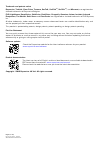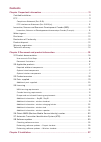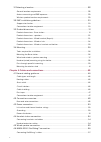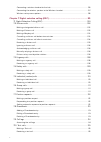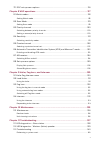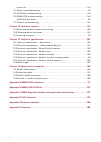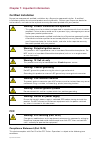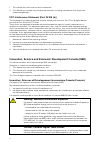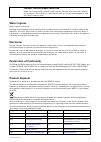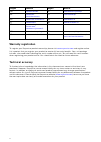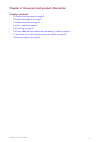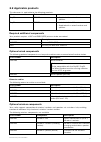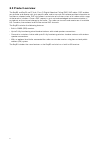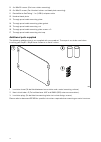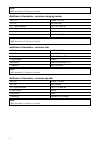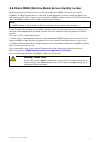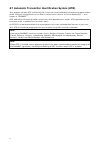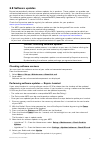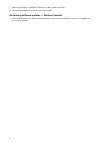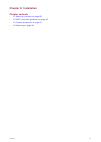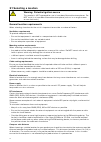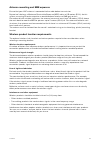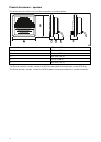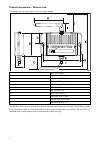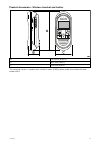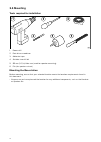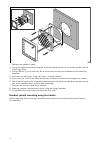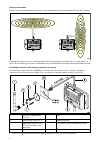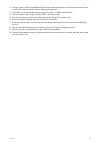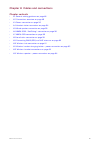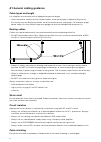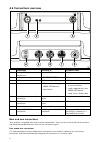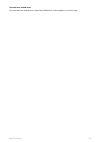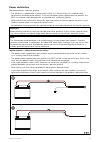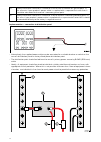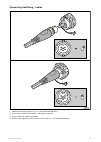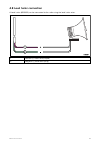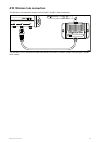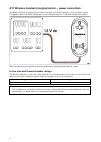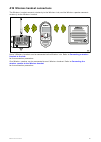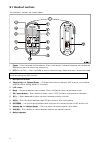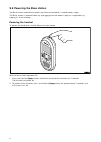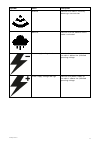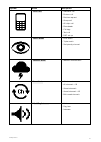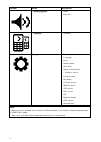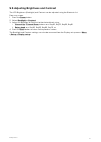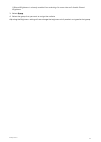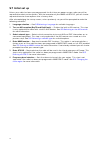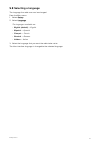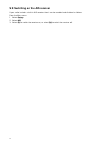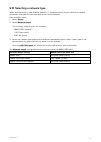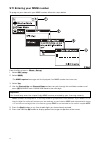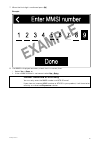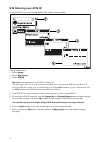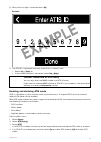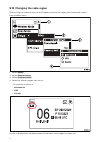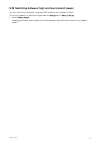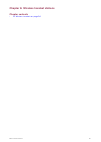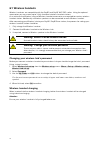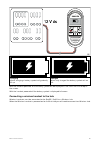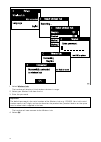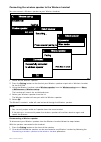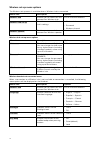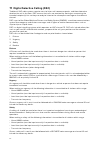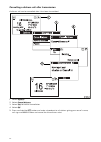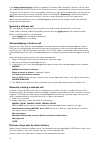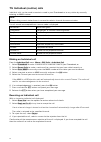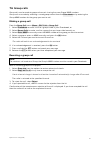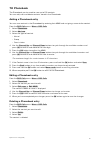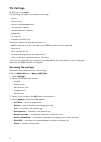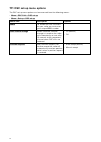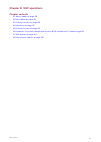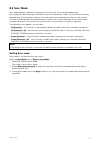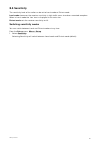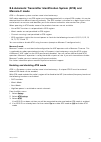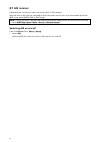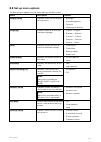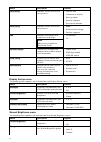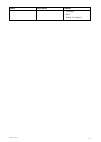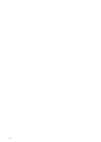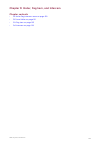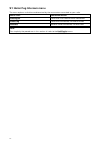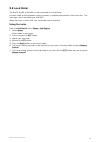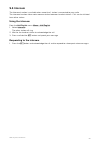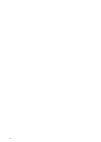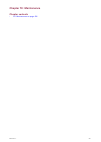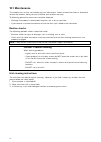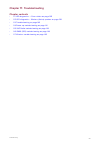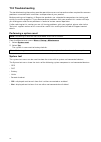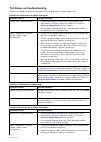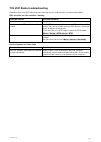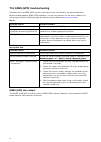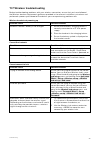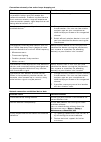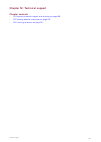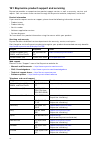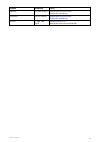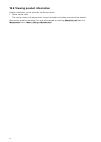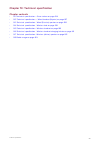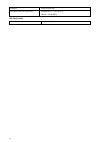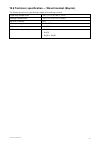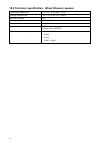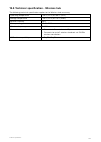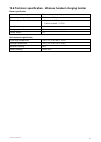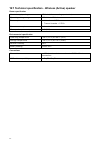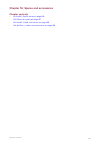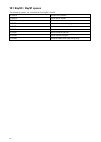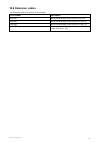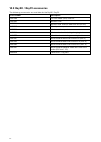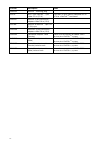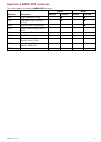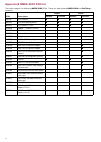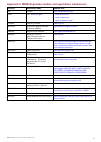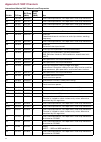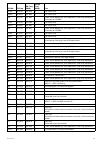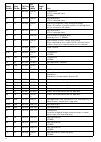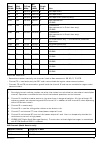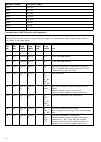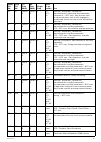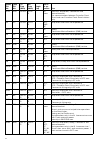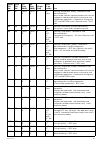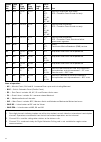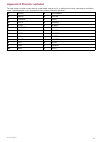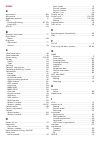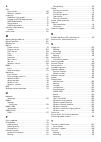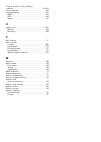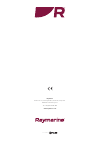- DL manuals
- Raymarine
- Radio
- E70492
- Installation And Operation Instruction Manual
Raymarine E70492 Installation And Operation Instruction Manual - 7.9 Call Logs
7.9 Call logs
All DSC calls are logged.
The following call types are recorded in call logs:
• distress
• distress relay
• distress acknowledgements
• sent position requests
• received position requests
• group calls
• all ship calls
• individual (routine) calls
The details below are recorded for each call:
• MMSI number(s) (If a call is relayed up to 3 MMSI numbers can be recorded)
• type of call
• date and time of call
• latitude and longitude (if sent with the call)
• nature of distress (specified distress calls only)
If the call was received from a contact in the Phonebook then the contact name is displayed,
otherwise the MMSI number is displayed.
Accessing the call logs
Follow the steps below to access the call logs.
From the DSC Calls menu: Menu > DSC Calls.
1. Select Call logs.
2. Select the log you want to view:
• Unread
• Distress calls
• Non-distress calls
• Outgoing calls
• Position log
3. Select a call and press the OK button to view details.
4. Select Options to view available options.
• Call Back — return a received call.
• Resend — only available in the outgoing call log.
• Call — available in the position log.
• Send position — available in the position log.
• Request position — available for individual and distress calls.
• Save to Phonebook — available for received and outgoing calls to new contacts.
• Send ACK — available for unacknowledged individual received calls.
• Delete — deletes the log entry.
114
Summary of E70492
Page 1
© 2018 raymarine uk limited 81377-2 document number: 05-2018 date: english (en-us) installation and operation instructions ray90/91 vhf.
Page 3
Trademark and patents notice raymarine, tacktick, clear pulse, truzoom, seatalk , seatalk hs , seatalk ng , and micronet, are registered or claimed trademarks of raymarine belgium. Flir, lighthouse, downvision, sidevision, realvision, dragonfly, quantum, axiom, instalert, infrared everywhere, the wo...
Page 5: Contents
Contents chapter 1 important information.....................................................................................11 certified installation................................................................................................................... 11 fcc...............................
Page 6
3.1 selecting a location............................................................................................................ 28 general location requirements ............................................................................................ 28 antenna mounting and eme exposure .......
Page 7
4.7 nmea 0183 connection .................................................................................................... 58 4.8 loud hailer connection ..................................................................................................... 59 4.9 connecting gnss (gps) and vhf anten...
Page 8
Connecting a wireless handset to the hub .......................................................................... 95 connecting the wireless speaker to the wireless handset...................................................97 wireless set-up menu options ..............................................
Page 9
7.11 dsc set-up menu options ................................................................................................116 chapter 8 vhf operations .............................................................................................117 8.1 watch modes.....................................
Page 10
System test ......................................................................................................................... 140 11.4 power up troubleshooting ...............................................................................................141 11.5 vhf radio troubleshooting .....
Page 11: Certified Installation
Chapter 1: important information certified installation raymarine recommends certified installation by a raymarine approved installer. A certified installation qualifies for enhanced product warranty benefits. Contact your raymarine dealer for further details, and refer to the separate warranty docu...
Page 12
1. This device may not cause harmful interference. 2. This device must accept any interference received, including interference that may cause undesired operation. Fcc interference statement (part 15.105 (b)) this equipment has been tested and found to comply with the limits for a class b digital de...
Page 13: Water Ingress
Caution: ensure proper radio use under no circumstances should a dsc distress alert be sent from your radio for test purposes. Such action is a violation of rules of use for radio equipment, and can result in heavy fines. Water ingress water ingress disclaimer although the waterproof rating capacity...
Page 14: Warranty Registration
Region website region website dk www.Elretur.Dk pl www.Electro-system.Pl ee www.Elek- troonikaromu.Ee pt www.Amb3e.Pt es www.Raee-asimelec.Es ro www.Ecotic.Ro fi www.Elker.Fi se www.El-kretsen.Se fr www.Ecologic- france.Com , www.Eco-systemes.Fr si www.Zeos.Si gr www.Electrocycle.Gr sk www.Erp-recyc...
Page 15: Chapter Contents
Chapter 2: document and product information chapter contents • 2.1 product documentation on page 16 • 2.2 applicable products on page 17 • 2.3 product overview on page 18 • 2.4 parts supplied on page 19 • 2.5 licensing on page 21 • 2.6 obtain mmsi (maritime mobile service identity) number on page 23...
Page 16: 2.1 Product Documentation
2.1 product documentation the following documentation is applicable to your product: description part number installation and operation instructions 81377 ray90 / ray91 mounting template 87329 wired / wireless speaker mounting template 87358 wireless hub mounting template 87331 wireless handset char...
Page 17: 2.2 Applicable Products
2.2 applicable products this document is applicable to the following products: name part number ray90 e70492 • supplied with a wired handset and speaker. Ray91 e70493 • includes built-in ais receiver. • supplied with a wired handset and speaker. Required additional components your product requires a...
Page 18: 2.3 Product Overview
2.3 product overview the ray90 and ray91 are 12 v dc, class d digital selective calling (dsc) vhf radios. Dsc enables you to make and receive calls to a specific radio, and to transmit and receive position information to and from a selected radio. Dsc also allows transmission of a distress alert, to...
Page 19: 2.4 Parts Supplied
2.4 parts supplied the following parts are supplied with your product. Please ensure your box contents are correct before proceeding with the installation. 1. Ray90 / ray91 vhf dsc radio base station (including fitted power and data cable). 2. Wired handset holster. 3. Wired handset. 4. Wired handse...
Page 20: Additional Parts Supplied
9. 4 x m4x35 screws (for base station mounting). 10. 6 x m4x12 screws (for handset holster and hook plate mounting). 11. Devicenet to seatalkng ® 1 m (3.28 ft) adaptor cable. 12. Handset hook plate. 13. Through panel cable mounting plate. 14. Through panel cable mounting plate gasket. 15. Through pa...
Page 21: 2.5 Licensing
2.5 licensing prior to using this product please check your national requirements for both operator and equipment licensing. Usa licensing requirements fcc station license requirement an fcc ship radio station license and call sign are not required for most recreational vessels travelling in us wate...
Page 22
Note: ised previously ic (industry canada) additional information - wireless charging holster ised id: 4069b–raycgr fcc id: pj5–raycgr fcc type accepted parts, 2, 15 and 80 output power 5 watt modulation qi frequency 110khz to 205khz note: ised previously ic (industry canada) additional information ...
Page 23: Warning: Mmsi Entry
2.6 obtain mmsi (maritime mobile service identity) number before commencing installation ensure you have obtained a mmsi number for your vessel. A mmsi is a 9 digit number which is sent over a radio frequency channel in order to identify the originating vessel/station. If your vessel already has a m...
Page 24
2.7 automatic transmitter identification system (atis) your product includes atis functionality for use on the inland waterways of contracting governments of the “regional arrangement on the radiocommunication service for inland waterways” — also known as “rainwat” . Atis adds data at the end of rad...
Page 25: 2.8 Software Updates
2.8 software updates raymarine periodically releases software updates for its products. These updates can provide new and enhanced features and also improve product performance and usability. You should ensure that you have the latest software for your products by regularly checking the website for ...
Page 26
7. When the update is complete, check your radios software version. 8. Removed the memory card from the card reader. Performing software updates — wireless handset 1. Prior to performing the software update process, ensure that the wireless handset is plugged into its charging holster. 26.
Page 27: Chapter 3: Installation
Chapter 3: installation chapter contents • 3.1 selecting a location on page 28 • 3.2 emc installation guidelines on page 30 • 3.3 product dimensions on page 31 • 3.4 mounting on page 36 installation 27.
Page 28: 3.1 Selecting A Location
3.1 selecting a location warning: potential ignition source this product is not approved for use in hazardous/flammable atmospheres. Do not install in a hazardous/flammable atmosphere (such as in an engine room or near fuel tanks). General location requirements when selecting a location for the unit...
Page 29
Antenna mounting and eme exposure ensure that your vhf antenna is connected to the radio before transmission. Raymarine® declares a maximum permissible exposure (mpe) radius of 1.8 meters (5.9 ft.) for this system, assuming 25 watts output to an omnidirectional antenna of 3dbi gain or less. For wate...
Page 30: Suppression Ferrites
3.2 emc installation guidelines raymarine® equipment and accessories conform to the appropriate electromagnetic compatibility (emc) regulations, to minimize electromagnetic interference between equipment and minimize the effect such interference could have on the performance of your system correct i...
Page 31: 3.3 Product Dimensions
3.3 product dimensions product dimensions - base station the base station dimensions are listed below. A 217 mm (8.54 in) b 9.5 mm (0.37 in) c 235.95 mm (9.29 in) d 104 mm (4.09 in) e 149.95 mm (5.91 in) f 30 mm (1.18 in) g 14 mm (0.55 in) h 90 mm (3.54 in) i 61 mm (2.40 in) the base station include...
Page 32
Product dimensions - speakers the dimensions for the passive and active speakers are shown below. A 118.5 mm (4.67 in) b 112.5 mm (4.43 in) c 18.3 mm (0.72 in) d 26.4 mm (1.04 in) e 25 mm (0.98 in) f 30.6 mm (1.20 in) the passive speaker includes a fitted 2 m (6.56 ft) audio cable terminated with a ...
Page 33
Product dimensions - wired handset (raymic) a 167.34 mm (6.59 in) b 151 mm (5.94 in) c 66.9 mm (2.63 in) d 70 mm (2.76 in) e 46.7 mm (1.84 in) the wired handset is fitted with a coiled cable. Ensure sufficient space is available below the desired mounting area to accommodate the cable. Installation ...
Page 34
Product dimensions - wireless hub the dimensions for the wireless hub are shown below. A 26.7 mm (1.05 in) b 68.04 mm (2.68 in) c 32.16 mm (1.27 in) d 70 mm (2.76 in) e 109.2 mm (4.30 in) f 121.6 mm (4.79 in) g 6.2 mm (0.24 in) h 87.72 mm (3.45 in) i 29.14 mm (1.15 in) min j 106.95 mm (4.21 in) max ...
Page 35
Product dimensions - wireless handset and holster a 173.33 mm (6.82 in) b 50.5 mm (1.99 in) c 71.41 mm (2.81 in) the charging holster is supplied with a fitted 2 meter (6.56 ft) power cable terminated with bare ended wires. Installation 35.
Page 36: 3.4 Mounting
3.4 mounting tools required for installation 1. Power drill 2. Pozi-drive screwdriver 3. Adhesive tape 4. Suitable size drill bit 5. 89 mm (3 ½ in) hole saw (used for speaker mounting) 6. File (for speaker cut-out) mounting the base station before mounting, ensure that your selected location meets t...
Page 37
1. Using the supplied mounting template, mark the location of the fixing holes on the mounting surface. 2. Drill holes for the mounting fixings using a drill with a suitable sized drill bit. 3. Screw the fixings approximately half way into the holes in the mounting surface. 4. Place the base station...
Page 38
1. Remove the speaker’s bezel. 2. Using the supplied mounting template, mark the location of the cut out and fixing holes on the mounting surface. 3. Using a 89 mm (3 ½ in) hole saw, drill out the centre cut out area indicated on the mounting template. 4. Drill holes for the fixings, using a drill w...
Page 39
1. Check the selected location for the mounting holster, a clear flat area is required, with sufficient space around it to place and remove the handset. 2. Using a pencil, offer up the holster to the desired location and mark the location of the screw holes on the mounting surface. 3. Drill the moun...
Page 40
1 splash-proof dust cap with lanyard 2 mounting plate fixings x 3 3 mounting plate nut 4 mounting plate 5 mounting plate gasket 6 extension cable 1. Check the selected location for the mounting plate, a clear flat area is required. 2. Using a pencil, offer up the mounting plate to the desired locati...
Page 41: Mounting The Wireless Hub
Note: drill bit, tap size and tightening torque is dependent on the thickness and type of material the unit is to be mounted on. Mounting the wireless hub before mounting, ensure that: • your selected location meets the location requirements found in this document. • you pay particular attention to ...
Page 42
Antenna orientation radio waves are emitted from the wireless hub perpendicular to the orientation of the hub’s antenna. Keeping the antenna vertical should provide the best coverage for devices on the same plane as your hub. Positioning the antenna horizontally will provide better coverage above an...
Page 43
2. Using a pencil, offer up the mounting plate to the desired location and mark the location of the screw holes and the center hole on the mounting panel. 3. Drill holes for the mounting fixings using a drill with a suitable sized drill bit. 4. Drill the center hole using a 14 mm (0.55 in) drill/hol...
Page 44
44.
Page 45: Chapter Contents
Chapter 4: cables and connections chapter contents • 4.1 general cabling guidance on page 46 • 4.2 connections overview on page 48 • 4.3 power connection on page 50 • 4.4 handset station connection on page 54 • 4.5 wired speaker connection on page 55 • 4.6 nmea 2000 / seatalkng ® connection on page ...
Page 46: Cable Types And Length
4.1 general cabling guidance cable types and length it is important to use cables of the appropriate type and length • unless otherwise stated use only standard cables of the correct type, supplied by raymarine. • ensure that any non-raymarine cables are of the correct quality and gauge. For example...
Page 47: Dust Caps
Dust caps to prevent potential water ingress, connectors not in use should be protected using the supplied dust caps. Connections to other equipment requirement for ferrites on non-raymarine cables if your raymarine equipment is to be connected to other equipment using a cable not supplied by raymar...
Page 48: 4.2 Connections Overview
4.2 connections overview connection connects to suitable cables 1 gnss (gps) antenna connection passive gnss antenna gnss antenna’s fitted cable. 2 earth stud do not connect n/a 3 vhf antenna connection vhf antenna or splitter vhf antenna’s fitted cable. 4 power and data connection • 12 v dc power s...
Page 49
Unused bare ended wires any unused bare ended wires should be folded back and wrapped in insulation tape. Cables and connections 49.
Page 50: 4.3 Power Connection
4.3 power connection the power supply should be connected as shown below: 1. Base station 2. Power supply positive (+) red wire 3. Power supply negative (-) black wire 4. Suitable waterproof connection (base station is supplied with bullet crimps on power supply wires.) 5. 12 v dc power source warni...
Page 51: Power Distribution
Power distribution recommendations and best practice. • the product is supplied with a power cable, either as a separate item or a captive cable permanently attached to the product. Only use the power cable supplied with the product. Do not use a power cable designed for, or supplied with, a differe...
Page 52
A battery connection scenario a: suitable for a vessel with a common rf ground point. In this scenario, if your product’s power cable is supplied with a separate drain wire then it should be connected to the vessel’s common ground point. B battery connection scenario b: suitable for a vessel without...
Page 53
1 positive (+) bar 2 negative (-) bar 3 circuit breaker 4 fuse • in all cases, observe the recommended breaker / fuse ratings provided in the product’s documentation. Important: be aware that the suitable fuse rating for the thermal breaker or fuse is dependent on the number of devices you are conne...
Page 54: Handset Extension Cables
4.4 handset station connection a wired handset can be connected to each handset station connection (hs 1 / hs 2). Your radio is supplied with the equipment to create a full handset station (i.E.: wired handset, adaptor cable and passive speaker). Additional accessories can be purchased to create a s...
Page 55
4.5 wired speaker connection a wired speaker can be connected to a wired handset station using the rca audio connector, available on the handset adaptor cable. 1. Wired handset adaptor cable 400 mm (1.3 ft) (1 x supplied and available as an accessory: a80297) 2. Wired speaker (1 x supplied and avail...
Page 56
4.6 nmea 2000 / seatalkng ® connection your product can transmit data to devices connected on seatalkng ® or nmea 2000 can bus networks. Connection is established using the devicenet connector located on the bottom of the unit. 1. Use the supplied devicenet to seatalkng ® adaptor to connect your pro...
Page 57
Connecting seatalkng ® cables 1. Rotate the locking collar so it is in the unlocked position. 2. Ensure the cable’s connector is correctly oriented. 3. Fully insert the cable connector. 4. Rotate locking collar clockwise (2 clicks) until it is in the locked position. Cables and connections 57.
Page 58: 4.7 Nmea 0183 Connection
4.7 nmea 0183 connection the nmea 0183 wires can be used to connect the unit to a nmea 0183 gnss (gps) receiver or mfd. 1. Yellow = receive positive (+) wire 2. Green = receive negative (-) wire 3. White = transmit positive (+) wire 4. Brown = transmit negative (-) wire the nmea wires should be conn...
Page 59
4.8 loud hailer connection a loud hailer (m95435) can be connected to the radio using the loud hailer wires. 1 positive (+) hailer wire (purple) 2 negative (-) hailer wire (gray) cables and connections 59.
Page 60
4.9 connecting gnss (gps) and vhf antennas the radio must be connected to suitable gnss and vhf antennas (not supplied). The antenna connections must be protected so it cannot come into contact with any grounded bare metal. Pre-requisites: • ensure you have installed your antennas in accordance with...
Page 61
4.10 wireless hub connection the wireless hub connects directly to the ray90 / ray91’s hub connection. The wireless hub is required to allow connection of wireless handset stations to the ray90 / ray91 base station. Cables and connections 61.
Page 62
4.11 wireless handset charging holster – power connection to enable inductive charging of the wireless handset, the holster requires a 12 v dc power supply. The power cables should be connected via a distribution panel or, if required directly to a battery. Refer to the power distribution section fo...
Page 63
4.12 wireless handset connections the wireless handset connects wirelessly to the wireless hub, and the wireless speaker connects wirelessly to the wireless handset. Up to 3 wireless handsets can be connected to the wireless hub. Refer to connecting a wireless handset to the hub for the connection p...
Page 64
4.13 wireless speaker – power connection the wireless speaker is an active speaker that requires a 12 v dc power supply. The power cables should be connected via a distribution panel or, if required directly to a battery. Refer to the power distribution section for guidance on connecting to a power ...
Page 65: Chapter Contents
Chapter 5: getting started chapter contents • 5.1 handset controls on page 66 • 5.2 powering the base station on page 68 • 5.3 homescreen overview on page 69 • 5.4 multiple station operation on page 76 • 5.5 adjusting brightness and contrast on page 77 • 5.6 shared brightness on page 78 • 5.7 initia...
Page 66: 5.1 Handset Controls
5.1 handset controls the handset’s controls are shown below. 1. Power — press to power the handset on. Press and hold for 3 seconds to power the handset off. Momentary press to access the shortcut list. 2. Ptt(push to talk) — press and hold to send a voice message. Release to return to receive mode....
Page 67: Wireless Speaker Controls
Wireless speaker controls the controls for the wireless active speaker are shown below. 1. On/off and volume control — turn clockwise to turn on and then increase speaker volume. Turn counter-clockwise to decrease volume and then turn off. 2. Pairing button — press to place speaker in pairing mode. ...
Page 68: Powering The Handset
5.2 powering the base station the base station automatically powers up when connected to a suitable power supply. The base station is powered down by unplugging from the power supply or, if applicable, by tripping it’s circuit breaker. Powering the handset to power the handset on and off follow the ...
Page 69: 5.3 Homescreen Overview
5.3 homescreen overview the information below describes the on-screen characters and symbols which are shown on the homescreen.. 1. Status bar — the status bar displays symbols which indicate the current status of the unit. 2. Frequency band — indicates which channel frequency band is in use: • usa ...
Page 70: Status Bar Symbols
Status bar symbols the status bar is used to display symbols that indicate the radio’s status. Symbol name description low power high power indicates the radio transmitters is in low power (1 watt) or high power (25 watt) mode local indicates the radio is in local reception mode, which decreases rec...
Page 71
Symbol name description receive indicates the radio is currently receiving a transmission weather indicates that the weather alerts mode is activated. Power supply voltage too low indicates the power supply to the radio is below the specified operating voltage. Power supply voltage too high indicate...
Page 72: Main Menu Overview
Symbol name description dsc indicates that a dsc call has been received gps fix indicates if the radio has a gps/gnss fix. Main menu overview the main menu is accessed by pressing the ok button from the homescreen. 1. Currently selected menu item 2. Scroll bar 3. Menu items the main menu includes th...
Page 73
Symbol name sub-options * dsc calls • individual call • distress call • position request • group call • all ships call • phonebook • call logs • test call • dsc set-up * watch mode • dual watch • triple watch • 2nd priority channel * weather mode • weather homescreen * scan mode • all channels • all...
Page 74
Symbol name sub-options ** hailer/fog horn • hailer • fog horn ** intercom • intercom set-up • display set-up • language • units • power output • sensitivity • noise cancelling (tx) • ** wireless set-up • handset name • key beep • channel set-up • weather alerts • gps set-up • dsc set-up • ais • net...
Page 75
Dealer set-up menu options with authorised dealer hardware connected the dealer set-up menu will be available from the main menu. Menu item description options mmsi enables editing or removal of the stored mmsi number. Edit screen atis enables editing or removal of the stored atis id. Edit screen fr...
Page 76
5.4 multiple station operation when more than one handset station is connected, other handsets become “repeater” displays and will mirror the display of the handset in use. Other handsets cannot take control of the radio whilst another handset in use. Other handsets can take control of the radio aft...
Page 77
5.5 adjusting brightness and contrast the lcd brightness (backlight) and contrast can be adjusted using the shortcuts list. From any screen: 1. Press the power button. 2. Select backlight or contrast. 3. Adjust the backlight or contrast to the desired level using: i. Channel up / channel down button...
Page 78: 5.6 Shared Brightness
5.6 shared brightness you can set up shared brightness groups which enables simultaneous brightness adjustment of all units that are part of the same group. The following products are compatible with shared brightness: • lighthouse™ 3 mfds using software version 3.4 or greater. • lighthouse™ or ligh...
Page 79
If shared brightness is already enabled then selecting this menu item will disable shared brightness. 3. Select group. 4. Select the group that you want to assign the radio to. Adjusting the brightness setting will now change the brightness of all products assigned to that group. Getting started 79.
Page 80: 5.7 Initial Set Up
5.7 initial set up unless your radio has been pre-programmed; the first time you power-up your radio you will be requested to select certain options. With the exception of your mmsi and atis id, you will also be requested to enter these options after a factory reset. After acknowledging the startup ...
Page 81: 5.8 Selecting A Language
5.8 selecting a language the language the radio uses can be changed. From the main menu: 1. Select set-up. 2. Select language. The languages available are: • english (default) — english • español — spanish • français — french • deutsch — german • italiano — italian 3. Select the language that you wa...
Page 82
5.9 switching on the ais receiver if your radio includes a built-in ais receiver then it can be enabled and disabled as follows: from the main menu: 1. Select set-up. 2. Select ais. 3. Select on to switch the receiver on, or select off to switch the receiver off. 82.
Page 83
5.10 selecting a network type when connecting your radio to other devices it is important to ensure you select the network connection and type that you want data to be transmitted over. From the main menu: 1. Select set-up. 2. Select network output. The following network types are available: • nmea ...
Page 84
5.11 entering your mmsi number to program your radio with your mmsi number follow the steps below. From the set-up menu: (menu > set-up) 1. Select dsc set-up. 2. Select mmsi. The mmsi required message will be displayed if no mmsi number has been set. 3. Select yes . 4. Use the channel up and channel...
Page 85
7. When the final digit is confirmed press ok. Example 8. The mmsi is displayed onscreen, check that it is correct, then: i. Select yes – save, or ii. If the number entered is not correct select no – retry. Caution: mmsi and atis id entry you can only enter the mmsi number and atis id once! If you s...
Page 86
5.12 entering your atis id a unique atis id must be entered before atis mode can be enabled. From the main menu. 1. Select set-up. 2. Select atis set-up. 3. Select atis id. Not set will be displayed if no atis id has been set. The first digit is set to a ‘9’ and cannot be changed, this is because al...
Page 87
8. When the final digit is confirmed press ok. Example 9. The atis id is displayed onscreen, check that it is correct, then: i. Select yes – save, or ii. If the number entered is not correct select no – retry. Caution: mmsi and atis id entry you can only enter the mmsi number and atis id once! If yo...
Page 88
5.13 changing the radio region prior to using the radio you must set the frequency band to the region your radio will be used in. From the main menu: 1. Select set-up. 2. Select channel set-up. 3. Select frequency band. 4. Select the relevant region from the list. The available options are: • intern...
Page 89
5.14 switching between high and low transmit power you can switch transmit power using the hi/lo button on the handset / fistmic. The transmit power can also be changed from the set-up menu: menu > set-up 1. Select power output. Selecting the power output option will switch between high (25 watt) an...
Page 90: 5.15 Gnss (Gps) Set Up
5.15 gnss (gps) set up if your radio includes an internal gnss (gps) receiver or if your radio is connected to a receiver over nmea 0183 or seatalkng ®, the radio can display relevant position information. The following information can be displayed: • latitude • longitude • utc time • cog and sog wh...
Page 91
The homescreen display option is also available from the display set-up menu: set-up > display set-up > homescreen display. Setting time format and offset you can change the format and offset that is applied to the time displayed onscreen. From the units menu: menu > set-up > units. 1. Select time f...
Page 92
92.
Page 93: Chapter Contents
Chapter 6: wireless handset stations chapter contents • 6.1 wireless handsets on page 94 wireless handset stations 93.
Page 94: 6.1 Wireless Handsets
6.1 wireless handsets wireless handsets are compatible with the ray90 and ray91 vhf dsc radios. Using the optional accessories you can create up to 3 fully functional wireless handset stations. As a minimum the wireless hub and wireless handset accessories are required to create a wireless handset s...
Page 95
Charging whilst charging a battery symbol will gradually fill up. Charged when fully charged the battery symbol will be full. With the handset powered on the battery symbol will be displayed in the status bar at the top of the screen. With the handset powered off the battery symbol is displayed full...
Page 96
1. Select wireless hub. The handset will display a list of wireless devices in range. 2. Select your wireless hub from the list. 3. Enter the password. Important: the default password is the serial number of the wireless hub, e.G.: 1170002. Your hub’s serial number consists of 7 digits and can be fo...
Page 97
Connecting the wireless speaker to the wireless handset you can connect a wireless speaker to your wireless handset. 1. Power on the wireless speaker. 2. Press the pairing button on the front of your wireless speaker to pair with a wireless handset for the first time. 3. Using the wireless handset, ...
Page 98
Wireless set-up menu options the wireless set-up menu is available when a wireless hub is connected. Menu item description options wireless hub enables you to search for and connect to a wireless hub. List of available networks. Wireless hub set-up provides access to the wireless hub’s settings. • w...
Page 99: Chapter Contents
Chapter 7: digital selective calling (dsc) chapter contents • 7.1 digital selective calling (dsc) on page 100 • 7.2 distress calls on page 102 • 7.3 urgency calls on page 108 • 7.4 safety calls on page 109 • 7.5 individual (routine) calls on page 110 • 7.6 group calls on page 111 • 7.7 position requ...
Page 100
7.1 digital selective calling (dsc) traditional vhf radio systems require users to listen until someone speaks, and then determine whether the call is for them. Dsc ensures that calls are received by alerting or announcing the intended recipient(s) first so they are ready to listen to the subsequent...
Page 101
Individual (routine) routine calls are used for contacting other vessels, marinas, or shore stations. Routine calls are made on channel 70 using the dedicated maritime mobile service identity (mmsi) number of the station to be contacted, selecting a vhf working channel and sending the call. Both rad...
Page 102: 7.2 Distress Calls
7.2 distress calls making a designated distress call when making a distress call you can specify the nature of the distress, if gnss (gps) data is not available you must also specify your coordinates. Note: your radio must have an mmsi number saved before dsc functions can be used. From the distress...
Page 103: Making A Mayday Call
I require immediate assistance over 3. Release the ptt button. Making a mayday call in an emergency you can also make a mayday call following the instructions below. 1. Press the 16 plus button. 2. Press and hold the ptt button. 3. Slowly and clearly speak the details of the distress: mayday, mayday...
Page 104
Cancelling a distress call after transmission a distress call can be cancelled after it has been transmitted. 1. Select options. 2. Select cancel distress. 3. Select yes to confirm cancellation. 4. Select ok. 5. Press and hold the ptt button and make a broadcast to all stations giving your vessel’s ...
Page 105: Receiving A Distress Call
Example: “all, stations, all stations, all stations. This is: name, call sign, mmsi id, position. Cancel my distress alert of: date, time, name, call sign” 6. Repeat the broadcast described in step 5. Receiving a distress call it is expected that only a coast radio station (crs) will acknowledge dsc...
Page 106: Ignoring A Distress Call
If the auto channel change function is enabled; 10 seconds after receipt of a distress call the radio will automatically re-tune to channel 16. Otherwise the user is prompted to change channel manually. The details of the distress call are recorded in the distress log and the envelope icon will flas...
Page 107
The radio cannot re-send a distress relay automatically. If required you can relay a distress relay message manually. If a distress relay is sent specifically to the radio then it can be acknowledged, otherwise acknowledgement is not required. Acknowledging a distress relay sent to your vessel if a ...
Page 108: 7.3 Urgency Calls
7.3 urgency calls making an urgency call an urgency call should be used when there is danger to a vehicle or person that does not require immediate assistance. Urgency calls are transmitted to all stations. From the all ships call menu: menu > dsc calls > all ships call. 1. Select urgency. 2. Select...
Page 109: 7.4 Safety Calls
7.4 safety calls making a safety call safety calls should be used when there is an important navigational warning or meteorological forecast/broadcast. Safety alerts can also be used for communications during search and rescue operations. From the all ships call menu: menu > dsc calls > all ships ca...
Page 110: Making An Individual Call
7.5 individual (routine) calls individual calls can be made to contacts saved in your phonebook or to any station by manually entering an mmsi number. Note: when calling a coast station there is no need to select a channel for communication. If a call cannot be accepted then a reason code is display...
Page 111: 7.6 Group Calls
7.6 group calls group calls can be made to groups of vessels sharing the same group mmsi numbers. Group calls are made by selecting a saved group contact from the phonebook or by entering the group mmsi number for the group you want to call. Making a group call from the group call menu: menu > dsc c...
Page 112: 7.7 Position Requests
7.7 position requests the radio can request position information from any station capable of responding to the request. Position requests can be sent to any contact stored in the phonebook or by manually inputting the station’s mmsi number. When connected to a raymarine® multifunction display (mfd) ...
Page 113: 7.8 Phonebook
7.8 phonebook the phonebook can be used to save up to 100 contacts. You can add, edit and delete contacts stored in the phonebook. Adding a phonebook entry you can save contacts in the phonebook by entering their mmsi and assigning a name to the contact. From the dsc calls menu: menu > dsc calls. 1....
Page 114: 7.9 Call Logs
7.9 call logs all dsc calls are logged. The following call types are recorded in call logs: • distress • distress relay • distress acknowledgements • sent position requests • received position requests • group calls • all ship calls • individual (routine) calls the details below are recorded for eac...
Page 115: 7.10 Test Calls
7.10 test calls a test call feature is available for the purposes of testing your dsc vhf radio for correct operation. There are 2 types of test call: • test call to the us coast guard automated response test call service (mmsi: 003669999). This type of test call will receive an automated response (...
Page 116
7.11 dsc set-up menu options the dsc set-up menu options can be accessed from the following menus: • menu > dsc calls > dsc set-up • menu > set-up > dsc set-up menu item description options mmsi to enable the dsc functions on your radio you must enter your unique mmsi number. Auto channel change whe...
Page 117: Chapter 8: Vhf Operations
Chapter 8: vhf operations chapter contents • 8.1 watch modes on page 118 • 8.2 scan mode on page 119 • 8.3 priority channels on page 120 • 8.4 sensitivity on page 121 • 8.5 private channels on page 122 • 8.6 automatic transmitter identification system (atis) and marcom-c mode on page 123 • 8.7 ais r...
Page 118: 8.1 Watch Modes
8.1 watch modes watch mode monitors priority channels and the currently selected channel. There are 2 types of watch mode; dual watch and triple watch or tri watch. • dual watch — this mode monitors priority channel 16 and the currently selected channel. • triple watch — this mode monitors priority ...
Page 119: 8.2 Scan Mode
8.2 scan mode scan mode enables automatic searching for channels that are currently broadcasting. Scan mode will search through available channels and stop when it finds a channel that is currently broadcasting. If the broadcast stops or is lost for more than 5 seconds then the scan will resume. Cha...
Page 120: 8.3 Priority Channels
8.3 priority channels channel 16 is the dedicated priority channel. The default secondary priority channel is channel 09. The second priority channel can be changed if desired. Switching between priority channels 1. Press the 16 / + button to switch between priority channels. Setting a second priori...
Page 121: 8.4 Sensitivity
8.4 sensitivity the sensitivity level of the radio can be set to local mode or distant mode. Local mode decreases the receiver sensitivity in high traffic areas to reduce unwanted reception. When in local mode the ‘loc’ icon is displayed in the status bar. Distant mode sets the receiver sensitivity ...
Page 122: 8.5 Private Channels
8.5 private channels the radio may be able to receive additional private channels depending on the country it is used in and whether the appropriate licenses are held. The following private channel sets can be selected: • none • belgium • denmark (pleasure) • denmark (fishing) • finland (pleasure) •...
Page 123: Marcom-C Mode
8.6 automatic transmitter identification system (atis) and marcom-c mode atis is a european system used on some inland waterways. Vhf radios operating in an atis region must be programmed with a unique atis number; this can be obtained from the relevant licensing authority. The atis number is attach...
Page 124: 8.7 Ais Receiver
8.7 ais receiver depending on variant your radio may have a built-in ais receiver. With the built-in ais receiver switched on ais information can be sent to a connected raymarine® mfd using either nmea 0183 or seatalkng ®. Note: if using the built-in ais receiver and outputting over nmea 0183, ensur...
Page 125: 8.8 Set-Up Menu Options
8.8 set-up menu options the set-up menu options can be accessed from the main menu. Menu description options display set-up provides access to the display settings menu. • backlight • shared brightness • contrast • homescreen display language enables selection of the user interface language. • engli...
Page 126: Display Set-Up Menu
Menu description options gps set-up provides access to the gps set-up menu. • internal gps • homescreen display • bearing mode • position requests • set manual position dsc set-up provides access to the dsc set-up menu. • mmsi • auto channel change • position requests ais switches the internal ais r...
Page 127
Menu description options • flybridge • mast • group 1 to group 5 vhf operations 127.
Page 128
128.
Page 129: Chapter Contents
Chapter 9: hailer, fog horn, and intercom chapter contents • 9.1 hailer fog intercom menu on page 130 • 9.2 loud hailer on page 131 • 9.3 fog horn on page 132 • 9.4 intercom on page 133 hailer, fog horn, and intercom 129.
Page 130
9.1 hailer fog intercom menu the menu options available are determined by the accessories connected to your radio. Menu name connected devices hail/fog/int loud hailer and second station connected. Hailer/fog loud hailer connected, no second station intercom second station connected, no loud hailer ...
Page 131: 9.2 Loud Hailer
9.2 loud hailer the ray70, ray90 and ray91 can be connected to a loud hailer. In hailer mode anything spoken into the handset is amplified and broadcast from the hailer. The message is not transmitted over vhf/dsc. When the hailer is active vhf calls cannot be sent or received. Using the hailer from...
Page 132: 9.3 Fog Horn
9.3 fog horn the fog horn function requires an optional loud hailer to be connected. Please check your product description to ensure a loud hailer can be connected. The fog horn function can be set to manual or to predefined automatic modes. In manual mode a continuous tone is sounded for as long as...
Page 133: 9.4 Intercom
9.4 intercom the intercom function is available when more than 1 station is connected to your radio. The intercom function allows voice communication between handset stations. Calls can be initiated from either station. Using the intercom from the hail/fog/int menu: menu > hail/fog/int. 1. Select in...
Page 134
134.
Page 135: Chapter 10: Maintenance
Chapter 10: maintenance chapter contents • 10.1 maintenance on page 136 maintenance 135.
Page 136: 10.1 Maintenance
10.1 maintenance this product has no user serviceable parts or adjustments. Never remove the cover or attempt to service the product, doing so may invalidate your product warranty. To following preventive measures should be followed: • although the product is waterproof, keep the unit as dry as poss...
Page 137: Chapter Contents
Chapter 11: troubleshooting chapter contents • 11.1 led diagnostics — base station on page 138 • 11.2 led diagnostics - wireless (active) speaker on page 139 • 11.3 troubleshooting on page 140 • 11.4 power up troubleshooting on page 141 • 11.5 vhf radio troubleshooting on page 143 • 11.6 gnss (gps) ...
Page 138
11.1 led diagnostics — base station sequence color status green • seatalkng ®bus healthy, no communication faults. • all modules ready (gps, vhf, ais). Red • seatalkng ®bus not connected. • nmea 0183 connected. Red • connected but not receiving data. Green • vhf transceiver module initializing / not...
Page 139
11.2 led diagnostics - wireless (active) speaker sequence color status purple powering on red and blue ready to pair/connect red paired ok red connected, no audio purple connected, audio active red powered on, not connected troubleshooting 139.
Page 140: 11.3 Troubleshooting
11.3 troubleshooting the troubleshooting information provides possible causes and corrective action required for common problems associated with installation and operation of your product. Before packing and shipping, all raymarine products are subjected to comprehensive testing and quality assuranc...
Page 141
11.4 power up troubleshooting problems at power up and their possible causes and solutions are described here. Product does not turn on or keeps turning off possible causes possible solutions blown fuse / tripped breaker 1. Check condition of relevant fuses and breakers and connections, replace if n...
Page 142
Possible causes possible solutions 3. With the unit turned on, try flexing the power cable near to the display connector to see if this causes the unit to re-boot/loose power, replace if necessary. 4. Check the vessel’s battery voltage, the condition of the battery terminals and power supply cables,...
Page 143
11.5 vhf radio troubleshooting problems with your vhf radio and their possible causes and solutions are described below: dsc functions are not available / working possible causes possible solutions mmsi number not programmed. Programme your mmsi number. Radio is set to atis or marcom-c mode. Use of ...
Page 144: Gnss (Gps) Data Output
11.6 gnss (gps) troubleshooting problems with the gnss (gps) and their possible causes and solutions are described below. Before troubleshooting gnss (gps) problems, ensure your product has the latest software, by checking the software updates page on the raymarine website www.Raymarine.Com . No fix...
Page 145
11.7 wireless troubleshooting before troubleshooting problems with your wireless connection, ensure that you have followed the wireless location requirements guidance provided in the relevant installation instructions and performed a power cycle/reboot of the devices you are experiencing problems wi...
Page 146
Connection extremely slow and or keeps dropping out possible cause possible solutions wireless performance degrades over distance so products farther away will receive less network bandwidth. Products installed close to their maximum wireless range will experience slow connection speeds, signal drop...
Page 147: Chapter Contents
Chapter 12: technical support chapter contents • 12.1 raymarine product support and servicing on page 148 • 12.2 viewing product information on page 150 • 12.3 learning resources on page 151 technical support 147.
Page 148
12.1 raymarine product support and servicing raymarine provides a comprehensive product support service, as well as warranty, service, and repairs. You can access these services through the raymarine website, telephone, and e-mail. Product information if you need to request service or support, pleas...
Page 149
Region telephone e-mail norway +47 692 64 600 support.No@raymarine.Com (raymarine subsidiary) denmark +45 437 164 64 support.Dk@raymarine.Com (raymarine subsidiary) russia +7 495 788 0508 info@mikstmarine.Ru (authorized raymarine distributor) technical support 149.
Page 150
12.2 viewing product information product information can be found on the startup screen. 1. Power up the radio. The startup screen is displayed which shows the model and software version of the product. Alternatively product information can also be displayed by selecting about this unit from the mai...
Page 151: 12.3 Learning Resources
12.3 learning resources raymarine has produced a range of learning resources to help you get the most out of your products. Video tutorials raymarine official channel on youtube: • http://www.Youtube.Com/user/raymarineinc lighthouse 3 video tutorials: • http://www.Raymarine.Com/multifunction-display...
Page 152
152.
Page 153: Chapter Contents
Chapter 13: technical specification chapter contents • 13.1 technical specification — base station on page 154 • 13.2 technical specification — wired handset (raymic) on page 157 • 13.3 technical specification - wired (passive) speaker on page 158 • 13.4 technical specification - wireless hub on pag...
Page 154
13.1 technical specification — base station the following technical specification apply to the ray90 and ray91. Power specification nominal supply voltage 12 v dc (with over voltage protection) operating voltage range 10.2 v dc to 16 v dc fuse requirements • inline fuse = 10 a • thermal breaker = 7 ...
Page 155
Maximum deviation +/- 5 khz antenna impedance 50 ohms (typical) receiver receiver type double conversion super heterodyne channels all available us, international and canadian vhf marine bands frequency range 156.050 mhz to 163.275 mhz / 155.500 mhz to 161.425 mhz (private channels) sensitivity bett...
Page 156
Antenna • external passive horizontal position accuracy • autonomous = 2.5m (8.2 ft) • sbas = 2m (6.56 ft) ais (ray91 only) class type receiver only 156.
Page 157
13.2 technical specification — wired handset (raymic) the following technical specifications apply to the wired handset. Operating temperature -25ºc (-13ºf) to +55ºc (131ºf) storage temperature -25ºc (-13ºf) to +70ºc (158ºf) relative humidity 95% water proofing ipx6 & ipx7 max speaker power output 1...
Page 158
13.3 technical specification - wired (passive) speaker operating temperature -25ºc (-13ºf) to +55ºc (131ºf) storage temperature -25ºc (-13ºf) to +70ºc (158ºf) relative humidity 95% water proofing ipx6 & ipx7 max speaker power output 5 w (8 Ω) connection rca female connector, connects to wired handse...
Page 159
13.4 technical specification - wireless hub the following technical specification applies to the wireless hub accessory. Operating temperature -25ºc (-13ºf) to +55ºc (131ºf) storage temperature -25ºc (-13ºf) to +70ºc (158ºf) relative humidity 95% water proofing ipx6 & ipx7 wireless frequency 2.4 ghz...
Page 160
13.5 technical specification - wireless handset wireless handset operating temperature -25ºc (-13ºf) to +55ºc (131ºf) storage temperature -25ºc (-13ºf) to +70ºc (158ºf) relative humidity 95% water proofing ipx6 & ipx7 max speaker power output 1 w (16 Ω) wireless frequency 2.4 ghz connections • x 1 w...
Page 161
13.6 technical specification - wireless handset charging holster power specification nominal supply voltage 12 v dc (with over voltage protection) operating voltage range 10.2 v dc to 16 v dc fuse requirements • inline fuse = 1.25 a • thermal breaker = 1.25 a current consumption 1 a nominal charge t...
Page 162
13.7 technical specification - wireless (active) speaker power specification nominal supply voltage 12 v dc (with over voltage protection) operating voltage range 10.2 v dc to 16 v dc fuse requirements • inline fuse = 1.25 a • thermal breaker = 1.25 a current consumption 1 a nominal max speaker powe...
Page 163: 13.8 Radio Usage
13.8 radio usage the radio can be used worldwide, including the following european countries: at cz fi ie lu pl sk be de fr is lv pt tr bg dk gb it mt ro ch ee gr li nl se cy es hu lt no si technical specification 163.
Page 164
164.
Page 165: Chapter Contents
Chapter 14: spares and accessories chapter contents • 14.1 ray90 / ray91 spares on page 166 • 14.2 extension cables on page 167 • 14.3 ray90 / ray91 accessories on page 168 • 14.4 seatalk ng® cables and accessories on page 169 spares and accessories 165.
Page 166
14.1 ray90 / ray91 spares the following spares are available for the ray90 / ray91: r70624 ray90 base station r70625 ray91 base station r70616 wireless handset r70617 wireless handset charging holster r70618 volume knob for the wireless active speaker r70619 bezel for passive and active speaker r704...
Page 167: 14.2 Extension Cables
14.2 extension cables the following extension cables are available: part number description a80291 wired handset extension cable 5 m (16.4 ft) a80292 wired handset extension cable 10 m (32.8 ft) a80290 wired handset extension cable 15 m (49.2 ft) a80297 wired handset adaptor cable with male rca audi...
Page 168
14.3 ray90 / ray91 accessories the following accessories are available for the ray90 / ray91: part number description a80288 passive gnss (gps) antenna a80540 wireless hub a80541 wireless hub antenna extension 5m (16.4 ft) a80542 wired passive speaker a80543 wireless active speaker a80544 wireless h...
Page 169: 14.4 Seatalk
14.4 seatalk ng® cables and accessories seatalk ng cables and accessories for use with compatible products. Part no description notes t70134 seatalk ng starter kit includes: • 1 x 5 way connector (a06064) • 2 x backbone terminator (a06031) • 1 x 3 m (9.8 ft) spur cable (a06040) • 1 x power cable (a0...
Page 170
Part no description notes a06032 seatalk ng blanking plug r12112 acu / spx seatalk ng spur cable 0.3 m (1.0 ft) connects an spx course computer or an acu to a seatalk ng backbone. A06047 seatalk (3 pin) to seatalk ng adaptor cable 0.4 m (1.3 ft) a22164 seatalk to seatalk ng spur 1 m (3.3 ft) spur a0...
Page 171
Appendix a nmea 0183 sentences the radio supports the following nmea 0183 sentences. Ray90 ray91 sentence description receive transmit receive transmit dsc digital selective calling ● ● dse expanded digital selective calling ● ● vdm ais vhf data link message ● gga global positioning system fix data ...
Page 172
Appendix b nmea 2000 pgn list the radio supports the following nmea 2000 pgns. These are applicable to nmea 2000 and seatalkng ® protocols. Ray90 ray91 pgn description receive transmit receive transmit 59392 iso request ● ● ● ● 59904 iso acknowledgement ● ● ● ● 60928 iso address claim ● ● ● ● 126208...
Page 173
Appendix c mmsi regulatory bodies and application submissions country regulatory body website links uk ofcom http://www.Ofcom.Org.Uk usa fcc ( www.Fcc.Gov ) • www.Boatus.Com • www.Seatow.Com • www.Usps4mmsi.Com canada industry canada www.Ic.Gc.Ca australia australian maritime safety authority (amsa)...
Page 174: Appendix D Vhf Channels
Appendix d vhf channels international marine vhf channels and frequencies ch no. Tx freq rx freq (mhz) single freq (mhz) use 01 156.050 160.650 public correspondence, port operations and ship movement. 02 156.100 160.700 public correspondence, port operations and ship movement. 03 156.150 160.750 pu...
Page 175
Ch no. Tx freq rx freq (mhz) single freq (mhz) use 1024 157.200 157.200 x for future use 2024 161.800 161.800 x for future use 25 157.250 161.850 public correspondence, port operations and ship movement. Available for vdsms 1025 157.250 157.250 x for future use 2025 161.850 161.850 x for future use ...
Page 176
Ch no. Tx freq rx freq (mhz) single freq (mhz) use 2078 161.525 161.525 x port operations and ship movement. Channel is limited to coast stations only unless otherwise permitted by uk regulation. 79 156.975 161.575 public correspondence, port operations and ship movement. 1079 156.975 156.975 x port...
Page 177
4. Channels 15 and 17 may also be used for on-board communications provided the effective radiated power does not exceed 1 watt. 5. The use of channels 75 and 76 should be restricted to navigation related communications only and all precautions should be taken to avoid harmful interference to channe...
Page 178
(new) ch no. (old) ch no. Tx freq (mhz) rx freq (mhz) single freq use 11 11 156.550 156.55 0 x commercial. Vts in selected areas. Vdsms. 12 12 156.600 156.60 0 x port operations. Vts in selected areas. 13 13 156.650 156.65 0 x intership navigation safety (bridge-to-bridge). Ships >20 metres in lengt...
Page 179
(new) ch no. (old) ch no. Tx freq (mhz) rx freq (mhz) single freq use 73 73 156.675 156.675 x port operations. 74 74 156.725 156.725 x port operations. 77 77 156.875 156.875 x port operations (intership only). 1078 78a 156.925 156.92 5 x non-commercial. Vdsms. 1079 79a 156.975 156.975 x commercial. ...
Page 180
Weather channel frequency in mhz wx3 162.475 wx4 162.425 wx5 162.450 wx6 162.500 wx7 162.525 wx8 161.650 wx9 161.775 wx10 163.275 canadian marine vhf channels and frequencies note: some of the channel numbers have recently changed. For completeness, both old and new numbers are shown in the table be...
Page 181
(new) ch no. (old) ch no. Tx freq (mhz) rx freq (mhz) single freq areas of op- eration use 10 10 156.50 0 156.50 0 x ac, bcc, gl intership, ship/shore, commercial, non-commercial, safety and ship movement. Commercial — bcc area. May also be used for communications with aircraft engaged in coordinate...
Page 182
(new) ch no. (old) ch no. Tx freq (mhz) rx freq (mhz) single freq areas of op- eration use 1022 22a 157.100 157.10 0 x all areas intership, ship/shore, commercial and non-commercial. For communications between canadian coast guard and non-canadian coast guard stations only. 23 23 157.150 161.75 0 bc...
Page 183
(new) ch no. (old) ch no. Tx freq (mhz) rx freq (mhz) single freq areas of op- eration use 67 67 156.37 5 156.37 5 x all areas intership ship/shore, safety, commercial and non-commercial. May also be used for communications with aircraft engaged in coordinated search and rescue and antipollution ope...
Page 184
(new) ch no. (old) ch no. Tx freq (mhz) rx freq (mhz) single freq areas of op- eration use 1081 81a 157.07 5 157.07 5 x ac, bcc, ec, gl, nl, inld bc, wc intership, ship/shore and safety. Dfo / canadian coast guard use only. 1082 82a 157.125 157.12 5 x ac, bcc, ec, gl, nl, inld bc, wc intership and s...
Page 185
Appendix e phonetic alphabet to help make call letters more clearly understood, and to assist in spelling out similar sounding or unfamiliar word, radiotelephone users employ the international phonetic alphabet. A alpha n november b bravo o oscar c charlie p papa d delta q quebec e echo r romeo f fo...
Page 186: Appendix F Prowords
Appendix f prowords prowords can be used to simplify and speed up radio communications. Proword meaning acknowledge have you received and understood? Confirm is that correct? Correction an error has been made? I say again i repeat (e.G. Important information). I spell phonetically spelling of the wo...
Page 187: Index
Index a accessories ........................................................... 168 ais receiver ........................................................... 124 applicable products ................................................. 17 atis enabling/disabling ........................................87...
Page 188
L led base station ....................................................... 138 wireless speaker ............................................... 139 licensing additional information.......................................... 21 europe and row requirement ........................... 21 ised requirement...
Page 189
Thermal breaker rating, wireless speaker............................................................62, 64 transmit power........................................................89 troubleshooting .................................................... 140 gnss .............................................
Page 192
Raymarine marine house, cartwright drive, fareham, hampshire. Po15 5rj. United kingdom. Tel: +44 (0)1329 246 700 www.Raymarine.Com a brand by.