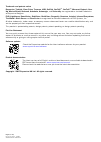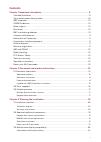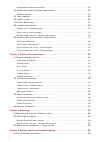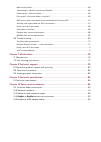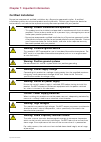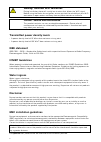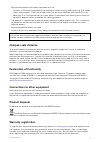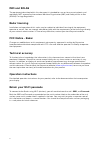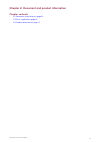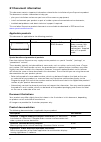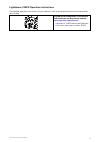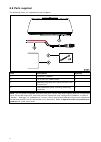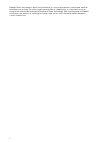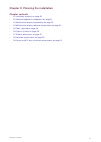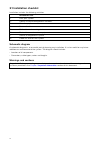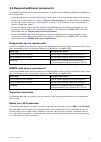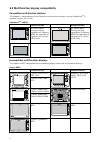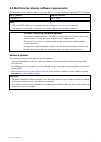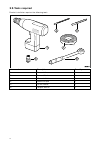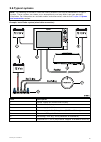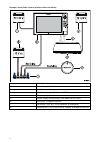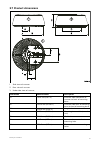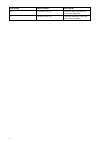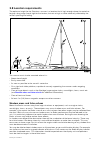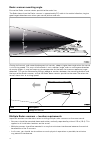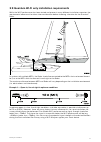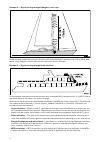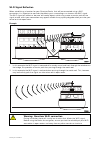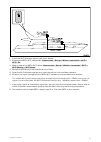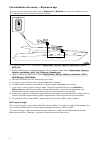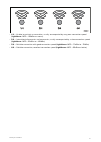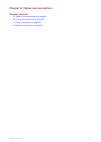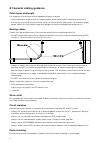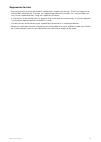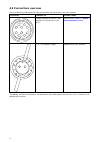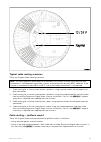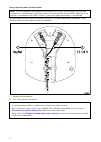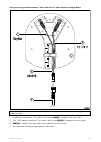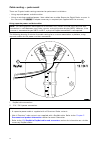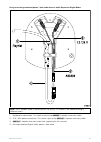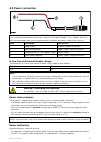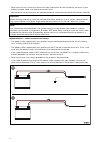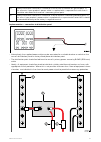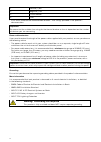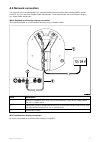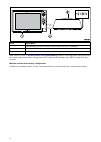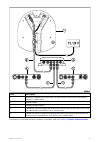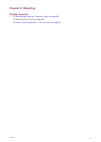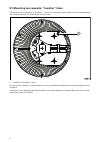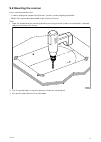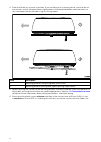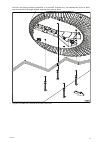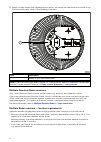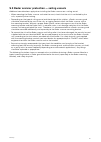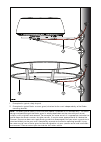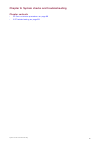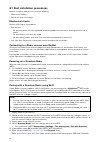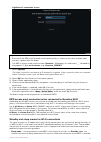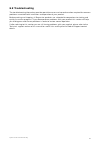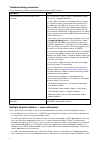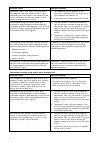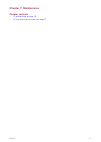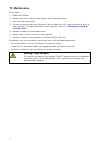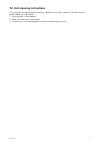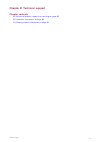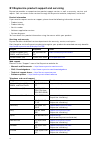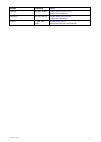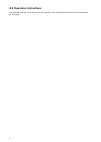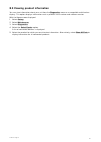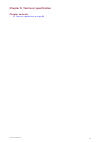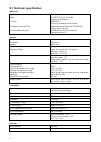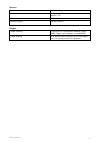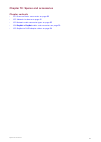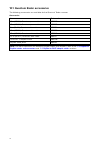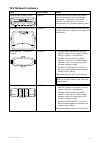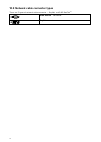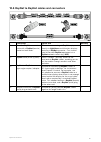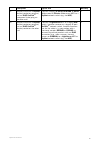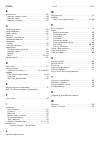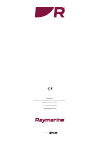- DL manuals
- Raymarine
- Radar
- E70498
- Installation instructions manual
Raymarine E70498 Installation instructions manual
Summary of E70498
Page 1
© 2017 raymarine uk limited 87342-1 document number: 12-2017 date: english (en-us) installation instructions.
Page 3
Trademark and patents notice raymarine, tacktick, clear pulse, truzoom, hsb, seatalk , seatalk hs , seatalk ng , micronet, raytech, gear up, marine shield, seahawk, autohelm, automagic, and visionality are registered or claimed trademarks of raymarine belgium. Flir, lighthouse, downvision, sidevisio...
Page 5: Contents
Contents chapter 1 important information..................................................................................... 9 certified installation................................................................................................................... 9 transmitted power density levels...
Page 6
Incompatible multifunction displays..................................................................................... 22 3.4 multifunction display software requirements................................................................. 23 software updates...............................................
Page 7
Mechanical checks .............................................................................................................. 66 connecting to a radar scanner over raynet ...................................................................... 66 powering on a quantum radar............................
Page 8
8.
Page 9: Certified Installation
Chapter 1: important information certified installation raymarine recommends certified installation by a raymarine approved installer. A certified installation qualifies for enhanced product warranty benefits. Contact your raymarine dealer for further details, and refer to the separate warranty docu...
Page 10: Ieee Statement
Warning: quantum wi-fi connection during installation there will usually be structure that affects the wi-fi signal. Before using the radar for navigation, ensure you test the reliability of your wi-fi connection in open waters and away from any other vessels or structure. Caution: service and maint...
Page 11: Compass Safe Distance
• raymarine equipment and cables connected to it are: – at least 1 m (3 ft) from any equipment transmitting or cables carrying radio signals e.G. Vhf radios, cables and antennas. In the case of ssb radios, the distance should be increased to 7 ft (2 m). – more than 2 m (7 ft) from the path of a rada...
Page 12: Imo And Solas
Imo and solas the equipment described within this document is intended for use on leisure marine boats and workboats not covered by international maritime organization (imo) and safety of life at sea (solas) carriage regulations. Radar licensing installation and operation of this radar may be subjec...
Page 13: Chapter Contents
Chapter 2: document and product information chapter contents • 2.1 document information on page 14 • 2.2 parts supplied on page 16 • 2.3 product overview on page 17 document and product information 13.
Page 14: 2.1 Document Information
2.1 document information this document contains important information related to the installation of your raymarine product. The document includes information to help you: • plan your installation and ensure you have all the necessary equipment; • install and connect your product as part of a wider ...
Page 15
Lighthouse 3 mfd operation instructions for detailed operation instructions for your product, refer to the documentation that accompanies your display. All product documentation is available to download from the raymarine website: www.Raymarine.Com/manuals • lighthouse ™ 3 mfd advanced operation ins...
Page 16: 2.2 Parts Supplied
2.2 parts supplied the following items are supplied with your product. Item description quantity 1 quantum ™ radome 1 2 10 m (32.8 ft.) power cable 1 3 m8 mounting bolts with spring washers and flat washers 4 4 documentation pack (including mounting template) 1 note: the list of parts supplied with ...
Page 17: 2.3 Product Overview
2.3 product overview the quantum ™ 2 doppler radome is a compact, solid-state radar scanner, utilizing doppler technology for target tracking, chirp pulse compression for improved range resolution, and wi-fi connectivity for easier installation. In conjunction with a compatible multifunction display...
Page 18
Doppler radar technology is particularly beneficial in a marine environment, where poor weather conditions and visibility can make target tracking difficult. Additionally, it is not always easy to interpret the information displayed by traditional radar technology. With the integration of doppler in...
Page 19: Chapter Contents
Chapter 3: planning the installation chapter contents • 3.1 installation checklist on page 20 • 3.2 required additional components on page 21 • 3.3 multifunction display compatibility on page 22 • 3.4 multifunction display software requirements on page 23 • 3.5 tools required on page 24 • 3.6 typica...
Page 20: 3.1 Installation Checklist
3.1 installation checklist installation includes the following activities: installation task 1 plan your system. 2 obtain all required equipment and tools. 3 site all equipment. 4 route all cables. 5 drill cable and mounting holes. 6 make all connections into equipment. 7 secure all equipment in pla...
Page 21: Operation Instructions
3.2 required additional components this product forms part of a system of electronics and requires the following additional components for full operation. • compatible raymarine multifunction display. Refer to for a list of compatible multifunction displays. • optional data cable. Refer to chapter 1...
Page 22
3.3 multifunction display compatibility compatible multifunction displays this product is compatible only with raymarine multifunction displays running lighthouse tm 3 software, version 3.4 or later. Lighthouse tm 3 mfds: product variants product variants es series (mfds running existing lighthouse ...
Page 23: Software Updates
3.4 multifunction display software requirements the operation of this product requires that your mfd is running raymarine lighthouse tm 3 software. Mfd software required version lighthouse tm 3 3.4 or later note: • the latest mfd software can be obtained by visiting www.Raymarine.Com/software . • th...
Page 24: 3.5 Tools Required
3.5 tools required product installation requires the following tools: item number description quantity 1 power drill 1 2 3 mm drill bit 1 3 10 mm drill bit 1 4 adhesive tape 1 5 13 mm socket 1 6 torque wrench 1 24.
Page 25: 3.6 Typical Systems
3.6 typical systems note: the following illustrations show the various products that can be connected in a typical system. These systems are shown as an example only and may differ from your planned installation. For information on available cables and accessories, refer to the chapter 10 spares and...
Page 26
Example: basic radar system (wireless data connection) item description 1 power supply for multifunction display. 2 multifunction display. 3 wi-fi data link (from radome to mfd). 4 power supply for radome. 5 power supply for seatalkng ® bus (must be 12 v only). 6 quantum ™ 2 doppler radome. 7 seatal...
Page 27: 3.7 Product Dimensions
3.7 product dimensions 1. Side view of scanner. 2. Rear view of scanner. 3. Underside view of scanner. Dimension measurement description a 116.0 mm (4.57 in.) distance from centerline of scanner to front of mounting base. B 355.0 mm (13.98 in.) distance from rear of mounting base to front of mountin...
Page 28
Dimension measurement description h 27.5 mm (1.08 in.) distance from centerline to front mounting hole. I 141.5 mm (5.57 in.) distance between front and rear mounting holes. 28.
Page 29: 3.8 Location Requirements
3.8 location requirements the optimum height for the quantum ™ scanner is a location that is high enough above the waterline to give a long range line-of-sight to the horizon, but not so high as to be adversely affected by the vessel's pitching and rolling. The scanner must also be mounted where it ...
Page 30
Radar scanner mounting angle ensure the radar scanner rotates parallel to the water line. The radar beam from the radar scanner is approximately 20° wide in the vertical direction, to give good target detection even when your vessel pitches and rolls. Planing hull vessels, and some displacement hull...
Page 31
3.9 quantum wi-fi only installation requirements whilst the wi-fi performance has been tested and proven in many different installation scenarios, the requirements below must be taken into consideration before choosing a location for the quantum ™ radar. In systems with multiple mfds, the radar shou...
Page 32
Example 2 — signal passing through fiberglass coach roof in the example above the maximum distance with acceptable wi-fi performance is 15 m (49 ft), due to the heavy fiberglass coach roof that the signal has to pass through. Example 3 — signal passing through heavy structure in the example above th...
Page 33: Wi-Fi Signal Reflection
Wi-fi signal reflection when establishing a location for your quantum radar, that will be connected using a wi-fi connection, it is important to consider the effects your surroundings can have on the wi-fi signal. The wi-fi signal will reflect or ‘bounce’ off nearby objects which may create an easie...
Page 34
Wi-fi location requirements a number of factors can influence wi-fi performance, it is important to ensure you test the wi-fi performance, at the desired location before installing wi-fi enabled products. Distance and signal strength the distance between wi-fi products should always be kept to a min...
Page 35
1. Install the wi-fi analyzer app on your smart device. 2. Enable your mfds wi-fi connection: (homescreen > set-up > wireless connection > wi-fi > wi-fi: on) 3. Make a note of the mfds wi-fi name (homescreen > set-up > wireless connection > wi-fi > wi-fi sharing > wi-fi name). 4. Go to the location ...
Page 36
Pre-installation site survey — raymarine app you can also use raymarine apps such as raycontrol or rayview to assess the reliability of the wi-fi connection at the desired installation location. 1. Enable your mfds wi-fi connection: (homescreen > set-up > wireless connection > wi-fi > wi-fi: on) 2. ...
Page 37
• 1/4 — unable to maintain a connection, usually accompanied by very poor connection speed (lighthouse ™ mfd: –150dbm or worse). • 2/4 — intermittent disconnects and reconnects, usually accompanied by a slow connection speed (lighthouse ™ mfd: –80dbm to –149dbm). • 3/4 — reliable connection with goo...
Page 38
38.
Page 39: Chapter Contents
Chapter 4: cables and connections chapter contents • 4.1 general cabling guidance on page 40 • 4.2 connections overview on page 42 • 4.3 power connection on page 49 • 4.4 network connection on page 53 cables and connections 39.
Page 40: Cable Types And Length
4.1 general cabling guidance cable types and length it is important to use cables of the appropriate type and length • unless otherwise stated use only standard cables of the correct type, supplied by raymarine. • ensure that any non-raymarine cables are of the correct quality and gauge. For example...
Page 41: Suppression Ferrites
Suppression ferrites • raymarine cables may be pre-fitted or supplied with suppression ferrites. These are important for correct emc performance. If ferrites are supplied separately to the cables (i.E. Not pre-fitted), you must fit the supplied ferrites, using the supplied instructions. • if a ferri...
Page 42: 4.2 Connections Overview
4.2 connections overview use the following information to help you identify the connections on your product. Connector connects to: suitable cables raynet network or device. Not required if connecting using wi-fi. Refer to the chapter 10 spares and accessories section. 12 v / 24 v power supply. Supp...
Page 43
Typical cable routing scenarios there are 4 typical cable routing scenarios. Note: the routing options described and illustrated in this section assume that a physical data connection is used between your radar scanner and multifunction display (mfd). However, if the scanner is connected to your mfd...
Page 44
Using separate power and data cables note: the routing options described and illustrated in this section assume that a physical data connection is used between your radar scanner and multifunction display (mfd). However, if the scanner is connected to your mfd via wi-fi, a physical raynet connection...
Page 45
Using an existing combined power / data cable from an older raymarine digital radar note: the y-adapter cable is actually white. For clarity, it is shown in the above drawing in different colors. 1. Raynet data connection. This cable is part of the a80308 y-adapter accessory cable. 2. 12 v / 24 v po...
Page 46
Cable routing — pole mount there are 2 typical cable routing scenarios for pole mount installations. • using separate power and data cables. • using an existing combined power / data cable from an older raymarine digital radar scanner. In this scenario, the a80308 y-adapter accessory is required (no...
Page 47
Using an existing combined power / data cable from an older raymarine digital radar note: the y-adapter cable is actually white. For clarity, it is shown in the above drawing in different colors. 1. Raynet data connection. This cable is part of the a80308 y-adapter accessory cable. 2. 12 v / 24 v po...
Page 48: Making Connections
Making connections follow the steps below to connect the cable(s) to your product. If you intend to use the scanner’s wi-fi functionality to connect to your multifunction display, you need only connect a power cable to the scanner. Note: if your vessel is already fitted with a combined power / data ...
Page 49: 4.3 Power Connection
4.3 power connection note: a y-adapter cable (part number a80308) is available for existing installations that already use a combined power/data cable from a digital or hd color radome. The y-adapter splits the existing combined cable into the separate data and power connectors used by the scanner. ...
Page 50
• refer to the power connection section for more information on how to identify the wires in your product’s power cable, and where to connect them. • see below for more information on implementation for some common power distribution scenarios. Important: when planning and wiring, take into consider...
Page 51
A battery connection scenario a: suitable for a vessel with a common rf ground point. In this scenario, if your product’s power cable is supplied with a separate drain wire then it should be connected to the vessel’s common ground point. B battery connection scenario b: suitable for a vessel without...
Page 52
1 positive (+) bar 2 negative (-) bar 3 circuit breaker 4 fuse • in all cases, observe the recommended breaker / fuse ratings provided in the product’s documentation. Important: be aware that the suitable fuse rating for the thermal breaker or fuse is dependent on the number of devices you are conne...
Page 53: 4.4 Network Connection
4.4 network connection the scanner must be connected to a compatible raymarine multifunction display (mfd), either via wi-fi, or via a physical raynet cable connection. Once connected, the multifunction display can show radar echo data. Wired (raynet) multifunction display connection scanner connect...
Page 54
Item description 1 compatible raymarine multifunction display with wi-fi capability. 2 quantum ™ radome. 3 wi-fi datalink. Refer to the chapter 6 system checks and troubleshooting section, and to your mfd documentation for further information about setting up the wi-fi connection between your mfd an...
Page 55
Item description 1 quantum ™ radome (for clarity, only the connections area of the underside of the unit is shown here). 2 raynet cable. 3 raynet network switch. 4 connector panel of compatible raymarine multifunction display (for clarity, only the connections area of the unit is shown here). 5 conn...
Page 56
56.
Page 57: Chapter 5: Mounting
Chapter 5: mounting chapter contents • 5.1 mounting pre-requisite: "breather" holes on page 58 • 5.2 mounting the scanner on page 59 • 5.3 radar scanner protection — sailing vessels on page 63 mounting 57.
Page 58
5.1 mounting pre-requisite: "breather" holes the base of the unit features a "breather", a series of small holes which allow air to circulate between the underside of the unit and the mounting surface. 1. Location of “breather” holes. Ensure that the breather is not blocked in any way. Examples of o...
Page 59: 5.2 Mounting The Scanner
5.2 mounting the scanner use a mounting location that: • is robust enough to support the quantum ™ scanner, under seagoing conditions. • meets the requirements described under scanner position . Then: 1. Tape the template to the mounting platform, ensuring that the arrow on the template is pointed t...
Page 60
4. Place the quantum ™ scanner in position. If you are fitting it on a planing vessel, shim the rear of the scanner, so that the beam points slightly down in the forward direction when the boat is at rest, to compensate for the bow rising at cruising speed item description 1 mounting platform, non-p...
Page 61
Washers and spring washers provided, as illustrated. If necessary, use appropriate shims or extra washers to limit the length of bolt entering the scanner base. 7. Tighten the bolts to a torque of 15 nm (133 ft lbf). Mounting 61.
Page 62
8. Attach a safety lanyard (not supplied) to your vessel, and secure the free end to the scanner using the attachment point shown in the following illustration: item description 1 safety lanyard attachment point. Note: if you are installing the radar scanner on a sailing vessel, additional protectio...
Page 63
5.3 radar scanner protection — sailing vessels additional considerations apply when installing the radar scanner on a sailing vessel. • when mounting the radar scanner unit onto the mast, check that the unit is not fouled by the sails, especially when tacking. • depending on the type of sailing vess...
Page 64
1. Example of a typical safety lanyard. 2. Example of a typical radar scanner guard, attached to the mast independently of the radar mounting bracket. Note: the radar guard shown in the illustration above is provided as an example only. The exact design and positioning of the radar guard is wholly d...
Page 65: Chapter Contents
Chapter 6: system checks and troubleshooting chapter contents • 6.1 post installation procedures on page 66 • 6.2 troubleshooting on page 69 system checks and troubleshooting 65.
Page 66: Mechanical Checks
6.1 post installation procedures before using the product, carry out the following: • mechanical checks. • switch on and initial setup. Mechanical checks before switching on the product: • ensure that: – all securing bolts are fully tightened and the appropriate mechanical locking washers are in pla...
Page 67
Lighthouse 3 connection screen: important: • ensure that the ssid and passcode are entered exactly as shown on the serial number label that was supplied with the radar. • the ssid is always made up of the word “quantum”, followed by an underscore “_”, followed by the product’s 7 digit serial number,...
Page 68: Operation Instructions
Return the scanner to standby mode using the power up radar option on the mfd’s shortcut screen, accessible by momentarily pressing the mfd’s power button. • standby mode — if the connection to the mfd is lost while the scanner is in transmit mode, the scanner will switch to standby mode within 5 se...
Page 69: 6.2 Troubleshooting
6.2 troubleshooting the troubleshooting information provides possible causes and corrective action required for common problems associated with installation and operation of your product. Before packing and shipping, all raymarine products are subjected to comprehensive testing and quality assurance...
Page 70: Troubleshooting Procedure
Troubleshooting procedure use the following table to identify problems and remedial actions. Symptom action no connection can be made to the scanner. Ensure the data cable (if used) is connected at both ends and is in good condition. If using a wi-fi (wireless) connection to the scanner unit, check ...
Page 71: Wi-Fi Troubleshooting
Scanners connected via raynet separately to 2 standalone (non-networked) displays, or 2 displays which each belong to a different raynet network. • it is not possible to have 2 quantum ™ radar scanners powered at the same time, where one is connected via raynet, and the other is connected via wi-fi,...
Page 72
Possible cause possible solutions bulkheads, decks and other heavy structure can degrade and even block the wi-fi signal. Depending on the thickness and material used it may not always be possible to pass a wi-fi signal through certain structures 1. Try repositioning the devices so the structure is ...
Page 73
Network connection established but no data possible cause possible solutions connected to the wrong network. Ensure that your devices is connected to the correct network. Device software incompatibility ensure both devices are running the latest available software. It may be possible that the device...
Page 74
74.
Page 75: Chapter 7: Maintenance
Chapter 7: maintenance chapter contents • 7.1 maintenance on page 76 • 7.2 unit cleaning instructions on page 77 maintenance 75.
Page 76: 7.1 Maintenance
7.1 maintenance once a year: 1. Power-off the radar. 2. Remove one of the antenna-securing bolts and associated washers. 3. Clean the bolt and washers. 4. Ensure that the passage to the "breather" from the side of the unit is clear of sealant or paint, or other obstacles. For more information on the...
Page 77
7.2 unit cleaning instructions the unit does not require regular cleaning. However, if you find it necessary to clean the unit, please follow the steps below: 1. Ensure power is switched off. 2. Wipe unit clean with a damp cloth. 3. If necessary, use a mild detergent solution to remove grease marks....
Page 78
78.
Page 79: Chapter Contents
Chapter 8: technical support chapter contents • 8.1 raymarine product support and servicing on page 80 • 8.2 operation instructions on page 82 • 8.3 viewing product information on page 83 technical support 79.
Page 80
8.1 raymarine product support and servicing raymarine provides a comprehensive product support service, as well as warranty, service, and repairs. You can access these services through the raymarine website, telephone, and e-mail. Product information if you need to request service or support, please...
Page 81
Region telephone e-mail norway +47 692 64 600 support.No@raymarine.Com (raymarine subsidiary) denmark +45 437 164 64 support.Dk@raymarine.Com (raymarine subsidiary) russia +7 495 788 0508 info@mikstmarine.Ru (authorized raymarine distributor) technical support 81.
Page 82: 8.2 Operation Instructions
8.2 operation instructions for detailed operation instructions for your product, refer to the documentation that accompanies your display. 82.
Page 83
8.3 viewing product information you can view information about your unit from the diagnostics menu on a compatible multifunction display. This option displays information such as product serial number and software version. With the homescreen displayed: 1. Select set-up. 2. Select maintenance. 3. Se...
Page 84
84.
Page 85: Chapter Contents
Chapter 9: technical specification chapter contents • 9.1 technical specification on page 86 technical specification 85.
Page 86
9.1 technical specification approvals approvals: certification: usa: 47cfr fcc part 2 & part 80 certificate of approval canada: rss238 iss. 1 technical acceptance certificate european union & efta: radio equipment directive 2014/53/eu certificate of opinion australia/new zealand: acma declaration of...
Page 87
Antenna type: patch array beamwidth (nominal) horizontal: 4.9° vertical: 20° polarization: horizontal rotation speed: 24 rpm nominal doppler target tracking tracking of 10 simultaneous marpa and/or arpa targets (with doppler-assisted arpa). Target filtering true motion mode identifies only those obj...
Page 88
88.
Page 89: Chapter Contents
Chapter 10: spares and accessories chapter contents • 10.1 quantum radar accessories on page 90 • 10.2 network hardware on page 91 • 10.3 network cable connector types on page 92 • 10.4 raynet to raynet cables and connectors on page 93 • 10.5 raynet to rj45 adapter cables on page 94 spares and acces...
Page 90
10.1 quantum radar accessories the following accessories are available for the quantum ™ radar scanner: accessories item part number 10 m (32.8 ft.) quantum ™ power cable a80309 15 m (49.2 ft.) quantum ™ power cable a80369 5 m (16.4 ft.) quantum ™ data cable a80274 10 m (32.8 ft.) quantum ™ data cab...
Page 91: 10.2 Network Hardware
10.2 network hardware item part number notes hs5 raynet network switch a80007 5–port switch for network connection of multiple devices featuring raynet connectors. Equipment with rj45 seatalk hs connectors can also be connected using suitable adapter cables. Rj45 seatalk hs network switch e55058 8–p...
Page 92
10.3 network cable connector types there are 2 types of network cable connector — raynet, and rj45 seatalk hs . Rj45 seatalk hs connector. Raynet connector. 92.
Page 93
10.4 raynet to raynet cables and connectors description typical use quantity 1 standard raynet connection cable with a raynet (female) socket on both ends. Suitable for connecting all raynet equipment directly to lighthouse multifunction displays featuring a raynet connector. Can also be used to con...
Page 94
10.5 raynet to rj45 adapter cables description typical use quantity 1 adapter cable with a raynet (female) socket on one end, and a waterproof (female) socket on the other end accepting the following cables with an rj45 seatalk hs waterproof locking (male) plug: • a62245 (1.5 m). • a62246 (15 m). A ...
Page 95
Description typical use quantity 4 adapter cable with a raynet (female) socket on one end, and an rj45 seatalk hs waterproof (male) plug on the other end. Connect a legacy g-series gpm-400, c-series widescreen or e-series widescreen mfd to a raynet network switch (e.G. The hs5). 1 5 adapter cable wi...
Page 97: Index
Index a accessories ............................................................ 90 network adapter cables ......................................94 network cables....................................................93 network hardware ............................................... 91 c cable bend ra...
Page 100
Raymarine marine house, cartwright drive, fareham, hampshire. Po15 5rj. United kingdom. Tel: +44 (0)1329 246 700 www.Raymarine.Com a brand by.