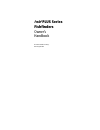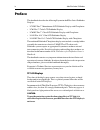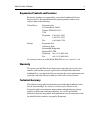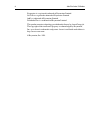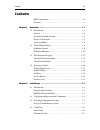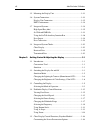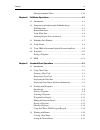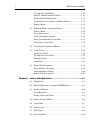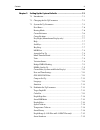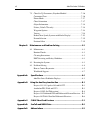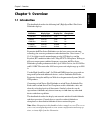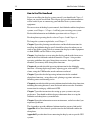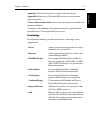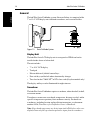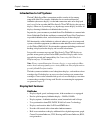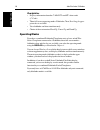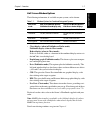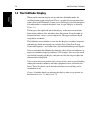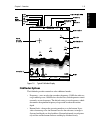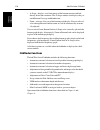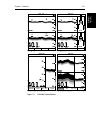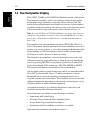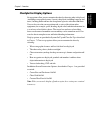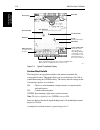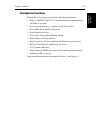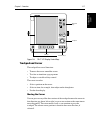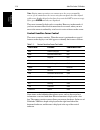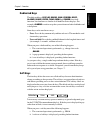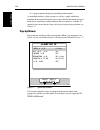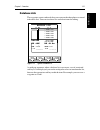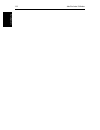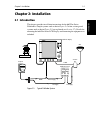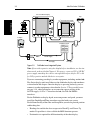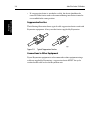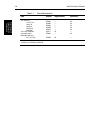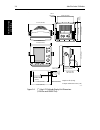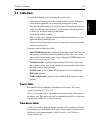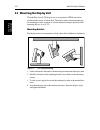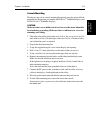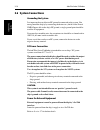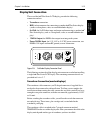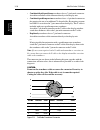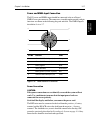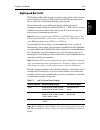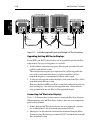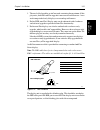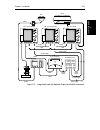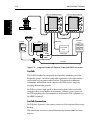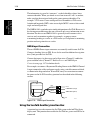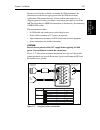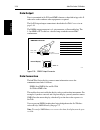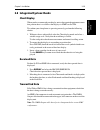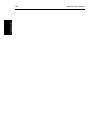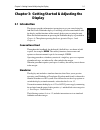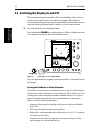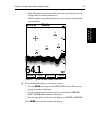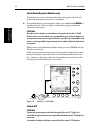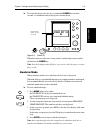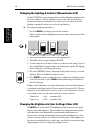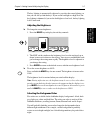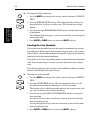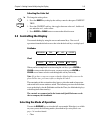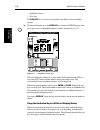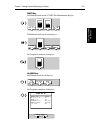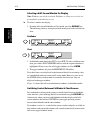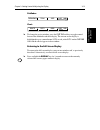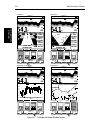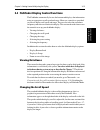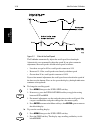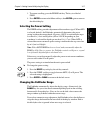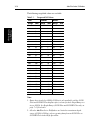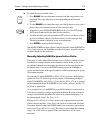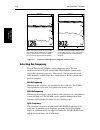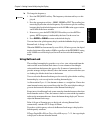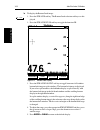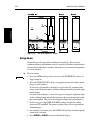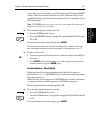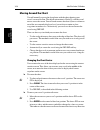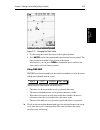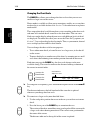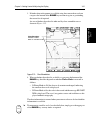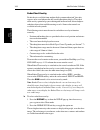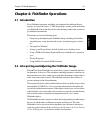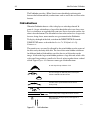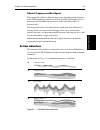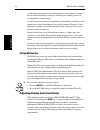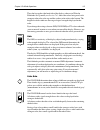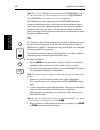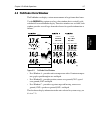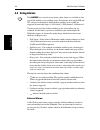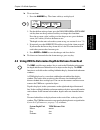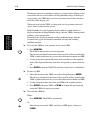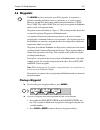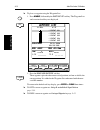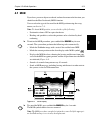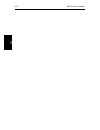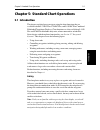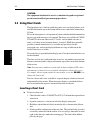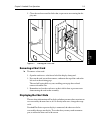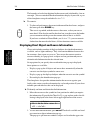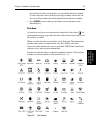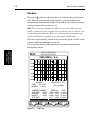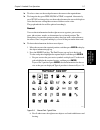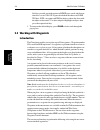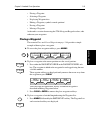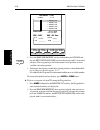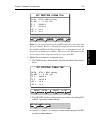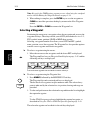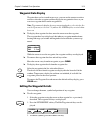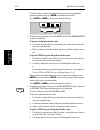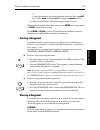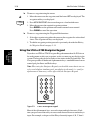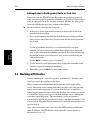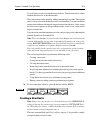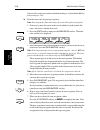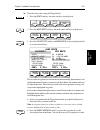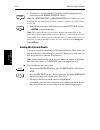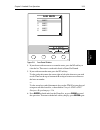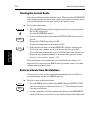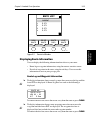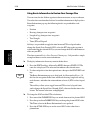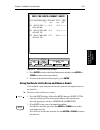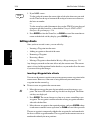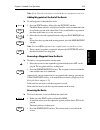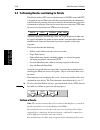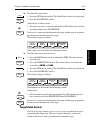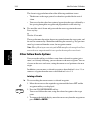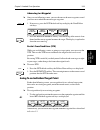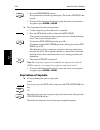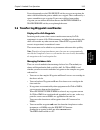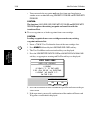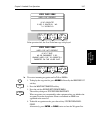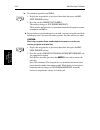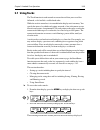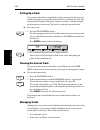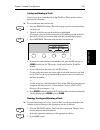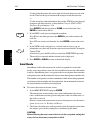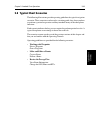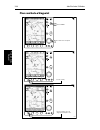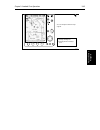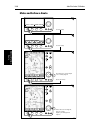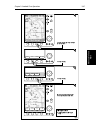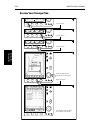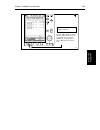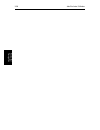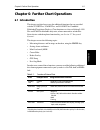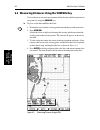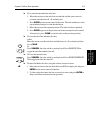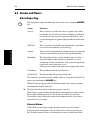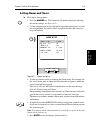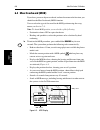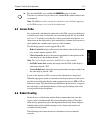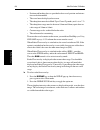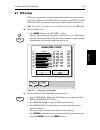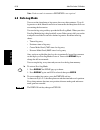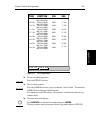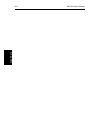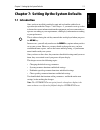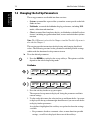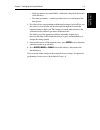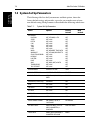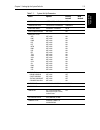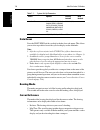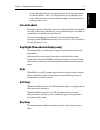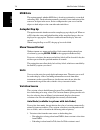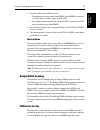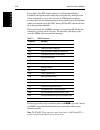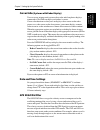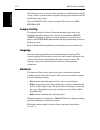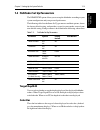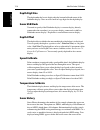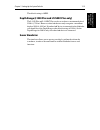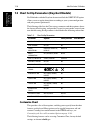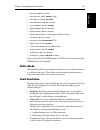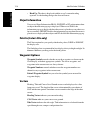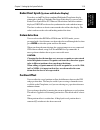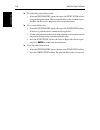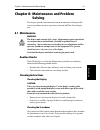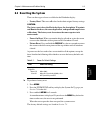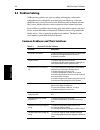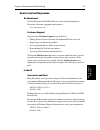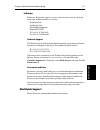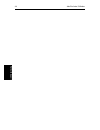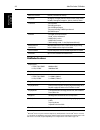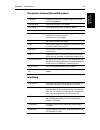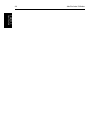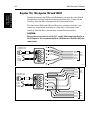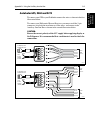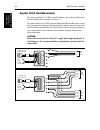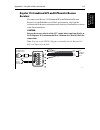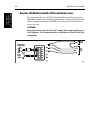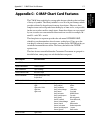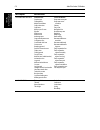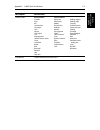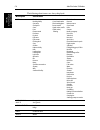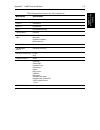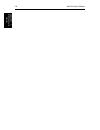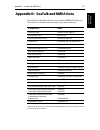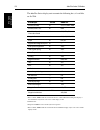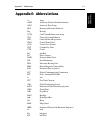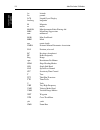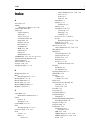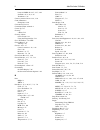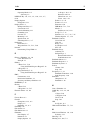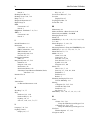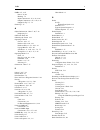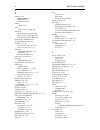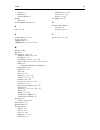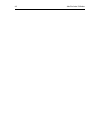- DL manuals
- Raymarine
- Radar
- hsb2 PLUS
- Owner's Handbook Manual
Raymarine hsb2 PLUS Owner's Handbook Manual - Preface
iv
hsb
2
Plus Series Fishfinders
Preface
This handbook describes the following Raymarine
hsb
2
Plus Series Fishfinder
Displays:
•
L755RC Plus 7" Monochrome LCD Fishfinder Display with Chartplotter
•
L760 Plus 7" Color LCD Fishfinder Display
•
L760RC Plus 7" Color LCD Fishfinder Display with Chartplotter
•
L1250 Plus 10.4" Color LCD Fishfinder Display
•
L1250RC Plus 10.4" Color LCD Fishfinder Display with Chartplotter
The combined Fishfinder/Chartplotter display units include a cartridge holder
assembly that contains two slots for C-MAP NT or NT+ chart cards.
Fishfinder systems require an appropriate Raymarine transducer unit and
inter-connecting cable. Details for selecting and installing the transducer are
described in document number 81196, Transducers for Fishfinders Owner’s
Handbook.
This handbook contains very important information on the installation and
operation of your new fishfinder. In order to obtain the best results in operation
and performance, please read this handbook thoroughly.
Raymarine’s Technical Services representatives or your local dealer will be
available to answer any questions you may have.
TFT LCD Displays
The colors of the display may seem to vary when viewed against a colored
background or in colored light. This is a perfectly normal effect that will be
seen with all color LCD displays.
In common with all Thin Film Transistor (TFT) LCD displays, the screen may
exhibit a few (less than 20) wrongly illuminated pixels. These may appear as
black pixels in a light portion of the screen, or as colored pixels in black areas.
CAUTION:
To provide protection against the damaging effects of UV light, it is
advisable to replace the sun cover provided when the color LCD display is
not in use.
Summary of hsb2 PLUS
Page 1
Hsb 2 plus series fishfinders owner’s handbook document number: 81195_2 date: august 2002.
Page 3: Hsb
Hsb 2 plus series fishfinders iii hsb 2 plus series fishfinders owner’s handbook august 2002 intended use raymarine hsb 2 plus series fishfinders are intended for recreational fishfinding. The combined fishfinder/chartplotter devices are intended for recreational fishfinding and course chartplotting...
Page 4: Preface
Iv hsb 2 plus series fishfinders preface this handbook describes the following raymarine hsb 2 plus series fishfinder displays: • l755rc plus 7" monochrome lcd fishfinder display with chartplotter • l760 plus 7" color lcd fishfinder display • l760rc plus 7" color lcd fishfinder display with chartplo...
Page 5: Warranty
Hsb 2 plus series fishfinders v raymarine products and services raymarine products are supported by a network of authorized service representatives. For information on raymarine products and services, contact either of the following: united states raymarine, inc. 22 cotton road, unit d nashua, nh 03...
Page 6
Vi hsb 2 plus series fishfinders raymarine is a registered trademark of raymarine limited. Seatalk is a registered trademark of raymarine limited. Hsb 2 is a trademark of raymarine limited. Pathfinder plus is a trademark of raymarine limited. This product contains technology provided under license b...
Page 7: Contents
Contents vii contents emc conformance ......................................................................... Iii warranty .......................................................................................... V chapter 1: overview .................................................................
Page 8
Viii hsb 2 plus series fishfinders 2.5 mounting the display unit ......................................................... 2-12 2.6 system connections ................................................................... 2-14 display unit connection .......................................................
Page 9
Contents ix moving around the chart ........................................................... 3-28 chapter 4: fishfinder operations ................................................................... 4-1 4.1 introduction ................................................................................
Page 10
X hsb 2 plus series fishfinders clearing the current route ......................................................... 5-24 retrieve a route from the database ........................................... 5-24 displaying route information .................................................... 5-25 using t...
Page 11
Contents xi chapter 7: setting up the system defaults .................................................. 7-1 7.1 introduction .................................................................................. 7-1 7.2 changing the set up parameters .................................................. 7...
Page 12
Xii hsb 2 plus series fishfinders 7.5 chart set up parameters (raychart models) .............................. 7-16 customize chart ......................................................................... 7-16 plotter mode ...............................................................................
Page 13: Chapter 1: Overview
Chapter 1: overview 1-1 in trod uc tion chapter 1: overview 1.1 introduction this handbook describes the following hsb 2 (high speed bus) plus series fishfinder displays: raymarine hsb 2 plus series fishfinders use the latest processor and sonar technology for accurate performance and echo detection...
Page 14
1-2 hsb 2 plus series fishfinders int roduc ti on how to use this handbook if you are installing the display system yourself, you should read chapter 2 before you start the installation. This chapter also provides information that will be useful if you are connecting your hsb 2 plus series system to...
Page 15
Chapter 1: overview 1-3 in trod uc tion appendix c defines the chart features shown on the chart display. Appendix d defines the seatalk and nmea data that is transferred on integrated systems. A list of abbreviations, index and warranty information are included at the end of the handbook. A summary...
Page 16: General
1-4 hsb 2 plus series fishfinders general general the hsb 2 plus series fishfinder system, illustrated below, is comprised of the 7" or 10.4" lcd display unit, fishfinder transducer, and associated cables. Figure 1-1: basic fishfinder system display unit the hsb 2 plus series lcd display unit is wat...
Page 17: Introduction To Hsb
Chapter 1: overview 1-5 intr oduc tio n to hs b2 s ys te m s introduction to hsb 2 systems the hsb 2 (high speed bus) connection enables transfer of data among compatible units. For example, fishfinder data is transferred from the fishfinder (the master display) via the hsb 2 connection and can be d...
Page 18: Operating Modes
1-6 hsb 2 plus series fishfinders opera tin g m odes chartplotter • displays information from the c-map nt ® and nt+ chart cards (c-cards) • three full-screen operating modes: fishfinder, chart, data log (if appro- priate data is available) • view fishfinder and chart simultaneously • choice of char...
Page 19
Chapter 1: overview 1-7 operati ng mod es half -screen window options the following information, if available on your system, can be shown: • chart display (when in fishfinder or radar mode) fishfinder display (when in chart mode): radar display (when in chart mode): if data is available, either as ...
Page 20: 1.2 The Fishfinder Display
1-8 hsb 2 plus series fishfinders th e f ish fin der di sp la y 1.2 the fishfinder display when you first turn the display unit on and select fishfinder mode, the scrolling bottom graph is displayed. This is a graphical representation of the echoes seen by the fishfinder. As time passes, this displa...
Page 21: Fishfinder Options
Chapter 1: overview 1-9 fi sh fi nd er op ti on s figure 1-2: typical fishfinder display fishfinder options the fishfinder provides controls to select additional modes: • frequency – you can select the transducer frequency, 50 khz for wide cov- erage and deep water, 200 khz for a detailed view, both...
Page 22: Fishfinder Functions
1-10 hsb 2 plus series fishfinders fi sh fin de r fu nc tion s • a-scope – displays a real-time image of the bottom structure and fish directly below the transducer. The a-scope window also displays the pat- ented bottom coverage width indication. • zoom – enlarges all or part of the bottom graph di...
Page 23
Chapter 1: overview 1-11 fi sh fi nd er func ti ons figure 1-3: fishfinder display options zoom frequency btm.Lock a-scope auto g z 0 100 200khz 50khz split 0 100 ft zoom frequency 25 25 35 25 6 35 35 25 35 btm.Lock a-scope auto g z 0 100 7.9 52.3 200khz 50khz 200khz 50khz split 0 100 ft zoom freque...
Page 24
1-12 hsb 2 plus series fishfinders th e ch ar tp lo tt er di sp la y 1.3 the chartplotter display the l755rc, l760rc and l1250rc plus fishfinders include a chartplotter. The chartplotter includes a small-scale world map and detailed navigation information is displayed when a cartographic chart card ...
Page 25
Chapter 1: overview 1-13 ch ar tp lo tt er di sp la y o pt io n s chartplotter display options set up options allow you to customize the chart by choosing what is displayed (including cartographic features), how it is displayed (including language and units), heading mode and how the chartplotter op...
Page 26
1-14 hsb 2 plus series fishfinders cha rtpl otte r di spla y opti ons figure 1-4: typical chartplotter display custom chart details the chartplotter set up options include a sub-menu to customize the cartographic features. This menu allows you to switch features on, off, or control them using the cu...
Page 27: Chartplotter Functions
Chapter 1: overview 1-15 ch ar tp lo tt er func ti ons chartplotter functions the hsb 2 plus series chartplotter includes the following functions: • display c-map nt and nt+ c-card chart information including ports and tides (if available) • view chart information (if available) for the nearest port...
Page 28: 1.4 Operating Controls
1-16 hsb 2 plus series fishfinders o pe rati ng cont rols 1.4 operating controls you operate the fishfinder and chart systems using a variety of controls: • a trackpad providing up, down, left, right and diagonal control of an on screen cursor • eleven dedicated (labeled) control keys • four soft ke...
Page 29: Trackpad and Cursor
Chapter 1: overview 1-17 tr ackpa d an d cur sor figure 1-6: 10.4" lcd display control keys trackpad and cursor the trackpad has several functions: • to move the cursor around the screen • to select an item from a pop-up menu • to adjust a variable soft key control the cursor is used to: • select a ...
Page 30
1-18 hsb 2 plus series fishfinders track pad a nd cu rs or note: during many operations you cannot move the cursor around the screen; if you cannot move the cursor using the trackpad, check the default soft keys are displayed (unless they have been switched off in system set up). If not, press enter...
Page 31: Dedicated Keys
Chapter 1: overview 1-19 d edicat ed k ey s dedicated keys the dedicated keys: display, marks, gain, vrm/ebl, multi, alarms, range, enter, clear, menu and power have fixed functions; the functions are similar on all hsb 2 plus series displays. For example, alarms is used to set up the system alarms ...
Page 32: Pop-Up Menus
1-20 hsb 2 plus series fishfinders po p -up me nus iii. A pop-up menu is displayed, providing further options. As with dedicated keys, when you press a soft key a single audio beep confirms the key action. If the key-press is not valid for the current screen or mode, three rapid beeps sound to indic...
Page 33: Database Lists
Chapter 1: overview 1-21 da ta ba se li sts database lists the waypoints, routes and tracks that you create on the chartplotter are stored in database lists. You can view these lists and select items for editing. Figure 1-8: typical database list as with pop-up menus, when a database list is on-scre...
Page 34
1-22 hsb 2 plus series fishfinders d ata ba se l ists.
Page 35: Chapter 2: Installation
Chapter 2: installation 2-1 in troduc ti on chapter 2: installation 2.1 introduction this chapter provides installation instructions for the hsb 2 plus series fishfinders. Simple systems such as that in figure 2-1 below, or integrated systems such as that in figure 2-2 are explained (see section 2.7...
Page 36
2-2 hsb 2 plus series fishfinders intr oduc ti on figure 2-2: fishfinder in an integrated system note: if you wish to practice using the display before installation, use the sim- ulator mode, as described in chapter 3. For power, connect a 12v or 24v dc power supply, attaching the red wire via a qui...
Page 37: Planning The Installation
Chapter 2: installation 2-3 pl anni ng the inst all ati on full details of heading, position and other data are given in section 2.7. Planning the installation before you install your system, plan the installation, considering: • correct transducer for your application. See document number 81196, tr...
Page 38
2-4 hsb 2 plus series fishfinders em c insta lla ti on g uid el ine s • if a suppression ferrite is attached to a cable, this ferrite should not be removed. If the ferrite needs to be removed during installation it must be reassembled in the same position. Suppression ferrites the following illustra...
Page 39
Chapter 2: installation 2-5 un packing a nd in spect in g th e co m po n en ts 2.2 unpacking and inspecting the components unpack your system carefully, to prevent damage to the equipment. Save the carton and packing, in case you need to return a unit for service. Check that you have all the correct...
Page 40
2-6 hsb 2 plus series fishfinders unp ack in g an d in sp ec ti ng th e co mpone nt s hsb 2 cable assy 3 ft 3 in (1 m) 10 ft (3 m) 20 ft (6 m) 30 ft (10 m) 60 ft (20m) hsb 2 in line terminator hsb 2 splitter cable nmea out cable assy 4 ft 11 in (1.5m) r55001 r55002 r55003 r55004 e55010 r58117 e55040...
Page 41
Chapter 2: installation 2-7 se lect in g t he eq ui pm en t loc at ion 2.3 selecting the equipment location display unit mounting location the display unit can be mounted using the mounting bracket supplied, or console mounted using the optional flush-mounting kit. The dimensions of the display unit...
Page 42
2-8 hsb 2 plus series fishfinders di sp la y un it moun ting l oc ati on * figure 2-4: 7” color lcd fishfinder display unit dimensions (l760 plus and l760rc plus) display gain vrm/ebl multi marks alarms range enter clear menu power weight: 8.1 lbs (3.7 kg) compass safe distance: 39 in (1 m) 10.51 in...
Page 43
Chapter 2: installation 2-9 dis p la y u nit m oun ti ng l oc at io n figure 2-5: 7” monochrome lcd fishfinder display unit dimensions (l755rc plus) display gain vrm/ebl multi marks alarms range enter clear menu power weight: 7.5 lbs (3.415 kg) compass safe distance: 39 in (1 m) 10.54 in (267.7 mm) ...
Page 44
2-10 hsb 2 plus series fishfinders di sp la y un it moun ting l oc ati on figure 2-6: 10.4” color lcd fishfinder display dimensions (l1250 and l1250rc plus) d5066-3 11.5 in (292 mm) 3.82 in (97 mm) 6.38 in (162 mm) cable clearance compass safe distance: 39 in (1 m) 12.9 in (328 mm) 9.7 in (246 mm) 0...
Page 45: 2.4 Cable Runs
Chapter 2: installation 2-11 cab le run s 2.4 cable runs consider the following before installing the system cables: • you need to attach the power cable and the transducer cable. Additional cables will be required if you are installing an integrated system. • all cables should be adequately secured...
Page 46
2-12 hsb 2 plus series fishfinders mo unti ng the di sp la y un it 2.5 mounting the display unit the hsb 2 plus series lcd display unit is waterproof to cfr46 and can be installed either above or below deck. The display unit can be mounted using the mounting bracket supplied, or console mounted usin...
Page 47
Chapter 2: installation 2-13 m ounti ng the dis p la y u nit console mounting the display unit can be console mounted if required, using the optional flush- mounting kit (raymarine part number m92708 for 7” fishfinder displays and e55033 for 10.4” fishfinder displays). Caution: make sure there are n...
Page 48: 2.6 System Connections
2-14 hsb 2 plus series fishfinders sy st em conn ec ti ons 2.6 system connections grounding the system it is important that an effective rf ground is connected to the system. You must ground the display by connecting the drain wire (shield) of the power/ nmea input cable to the ship’s rf ground; a s...
Page 49: Display Unit Connection
Chapter 2: installation 2-15 dis p la y u nit c onne ct io n display unit connection the rear of the hsb 2 plus series lcd display provides the following connection sockets: • transducer connection. • hsb, in/out connector for connecting to another hsb 2 plus series display (such as a chartplotter, ...
Page 50
2-16 hsb 2 plus series fishfinders di sp la y un it co nne ction • combined depth/speed/temp transducers have a 7 pin female connector. Attach the transducer cable connector directly to the display unit. • combined speed/temperature transducers have a 3 pin female connector that requires the use of ...
Page 51
Chapter 2: installation 2-17 dis p la y u nit c onne ct io n power and nmea input connection the dc power and nmea input should be connected at the rear power/ nmea seven-pin connector. The connector (viewed from the outside) and pin functions are shown in the following diagram and table. The nmea i...
Page 52: Emc Conformance
2-18 hsb 2 plus series fishfinders em c con form anc e emc conformance always check the installation before going to sea to make sure that it is not affected by radio transmissions, engine starting, etc. 2.7 integrated systems the hsb 2 plus series displays can be linked to other equipment to transf...
Page 53: High Speed Bus (Hsb
Chapter 2: installation 2-19 hi gh speed bu s (h sb 2) high speed bus (hsb 2 ) the high speed bus ( hsb 2 ) provides extremely rapid transfer of data between master and repeater displays. With an hsb 2 and a seatalk connection, most data available can be controlled and displayed by any unit. Master ...
Page 54
2-20 hsb 2 plus series fishfinders h igh spee d bu s (hs b 2) figure 2-11: fishfinder integrated system with multiple hsb 2 plus connections upgrading existing hsb series displays earlier hsb (non-plus) display units can be upgraded to provide hsb 2 plus compatibility. Two types of upgrades are avai...
Page 55
Chapter 2: installation 2-21 hi gh speed bu s (h sb 2) 3. The total cable length for an hsb 2 network containing the maximum 10 dis- play units (both plus and plus upgrades) must not exceed 40 meters. A net- work comprised of only 8 displays can extend up to 60 meters. 4. Earlier hsb (non-plus) disp...
Page 56: Seatalk And Nmea In
2-22 hsb 2 plus series fishfinders se at alk an d nm ea in seatalk and nmea in the hsb 2 plus series display can receive a comprehensive range of data. The primary data is described below: heading data should ideally contain both magnetic and true heading. If only one is available then a source of m...
Page 57
Chapter 2: installation 2-23 sea ta lk an d n m ea in figure 2-13: integrated system with repeater displays and seatalk instruments 12/24v supply 12/24v supply 12/24v supply 12/24v supply hsb hsb 12/24v supply 12/24v supply seatalk seatalk seatalk seatalk seatalk gps hsb 2 series radar hsb 2 series ...
Page 58
2-24 hsb 2 plus series fishfinders se at alk an d nm ea in figure 2-14: integrated system with repeater display and nmea instruments seatalk the seatalk standard was originally developed by autohelm (part of the raymarine group), and allows compatible instruments to be connected by a single cable ca...
Page 59
Chapter 2: installation 2-25 sea ta lk an d n m ea in the seatalk input/output should be connected at the rear seatalk 3-pin connector. This appears as follows, when viewed from outside: figure 2-15: seatalk connector note: 1. The display does not supply 12 v via the seatalk connector, nor does the ...
Page 60
2-26 hsb 2 plus series fishfinders u sin g t he s ea tal k a uxi liary jun ct ion bo x the information is passed in “sentences”, each of which has a three-letter sentence identifier. When you check to see if one item will “talk” to another, make sure that the two items both use the same sentence ide...
Page 61
Chapter 2: installation 2-27 u sin g t he s eat al k aux ili ary ju nc tion box if power is not already available (via another seatalk instrument), the junction box can be used to apply power to the seatalk bus for other applications. The junction box may also be used for other purposes, e.G., suppl...
Page 62: Data Output
2-28 hsb 2 plus series fishfinders da ta o ut put data output data is transmitted in seatalk and nmea formats as detailed in appendix d and can be used to enhance other equipment as required. The seatalk input/output connection is detailed in seatalk connection on page 2-24. The nmea output connecto...
Page 63: Chart Display
Chapter 2: installation 2-29 in te gr at ed sy st em c hec ks 2.8 integrated system checks chart display when you have connected your display unit to the required equipment ensure that position data is available at the display via nmea or seatalk. To confirm your chartplotter is operating correctly,...
Page 64
2-30 hsb 2 plus series fishfinders tra n sm itte d da ta.
Page 65: Display
Chapter 3: getting started & adjusting the display 3-1 intr oduc tio n chapter 3: getting started & adjusting the display 3.1 introduction this chapter provides information, instructions to get you started using the hsb 2 plus series fishfinder displays. It will help you to become familiar with the ...
Page 66
3-2 hsb 2 plus series fishfinders sw it ch in g t he d ispl ay on an d of f 3.2 switching the display on and off the factory default power-up mode is full-screen fishfinder. Once you have used the display unit it powers-up in the last used mode. The following sections describe the power-up sequence ...
Page 67
Chapter 3: getting started & adjusting the display 3-3 swi tc hin g t he di spl ay on and off • range adjustment can be made on either master or repeater display, but any changes made are used on both displays. • simulator mode is repeated from the master, but cannot be selected on the repeater disp...
Page 68
3-4 hsb 2 plus series fishfinders sw it ch in g t he d ispl ay on an d of f chart mode (raychart models only) if the display was last used in chart mode before being powered off, it will return to chart mode the next time it is switched on. ➤ to switch the display on in chartplotter mode, press and ...
Page 69: Simulator Mode
Chapter 3: getting started & adjusting the display 3-5 si mu la tor mod e ➤ to switch the display unit off, press and hold the power key for three seconds. A countdown timer is displayed as shown below: figure 3-4: switch off when the counter reaches zero a beep sounds, and the display unit switches...
Page 70
3-6 hsb 2 plus series fishfinders cha ngin g the ligh ting & co ntra st (m ono ch ro me lcd ) changing the lighting & contrast (monochrome lcd) on the l755rc plus, you can change the level of backlighting and contrast for the screen and keys. The key lighting is set the same as the screen lighting, ...
Page 71
Chapter 3: getting started & adjusting the display 3-7 ch an gi ng th e b righ tne ss & co lor se tti ngs ( col or lc d) the key lighting is automatically adjusted as you alter the screen lighting, so that you can always find the keys. If you set the backlight to a high level, the key lighting is di...
Page 72
3-8 hsb 2 plus series fishfinders cha ngin g the bri ghtne ss & col or se tti ng s ( c o lo r l c d) ➤ to change the background color: 1. Press the multi key to display the soft key controls, then press color set- tings. 2. Press the bground color soft key. The background color soft keys are display...
Page 73: 3.3 Controlling The Display
Chapter 3: getting started & adjusting the display 3-9 c ontro lli ng the di sp la y selecting the color set ➤ to change the color palette: 1. Press the multi key to display the soft key controls, then press color set- tings. 2. Press the color set soft key; this toggles between color set 1, bolder ...
Page 74
3-10 hsb 2 plus series fishfinders se lect in g t he m ode of ope rati on • fishfinder (sonar) • data log the display key also accesses the soft keys for the half-screen window options. ➤ to change the mode, press the display key to show the display pop-up, then press again to cycle through the mode...
Page 75
Chapter 3: getting started & adjusting the display 3-11 sel ec ti ng th e mo d e of ope ra tio n multi key in fishfinder mode on the l755rc plus monochrome display: in fishfinder mode on all color displays: in chartplotter mode on all displays: alarms key in fishfinder mode on all displays: in chart...
Page 76
3-12 hsb 2 plus series fishfinders se lect in g t he m ode of ope rati on selecting a half-screen window for display note: windows can only be used with fishfinder or chart screens, they are not available on the data log screen. ➤ to select a window for display: 1. From the full-screen fishfinder or...
Page 77
Chapter 3: getting started & adjusting the display 3-13 sel ec ti ng th e mo d e of ope ra tio n fishfinder: chart: ➤ to change the active window, press the chrt snr soft key to toggle control between the fishfinder and chart display. The current active display is highlighted in gray (monochrome lcd...
Page 78
3-14 hsb 2 plus series fishfinders se lect in g t he m ode of ope rati on figure 3-6: fishfinder half-screen window options select windows windows off on split hor ver d5023-2 100 150 100 150 100 150 100 150 zoom frequency btm.Lock a-scope auto g rz 50khz 0 200 steer port waypoint 001 xte wpt brg wp...
Page 79: Viewing Data Boxes
Chapter 3: getting started & adjusting the display 3-15 fi shfi nd er di spl ay c ontro l func ti ons 3.4 fishfinder display control functions the fishfinder automatically locates the bottom and displays the information using an appropriate scroll speed and range. However, controls are provided so y...
Page 80
3-16 hsb 2 plus series fishfinders chan ging th e s croll spee d figure 3-7: effect of the scroll speed the fishfinder automatically adjusts the scroll speed, based on depth. Alternatively you can manually adjust the speed. If you select automatic adjustment, the scroll speed is related to boat spee...
Page 81: Selecting The Power Setting
Chapter 3: getting started & adjusting the display 3-17 se lec tin g t he po we r se tti ng 3. To resume scrolling, press the resume soft key. The key is relabeled pause. 4. Press enter to return to the menu soft keys, then enter again to return to the default display. Selecting the power setting th...
Page 82
3-18 hsb 2 plus series fishfinders cha ngin g the fishfi nde r ra nge the following range/shift values are available: note: 1. Range detection below 3000 ft (1000 m) is only available with the l1250 plus and l1250rc plus displays after you have fixed the depth range set- ting to 5000 ft. See depth r...
Page 83
Chapter 3: getting started & adjusting the display 3-19 ch an gi ng th e fi sh fi nd er r an ge ➤ to adjust the range and shift values: 1. Press range, this sets adjustment to manual and the range soft keys are displayed. The range adjusts up or down depending on the direction pressed. 2. Use the ra...
Page 84: Selecting The Frequency
3-20 hsb 2 plus series fishfinders se le ct in g t he fre que nc y figure 3-8: manually adjusting range to ignore surface clutter selecting the frequency the hsb 2 plus series fishfinders use dual frequency sonar. The two frequencies used are 50 khz and 200 khz. The fishfinder automatically selects ...
Page 85: Using Bottom Lock
Chapter 3: getting started & adjusting the display 3-21 usi ng b ottom l oc k ➤ to change the frequency: 1. Press the frequency soft key. The frequency selection soft keys are dis- played. 2. Press the appropriate soft key – 50 khz, 200 khz or split. The scrolling bot- tom is displayed in the select...
Page 86
3-22 hsb 2 plus series fishfinders usin g b ott om loc k ➤ to display the bottom lock image: 1. Press the btm. Lock soft key. The bottom lock selection soft keys are dis- played. 2. Press the btm. Lock off on soft key to toggle the function on. Figure 3-9: bottom lock display 3. Press the btm. Lock ...
Page 87: Using A-Scope
Chapter 3: getting started & adjusting the display 3-23 usi ng a -s cop e ➤ to reposition the bottom lock image: 1. Use the trackpad to move the cursor to the bottom image until the text bl is displayed near the cursor. 2. Press enter, a horizontal line appears, indicating the cursor is active. Use ...
Page 88: Using Zoom
3-24 hsb 2 plus series fishfinders u sing z oom figure 3-10: the three modes of a-scope using zoom zoom enlarges all or part of the scrolling bottom display. You can select automatic zoom so the fishfinder selects a zoom level that keeps the bottom in the lower half of the display window. Alternativ...
Page 89
Chapter 3: getting started & adjusting the display 3-25 usin g zoo m ➤ to reposition the zoom window: if manual zoom is selected, you can reposition the area of the image that is zoomed. 1. Use the trackpad to place the cursor in the zoom window, the text zoom is displayed near the cursor. 2. Press ...
Page 90
3-26 hsb 2 plus series fishfinders cha rt d ispl ay con trol fu nc tion s (r ay ch art m od els ) 3.5 chart display control functions (raychart models) customizing the screen presentation options the screen soft key lets you set the following screen presentation options on or off: switching the curs...
Page 91
Chapter 3: getting started & adjusting the display 3-27 cu st om iz in g t he sc reen pr es en ta ti o n opti o ns at any time, you can switch the group of data boxes on or off using the screen soft key. When first installed, the boxes are all off. When the display unit is switched off and on again,...
Page 92: Moving Around The Chart
3-28 hsb 2 plus series fishfinders m ovin g a rou nd the ch art moving around the chart you will normally operate the chartplotter with the chart showing your vessel’s current location. The default orientation is north-up, and the vessel moves across the screen. You will need to move the chart if yo...
Page 93
Chapter 3: getting started & adjusting the display 3-29 mov ing a round th e cha rt figure 3-11: changing the chart center 3. Use the trackpad to move the cursor to the required position. 4. Press enter to select the position and return to normal cursor control. The chart is redrawn with the vessel ...
Page 94
3-30 hsb 2 plus series fishfinders m ovin g a rou nd the ch art changing the chart scale the range key allows you to change the chart scale so that you can see a smaller or larger area on the screen. Plotter mode is available to allow you to zoom into a smaller area, even when no chart data is avail...
Page 95
Chapter 3: getting started & adjusting the display 3-31 mov ing a round th e cha rt 3. If further chart enlargement is available using the current chart card you can press the bottom of the range key to zoom in again, re-positioning the cursor first if required. An area of further chart detail is in...
Page 96
3-32 hsb 2 plus series fishfinders m ovin g a rou nd the ch art radar/chart overlay if radar data is available from another display connected on hsb 2 , the radar targets can be overlaid onto the full-screen chartplotter display. The radar/ chart overlay option helps you to distinguish between fixed...
Page 97: 4.1 Introduction
Chapter 4: fishfinder operations 4-1 in trod uc tion chapter 4: fishfinder operations 4.1 introduction basic fishfinder operation, including a description of the different display options, was given in chapter 3. This chapter helps you the get the most from your fishfinder. It describes how to fine-...
Page 98: Fish Indications
4-2 hsb 2 plus series fishfinders fish in dic ati ons the fishfinder provides a white line feature which helps to distinguish between the bottom and fish (or other items such as weed) that are close to the bottom. Fish indications when the fishfinder detects a fish, it displays an arch-shaped mark. ...
Page 99: Bottom Indications
Chapter 4: fishfinder operations 4-3 bot tom ind ic ati ons effect of frequency and boat speed the return from a fish has a different appearance depending on the frequency used: 50khz produces a wide beam, so a fish spotted by this frequency gives a broad arch; the 200 khz beam is narrower so the sa...
Page 100: Using White Line
4-4 hsb 2 plus series fishfinders us in g w h ite li ne an uneven bottom which is covered with rocks or coral produces a complex display; the bottom image is irregular, with long tails pointing upward. A wreck produces a similar image. A softer bottom or a bottom covered with seaweed produces a wide...
Page 101
Chapter 4: fishfinder operations 4-5 a dju st in g d is pl ay gai n (s en siti vity ) the color bar on the right hand side of the display, when set to on in the fishfinder set up menu (see section 7.4), shows the colors being used, with strongest echo color at the top and the weakest echo color at t...
Page 102
4-6 hsb 2 plus series fishfinders ad ju st in g di sp la y ga in (sen si tivi ty ) note: the color lcd fishfinder also provides a color threshold control to reduce the number of colors displayed. You can use color threshold with color gain to determine how echoes are displayed. The fishfinder provid...
Page 103: 4.3 Fishfinder Data Window
Chapter 4: fishfinder operations 4-7 fi sh fi nd er d at a window 4.3 fishfinder data window the fishfinder can display various measurements in large format data boxes. Use the display key options to select a data window that is vertically split with the full-screen fishfinder display. Three data wi...
Page 104: 4.4 Using Alarms
4-8 hsb 2 plus series fishfinders usin g al arms 4.4 using alarms the alarms key is used to set up alarms; three alarms are available to alert you of fish, shallow water and deep water. Each alarm can be toggled on and off, and you set the depth at which shallow and deep water alarms are triggered (...
Page 105
Chapter 4: fishfinder operations 4-9 usi ng vrm to det erm in e de p th & di st an ce fr om bo at ➤ to set an alarm 1. Press the alarms key. The alarms soft keys are displayed. 2. For the shallow or deep alarms, press the shallow alarm or deep alarm soft key then use the up or down soft keys to chan...
Page 106
4-10 hsb 2 plus series fishfinders usi ng vr m to d ete rmin e d epth & di st an ce fr om bo at the distance-from-boat continues to update as your boat moves. However, the vertical line does not scroll with the scrolling fishfinder image. If the display range changes, the vrm adjusts its relative po...
Page 107: 4.6 Waypoints
Chapter 4: fishfinder operations 4-11 w aypoi nts 4.6 waypoints the marks key lets you to place up to 998 waypoints. A waypoint is a position, normally entered on a chart as a reference, or as a place to go to. However, the hsb 2 plus series units with raychart functionality (l755rc plus, l760rc plu...
Page 108
4-12 hsb 2 plus series fishfinders pla cin g a w ayp oint ➤ to place a waypoint using the waypoint list: 1. Press marks, followed by the waypoint list soft key. The waypoint list and associated soft keys are displayed. U 2. Press the make new waypoint soft key. The waypoint is placed at the current ...
Page 109: 4.7 Mob
Chapter 4: fishfinder operations 4-13 mob 4.7 mob if you lose a person or object overboard, and need to return to the location, you should use the man overboard (mob) function. You can select the type of data used for the mob position using the set up menus (see section 7.3). Note: to obtain mob pos...
Page 110
4-14 hsb 2 plus series fishfinders mob.
Page 111: 5.1 Introduction
Chapter 5: standard chart operations 5-1 intr oduc tio n chapter 5: standard chart operations 5.1 introduction this chapter explains how to navigate using the chart functions that are available with the l755rc plus, l760rc plus, and l1250rc plus combined fishfinder/chartplotter displays. Chart funct...
Page 112: 5.2 Using Chart Cards
5-2 hsb 2 plus series fishfinders u sing ch art ca rds caution: the equipment should not be used as a substitute for good navigational practice nor for official government paper charts. 5.2 using chart cards the chartplotter has a built-in world map; most areas are displayed on a scale of 4000 nm fr...
Page 113: Removing A Chart Card
Chapter 5: standard chart operations 5-3 re m ov ing a c har t car d 5. Close the card cover until it clicks shut, to prevent water entering the dis- play unit. Figure 5-1: inserting the chart card removing a chart card ➤ to remove a chart card: 1. Open the card cover, at the lower left of the displ...
Page 114
5-4 hsb 2 plus series fishfinders d ispl ay ing ch art obj ect a nd so ur ce in for m ati on the boundary of each chart digitized in the current card is defined by a box or rectangle. (you can switch off the chart boundaries display if you wish, as part of the chartplotter set up described in sectio...
Page 115
Chapter 5: standard chart operations 5-5 di spla yin g char t obje ct an d s o ur ce inf orma tio n dow and details for the selected object are provided in the lower window. Use the trackpad to select an object in the upper window and use the soft keys to scroll up or down the detailed information i...
Page 116
5-6 hsb 2 plus series fishfinders d ispl ay ing ch art obj ect a nd so ur ce in for m ati on tide data the symbol indicates tide height data is available for that position on the chart. When you select the tide height option, a graph of predictions for maximum and minimum tide heights is displayed, ...
Page 117
Chapter 5: standard chart operations 5-7 di spla yin g char t obje ct an d s o ur ce inf orma tio n ➤ to select a time, use the trackpad to move the cursor to the required time. ➤ to change the day press prev. Day, day or today, as required. Alternatively, press set day; to change date, use the trac...
Page 118: Introduction
5-8 hsb 2 plus series fishfinders w o rk in g w ith w aypoi nts soft keys provide you with options to expand port, wreck and obstruc- tions data; view a full list of ports detailed on the chart card; show tide data; goto a waypoint and find the object (redraw the chart with the object at the center)...
Page 119: Placing A Waypoint
Chapter 5: standard chart operations 5-9 pla ci ng a w ay poin t • placing a waypoint • selecting a waypoint • displaying waypoint data • editing a waypoint (symbol, name & position) • erasing a waypoint • moving a waypoint at the end is a section about using the st80 navigator keypad to select, edi...
Page 120
5-10 hsb 2 plus series fishfinders pl acin g a w aypoi nt 2. Press the make new waypoint soft key followed by the lat/long soft key; the wpt position (lat/long) screen is displayed, with it’s associated soft keys. The waypoint is placed at the current vessel position, or if not available, the cursor...
Page 121
Chapter 5: standard chart operations 5-11 pla ci ng a w ay poin t note: you can enter waypoints as loran tds which are converted to lat/ long coordinates. However, although the waypoint is shown in both lat/ long and loran tds in the waypoint list, you can subsequently only edit the position as lat/...
Page 122: Selecting A Waypoint
5-12 hsb 2 plus series fishfinders se lect in g a w ayp oint note: except for the chain setting, parameters are edited using the trackpad as described in editing the waypoint details on page 5-13. 4. When editing is complete, press the enter key to save the waypoint or clear to cancel the operation;...
Page 123: Waypoint Data Display
Chapter 5: standard chart operations 5-13 wa yp oi n t d at a di sp la y waypoint data display waypoint data can be viewed in two ways: you can use the context-sensitive cursor to select the waypoint and thus display the waypoint data box, or you can view waypoint details on the waypoint list. Note:...
Page 124
5-14 hsb 2 plus series fishfinders ed it ing the w aypoi nt d et ail s use the soft keys, shown in the following illustration, to highlight the required symbol, then press enter to confirm the selection. Press enter or clear to return to the default soft keys. 4. To edit the waypoint name, press the...
Page 125: Erasing A Waypoint
Chapter 5: standard chart operations 5-15 er as in g a w aypo int or use the alphanumeric keypad to change the character. Press the def/2 key for east, mn/5 for north, rst/7 for south, and uvw/8 for west. Iii. Adjust each parameter until the waypoint position is correct. When you have finished editi...
Page 126
5-16 hsb 2 plus series fishfinders usi ng the s t60 or st 80 navi g at or ke yp ad ➤ to move a waypoint using the cursor: 1. Move the cursor over the waypoint, until the letters wpt are displayed. The waypoint soft keys are displayed. 2. Press move waypoint, the cursor changes to a four-headed arrow...
Page 127
Chapter 5: standard chart operations 5-17 usi ng th e st60 or st80 navi gat or ke yp ad the navigator’s arrow keys function much like the fishfinder’s trackpad, enabling you to move the cursor position or input alpha, numeric, or special characters ( . , - / ‘ & ). The ins key functions the same as ...
Page 128: 5.4 Working With Routes
5-18 hsb 2 plus series fishfinders w o rk in g w ith ro ute s editing entries in the waypoint, route, or track lists you can also use the st80 navigator keypad to edit an existing item or to name a new item in the waypoint list, route list, or track list. You first must enter the edit mode for the l...
Page 129: Creating A New Route
Chapter 5: standard chart operations 5-19 cre ati ng a ne w ro ute up to 20 routes can be saved in the route database. You can then select a route from the database list as the current route. The current route can be edited by adding and moving waypoints. The current route is always placed in the da...
Page 130
5-20 hsb 2 plus series fishfinders cr ea tin g a ne w r out e you can edit a route after you have finished making it, as described in editing a route on page 5-28. ➤ to make a new route by placing waypoints: note: you can pan the chart and change the scale while placing waypoints. 1. If necessary, m...
Page 131
Chapter 5: standard chart operations 5-21 cre ati ng a ne w ro ute ➤ to make a new route using the waypoint list: 1. Press the route soft key; the route soft keys are displayed. 2. Press the make route soft key; the make route soft keys are displayed 3. Press the use wpt list soft key; the make rout...
Page 132: Saving The Current Route
5-22 hsb 2 plus series fishfinders sa ving th e cu rre nt r out e 6. To remove a waypoint from the new route column, highlight the way- point and press the remove waypoint soft key. Note: the insert waypoint or remove waypoint action adds/removes the highlighted waypoint to/from the route column, re...
Page 133
Chapter 5: standard chart operations 5-23 sa vi ng the curre nt ro ute figure 5-6: save route window 4. If you do not wish to name or re-name the route, press the no soft key to clear the list. The route is saved and is listed as route not named. 5. If you wish to name the route press the yes soft k...
Page 134
5-24 hsb 2 plus series fishfinders cl ea rin g t he c ur re nt r out e clearing the current route you can clear the current route from the screen. When you select clear route if the current route has not been saved, you have the option of saving it and, if you are following the current route, you ha...
Page 135
Chapter 5: standard chart operations 5-25 di spla yi ng ro ute inf orma tio n figure 5-7: route list window displaying route information you can display the following information that relates to your route: • route leg or waypoint information, using the context-sensitive cursor. • details of waypoin...
Page 136
5-26 hsb 2 plus series fishfinders d ispl ay ing r oute in for m ati on using route information to review your passage plan you can view data for all the waypoints in the current route, or any saved route. You select the route from the database list and the information is displayed in a route inform...
Page 137
Chapter 5: standard chart operations 5-27 u si ng t he r o ut e li st to er as e an d n am e a r out e figure 5-8: route information window 4. Press enter to remove the route information window, then enter or clear to return to the route soft keys. 5. To return to the default soft key display, press...
Page 138: Editing A Route
5-28 hsb 2 plus series fishfinders edi tin g a ro ute 3. If you name a route: use the trackpad to move the cursor right or left to the character you wish to edit. Then use the top or bottom of the trackpad to increase or decrease the letter or number. Or use the arrow keys and alphanumeric keys on t...
Page 139
Chapter 5: standard chart operations 5-29 ed iti ng a r oute note: if you clear the route before it is saved, the new waypoint is removed. Adding waypoints at the end of the route ➤ to add waypoints at the end of the route: 1. Press the route soft key, followed by the edit route soft key. The make r...
Page 140: Follow A Route
5-30 hsb 2 plus series fishfinders fo llow in g r out es an d goin g to p o int s 5.5 following routes and going to points the default soft key goto accesses the functions to follow a route and goto a waypoint or cursor. When you select the target destination, the chartplotter calculates bearing, di...
Page 141: Target Point Arrival
Chapter 5: standard chart operations 5-31 ta rge t p oint a rri va l ➤ to follow the current route: 1. Press the goto default soft key. The goto/follow soft keys are displayed. 2. Press the follow route soft key. Alternatively, to follow a route: 1. Place the cursor over a route leg until the letter...
Page 142: Other Follow Route Options
5-32 hsb 2 plus series fishfinders o the r f oll ow ro ute opt ions the alarm is triggered when either of the following conditions is met: • the distance to the target point is less than that specified for the arrival alarm. • your vessel reaches the closest point of approach to the target (defined ...
Page 143
Chapter 5: standard chart operations 5-33 goi ng t o an indi vidu al t arget po in t advancing to a waypoint ➤ once you are following a route, you can advance to the next waypoint, even if you have not reached the current target waypoint: 1. If necessary, press the goto default soft key to display t...
Page 144: Stop Follow Or Stop Goto
5-34 hsb 2 plus series fishfinders st op f o llo w or s top goto 2. Press the goto waypoint soft key. Navigation to the selected waypoint begins. The soft key stop goto is dis- played. 3. To return to the default soft key display, move the cursor away from the waypoint or press enter or clear. ➤ to ...
Page 145
Chapter 5: standard chart operations 5-35 tr ansf errin g wa yp oi n ts a nd r oute s if you subsequently use the follow route soft key to restart navigation, the route is followed from the point at which it was stopped. This is indicated by a square around the target waypoint. If you want to follow...
Page 146
5-36 hsb 2 plus series fishfinders tr an sfe rri ng w aypoi nts an d ro ute s • you can transfer the waypoint and route lists from one chartplotter to another across an hsb 2 link using send wpt list on hsb and recieive wpts from hsb. Caution: the functions load user card, send wpt list on hsb and r...
Page 147
Chapter 5: standard chart operations 5-37 tr ansf errin g wa yp oi n ts a nd r oute s if the operation fails, the save failed message is displayed. ➤ to receive incoming waypoints on seatalk or nmea: 1. To display the waypoint list, press marks followed by the waypoint list soft key. 2. Press the wa...
Page 148
5-38 hsb 2 plus series fishfinders tr an sfe rri ng w aypoi nts an d ro ute s ➤ to send the waypoint list on nmea: 1. Display the waypoint list as previously described, then press the way- point transfer soft key. 2. Press the soft key send wpt list on nmea. The soft key changes to stop sending wayp...
Page 149: 5.7 Using Tracks
Chapter 5: standard chart operations 5-39 us in g t rac ks 5.7 using tracks the track function is used to mark on-screen the trail that your vessel has followed, as if it had left a visible fixed wake. While the track is turned on, it is recorded in the display unit’s memory. You specify the interva...
Page 150: Setting Up A Track
5-40 hsb 2 plus series fishfinders se tti ng u p a t ra ck setting up a track you use the track soft keys to switch the track on and to specify the interval at which track points are saved. The interval default is a distance of 0.1nm. The maximum track length is 500 points, when the track has reache...
Page 151
Chapter 5: standard chart operations 5-41 ma n agin g t ra cks saving and naming a track you can save up to 5 named tracks in the track list. These tracks can be re- displayed at a later date. ➤ to save and name the current track: 1. Press the track list soft key. The track list pop-up and associate...
Page 152: Smartroute
5-42 hsb 2 plus series fishfinders sma rtr ou te use the trackpad to move the cursor right or left to the character you wish to edit. Then use the top or bottom of the trackpad to edit the character. Or use the arrow keys and alphanumeric keys on the st80 navigator keypad to input or edit the charac...
Page 153
Chapter 5: standard chart operations 5-43 ty pi ca l cha rt sc en ar io s 5.8 typical chart scenarios the following illustrations provide operating guidelines for typical navigation scenarios. These scenarios can be used as a training guide; they show you how to perform a particular operation and th...
Page 154: Place And Goto A Waypoint
5-44 hsb 2 plus series fishfinders pl ace and go to a w ayp oint place and goto a waypoint 1. Press marks 2. Position cursor as required press the soft key 1 2 3 press the soft key to go to the waypoint selected by the cursor. D4267-1.
Page 155
Chapter 5: standard chart operations 5-45 pl ace an d g ot o a w aypoi nt 4 the vessel navigates towards the target waypoint see sections: 5.3 working wth waypoints 5.5 following routes and going to points d4267-2c.
Page 156: Make and Follow A Route
5-46 hsb 2 plus series fishfinders m ak e an d f oll ow a r out e make and follow a route goto screen route find ship make route edit route clear route more! 2 2. Press the soft key 1 3 4 press the soft key d4268-1 press the soft key 1. Position cursor - in this example over an existing waypoint pos...
Page 157
Chapter 5: standard chart operations 5-47 ma ke and f ol low a ro ute goto waypoint follow route goto cursor goto cursor restart xte waypoint advance stop follow goto screen route find ship press the soft key d4268-2c press the soft key press the soft key. The route becomes the current route. The ve...
Page 158: Review Your Passage Plan
5-48 hsb 2 plus series fishfinders r evie w y our pa ssage pla n review your passage plan goto screen route find ship make route edit route clear route more! 2 3 2. Press the soft key 1 4 5 press the soft key press the soft key d4269-1 press the soft key 1. Use the trackpad to move selection bar ove...
Page 159
Chapter 5: standard chart operations 5-49 re vi ew y our pa ssa ge p lan 6 change the time to hours - the display indicates it will take 32 minutes to reach the destination. You can change the planned sog; the display updates to indicate time required at the planned speed. See section: 5.4 working w...
Page 160
5-50 hsb 2 plus series fishfinders r evie w y our pa ssage pla n.
Page 161: 6.1 Introduction
Chapter 6: further chart operations 6-1 intr oduc tio n chapter 6: further chart operations 6.1 introduction this chapter explains how to use the additional functions that are provided with the l755rc plus, l760rc plus, and l1250rc plus combined fishfinder/chartplotter displays. Chart functions are ...
Page 162
6-2 hsb 2 plus series fishfinders measu ring di st an ces u sin g th e vr m/eb l k ey 6.2 measuring distances using the vrm/ebl key you can obtain an accurate measurement of the distance and bearing between two points by using the vrm/ebl key. ➤ to place a ruler line and ruler data box: 1. Position ...
Page 163
Chapter 6: further chart operations 6-3 me as ur in g d ista n ce s usi ng th e vr m/ ebl k ey ➤ to re-position one end of the ruler line: 1. Move the cursor over the ruler line towards the end that you want to re- position, until the letters a → b are displayed. 2. Press enter to take cursor contro...
Page 164: 6.3 Alarms and Timers
6-4 hsb 2 plus series fishfinders al arm s a nd t im ers 6.3 alarms and timers alarm reporting the chartplotter reports the following alarms, that are set using the alarms key: alarm indicates: arrival your vessel has arrived at the active waypoint: it has either reached the arrival circle (the radi...
Page 165: Setting Alarms And Timers
Chapter 6: further chart operations 6-5 se tti ng a la rms an d ti m er s setting alarms and timers ➤ to set up an alarm or timer: 1. Press the alarms key. The alarms set up menu is displayed, showing the current settings (see figure 6-2). 2. Use the trackpad to move the selection bar up or down the...
Page 166: 6.4 Man Overboard (Mob)
6-6 hsb 2 plus series fishfinders m an overbo ard (m ob) 6.4 man overboard (mob) if you lose a person or object overboard, and need to return to the location, you should use the man overboard (mob) function. You can select the type of data used for the mob position using the set up menus (see sectio...
Page 167: 6.5 Cursor Echo
Chapter 6: further chart operations 6-7 cur sor ec ho ➤ to cancel the mob, press and hold the marks key for 2 seconds. The chart is re-drawn at its previous scale, and the mob symbol and data box are removed. Note: the mob procedure can also be initiated or cancelled if the appropri- ate seatalk mes...
Page 168
6-8 hsb 2 plus series fishfinders ra da r o ver la y • position and heading data are provided so that vessel position and orienta- tion can be determined. • the vessel must be displayed on screen. • the chartplotter must be in north up or course up mode (see section 7.5). • the chartplotter range mu...
Page 169: 6.7 Gps Setup
Chapter 6: further chart operations 6-9 gp s set up 6.7 gps setup gps set up page provides you with information and the status of the tracked navigation satellites for a seatalk gps. It also enables you to set up a seatalk differential gps, by manually retuning it to a different differential beacon....
Page 170: 6.8 Data Log Mode
6-10 hsb 2 plus series fishfinders d ata log mo de note: under normal circumstances restart gps is not required. 6.8 data log mode you can set the chartplotter to log course data every thirty minutes. Up to 48 log entries are held, when 48 entries have been made, the chartplotter will start overwrit...
Page 171
Chapter 6: further chart operations 6-11 d ata lo g mode figure 6-5: data log window ➤ to stop recording log entries: press the stop log soft key. ➤ to clear the log entries: press the clear log soft key, you are prompted “are you sure”. To cancel the clear log operation press the no soft key. To co...
Page 172
6-12 hsb 2 plus series fishfinders d ata log mo de.
Page 173: 7.1 Introduction
Chapter 7: setting up the system defaults 7-1 in trod uc tion chapter 7: setting up the system defaults 7.1 introduction once you have installed your display unit and are familiar with its basic operation (described in chapter 1 and chapter 3), you need to set it up so that it obtains the correct in...
Page 174
7-2 hsb 2 plus series fishfinders cha ngin g the s et up p ar ame te rs 7.2 changing the set up parameters the set up parameters are divided into three sections: • system, to control the aspects of the system that are not specific to the fish- finder or chart. • fishfinder, to control the fishfinder...
Page 175
Chapter 7: setting up the system defaults 7-3 c ha ng in g t he se t u p p ara me te rs • some parameters are controlled by a slider that is displayed above two of the soft keys. • for some parameters, a soft key provides access to a sub-menu of fur- ther options. 4. Press the soft key corresponding...
Page 176
7-4 hsb 2 plus series fishfinders sy stem s et u p pa ra me te rs 7.3 system set up parameters the following table lists the system menus and their options, shows the factory default setting, and provides a space for you to make a note of your new default setting. Each parameter is described in the ...
Page 177
Chapter 7: setting up the system defaults 7-5 sy st em se t u p pa ra m ete rs depth units meters, feet, or fathoms feet temperature units centigrade or fahrenheit fahrenheit variation source automatic or manual auto bridge nmea heading off or on off nmea-out set up apb bwc bwr dbt dpt mtw rmb rsd r...
Page 178: Data Boxes
7-6 hsb 2 plus series fishfinders da ta b ox es data boxes press the select boxes soft key to display the data box sub-menu. This allows you to select up to 6 data boxes that you can display on the fishfinder. Note: 1. A fixed set of sixteen (nine in the l755rc plus) of these data items are availabl...
Page 179: Cursor Readout
Chapter 7: setting up the system defaults 7-7 c ursor r ea dout if you choose this mode, the selection you made for the previous parame- ter (bearing mode), °m or °t, is displayed in the cursor (rng/brg) data boxes. The current units are shown for the heading value in the status bar at the top of th...
Page 180: Mob Data
7-8 hsb 2 plus series fishfinders mo b d ata mob data this option controls whether mob data is based on position data, or on dead reckoning (dr). Dead reckoning normally provides a better indication of the course to an object in the water, on the assumption that your vessel and the object are both s...
Page 181: Bridge Nmea Heading
Chapter 7: setting up the system defaults 7-9 bri dge nme a he ad in g 2. Variation value from a different source: • if heading data is being taken from nmea, but no nmea variation is available, then variation is taken from seatalk • if heading is taken from seatalk, but no seatalk variation is avai...
Page 182
7-10 hsb 2 plus series fishfinders nme a -out se t u p for example, if the dpt (depth) sentence is set on but the fishfinder’s transducer is designed to sense temperature and speed only, the depth value will be transmitted as zero. If you also have an st60 depth instrument installed, there may be co...
Page 183: Cursor Echo
Chapter 7: setting up the system defaults 7-11 curso r ec ho (s ys te m s w ith ra da r d isp la y) cursor echo (systems with radar display) you can set up an integrated system so that radar and chartplotter displays connected via seatalk can display each other’s cursors. Cursor echo functions so th...
Page 184: Compass Set Up
7-12 hsb 2 plus series fishfinders com pass s et u p slow moving vessels, or vessels sailing in rough seas will benefit from a high setting, whereas a power boat that can quickly change speed and direction will benefit from a low setting. Select the sog/cog filter setting as required. This can be se...
Page 185: Target Depth Id
Chapter 7: setting up the system defaults 7-13 fi sh fin der set u p pa ra m ete rs 7.4 fishfinder set up parameters the sonar set up option allows you to set up the fishfinder according to your system configuration and your personal preferences. The following table lists the sonar set up parameters...
Page 186: Depth Digit Size
7-14 hsb 2 plus series fishfinders de p th d igi t si ze depth digit size the depth under the boat is displayed in the bottom left hand corner of the fishfinder display. You can select small or large digits for the depth display. Sonar hsb mode you need to specify if the fishfinder display is a mast...
Page 187: Sonar Simulator
Chapter 7: setting up the system defaults 7-15 d ep th ra nge (l1250 pl us and l1250rc pl u s o nl y) the default setting is large. Depth range (l1250 plus and l1250rc plus only) the l1250 plus and l1250rc plus can be set to detect a maximum depth of 5000 ft (1700 m). However, other hsb 2 devices on...
Page 188: Customize Chart
7-16 hsb 2 plus series fishfinders cha rt s et u p pa ra me te rs (r ayc ha rt mo de ls) 7.5 chart set up parameters (raychart models) for fishfinders with the raychart feature installed, the chart set up option allows you to set up the chartplotter according to your system configuration and your pe...
Page 189: Plotter Mode
Chapter 7: setting up the system defaults 7-17 plo tte r mode • chart text (on, off, custom) • chart text size (small, normal, large) • chart display (simple, detailed) • chart boundaries (on, off, custom) • spot soundings (on, off, custom) • depth shading limit (set the limit) • depth contours (on,...
Page 190: Object Information
7-18 hsb 2 plus series fishfinders o bje ct in fo rm at io n • head up: the chart is displayed with the vessel’s current heading upwards. As the heading changes the chart will rotate. Object information you can set object information on all, on points or off to determine when an object identificatio...
Page 191: Radar/chart Synch
Chapter 7: setting up the system defaults 7-19 r ada r/cha rt s ync h (s ys te m s w ith ra da r d isp la y) radar/chart synch (systems with radar display) if you have an hsb 2 plus series combined fishfinder/chartplotter display connected via hsb 2 to a pathfinder plus series radar display, you can...
Page 192
7-20 hsb 2 plus series fishfinders po sit io n o ffs et ➤ to switch the position offset on/off: 1. Select the position offset option, then press the offset off on soft key to toggle the option on/off. The last selected offset value is added to posi- tion data and the vessel is displayed at the corre...
Page 193: Solving
Chapter 8: maintenance and problem solving 8-1 m ain te nanc e chapter 8: maintenance and problem solving this chapter provides information on routine maintenance and on possible causes of problems you may experience with your hsb 2 plus series display unit. 8.1 maintenance warning: the display unit...
Page 194
8-2 hsb 2 plus series fishfinders em c s erv ic ing a nd sa fe ty g uid el ine s use only a water-based antifouling paint, or a water-based paint specifically designed for transducers. Apply the paint with a brush. If your transducer becomes fouled or stops working because of sand or sea growth, use...
Page 195: 8.2 Resetting The System
Chapter 8: maintenance and problem solving 8-3 re se ttin g t he syst em 8.2 resetting the system there are three types of reset available for the fishfinder display: • factory reset: this resets all values back to their original factory settings. Caution: the factory reset clears the marks database...
Page 196: 8.3 Problem Solving
8-4 hsb 2 plus series fishfinders pr ob le m so lv in g 8.3 problem solving all raymarine products are, prior to packing and shipping, subjected to comprehensive test and quality assurance programs. However, if this unit should develop a fault, please refer to the following table to identify the mos...
Page 197: How to Contact Raymarine
Chapter 8: maintenance and problem solving 8-5 h ow to cont ac t ra ym ar in e how to contact raymarine on the internet visit the raymarine world wide web site for the latest information on raymarine electronic equipment and systems at: www.Raymarine.Com customer support navigate to the customer sup...
Page 198
8-6 hsb 2 plus series fishfinders h ow to cont ac t ra ym ar in e technical support for technical support, call: 800-539-5539 ext. 2444, or 603-881-5200. Our technical support specialists are available to answer questions about installing, operating and trouble-shooting all raymarine products. Quest...
Page 199: Worldwide Support
Chapter 8: maintenance and problem solving 8-7 w o rldwi de suppo rt in europe in europe, raymarine support, service and accessories may be obtained from your authorized dealer, or contact: raymarine ltd anchorage park portsmouth, hampshire england po3 5td tel +44 (0) 23 9269 3611 fax +44 (0) 23 926...
Page 200
8-8 hsb 2 plus series fishfinders w o rldwid e suppo rt.
Page 201: Appendix A: Specifications
Appendix a: specifications a-1 a ppendix a : sp ec ific at io ns appendix a: specifications hsb 2 plus series fishfinder displays general approvals: ce - conform to fcc - conforms to 89/336/eec (emc), en60945:1997 part 80 (47cfr) and part 2 (47cfr) size: l755rc sl760, l760rc l1250, l1250rc 8.8" x 8"...
Page 202
A-2 hsb 2 plus series fishfinders a ppendix a : sp ec ifica tio ns fishfinder features 1 other hsb 2 devices recognize a maximum depth of only 3000 ft (1000 m). If another hsb 2 device is connected, you should leave the depth range setting at the default of 3000 ft. Set the depth range for 5000 ft o...
Page 203
Appendix a: specifications a-3 a ppendix a : sp ec ific at io ns chartplotter features (units with raychart) interfacing cartography c-map® nt and nt+ micro cartridges available from c-map® chart of the world built in display windows chart, radar, data log, bdi, cdi, navdata chart scaling 1/64 nm (i...
Page 204
A-4 hsb 2 plus series fishfinders a ppendix a : sp ec ifica tio ns.
Page 205
Appendix b: using the auxiliary junction box b-1 a ppe ndix b: us ing the au xil iar y ju nc tion b ox appendix b: using the auxiliary junction box the seatalk auxiliary junction box is used to connect seatalk gps and differential beacon receivers to your hsb 2 plus series fishfinder. Note: with the...
Page 206
B-2 hsb 2 plus series fishfinders a ppendi x b: usin g the a uxil ia ry junc tio n box raystar 112, 105, apelco 182 and 182xt in order to connect your gps to your fishfinder, you must first cut off the 6- pin connector and strip back the insulation on all the wires. Connect to the auxiliary junction...
Page 207
Appendix b: using the auxiliary junction box b-3 a ppe ndix b: us ing the au xil iar y ju nc tion b ox autohelm gps, z260 and z273 to connect your gps to your fishfinder connect the wires as shown in the first illustration below. To connect your differential beacon receiver, you must cut off the 5-p...
Page 208
B-4 hsb 2 plus series fishfinders a ppendi x b: usin g the a uxil ia ry junc tio n box raystar 112lp (seatalk version) to connect your raystar 112lp to your fishfinder, refer to the first illustration below or follow the instructions in chapter 2. To connect the raystar 112lp and your differential b...
Page 209: Receiver
Appendix b: using the auxiliary junction box b-5 a ppe ndix b: us ing the au xil iar y ju nc tion b ox raystar 114 combined gps and differential beacon receiver to connect your raystar 114 combined gps and differential beacon receiver to your fishfinder, cut off the 5-pin connector, strip back the i...
Page 210
B-6 hsb 2 plus series fishfinders a ppendi x b: usin g the a uxil ia ry junc tio n box raystar 120 waas satellite differential receiver to connect your raystar 120 waas satellite differential receiver to your fishfinder, connect to the auxiliary junction box as shown in the illustration below. Optio...
Page 211
Appendix c: c-map chart card features c-1 a ppe ndi x c: c- ma p ch ar t ca rd fe at ur es appendix c: c-map chart card features the c-map chart cards display cartographic features which are derived from a library of symbols. The library includes a set of 16 x 16 pixel bitmaps which provide realisti...
Page 212
C-2 hsb 2 plus series fishfinders appe ndi x c: c- ma p c har t card fe at ur es caution & routing data caution areas: caution area fishing facility marine farm/culture cable, submarine cable area offshore prod’n area pipeline pipeline area anchor berth anchorage area cargo transhipment area contigu...
Page 213
Appendix c: c-map chart card features c-3 a ppe ndi x c: c- ma p ch ar t ca rd fe at ur es land features natural features: coastline dune hill land elevation land region land salt pan slope topline tree vegetation area natural features - rivers canal canal bank rapids river river bank waterfall lake...
Page 214
C-4 hsb 2 plus series fishfinders appe ndi x c: c- ma p c har t card fe at ur es the following chart features are always displayed: menu option chart features ports ports: berthing facility causeway checkpoint crane dam distance mark dock area dry dock dyke area dyke crown floating dock gate gridiro...
Page 215
Appendix c: c-map chart card features c-5 a ppe ndi x c: c- ma p ch ar t ca rd fe at ur es depths 1 depth area depths 2 dredged area depths 3 intertidal area ports mooring/warping facility caution areas fish haven offshore installa- tions diffuser obstruction production installation offshore platfor...
Page 216
C-6 hsb 2 plus series fishfinders appe ndi x c: c- ma p c har t card fe at ur es.
Page 217
Appendix d: seatalk and nmea data d-1 se at al k an d nm ea d at a appendix d: seatalk and nmea data the following table defines the data received on the nmea/seatalk ports. Data sources are listed in order of priority except where indicated. * if magnetic heading is not available, the true heading ...
Page 218
D-2 hsb 2 plus series fishfinders sea ta lk an d nm ea d at a the hsb 2 plus series display unit transmits the following data, if available, on seatalk: 1 when available, nmea out data is transmitted from a combined fishfinder/chartplotter display or from a fishfinder-only unit if connected to a cha...
Page 219: Appendix E: Abbreviations
Appendix e: abbreviations e-1 a ppendix e : a bbrevia tio ns appendix e: abbreviations a amp ansi american national standards institute awg american wire gauge bdi bearing and distance indicator brg bearing ccfl cold cathode fluorescent lamp cdi course deviation indicator cfr code of federal regulat...
Page 220
E-2 hsb 2 plus series fishfinders a ppendi x e : a bbrevi ati ons lat latitude lbs pounds lcd liquid crystal display lon/long longitude m magnetic m meters marpa mini automatic radar plotting aid mbs main bang suppression mm millimeter mob man overboard mrk mark nm nautical mile nmea national marine...
Page 221: Index
Index i index a accessories 2-5 adding a waypoint to a route 5-19 , 5-29 alarm clock alarm 6-4 alarms 4-8 alarm clock 6-4 anchor 6-4 arrival 5-32 , 6-4 countdown timer 6-4 deep water 4-8 external 4-8 , 6-4 fish alarm 4-8 grounding 6-4 mob 4-13 , 6-6 off track 6-4 setting 6-1 shallow water 4-8 alarms...
Page 222
Ii hsb 2 plus series fishfinders power & nmea in 2-15 , 2-17 , 2-26 seatalk 2-15 , 2-22 , 2-24 transducer 2-15 context-sensitive cursor 1-18 , 3-28 control functions chartplotter 3-26 conventions used 3-1 countdown timer alarm 6-4 course up 7-17 creating a route 5-19 creating a route from a track 5-...
Page 223
Index iii operating modes 1-6 selecting 3-9 display key 1-6 , 1-19 , 3-9 , 3-10 , 3-12 , 4-7 , 6-10 display options chartplotter 1-13 display unit 1-4 background color 3-7 connections 2-15 console mounting 2-13 grounding 2-14 location 2-7 mounting 2-12 specification a-1 switching off 3-4 , 3-5 displ...
Page 224
Iv hsb 2 plus series fishfinders data 6-1 heading data box 7-4 heading vector 7-16 , 7-18 help 7-4 , 7-7 help from raymarine 8-5 high voltage iii hsb connection 2-15 data 6-1 hsb mode - fishfinder 7-13 , 7-14 hsb 2 1-3 connection 2-20 data 6-1 i in-hull transducer 1-4 installation cable runs 2-3 , 2...
Page 225
Index v nmea 1-5 , 2-25 data 2-25 , 6-1 heading 7-9 input connection 2-15 , 2-22 , 2-26 output connection 2-15 , 2-28 , 2-29 output set up 7-5 , 7-9 north up 7-17 o object information - chart 7-16 , 7-18 displaying 5-4 off track alarm 6-4 offsetting the center 1-12 operating controls cursor 1-16 , 1...
Page 226
Vi hsb 2 plus series fishfinders s safety iii , 5-1 emc guidelines 2-5 high voltage iii navigation aid iii saving a route 5-19 scale chart 3-28 , 5-2 , 5-20 , 6-6 scenarios make & follow a route 5-46 place & goto a waypoint 5-44 review your passage plan 5-48 scroll speed - fishfinder 3-15 scrolling ...
Page 227
Index vii in-hull 1-4 thru-hull 1-4 transom mount 1-4 transfer route 5-19 transom mount transducer 1-4 u units 7-4 , 7-8 v variation source 7-5 , 7-8 vectors 7-16 , 7-18 vmg data box 7-4 vrm/ebl key 1-19 , 4-9 , 6-1 , 6-3 w waas 1-1 , b-6 warranty v waypoint 6-6 , 7-16 , 7-18 adding to a route 5-19 ...
Page 228
Viii hsb 2 plus series fishfinders.