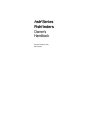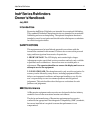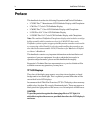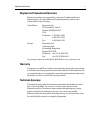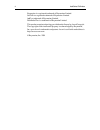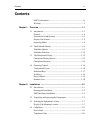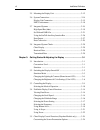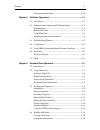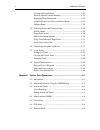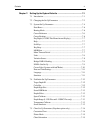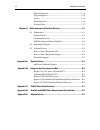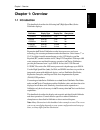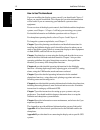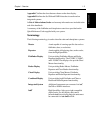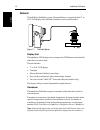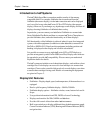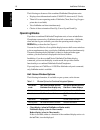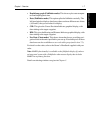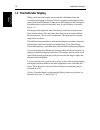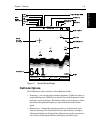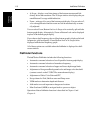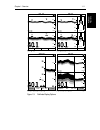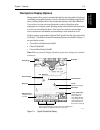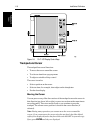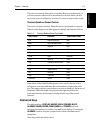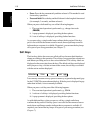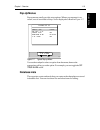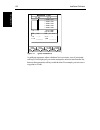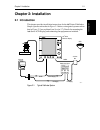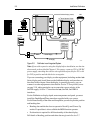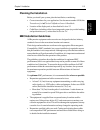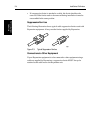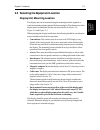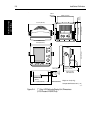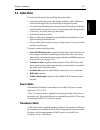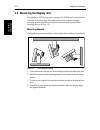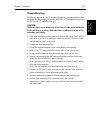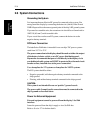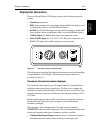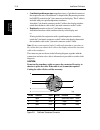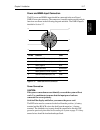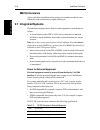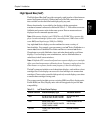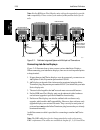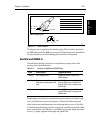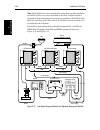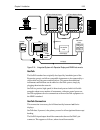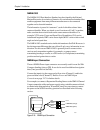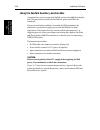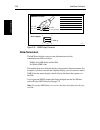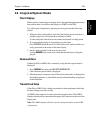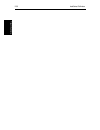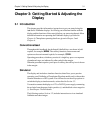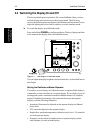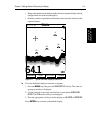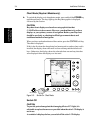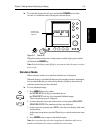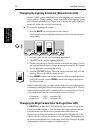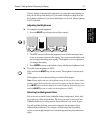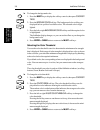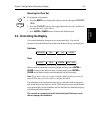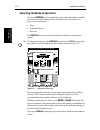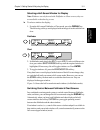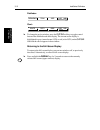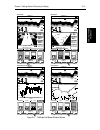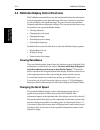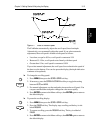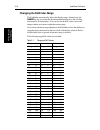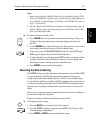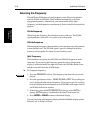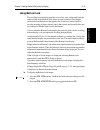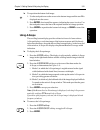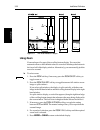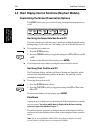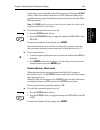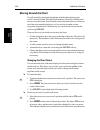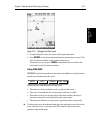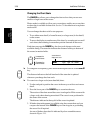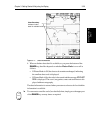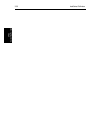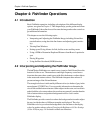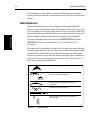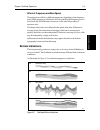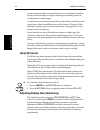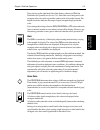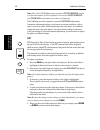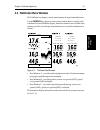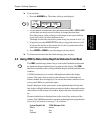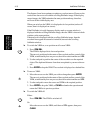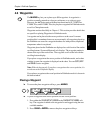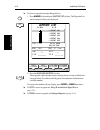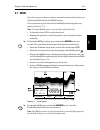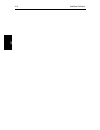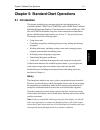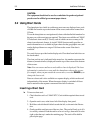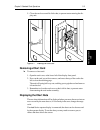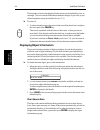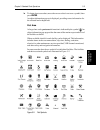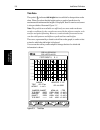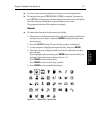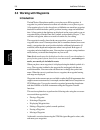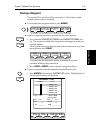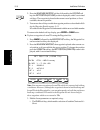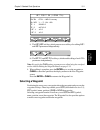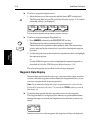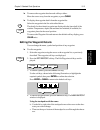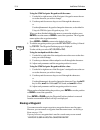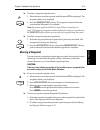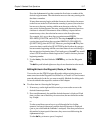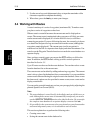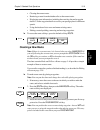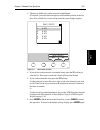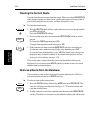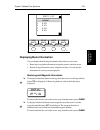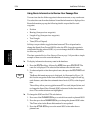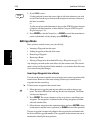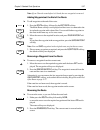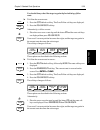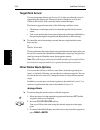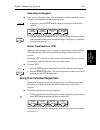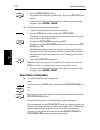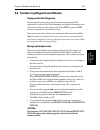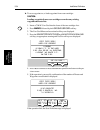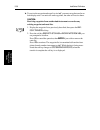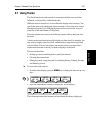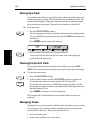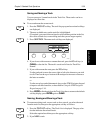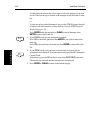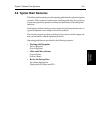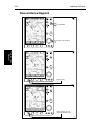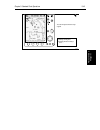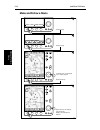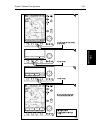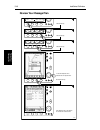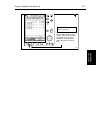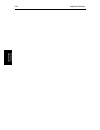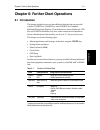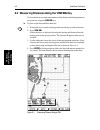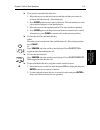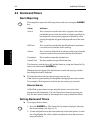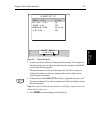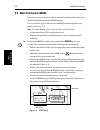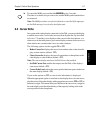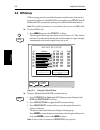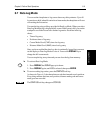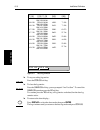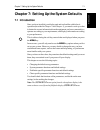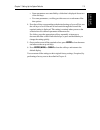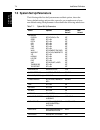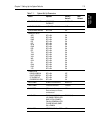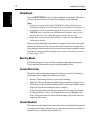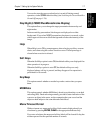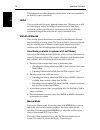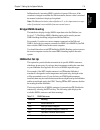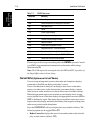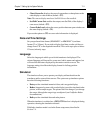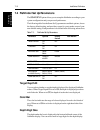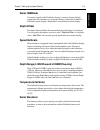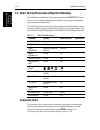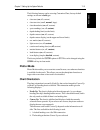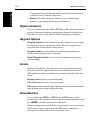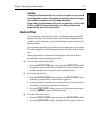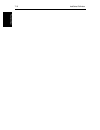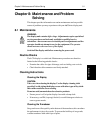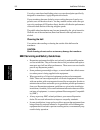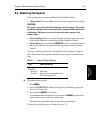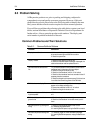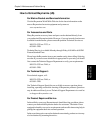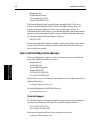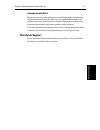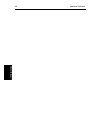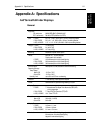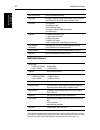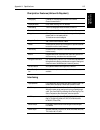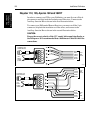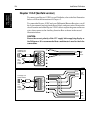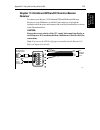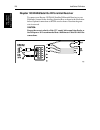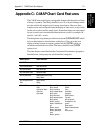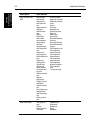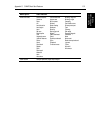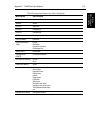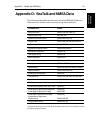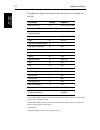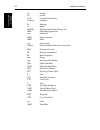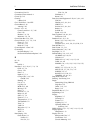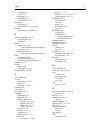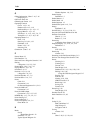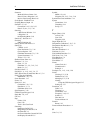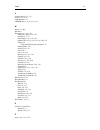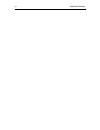- DL manuals
- Raymarine
- Recording Equipment
- hsb2 Series
- Owner's Handbook Manual
Raymarine hsb2 Series Owner's Handbook Manual - 5.1 Introduction
Chapter 5: Standard Chart Operations
5-1
Intr
oduc
tio
n
Chapter 5: Standard Chart Operations
5.1 Introduction
This chapter explains how to navigate using the chart functions that are
available with the L755RC Plus, L760RC Plus, and L1250RC Plus Combined
Fishfinder/Chartplotter Displays. Chart functions are also available on L1250
Plus and L760 Plus fishfinder-only units, when connected to an
hsb
2
Series
device with chartplotter functionality (see Section 2.7, Integrated Systems).
This chapter covers the following topics:
•
Using chart cards
•
Controlling waypoints, including placing, moving, editing and deleting
waypoints
•
Working with routes, including creating a new route, managing routes
using the route database and editing routes
•
Following routes and going to waypoints
•
Transferring Waypoints and Routes
•
Using tracks, including showing tracks, track set up and saving tracks
All these chart functions are available in plotter mode, so you can plot and
track routes at large scales even when a chart card is not installed.
Further functions, including measuring distances and setting alarms are
described in Chapter 6.
Safety
The chartplotter makes it very easy to place a waypoint and travel towards it.
However, you should always check first that the route is safe. If you are using
the chartplotter in combination with a SeaTalk autopilot, the autopilot will
prompt for confirmation before it steers the vessel towards the waypoint.
If you have entered your route using a small-scale chart, zoom in to a larger
scale to check for hazards, such as small shoals, that may not be shown on the
smaller scale charts.
Note: Until you are familiar with interpreting the chart display, you should
take every opportunity to compare the displayed objects with visual targets,
such as buoys and coastal structures. You should practice harbour and coast-
al navigation during daylight and in clear weather conditions.
Summary of hsb2 Series
Page 1
Hsb 2 series fishfinders owner’s handbook document number: 81195_1 date: july 2001.
Page 3: Hsb
Hsb 2 series fishfinders iii hsb 2 series fishfinders owner’s handbook july 2001 intended use raymarine hsb 2 series fishfinders are intended for recreational fishfinding. The combined fishfinder/chartplotter devices are intended for recreational fishfinding and course chartplotting. The optional ch...
Page 4: Preface
Iv hsb 2 series fishfinders preface this handbook describes the following raymarine hsb 2 series fishfinders: • l755rc plus 7" monochrome lcd fishfinder display with chartplotter • l760 plus 7" color lcd fishfinder display • l760rc plus 7" color lcd fishfinder display with chartplotter • l1250 plus ...
Page 5: Warranty
Hsb 2 series fishfinders v raymarine products and services raymarine products are supported by a network of authorized service representatives. For information on raymarine products and services, contact either of the following: united states raymarine, inc. 22 cotton road, unit d nashua, nh 03063-4...
Page 6
Vi hsb 2 series fishfinders raymarine is a registered trademark of raymarine limited. Seatalk is a registered trademark of raymarine limited. Hsb 2 is a trademark of raymarine limited. Pathfinder plus is a trademark of raymarine limited. This product contains technology provided under license by aco...
Page 7: Contents
Contents vii contents emc conformance ......................................................................... Iii warranty .......................................................................................... V chapter 1: overview .................................................................
Page 8
Viii hsb 2 series fishfinders 2.5 mounting the display unit ......................................................... 2-12 2.6 system connections ................................................................... 2-14 display unit connection ............................................................
Page 9
Contents ix moving around the chart ........................................................... 3-26 chapter 4: fishfinder operations ................................................................... 4-1 4.1 introduction ................................................................................
Page 10
X hsb 2 series fishfinders clearing the current route ......................................................... 5-22 retrieve a route from the database ........................................... 5-22 displaying route information .................................................... 5-23 using the ro...
Page 11
Contents xi chapter 7: setting up the system defaults .................................................. 7-1 7.1 introduction .................................................................................. 7-1 7.2 changing the set up parameters .................................................. 7...
Page 12
Xii hsb 2 series fishfinders object information ..................................................................... 7-16 waypoint options ....................................................................... 7-16 vectors ..............................................................................
Page 13: Chapter 1: Overview
Chapter 1: overview 1-1 in trod uc tion chapter 1: overview 1.1 introduction this handbook describes the following hsb 2 (high speed bus) series fishfinder displays: raymarine hsb 2 series fishfinders use the latest processor and sonar technology for accurate performance and echo detection. Units fe...
Page 14
1-2 hsb 2 series fishfinders int roduc ti on how to use this handbook if you are installing the display system yourself, you should read chapter 2 before you start the installation. This chapter also provides information that will be useful if you are connecting your hsb 2 series system to other equ...
Page 15
Chapter 1: overview 1-3 in trod uc tion appendix c defines the chart features shown on the chart display. Appendix d defines the seatalk and nmea data that is transferred on integrated systems. A list of abbreviations, index and warranty information are included at the end of the handbook. A summary...
Page 16: General
1-4 hsb 2 series fishfinders general general the hsb 2 series fishfinder system, illustrated below, is comprised of the 7" or 10.4" lcd display unit, fishfinder transducer, and associated cables. Figure 1-1: fishfinder system display unit the hsb 2 series lcd display unit is waterproof to cfr46 and ...
Page 17: Introduction To
Chapter 1: overview 1-5 intr oduc tio n to hs b2 s ys te m s introduction to hsb 2 systems the hsb 2 (high speed bus) connection enables transfer of data among compatible units. For example, fishfinder data is transferred from the fishfinder (the master display) via the hsb 2 connection and can be d...
Page 18: Operating Modes
1-6 hsb 2 series fishfinders opera tin g m odes the following are features of the combined fishfinder/chartplotter units: • displays chart information from the c-map nt ® chart cards (c-cards) • three full-screen operating modes: fishfinder, chart, data log (if appro- priate data is available) • vie...
Page 19
Chapter 1: overview 1-7 operati ng mod es • depth/temp graph (fishfinder mode): this shows a plot water tempera- ture and depth against time. • data (fishfinder mode): this option splits the fishfinder vertically. The left hand window displays data boxes; there are three different sets of data (a, b...
Page 20: 1.2 The Fishfinder Display
1-8 hsb 2 series fishfinders th e f ish fin der di sp la y 1.2 the fishfinder display when you first turn the display unit on and select fishfinder mode, the scrolling bottom graph is displayed. This is a graphical representation of the echoes seen by the fishfinder. As time passes, this display scr...
Page 21: Fishfinder Options
Chapter 1: overview 1-9 fi sh fi nd er op ti on s figure 1-2: typical fishfinder display fishfinder options the fishfinder provides controls to select additional modes: • frequency – you can select the transducer frequency, 50 khz for wide cov- erage and deep water, 200 khz for a detailed view, both...
Page 22: Fishfinder Functions
1-10 hsb 2 series fishfinders fi sh fin de r fu nc tion s • a-scope – displays a real-time image of the bottom structure and fish directly below the transducer. The a-scope window also displays the pat- ented bottom coverage width indication. • zoom – enlarges all or part of the bottom graph display...
Page 23
Chapter 1: overview 1-11 fi sh fi nd er func ti ons figure 1-3: fishfinder display options zoom frequency btm.Lock a-scope auto g z 0 100 200khz 50khz split 0 100 ft zoom frequency 25 25 35 25 6 35 35 25 35 btm.Lock a-scope auto g z 0 100 7.9 52.3 200khz 50khz 200khz 50khz split 0 100 ft zoom freque...
Page 24
1-12 hsb 2 series fishfinders th e ch ar tp lo tt er di sp la y 1.3 the chartplotter display the l755rc, l760rc, and l1250rc plus fishfinders include a chartplotter. The chartplotter includes a small-scale world map and detailed navigation information is displayed when a cartographic chart card is i...
Page 25
Chapter 1: overview 1-13 ch ar tp lo tt er di sp la y o pt io n s chartplotter display options set up options allow you to customize the chart by choosing what is displayed (including cartographic features), how it is displayed (including language and units), heading mode and how the chartplotter op...
Page 26: Chartplotter Functions
1-14 hsb 2 series fishfinders cha rtpl otte r fu nc tion s the chartplotter set up options include a sub-menu to customize the cartographic features. This menu allows you to switch features on, off, or control them using the custom soft key. The factory default settings for the custom chart options ...
Page 27: 1.4 Operating Controls
Chapter 1: overview 1-15 o pe ra ting c ontro ls 1.4 operating controls you operate the fishfinder and chart systems using a variety of controls: • a trackpad providing up, down, left, right and diagonal control of an on screen cursor • eleven dedicated (labeled) control keys • four soft keys with l...
Page 28: Trackpad and Cursor
1-16 hsb 2 series fishfinders track pad a nd cu rs or figure 1-6: 10.4" lcd display control keys trackpad and cursor the trackpad has several functions: • to move the cursor around the screen • to select an item from a pop-up menu • to adjust a variable soft key control the cursor is used to: • sele...
Page 29: Dedicated Keys
Chapter 1: overview 1-17 d edicat ed k ey s the cursor is normally displayed as a crosshair. However, in chart mode, if you have not moved the cursor for more than five seconds, when you next move it the cursor is outlined by a circle so it is easier to locate on the screen. Context-sensitive cursor...
Page 30: Soft Keys
1-18 hsb 2 series fishfinders so ft k eys • press: press the key momentarily and then release it. This method is used for most key operations. • press and hold: press the key and hold it down for the length of time stated (for example, 3 seconds), and then release it. When you press a dedicated key,...
Page 31: Pop-Up Menus
Chapter 1: overview 1-19 po p-u p m enus pop-up menus pop-up menus usually provide set up options. When a pop-up menu is on- screen, a set of associated soft keys is also displayed as shown in figure 1-7. Figure 1-7: typical pop-up menu you use the trackpad to select an option from the menu, then us...
Page 32
1-20 hsb 2 series fishfinders d ata ba se l ists figure 1-8: typical database list as with pop-up menus, when a database list is on-screen, a set of associated soft keys is also displayed; you use the trackpad to select an item from the list, then use the appropriate soft key to edit the item. For e...
Page 33: Chapter 2: Installation
Chapter 2: installation 2-1 in troduc ti on chapter 2: installation 2.1 introduction this chapter provides installation instructions for the hsb 2 series fishfinders. Simple systems such as that in figure 2-1 below, or integrated systems such as that in figure 2-2 are explained (see section 2.7). De...
Page 34
2-2 hsb 2 series fishfinders intr oduc ti on figure 2-2: fishfinder in an integrated system note: if you wish to practice using the display before installation, use the sim- ulator mode, as described in chapter 3. For power, connect a 12v or 24v dc power supply, attaching the red wire via a quick bl...
Page 35: Planning The Installation
Chapter 2: installation 2-3 pl anni ng the inst all ati on planning the installation before you install your system, plan the installation, considering: • correct transducer for your application. See document number 81196, the transducers for hsb 2 series fishfinders owner’s handbook. • location of ...
Page 36
2-4 hsb 2 series fishfinders em c insta lla ti on g uid el ine s • if a suppression ferrite is attached to a cable, this ferrite should not be removed. If the ferrite needs to be removed during installation it must be reassembled in the same position. Suppression ferrites the following illustration ...
Page 37
Chapter 2: installation 2-5 un packing a nd in spect in g th e co m po n en ts 2.2 unpacking and inspecting the components unpack your system carefully, to prevent damage to the equipment. Save the carton and packing, in case you need to return a unit for service. Check that you have all the correct...
Page 38
2-6 hsb 2 series fishfinders unp ack in g an d in sp ec ti ng th e co mpone nt s hsb 2 cable assy 3 ft 3 in (1 m) 10 ft (3 m) 20 ft (6 m) 30 ft (10 m) 60 ft (20m) hsb 2 in line terminator hsb 2 splitter cable nmea out cable assy 4 ft 11 in (1.5m) r55001 r55002 r55003 r55004 e55010 r58117 e55040 r550...
Page 39
Chapter 2: installation 2-7 se lect in g t he eq ui pm en t loc at ion 2.3 selecting the equipment location display unit mounting location the display unit can be mounted using the mounting bracket supplied, or console mounted using the optional flush-mounting kit. The dimensions of the display unit...
Page 40
2-8 hsb 2 series fishfinders di sp la y un it moun ting l oc ati on * figure 2-4: 7” color lcd fishfinder display unit dimensions (l760 plus and l760rc plus) display gain vrm/ebl multi marks alarms range enter clear menu power weight: 8.1 lbs (3.7 kg) compass safe distance: 39 in (1 m) 10.51 in (267...
Page 41
Chapter 2: installation 2-9 dis p la y u nit m oun ti ng l oc at io n figure 2-5: 7” monochrome lcd fishfinder display unit dimensions (l755rc plus) display gain vrm/ebl multi marks alarms range enter clear menu power weight: 7.5 lbs (3.415 kg) compass safe distance: 39 in (1 m) 10.54 in (267.7 mm) ...
Page 42
2-10 hsb 2 series fishfinders di sp la y un it moun ting l oc ati on figure 2-6: 10.4” color lcd fishfinder display dimensions (l1250 and l1250rc plus) d5066-3 11.5 in (292 mm) 3.82 in (97 mm) 6.38 in (162 mm) cable clearance compass safe distance: 39 in (1 m) 12.9 in (328 mm) 9.7 in (246 mm) 0.87 i...
Page 43: 2.4 Cable Runs
Chapter 2: installation 2-11 cab le run s 2.4 cable runs consider the following before installing the system cables: • you need to attach the power cable and the transducer cable. Additional cables will be required if you are installing an integrated system. • all cables should be adequately secured...
Page 44
2-12 hsb 2 series fishfinders mo unti ng the di sp la y un it 2.5 mounting the display unit the hsb 2 series lcd display unit is waterproof to cfr46 and can be installed either above or below deck. The display unit can be mounted using the mounting bracket supplied, or console mounted using the opti...
Page 45
Chapter 2: installation 2-13 m ounti ng the dis p la y u nit console mounting the display unit can be console mounted if required, using the optional flush- mounting kit (raymarine part number m92708 for 7” fishfinder displays and e55033 for 10.4” fishfinder displays). Caution: make sure there are n...
Page 46: 2.6 System Connections
2-14 hsb 2 series fishfinders sy st em conn ec ti ons 2.6 system connections grounding the system it is important that an effective rf ground is connected to the system. You must ground the display by connecting the drain wire (shield) of the power/ nmea input cable to the nearest ground point of th...
Page 47: Display Unit Connection
Chapter 2: installation 2-15 dis p la y u nit c onne ct io n display unit connection the rear of the hsb 2 series lcd display provides the following connection sockets: • transducer connection. • hsb, in/out connector for connecting to another hsb 2 series display (such as a chartplotter, radar, or ...
Page 48
2-16 hsb 2 series fishfinders di sp la y un it co nne ction • combined speed/temperature transducers have a 3 pin female connector that requires the use of an additional y-shaped cable (raymarine part num- ber e66022) to attach to the 7 pin connector on the display. This y-cable is included with you...
Page 49
Chapter 2: installation 2-17 dis p la y u nit c onne ct io n power and nmea input connection the dc power and nmea input should be connected at the rear power/ nmea seven-pin connector. The connector (viewed from the outside) and pin functions are shown in the following diagram and table. The nmea i...
Page 50: Emc Conformance
2-18 hsb 2 series fishfinders em c con form anc e emc conformance always check the installation before going to sea to make sure that it is not affected by radio transmissions, engine starting, etc. 2.7 integrated systems the hsb 2 series displays can be linked to other equipment to transfer data as...
Page 51: High Speed Bus (
Chapter 2: installation 2-19 hi gh speed bu s (h sb 2) high speed bus ( hsb 2 ) the high speed bus ( hsb 2 ) provides extremely rapid transfer of data between master and repeater displays. With an hsb 2 and a seatalk connection, most data available can be controlled and displayed by any unit. Master...
Page 52
2-20 hsb 2 series fishfinders h igh spee d bu s (hs b 2) note: earlier hsb (non-plus) display units with can be upgraded to provide hsb 2 compatibility. Please contact your authorized raymarine dealer for de- tails. Figure 2-11: fishfinder integrated system with multiple hsb 2 connections connecting...
Page 53: Seatalk And Nmea In
Chapter 2: installation 2-21 sea ta lk an d n m ea in figure 2-12: hsb connector the display unit is supplied with a blanking plug. This should be attached to the hsb cable port if the hsb port is not used. If the display unit is installed in an exposed position, seal the blanking plate with silicon...
Page 54
2-22 hsb 2 series fishfinders sea ta lk a n d nm ea in note: the fishfinder uses its own depth data, rather than any other depth data on seatalk. If there is no other depth data on seatalk, fishfinder depth is transmitted. If speed and temperature data are available on seatalk the fish- finder uses ...
Page 55
Chapter 2: installation 2-23 sea ta lk an d n m ea in figure 2-14: integrated system with repeater display and nmea instruments seatalk the seatalk standard was originally developed by autohelm (part of the raymarine group), and allows compatible instruments to be connected by a single cable carryin...
Page 56
2-24 hsb 2 series fishfinders sea ta lk a n d nm ea in figure 2-15: seatalk connector note: 1. The display does not supply 12 v via the seatalk connector, nor does the seatalk connector require 12 v to operate. 12 v is required for other seatalk units (except where seatalk is con- nected only betwee...
Page 57
Chapter 2: installation 2-25 sea ta lk an d n m ea in nmea 0183 the nmea 0183 data interface standard was developed by the national marine electronics association of america. It is an international standard that enables equipment from many different manufacturers to be connected together and to shar...
Page 58
2-26 hsb 2 series fishfinders u sin g t he s ea tal k a uxi liary jun ct ion bo x using the seatalk auxiliary junction box a junction box is used to connect the seatalk system to the hsb 2 series display unit. This junction box enables the seatalk bus, power and gps to be connected. If power is not ...
Page 59: Data Output
Chapter 2: installation 2-27 da ta ou tput figure 2-17: using the auxiliary junction box data output data is transmitted in seatalk and nmea formats as detailed in appendix d and can be used to enhance other equipment as required. The seatalk input/output connection is detailed in seatalk connection...
Page 60: Data Conversion
2-28 hsb 2 series fishfinders da ta c on ve rs io n figure 2-18: nmea output connector data conversion the hsb 2 series displays convert some information across the communications links as follows: nmea in to nmea out and seatalk seatalk to nmea out this enables data received by the display to be pa...
Page 61: Chart Display
Chapter 2: installation 2-29 in te gr at ed sy st em c hec ks 2.8 integrated system checks chart display when you have connected your display unit to the required equipment ensure that position data is available at the display via nmea or seatalk. To confirm your chartplotter is operating correctly,...
Page 62
2-30 hsb 2 series fishfinders tra n sm itte d da ta.
Page 63: Display
Chapter 3: getting started & adjusting the display 3-1 intr oduc tio n chapter 3: getting started & adjusting the display 3.1 introduction this chapter provides information, instructions to get you started using the hsb 2 series fishfinder displays. It will help you to become familiar with the displ...
Page 64
3-2 hsb 2 series fishfinders sw it ch in g t he d ispl ay on an d of f 3.2 switching the display on and off the factory default power-up mode is full-screen fishfinder. Once you have used the display unit it powers-up in the last used mode. The following sections describe the power-up sequence in fi...
Page 65
Chapter 3: getting started & adjusting the display 3-3 swi tc hin g t he di spl ay on and off • range adjustment can be made on either master or repeater display, but any changes made are used on both displays. • simulator mode is repeated from the master, but cannot be selected on the repeater disp...
Page 66
3-4 hsb 2 series fishfinders sw it ch in g t he d ispl ay on an d of f chart mode (raychart models only) ➤ to switch the display on in chartplotter mode, press and hold the power key until the unit beeps. The keys light up, the raychart graphic is displayed, followed by the caution: caution: raychar...
Page 67: Simulator Mode
Chapter 3: getting started & adjusting the display 3-5 si mu la tor mod e ➤ to switch the display unit off, press and hold the power key for three seconds. A countdown timer is displayed as shown below: figure 3-4: switch off when the counter reaches zero a beep sounds, and the display unit switches...
Page 68
3-6 hsb 2 series fishfinders cha ngin g the ligh ting & co ntra st (m ono ch ro me lcd ) changing the lighting & contrast (monochrome lcd) on the l755rc, you can change the level of backlighting and contrast for the screen and keys. The key lighting is set the same as the screen lighting, except tha...
Page 69
Chapter 3: getting started & adjusting the display 3-7 ch an gi ng th e b righ tne ss & co lor se tti ngs ( col or lc d) the key lighting is automatically adjusted as you alter the screen lighting, so that you can always find the keys. If you set the backlight to a high level, the key lighting is di...
Page 70
3-8 hsb 2 series fishfinders cha ngin g the bri ghtne ss & col or se tti ng s ( c o lo r l c d) ➤ to change the background color: 1. Press the multi key to display the soft key controls, then press color set- tings. 2. Press the bground color soft key. The background color soft keys are displayed be...
Page 71: 3.3 Controlling The Display
Chapter 3: getting started & adjusting the display 3-9 c ontro lli ng the di sp la y selecting the color set ➤ to change the color palette: 1. Press the multi key to display the soft key controls, then press color set- tings . 2. Press the color set soft key; this toggles between color set 1, bolder...
Page 72
3-10 hsb 2 series fishfinders se lect in g t he m ode of ope rati on selecting the mode of operation you use the display key to select the full-screen mode. If the data is available on your system, the following modes (described in operating modes on page 1-6) can be selected: • chart • fishfinder (...
Page 73
Chapter 3: getting started & adjusting the display 3-11 sel ec ti ng th e mo d e of ope ra tio n selecting a half-screen window for display note: windows can only be used with fishfinder or chart screens, they are not available on the data log screen. ➤ to select a window for display: 1. From the fu...
Page 74
3-12 hsb 2 series fishfinders se lect in g t he m ode of ope rati on fishfinder: chart: ➤ to change the active window, press the chrt snr soft key to toggle control between the fishfinder and chart display. The current active display is highlighted in gray (monochrome lcd) or red (color lcd) on the ...
Page 75
Chapter 3: getting started & adjusting the display 3-13 sel ec ti ng th e mo d e of ope ra tio n figure 3-6: fishfinder half-screen window options select windows windows off on split hor ver d5023-2 100 150 100 150 100 150 100 150 zoom frequency btm.Lock a-scope auto g rz 50khz 0 200 steer port wayp...
Page 76: Viewing Data Boxes
3-14 hsb 2 series fishfinders fi sh fin de r d isp la y con trol fu nc tion s 3.4 fishfinder display control functions the fishfinder automatically locates the bottom and displays the information using an appropriate scroll speed and range. However, controls are provided so you can adjust scroll spe...
Page 77
Chapter 3: getting started & adjusting the display 3-15 ch angi ng the s crol l sp eed figure 3-7: effect of the scroll speed the fishfinder automatically adjusts the scroll speed, based on depth. Alternatively you can manually adjust the speed. If you select automatic adjustment, the scroll speed i...
Page 78
3-16 hsb 2 series fishfinders cha ngin g the fishfi nde r ra nge changing the fishfinder range the fishfinder automatically adjusts the display range. Alternatively, the range key lets you select the maximum depth displayed on the scrolling bottom and a-scope displays. You can also set the shift val...
Page 79: Selecting The Power Setting
Chapter 3: getting started & adjusting the display 3-17 se lec tin g t he po we r se tti ng note: 1. Range detection below 3000 ft (1000 m) is only available with the l1250 plus and l1250rc plus displays after you have fixed the depth range set- ting to 5000 ft. See depth range (l1250 plus and l1250...
Page 80: Selecting The Frequency
3-18 hsb 2 series fishfinders se le ct in g t he fre que nc y selecting the frequency the hsb 2 series fishfinders use dual frequency sonar. The two frequencies used are 50 khz and 200 khz. The fishfinder automatically selects the appropriate frequency. Alternatively, you can manually select either ...
Page 81: Using Bottom Lock
Chapter 3: getting started & adjusting the display 3-19 usi ng b ottom l oc k using bottom lock the scrolling bottom display provides a top-down view, referenced from the surface of the water. Bottom lock shows a water column of fixed height, referenced from the bottom, that appears flat. It removes...
Page 82
3-20 hsb 2 series fishfinders usin g b ott om loc k figure 3-8: bottom lock display 3. Press the btm. Lock full split soft key to toggle between a full window bottom lock image or split windows. The bottom lock image is displayed. If you select split windows, the fishfinder display is split vertical...
Page 83: Using A-Scope
Chapter 3: getting started & adjusting the display 3-21 usi ng a -s cop e ➤ to reposition the bottom lock image: 1. Use the trackpad to move the cursor to the bottom image until the text bl is displayed near the cursor. 2. Press enter , a horizontal line appears, indicating the cursor is active. Use...
Page 84: Using Zoom
3-22 hsb 2 series fishfinders u sing z oom figure 3-9: the three modes of a-scope using zoom zoom enlarges all or part of the scrolling bottom display. You can select automatic zoom so the fishfinder selects a zoom level that keeps the bottom in the lower half of the display window. Alternatively, y...
Page 85
Chapter 3: getting started & adjusting the display 3-23 usin g zoo m ➤ to reposition the zoom window: if manual zoom is selected, you can reposition the area of the image that is zoomed. 1. Use the trackpad to place the cursor in the zoom window, the text zoom is displayed near the cursor. 2. Press ...
Page 86
3-24 hsb 2 series fishfinders cha rt d ispl ay con trol fu nc tion s (r ay ch art m ode ls ) 3.5 chart display control functions (raychart models) customizing the screen presentation options the screen soft key lets you set the following screen presentation options on or off: switching the cursor da...
Page 87
Chapter 3: getting started & adjusting the display 3-25 cu st om iz in g t he sc reen pr es en ta ti o n opti o ns at any time, you can switch the group of data boxes on or off using the screen soft key. When first installed, the boxes are all off . When the display unit is switched off and on again...
Page 88: Moving Around The Chart
3-26 hsb 2 series fishfinders m ovin g a rou nd the ch art moving around the chart you will normally operate the chartplotter with the chart showing your vessel’s current location. The default orientation is north-up, and the vessel moves across the screen. You will need to move the chart if your ve...
Page 89
Chapter 3: getting started & adjusting the display 3-27 mov ing a round th e cha rt figure 3-10: changing the chart center 3. Use the trackpad to move the cursor to the required position. 4. Press enter to select the position and return to normal cursor control. The chart is redrawn with the vessel ...
Page 90
3-28 hsb 2 series fishfinders m ovin g a rou nd the ch art changing the chart scale the range key allows you to change the chart scale so that you can see a smaller or larger area on the screen. Plotter mode is available to allow you to zoom into a smaller area, even when no chart data is available ...
Page 91
Chapter 3: getting started & adjusting the display 3-29 mov ing a round th e cha rt figure 3-11: chart boundaries 4. When no further chart detail is available, as you press the bottom of the range key, the effect depends on whether plotter mode is on or off as follows: • if plotter mode is off, the ...
Page 92
3-30 hsb 2 series fishfinders m ovin g a rou nd the ch art.
Page 93: 4.1 Introduction
Chapter 4: fishfinder operations 4-1 in trod uc tion chapter 4: fishfinder operations 4.1 introduction basic fishfinder operation, including a description of the different display options, was given in chapter 3. This chapter helps you the get the most from your fishfinder. It describes how to fine-...
Page 94: Fish Indications
4-2 hsb 2 series fishfinders fish in dic ati ons the fishfinder provides a white line feature which helps to distinguish between the bottom and fish (or other items such as weed) that are close to the bottom. Fish indications when the fishfinder detects a fish, it displays an arch-shaped mark. In ge...
Page 95: Bottom Indications
Chapter 4: fishfinder operations 4-3 bot tom ind ic ati ons effect of frequency and boat speed the return from a fish has a different appearance depending on the frequency used: 50khz produces a wide beam, so a fish spotted by this frequency gives a broad arch; the 200 khz beam is narrower so the sa...
Page 96: Using White Line
4-4 hsb 2 series fishfinders us in g w h ite li ne an uneven bottom which is covered with rocks or coral produces a complex display; the bottom image is irregular, with long tails pointing upward. A wreck produces a similar image. A softer bottom or a bottom covered with seaweed produces a wide line...
Page 97
Chapter 4: fishfinder operations 4-5 a dju st in g d is pl ay gai n (s en siti vity ) the color bar on the right hand side of the display, when set to on in the fishfinder set up menu (see section 7.4), shows the colors being used, with strongest echo color at the top and the weakest echo color at t...
Page 98
4-6 hsb 2 series fishfinders ad ju st in g di sp la y ga in (sen si tivi ty ) note: the color lcd fishfinder also provides a color threshold control to reduce the number of colors displayed. You can use color threshold with color gain to determine how echoes are displayed. The fishfinder provides au...
Page 99: 4.3 Fishfinder Data Window
Chapter 4: fishfinder operations 4-7 fi sh fi nd er d at a window 4.3 fishfinder data window the fishfinder can display various measurements in large format data boxes. Use the display key options to select a data window that is vertically split with the full-screen fishfinder display. Three data wi...
Page 100: 4.4 Using Alarms
4-8 hsb 2 series fishfinders usin g al arms 4.4 using alarms the alarms key is used to set up alarms; three alarms are available to alert you of fish, shallow water and deep water. Each alarm can be toggled on and off , and you set the depth at which shallow and deep water alarms are triggered (betw...
Page 101
Chapter 4: fishfinder operations 4-9 usi ng vrm to det erm in e de p th & di st an ce fr om bo at ➤ to set an alarm 1. Press the alarms key. The alarms soft keys are displayed. 2. For the shallow or deep alarms, press the shallow alarm or deep alarm soft key then use the up or down soft keys to chan...
Page 102
4-10 hsb 2 series fishfinders usi ng vr m to d ete rmin e d epth & di st an ce fr om bo at the distance-from-boat continues to update as your boat moves. However, the vertical line does not scroll with the scrolling fishfinder image. If the display range changes, the vrm maintains the same position ...
Page 103: 4.6 Waypoints
Chapter 4: fishfinder operations 4-11 w aypoi nts 4.6 waypoints the marks key lets you to place up to 998 waypoints. A waypoint is a position, normally entered on a chart as a reference, or as a place to go to. However, the hsb 2 series units with raychart functionality (l755rc plus, l760rc plus, an...
Page 104
4-12 hsb 2 series fishfinders pla cin g a w ayp oint ➤ to place a waypoint using the waypoint list: 1. Press marks , followed by the waypoint list soft key. The waypoint list and associated soft keys are displayed. U 2. Press the make new waypoint soft key. The waypoint is placed at the current vess...
Page 105: 4.7 Mob
Chapter 4: fishfinder operations 4-13 mob 4.7 mob if you lose a person or object overboard, and need to return to the location, you should use the man overboard (mob) function. You can select the type of data used for the mob position using the set up menus (see section 7.3). Note: to obtain mob pos...
Page 106
4-14 hsb 2 series fishfinders mob.
Page 107: 5.1 Introduction
Chapter 5: standard chart operations 5-1 intr oduc tio n chapter 5: standard chart operations 5.1 introduction this chapter explains how to navigate using the chart functions that are available with the l755rc plus, l760rc plus, and l1250rc plus combined fishfinder/chartplotter displays. Chart funct...
Page 108: 5.2 Using Chart Cards
5-2 hsb 2 series fishfinders u sing ch art ca rds caution: the equipment should not be used as a substitute for good navigational practice nor for official government paper charts. 5.2 using chart cards the chartplotter has a built-in world map; most areas are displayed on a scale of 4000 nm from th...
Page 109: Removing A Chart Card
Chapter 5: standard chart operations 5-3 re m ov ing a c har t car d 5. Close the card cover until it clicks shut, to prevent water entering the dis- play unit. Figure 5-1: inserting the chart card removing a chart card ➤ to remove a chart card: 1. Open the card cover, at the lower left of the displ...
Page 110
5-4 hsb 2 series fishfinders di sp la yin g o bje ct in for m ati on the boundary of each chart digitized in the current card is defined by a box or rectangle. (you can switch off the chart boundaries display if you wish, as part of the chartplotter set up described in section 7.5.) ➤ to zoom in: 1....
Page 111
Chapter 5: standard chart operations 5-5 di sp la yi ng o bje ct inf orma tio n ➤ to obtain chart source data, move the cursor so that is not over a symbol, then press enter . An object information pop-up is displayed, providing source information for the selected land or depth area. Port area at la...
Page 112
5-6 hsb 2 series fishfinders di sp la yin g o bje ct in for m ati on tide data the symbol indicates tide height data is available for that position on the chart. When you select the tide height option, a graph of predictions for maximum and minimum tide heights is displayed, data for sunrise and sun...
Page 113
Chapter 5: standard chart operations 5-7 di sp la yi ng o bje ct inf orma tio n ➤ to select a time, use the trackpad to move the cursor to the required time. ➤ to change the day press prev. Day, day or today , as required. Alternatively, press set day ; to change date, use the trackpad to move the c...
Page 114: Introduction
5-8 hsb 2 series fishfinders w o rk in g w ith w aypoi nts 5.3 working with waypoints introduction the hsb 2 series chartplotter enables you to place up to 998 waypoints. A waypoint is a position entered on a chart as a reference, or as a place to go to. All waypoints placed on the chartplotter or f...
Page 115: Placing A Waypoint
Chapter 5: standard chart operations 5-9 pla ci ng a w ay poin t placing a waypoint the scenario place and goto a waypoint on page 5-42 provides a simple example of how to place a waypoint. ➤ to access the place waypoint soft keys, press marks : ➤ to place a waypoint at the cursor position or at the...
Page 116
5-10 hsb 2 series fishfinders pl acin g a w aypoi nt 2. Press the make new waypoint soft key followed by the lat/long soft key; the wpt position (lat/long) screen is displayed, with it’s associated soft keys. The waypoint is placed at the current vessel position, or if not available, the cursor posi...
Page 117: Selecting A Waypoint
Chapter 5: standard chart operations 5-11 se lec tin g a w aypoi nt ii. The asf1/asf2 soft key, which presents two soft keys for editing asf 1 and asf 2 parameters independently : iii. The set td 1 and set td 2 soft keys, which enable editing of each td’s parameters independently. Note: except for t...
Page 118: Waypoint Data Display
5-12 hsb 2 series fishfinders w aypoi nt d ata di sp la y ➤ to select a waypoint using the cursor: 1. Move the cursor over the waypoint, until the letters wpt are displayed. The waypoint data box (see waypoint data display on page 5-12) and the following soft keys are displayed: the selected waypoin...
Page 119
Chapter 5: standard chart operations 5-13 edi tin g the w ay poin t d eta ils ➤ to remove the waypoint data box and soft keys either: move the cursor away from the waypoint, or press clear . ➤ to display the waypoint details from the waypoint list: select the waypoint in the list as described above....
Page 120: Erasing A Waypoint
5-14 hsb 2 series fishfinders er as in g a w ayp oin t using the st80 navigator keypad to edit the name: i. Use the left or right arrows of the navigator’s keypad to move the cur- sor to the character you wish to change. Ii. Use the up and down arrow keys to scroll through the characters. Or use the...
Page 121: Moving A Waypoint
Chapter 5: standard chart operations 5-15 m oving a w aypoi nt ➤ to delete a waypoint using the cursor: 1. Move the cursor over the waypoint, until the letters wpt are displayed. The waypoint soft keys are displayed. 2. Press the erase waypoint soft key. The waypoint is removed from the screen and t...
Page 122
5-16 hsb 2 series fishfinders u sin g t he st80 na viga tor k ey pad using the st80 navigator keypad if connected, you can use an st80 navigator keypad to name or edit your waypoints, tracks, or routes. The keypad can also be used to select entries in the waypoint list. The navigator, connected via ...
Page 123
Chapter 5: standard chart operations 5-17 u sin g t he st 80 navi gat or k eypa d press the alphanumeric key that contains the first letter or number of the desired waypoint name. The selection bar moves to the entry starting with that letter or number. If more than one entry begins with that charac...
Page 124: 5.4 Working With Routes
5-18 hsb 2 series fishfinders w o rk in g w ith ro ute s 3. Use the arrow keys and alphanumeric keys to input the remainder of the characters required to complete the editing. 4. When done, press the ins key to enter your changes. 5.4 working with routes a routeis made up of a series of waypoints (m...
Page 125: Creating A New Route
Chapter 5: standard chart operations 5-19 cre ati ng a ne w ro ute • clearing the current route. • retrieving a route from the database list as the current route. • displaying route information, including the route leg data and waypoint details. Use the waypoint details to review your passage plans ...
Page 126: Saving The Current Route
5-20 hsb 2 series fishfinders sa ving th e cu rre nt r out e the waypoint appears on the screen at the cursor position. The number displayed alongside the waypoint identifies its position in the route. The new waypoint is temporarily added to the waypoint list with the first avail- able waypoint num...
Page 127
Chapter 5: standard chart operations 5-21 sa vi ng the curre nt ro ute 3. The next available entry on the route list is highlighted. (if required, you can use the trackpad to select another position in the list; this can be a blank slot, or an existing route that you no longer require). Figure 5-6: ...
Page 128
5-22 hsb 2 series fishfinders cl ea rin g t he c ur re nt r out e clearing the current route you can clear the current route from the screen. When you select clear route if the current route has not been saved, you have the option of saving it and, if you are following the current route, you have th...
Page 129
Chapter 5: standard chart operations 5-23 di spla yi ng ro ute inf orma tio n figure 5-7: route list window displaying route information you can display the following information that relates to your route: • route leg or waypoint information, using the context-sensitive cursor. • details of waypoin...
Page 130
5-24 hsb 2 series fishfinders d ispl ay ing r oute in for m ati on using route information to review your passage plan you can view data for all the waypoints in the current route, or any saved route. You select the route from the database list and the information is displayed in a route information...
Page 131
Chapter 5: standard chart operations 5-25 u si ng t he r o ut e li st to er as e an d n am e a r out e figure 5-8: route information window 4. Press enter to remove the route information window, then enter or clear to return to the route soft keys. 5. To return to the default soft key display, press...
Page 132: Editing A Route
5-26 hsb 2 series fishfinders edi tin g a ro ute 3. If you name a route: use the trackpad to move the cursor right or left to the character you wish to edit. Then use the top or bottom of the trackpad to increase or decrease the letter or number. Or use the arrow keys and alphanumeric keys on the st...
Page 133
Chapter 5: standard chart operations 5-27 ed iti ng a r oute note: if you clear the route before it is saved, the new waypoint is removed. Adding waypoints at the end of the route ➤ to add waypoints at the end of the route: 1. Press the route soft key, followed by the edit route soft key. The make r...
Page 134: Follow A Route
5-28 hsb 2 series fishfinders fo llow in g r out es an d goin g to p o int s 5.5 following routes and going to points the default soft key goto accesses the functions to follow a route and goto a waypoint or cursor. When you select the target destination, the chartplotter calculates bearing, distanc...
Page 135
Chapter 5: standard chart operations 5-29 fo llow a r oute you should always check the target waypoint before initiating a follow route. ➤ to follow the current route: 1. Press the goto default soft key. The goto/follow soft keys are displayed. 2. Press the follow route soft key. Alternatively, to f...
Page 136: Target Point Arrival
5-30 hsb 2 series fishfinders ta rg et p oin t ar riv al target point arrival you can set up target alarms (see section 6.3) to alert you when the vessel is approaching the target point. The arrival alarm is defined as a circle (not visible on the screen), with a specified radius around the target. ...
Page 137
Chapter 5: standard chart operations 5-31 goi ng t o an indi vidu al t arget po in t advancing to a waypoint ➤ once you are following a route, you can advance to the next waypoint, even if you have not reached the current target waypoint: 1. If necessary, press the goto default soft key to display t...
Page 138: Stop Follow Or Stop Goto
5-32 hsb 2 series fishfinders st op f o llo w or s top goto 2. Press the goto waypoint soft key. Navigation to the selected waypoint begins. The soft key stop goto is dis- played. 3. To return to the default soft key display, move the cursor away from the waypoint or press enter or clear . ➤ to navi...
Page 139
Chapter 5: standard chart operations 5-33 tr ansf errin g wa yp oi n ts a nd r oute s 5.6 transferring waypoints and routes displayed seatalk waypoints in an integrated system, when a route is made current on any seatalk equipment it is sent to all seatalk instruments, including this chartplotter; t...
Page 140
5-34 hsb 2 series fishfinders tr an sfe rri ng w aypoi nts an d ro ute s ➤ to save waypoints to, or load waypoints from a user cartridge: caution: loading waypoints from a user cartridge overwrites any existing waypoint and route lists. 1. Insert a c-map user card into the lower of the two cartridge...
Page 141
Chapter 5: standard chart operations 5-35 tr ansf errin g wa yp oi n ts a nd r oute s ➤ to receive incoming waypoints on seatalk or nmea: 1. To display the waypoint list, press marks followed by the waypoint list soft key. 2. Press the waypoint transfer soft key. 3. Press the soft key receive wpts f...
Page 142
5-36 hsb 2 series fishfinders tr an sfe rri ng w aypoi nts an d ro ute s ➤ to receive the waypoint and route lists via hsb 2 , you must set-up the transfer on both display units - one unit will send waypoints, the other will receive them. Caution: receiving waypoints from another hsb 2 instrument ov...
Page 143: 5.7 Using Tracks
Chapter 5: standard chart operations 5-37 us in g t rac ks 5.7 using tracks the track function is used to mark on-screen the trail that your vessel has followed, as if it had left a visible fixed wake. While the track is turned on, it is recorded in the display unit’s memory. You specify the interva...
Page 144: Setting Up A Track
5-38 hsb 2 series fishfinders se tti ng u p a t ra ck setting up a track you use the track soft keys to switch the track on and to specify the interval at which track points are saved. The interval default is a distance of 0.1nm. The maximum track length is 500 points, when the track has reached thi...
Page 145
Chapter 5: standard chart operations 5-39 ma n agin g t ra cks saving and naming a track you can save up to 5 named tracks in the track list. These tracks can be re- displayed at a later date. ➤ to save and name the current track: 1. Press the track list soft key. The track list pop-up and associate...
Page 146
5-40 hsb 2 series fishfinders m ana ging t ra ck s use the trackpad to move the cursor right or left to the character you wish to edit. Then use the top or bottom of the trackpad to edit the letter or num- ber. Or use the arrow keys and alphanumeric keys on the st80 navigator keypad to input or edit...
Page 147
Chapter 5: standard chart operations 5-41 ty pi ca l cha rt sc en ar io s 5.8 typical chart scenarios the following illustrations provide operating guidelines for typical navigation scenarios. These scenarios can be used as a training guide; they show you how to perform a particular operation and th...
Page 148: Place And Goto A Waypoint
5-42 hsb 2 series fishfinders pl ac e and go to a w ayp oint place and goto a waypoint 1. Press marks 2. Position cursor as required press the soft key 1 2 3 press the soft key to go to the waypoint selected by the cursor. D4267-1.
Page 149
Chapter 5: standard chart operations 5-43 pl ace an d g ot o a w aypoi nt 4 the vessel navigates towards the target waypoint see sections: 5.3 working wth waypoints 5.5 following routes and going to points d4267-2c.
Page 150: Make and Follow A Route
5-44 hsb 2 series fishfinders m ak e an d f oll ow a r out e make and follow a route goto screen route find ship make route edit route clear route more! 2 2. Press the soft key 1 3 4 press the soft key d4268-1 press the soft key 1. Position cursor - in this example over an existing waypoint position...
Page 151
Chapter 5: standard chart operations 5-45 ma ke and f ol low a ro ute goto waypoint follow route goto cursor goto cursor restart xte waypoint advance stop follow goto screen route find ship 7 5 6 8 press the soft key d4268-2c press the soft key press the soft key. The route becomes the current route...
Page 152: Review Your Passage Plan
5-46 hsb 2 series fishfinders r evie w y our pa ssage pla n review your passage plan goto screen route find ship make route edit route clear route more! 2 3 2. Press the soft key 1 4 5 press the soft key press the soft key d4269-1 press the soft key 1. Use the trackpad to move selection bar over req...
Page 153
Chapter 5: standard chart operations 5-47 re vi ew y our pa ssa ge p la n 6 change the time to hours - the display indicates it will take 32 minutes to reach the destination. You can change the planned sog; the display updates to indicate time required at the planned speed. See section: 5.4 working ...
Page 154
5-48 hsb 2 series fishfinders r evie w y our pa ssage pla n.
Page 155: 6.1 Introduction
Chapter 6: further chart operations 6-1 intr oduc tio n chapter 6: further chart operations 6.1 introduction this chapter explains how to use the additional functions that are provided with the l755rc plus, l760rc plus, and l1250rc plus combined fishfinder/chartplotter displays. Chart functions are ...
Page 156
6-2 hsb 2 series fishfinders measu ring di st an ces u sin g th e vr m/eb l k ey 6.2 measuring distances using the vrm/ebl key you can obtain an accurate measurement of the distance and bearing between two points by using the vrm/ebl key. ➤ to place a ruler line and ruler data box: 1. Position the c...
Page 157
Chapter 6: further chart operations 6-3 me as ur in g d ista n ce s usi ng th e vr m/ ebl k ey ➤ to re-position one end of the ruler line: 1. Move the cursor over the ruler line towards the end that you want to re- position, until the letters a → b are displayed. 2. Press enter to take cursor contro...
Page 158: 6.3 Alarms and Timers
6-4 hsb 2 series fishfinders al arm s a nd t im ers 6.3 alarms and timers alarm reporting the chartplotter reports the following alarms, that are set using the alarms key: alarm indicates: arrival your vessel has arrived at the active waypoint: it has either reached the arrival circle (the radius of...
Page 159
Chapter 6: further chart operations 6-5 se tti ng a la rms an d ti m er s figure 6-2: alarms set up list 3. Use the up or down soft keys to change the alarm setting. For example, for the arrival alarm you can adjust the radius from the waypoint at which the arrival alarm will be triggered. The alarm...
Page 160: 6.4 Man Overboard (Mob)
6-6 hsb 2 series fishfinders m an overbo ard (m ob) 6.4 man overboard (mob) if you lose a person or object overboard, and need to return to the location, you should use the man overboard (mob) function. You can select the type of data used for the mob position using the set up menus (see section 7.3...
Page 161: 6.5 Cursor Echo
Chapter 6: further chart operations 6-7 cur sor ec ho ➤ to cancel the mob, press and hold the marks key for 2 seconds. The chart is re-drawn at its previous scale, and the mob symbol and data box are removed. Note: the mob procedure can also be initiated or cancelled if the appropri- ate seatalk mes...
Page 162: 6.6 Gps Setup
6-8 hsb 2 series fishfinders gps s etu p 6.6 gps setup gps set up page provides you with information and the status of the tracked navigation satellites for a seatalk gps. It also enables you to set up a seatalk differential gps, by manually retuning it to a different differential beacon. Note: the ...
Page 163: 6.7 Data Log Mode
Chapter 6: further chart operations 6-9 d ata lo g mode 6.7 data log mode you can set the chartplotter to log course data every thirty minutes. Up to 48 log entries are held, when 48 entries have been made, the chartplotter will start overwriting the first entries. You start the log using soft keys ...
Page 164
6-10 hsb 2 series fishfinders d ata log mo de figure 6-5: data log window ➤ to stop recording log entries: press the stop log soft key. ➤ to clear the log entries: press the clear log soft key, you are prompted “are you sure”. To cancel the clear log operation press the no soft key. To continue pres...
Page 165: 7.1 Introduction
Chapter 7: setting up the system defaults 7-1 in trod uc tion chapter 7: setting up the system defaults 7.1 introduction once you have installed your display unit and are familiar with its basic operation (described in chapter 1 and chapter 3), you need to set it up so that it obtains the correct in...
Page 166
7-2 hsb 2 series fishfinders cha ngin g the s et up p ar ame te rs 7.2 changing the set up parameters the set up parameters are divided into three sections: • system, to control the aspects of the system that are not specific to the fish- finder or chart. • fishfinder, to control the fishfinder disp...
Page 167
Chapter 7: setting up the system defaults 7-3 c ha ng in g t he se t u p p ara me te rs • some parameters are controlled by a slider that is displayed above two of the soft keys. • for some parameters, a soft key provides access to a sub-menu of fur- ther options. 4. Press the soft key corresponding...
Page 168
7-4 hsb 2 series fishfinders sy stem s et u p pa ra me te rs 7.3 system set up parameters the following table lists the system menus and their options, shows the factory default setting, and provides a space for you to make a note of your new default setting. Each parameter is described in the follo...
Page 169
Chapter 7: setting up the system defaults 7-5 sy st em se t u p pa ra m ete rs temperature units centigrade or fahrenheit fahrenheit variation source automatic or manual auto bridge nmea heading off or on off nmea-out set up apb bwc bwr dbt dpt mtw rmb rsd rte ttm vhw vlw wpl gga gll rma rmc vtg off...
Page 170: Data Boxes
7-6 hsb 2 series fishfinders da ta b ox es data boxes press the select boxes soft key to display the data box sub-menu. This allows you to select up to 6 data boxes that you can display on the fishfinder. Note: 1. A fixed set of sixteen (nine in the l755rc plus) of these data items are available for...
Page 171: Help
Chapter 7: setting up the system defaults 7-7 day/ni ght ( l75 5r c plus mo noc hrom e di sp la y) you can also turn the cursor readout box(es) on and off during normal operation, via the screen default soft key (see switching the cursor data box on and off on page 3-24). Day/night (l755rc plus mono...
Page 172: Units
7-8 hsb 2 series fishfinders uni ts this setting does not affect the default soft key labels, which are controlled by the soft keys option (see above). Units you can set the units for speed, depth and temperature. The units you set will be used to display all data, including information received fro...
Page 173: Bridge Nmea Heading
Chapter 7: setting up the system defaults 7-9 bri dge nme a he ad in g in manual mode, incoming nmea variation is ignored. However, if the variation is changed on another seatalk instrument, the new value is used and the manual value that is displayed is updated. Note: the manual variation value def...
Page 174: Cursor Echo
7-10 hsb 2 series fishfinders cu rsor e cho (s yste ms w ith hsb2 ra dar ) the messages will not stop transmitting until after enter is pressed. Consult your nmea instrumentation documentation to determine which strings should remain on . Note: the l760 outputs the same depth value for dbt and dpt, ...
Page 175: Date And Time Settings
Chapter 7: setting up the system defaults 7-11 dat e an d t im e se tt in gs • chart cursor in: displays the cursor from another or chartplotter on the radar display or radar window (default - off ). Note: the remote display must have seatalk cursor out enabled. • seatalk cursor out: enables the out...
Page 176: Target Depth Id
7-12 hsb 2 series fishfinders fi sh fin de r s et u p pa ra me te rs 7.4 fishfinder set up parameters the sonar set up option allows you to set up the fishfinder according to your system configuration and your personal preferences. The following table lists the sonar set up parameters and their opti...
Page 177: Sonar Hsb Mode
Chapter 7: setting up the system defaults 7-13 sona r hs b m ode sonar hsb mode you need to specify if the fishfinder display is a master display (directly connected to the transducer), or a repeater display (connected via hsb 2 to a fishfinder master display). Depth data is sourced from a master di...
Page 178: Customize Chart
7-14 hsb 2 series fishfinders cha rt s et u p pa ra me te rs (r ayc ha rt mo de ls) 7.5 chart set up parameters (raychart models) for fishfinders with the raychart feature installed, the chart set up option allows you to set up the chartplotter according to your system configuration and your persona...
Page 179: Plotter Mode
Chapter 7: setting up the system defaults 7-15 plo tte r mode the following features can be set using customize chart, factory default settings are shown in bold type: • chart text (on, off, custom) • chart text size (small, normal, large) • chart boundaries (on, off, custom) • spot soundings (on, o...
Page 180: Object Information
7-16 hsb 2 series fishfinders o bje ct in fo rm at io n to update the course up reference while course up is the current mode, re-select course up from the set up menu. • head up: the chart is displayed with the vessel’s current heading upwards. As the heading changes the chart will rotate. Object i...
Page 181: Position Offset
Chapter 7: setting up the system defaults 7-17 po siti on of fse t caution: changing the chart datum does not cause any waypoint or routes stored in the chartplotter to move. Waypoints and routes may therefore appear to be at different positions when you change the datum. When adding waypoints numer...
Page 182
7-18 hsb 2 series fishfinders po sit io n o ffs et.
Page 183: Solving
Chapter 8: maintenance and problem solving 8-1 m ain te nanc e chapter 8: maintenance and problem solving this chapter provides information on routine maintenance and on possible causes of problems you may experience with your hsb 2 series display unit. 8.1 maintenance warning: the display unit cont...
Page 184
8-2 hsb 2 series fishfinders em c s erv ic ing a nd sa fe ty g uid el ine s use only a water-based antifouling paint, or a water-based paint specifically designed for transducers. Apply the paint with a brush. If your transducer becomes fouled or stops working because of sand or sea growth, use a st...
Page 185: 8.2 Resetting The System
Chapter 8: maintenance and problem solving 8-3 re se ttin g t he syst em 8.2 resetting the system there are three types of reset available for the fishfinder display: • factory reset: this resets all values back to their original factory settings. Caution: the factory reset clears the marks database...
Page 186: 8.3 Problem Solving
8-4 hsb 2 series fishfinders pr ob le m so lv in g 8.3 problem solving all raymarine products are, prior to packing and shipping, subjected to comprehensive test and quality assurance programs. However, if this unit should develop a fault, please refer to the following table to identify the most lik...
Page 187
Chapter 8: maintenance and problem solving 8-5 h ow to cont ac t ra ym ar in e ( u s) how to contact raymarine (us) for marine product and services information visit the raymarine world wide web site for the latest information on the newest raymarine electronic equipment and systems at: www.Raymarin...
Page 188
8-6 hsb 2 series fishfinders h ow to cont ac t ra yma rin e ( eur ope ) raymarine, inc. Product repair center 22 cotton road, unit d nashua, nh 03063-4219 the product repair center is open monday through friday 8:15 a.M. To 5:00 p.M. Eastern standard time or eastern daylight savings time. All produc...
Page 189: Worldwide Support
Chapter 8: maintenance and problem solving 8-7 w o rldwi de suppo rt accessories and parts raymarine accessory items and parts are available through your authorized raymarine dealer. Please refer to the lists of component part numbers and optional accessories in the installation chapter of this manu...
Page 190
8-8 hsb 2 series fishfinders w o rldwid e suppo rt.
Page 191: Appendix A: Specifications
Appendix a: specifications a-1 a ppendix a : sp ec ific at io ns appendix a: specifications hsb 2 series fishfinder displays general approvals: ce - conform to fcc - conforms to 89/336/eec (emc), en60945:1997 part 80 (47cfr) and part 2 (47cfr) size: l755rc l760, l760rc l1250, l1250rc 8.8" x 8" x 4.6...
Page 192
A-2 hsb 2 series fishfinders a ppendix a : sp ec ifica tio ns fishfinder features 1 other hsb 2 devices recognize a maximum depth of only 3000 ft (1000 m). If another hsb 2 device is connected, you should leave the depth range setting at the default of 3000 ft. Set the depth range for 5000 ft only i...
Page 193
Appendix a: specifications a-3 a ppendix a : sp ec ific at io ns chartplotter features (units with raychart) interfacing cartography c-map® nt micro cartridges available from c-map® chart of the world built in display windows chart, radar, data log, bdi, cdi, navdata chart scaling 1/64 nm (if cartog...
Page 194
A-4 hsb 2 series fishfinders a ppendix a : sp ec ifica tio ns.
Page 195
Appendix b: using the auxiliary junction box b-1 a ppe ndix b: us ing the au xil iar y ju nc tion b ox appendix b: using the auxiliary junction box the seatalk auxiliary junction box is used to connect seatalk gps and differential beacon receivers to your hsb 2 series fishfinder. Note: with the exce...
Page 196
B-2 hsb 2 series fishfinders a ppendi x b: usin g the a uxil ia ry junc tio n box raystar 112, 105, apelco 182 and 182xt in order to connect your gps to your fishfinder, you must first cut off the 6- pin connector and strip back the insulation on all the wires. Connect to the auxiliary junction box ...
Page 197
Appendix b: using the auxiliary junction box b-3 a ppe ndix b: us ing the au xil iar y ju nc tion b ox autohelm gps, z260 and z273 to connect your gps to your fishfinder connect the wires as shown in the first illustration below. To connect your differential beacon receiver, you must cut off the 5-p...
Page 198
B-4 hsb 2 series fishfinders a ppendi x b: usin g the a uxil ia ry junc tio n box raystar 112lp (seatalk version) to connect your raystar 112lp to your fishfinder, refer to the first illustration below or follow the instructions in chapter 2. To connect the raystar 112lp and your differential beacon...
Page 199: Receiver
Appendix b: using the auxiliary junction box b-5 a ppe ndix b: us ing the au xil iar y ju nc tion b ox raystar 114 combined gps and differential beacon receiver to connect your raystar 114 combined gps and differential beacon receiver to your fishfinder, cut off the 5-pin connector, strip back the i...
Page 200
B-6 hsb 2 series fishfinders a ppendi x b: usin g the a uxil ia ry junc tio n box raystar 120 waas satellite differential receiver to connect your raystar 120 waas satellite differential receiver to your fishfinder, connect to the auxiliary junction box as shown in the illustration below. Optional c...
Page 201
Appendix c: c-map chart card features c-1 a ppe ndi x c: c- ma p ch ar t ca rd fe at ur es appendix c: c-map chart card features the c-map chart cards display cartographic features which are derived from a library of symbols. The library includes a set of 16 x 16 pixel bitmaps which provide realisti...
Page 202
C-2 hsb 2 series fishfinders appe ndi x c: c- ma p c har t card fe at ur es caution & routing data caution areas caution area fishing facility marine farm/cul- ture cable, submarine cable area offshore prod’n area pipeline pipeline area anchor berth anchorage area cargo tranship- ment area contiguou...
Page 203
Appendix c: c-map chart card features c-3 a ppe ndi x c: c- ma p ch ar t ca rd fe at ur es land features natural features coastline dune hill land elevation land region land salt pan slope topline tree vegetation area natural features - rivers canal canal bank rapids river river bank waterfall lake ...
Page 204
C-4 hsb 2 series fishfinders appe ndi x c: c- ma p c har t card fe at ur es the following chart features are always displayed: menu option chart features ports ports: berthing facility causeway checkpoint crane dam distance mark dock area dry dock dyke area dyke crown floating dock gate gridiron har...
Page 205
Appendix c: c-map chart card features c-5 a ppe ndi x c: c- ma p ch ar t ca rd fe at ur es rocks underwater rock wrecks wrecks depths 1 depth area depths 2 dredged area depths 3 intertidal area ports mooring/warping facility caution areas fish haven offshore installa- tions diffuser obstruction prod...
Page 206
C-6 hsb 2 seri es f ishfi nders appendix c: c- map chart card features.
Page 207
Appendix d: seatalk and nmea data d-1 se at al k an d nm ea d at a appendix d: seatalk and nmea data the following table defines the data received on the nmea/seatalk ports. Data sources are listed in order of priority except where indicated. * if magnetic heading is not available, the true heading ...
Page 208
D-2 hsb 2 series fishfinders sea ta lk an d nm ea d at a the hsb 2 series display unit transmits the following data, if available, on seatalk: 1 when available, nmea out data is transmitted from rl70rc plus and rc520 plus, or from rl70 plus if connected to a chart display via hsb 2 . 2 when availabl...
Page 209: Appendix E: Abbreviations
Appendix e: abbreviations e-1 a ppendix e : a bbrevia tio ns appendix e: abbreviations a amp ansi american national standards institute awg american wire gauge bdi bearing and distance indicator brg bearing ccfl cold cathode fluorescent lamp cdi course deviation indicator cfr code of federal regulat...
Page 210
E-2 hsb 2 series fishfinders a ppendi x e : a bbrevi ati ons lat latitude lbs pounds lcd liquid crystal display lon/long longitude m magnetic m meters marpa mini automatic radar plotting aid mbs main bang suppression mm millimeter mob man overboard mrk mark nm nautical mile nmea national marine elec...
Page 211: Index
Index i index a accessories 2-5 adding a waypoint to a route 5-19 , 5-27 alarm clock alarm 6-4 alarms 4-8 alarm clock 6-4 anchor 6-4 arrival 5-30 , 6-4 countdown timer 6-4 deep water 4-8 external 4-8 , 6-4 fish alarm 4-8 mob 4-13 , 6-6 off track 6-4 setting 6-1 shallow water 4-8 alarms key 1-17 , 4-...
Page 212
Ii hsb 2 series fishfinders conventions used 3-1 countdown timer alarm 6-4 course up 7-15 creating a route 5-18 cross track error - see xte current route 5-18 altering 5-28 cursor 1-15 , 1-16 context-sensitive 1-17 , 3-26 goto 5-28 readout 7-4 , 7-6 reference 7-4 , 7-6 cursor data box 3-14 , 3-24 cu...
Page 213
Index iii grounding 2-14 location 2-7 mounting 2-12 specification a-1 switching off 3-4 , 3-5 displaying chart data 5-3 waypoint data 5-8 , 5-12 , 5-24 distance determining using vrm 4-9 e echoes - fishfinder 1-8 , 3-6 color threshold 3-8 strength 4-1 editing a route 5-19 , 5-26 using the st80 navig...
Page 214
Iv hsb 2 series fishfinders hsb mode - fishfinder 7-12 , 7-13 hsb2 1-3 connection 2-20 data 6-1 system diagram 2-22 i in-hull transducer 1-4 installation cable runs 2-3 , 2-11 emc conformance 2-18 emc guidelines 2-5 integrated system 2-18 location 2-3 , 2-7 installation guidelines emc 2-3 integrated...
Page 215
Index v o object information - chart 7-14 , 7-16 displaying 5-4 off track alarm 6-4 offsetting the center 1-12 operating controls cursor 1-15 , 1-16 database list 1-15 , 1-19 dedicated keys 1-4 , 1-15 , 1-17 pop-up menus 1-15 , 1-19 soft keys 1-4 , 1-15 , 1-18 , 7-4 , 7-7 trackpad 1-4 , 1-15 , 1-16 ...
Page 216
Vi hsb 2 series fishfinders scenarios make & follow a route 5-44 place & goto a waypoint 5-42 review your passage plan 5-46 scroll speed - fishfinder 3-14 scrolling bottom graph 1-8 seatalk 1-5 , 2-23 connection 2-15 , 2-21 , 2-23 data 2-23 , 6-1 , 6-7 , 7-10 selecting a half screen window 3-11 a wa...
Page 217
Index vii v variation source 7-5 , 7-8 vectors 7-14 , 7-16 vmg data box 7-4 vrm/ebl key 1-17 , 4-9 , 6-1 , 6-3 w waas 1-1 , b-6 warranty v waypoint 6-6 , 7-14 , 7-16 adding to a route 5-19 , 5-27 data box 4-7 , 7-4 data display 5-8 , 5-12 , 5-24 database list 4-11 , 4-12 , 5-8 , 5-9 , 5-20 , 5-31 ed...
Page 218
Viii hsb 2 series fishfinders.