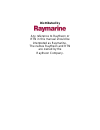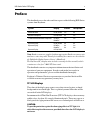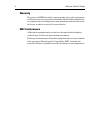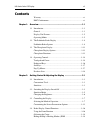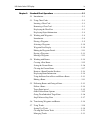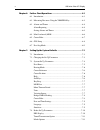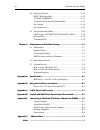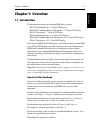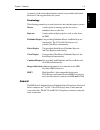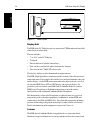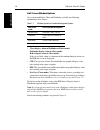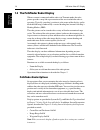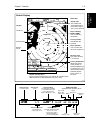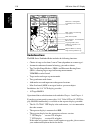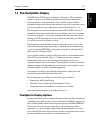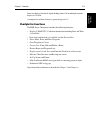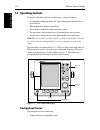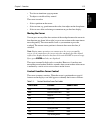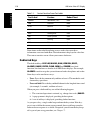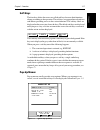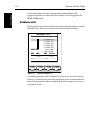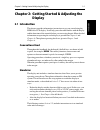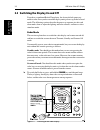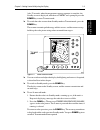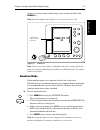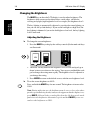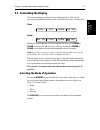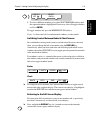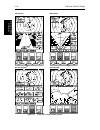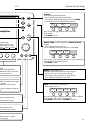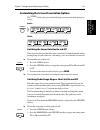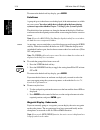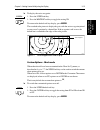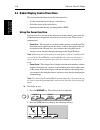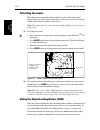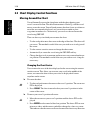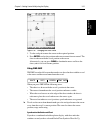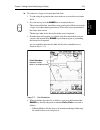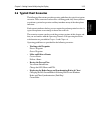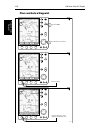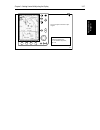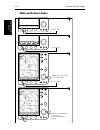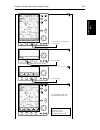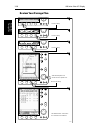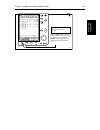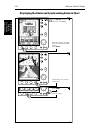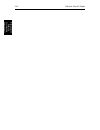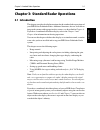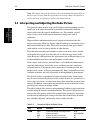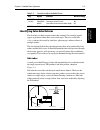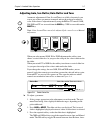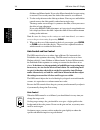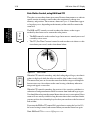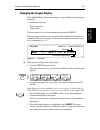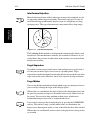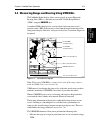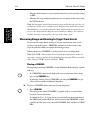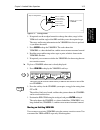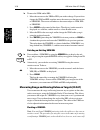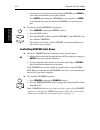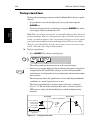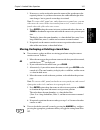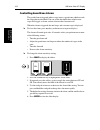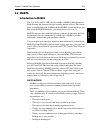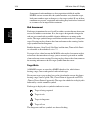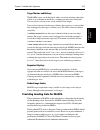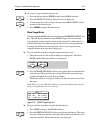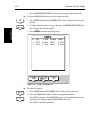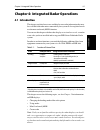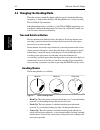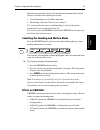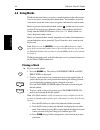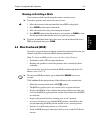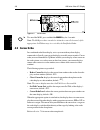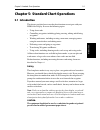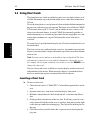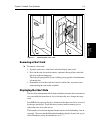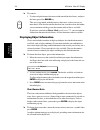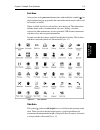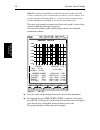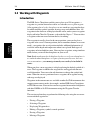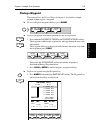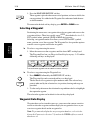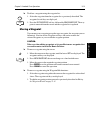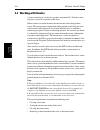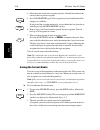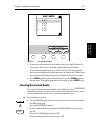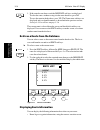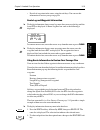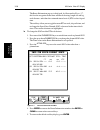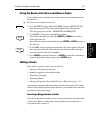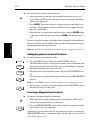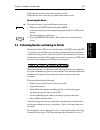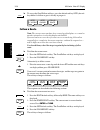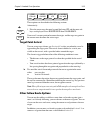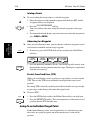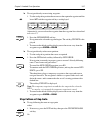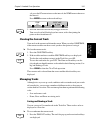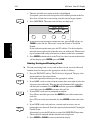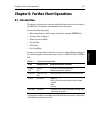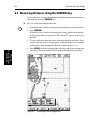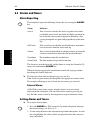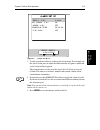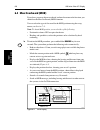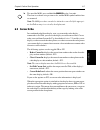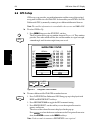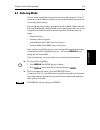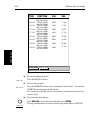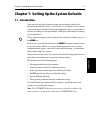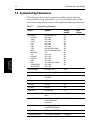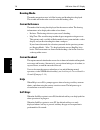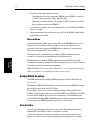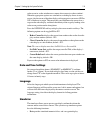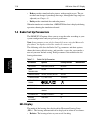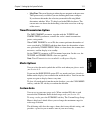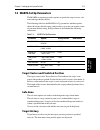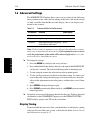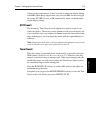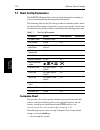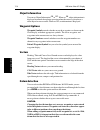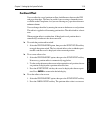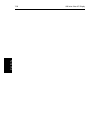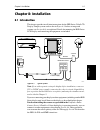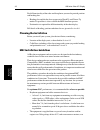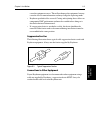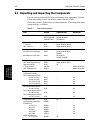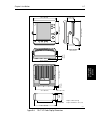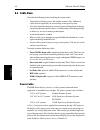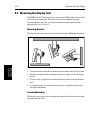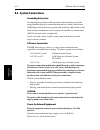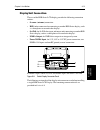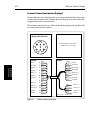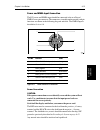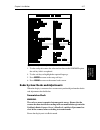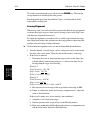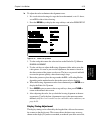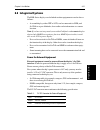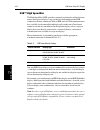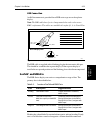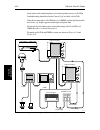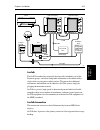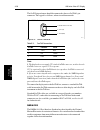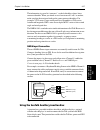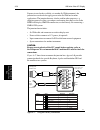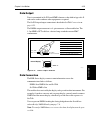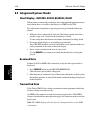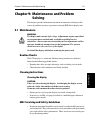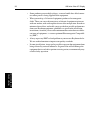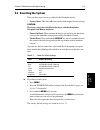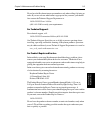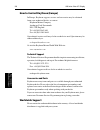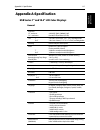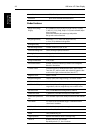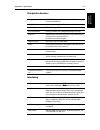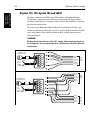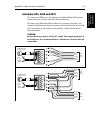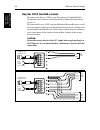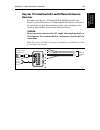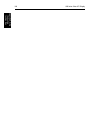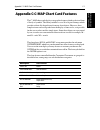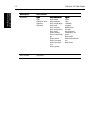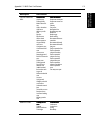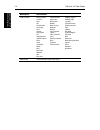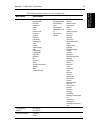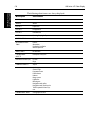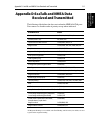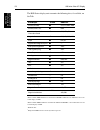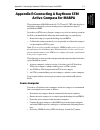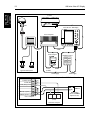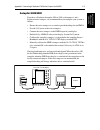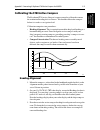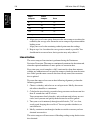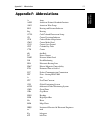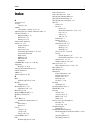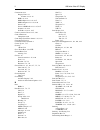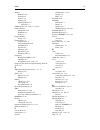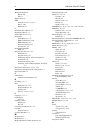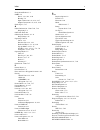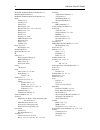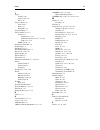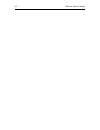- DL manuals
- Raymarine
- Recording Equipment
- hsb2 Series
- Owner's Handbook Manual
Raymarine hsb2 Series Owner's Handbook Manual - 4.5 Cursor Echo
4-6
HSB Series Color LCD Display
Cu
rs
or
Ec
ho
Figure 4-2:
MOB Alarm
➤ To cancel the MOB, press and hold the MARK key for 2 seconds.
Note: The MOB procedure can also be initiated or cancelled remotely if the
appropriate SeaTalk message is received by the Pathfinder Radar.
4.5 Cursor Echo
In a combined radar/chart display, or in a system with any chart display
connected via Seatalk, you can set the display to enable cursor transfer. Cursor
echo (accessed from the Set Up Menu) enables you to display a chart cursor on
the radar picture, or a radar cursor on the chart picture (you cannot display a
remote radar cursor in a radar window, nor a remote chart cursor in a chart
window).
The following options are provided:
•
Radar Cursor In: displays the cursor from another radar on the chart dis-
play or chart window (default - OFF).
•
Chart Cursor In: displays the cursor from another chartplotter on the
radar display or radar window (default - OFF).
Note: The remote display must have SeaTalk Cursor Out enabled.
•
SeaTalk Cursor Out: enables the output, onto SeaTalk, of the display’s
own cursor (default - OFF).
•
Cursor Echo Local: echoes the cursor position between open windows on
the same display (default - ON).
When the appropriate option is switched on, the display shows its own cursor,
plus the cursor of the other display with appropriate cursor text (RDR or CHT) to
indicate its origin. This means that you could move the cursor over a target on
the radar display, and check the identity of the target by looking at the radar
cursor position on the chartplotter.
Refer to Section 7.3 for cursor echo setup details.
MARKS
Summary of hsb2 Series
Page 1
Distributed by any reference to raytheon or rtn in this manual should be interpreted as raymarine. The names raytheon and rtn are owned by the raytheon company..
Page 2: Hsb Series
Hsb series color lcd display owner’s handbook document number: 81165_2 date:7th july 2000
Page 4: Owner’S Handbook
Hsb series color lcd display iii hsb series color lcd display owner’s handbook march 2000 safety notices this radar equipment must be installed and operated in accordance with the instructions contained in this manual. Failure to do so can result in personal injury and/or navigational inaccuracies. ...
Page 5
Iv hsb series color lcd display raytheon marine products are supported by a network of authorized service representatives. For information on raytheon products and services, contact either of the following: united states raytheon marine company 22 cotton road, suite 280 nashua, nh 03063-4219 telepho...
Page 6: Preface
Hsb series color lcd display v preface this handbook covers the radar and chart aspects of the following hsb series systems from raytheon: note: radar systems are supplied with an appropriate raytheon scanner unit and inter-connecting cable. Details for installing the scanner are described in the pa...
Page 7: Warranty
Vi hsb series color lcd display warranty to register your hsb series display unit ownership, please take a few minutes to fill out the warranty registration card found at the end of this handbook. It is very important that you complete the owner information and return the card to the factory in orde...
Page 8: Contents
Hsb series color lcd display vii contents warranty ......................................................................................... Vi emc conformance ......................................................................... Vi chapter 1: overview ..............................................
Page 9
Viii hsb series color lcd display 2.5 chart display control functions ................................................ 2-20 moving around the chart ........................................................... 2-20 2.6 typical chart scenarios ..............................................................
Page 10
Hsb series color lcd display ix chapter 5: standard chart operations .......................................................... 5-1 5.1 introduction .................................................................................. 5-1 5.2 using chart cards .............................................
Page 11
X hsb series color lcd display chapter 6: further chart operations ............................................................. 6-1 6.1 introduction .................................................................................. 6-1 6.2 measuring distances using the vrm/ebl key ....................
Page 12
Hsb series color lcd display xi custom scale .............................................................................. 7-11 bearing alignment ..................................................................... 7-12 7.5 marpa set up parameters .....................................................
Page 13
Xii hsb series color lcd display 8.8 integrated systems ...................................................................... 8-21 hsb™ high speed bus .............................................................. 8-22 seatalk® and nmea in ..............................................................
Page 14: Chapter 1: Overview
Chapter 1: overview 1-1 int roduc ti on chapter 1: overview 1.1 introduction this handbook describes the following hsb series systems: rl70c pathfinder radar, 7" color lcd display rl70crc pathfinder radar & chartplotter, 7" color lcd display rc530 chartplotter, 7" color lcd display rl80c pathfinder ...
Page 15
1-2 hsb series color lcd display int roduc ti on chapter 1 provides an overview of the features and functions of the hsb series lcd display. This chapter also provides an overview of the controls. You should read this chapter to familiarize yourself with the system. Chapter 2 explains how to start u...
Page 16: General
Chapter 1: overview 1-3 general a summary of the radar and chartplotter controls are provided on the quick reference cards supplied with your system. Terminology the following terminology is used to describe radar and chartplotter systems: master a unit capable of sourcing specific data such as fish...
Page 17
1-4 hsb series color lcd display genera l figure 1-1: radar system display unit the hsb series lcd display unit is waterproof to cfr46 and can be installed either above or below deck. The unit includes: • 7" or 10.4" color lcd display • trackpad • eleven dedicated (labeled) control keys • four soft ...
Page 18: Display Unit Features
Chapter 1: overview 1-5 di sp la y un it fe at ur es those targets. The scanner includes a sensitive low-noise front end receiver, and a variety of clutter attenuation controls to maintain target resolution. Installation of the scanner is described separately in the scanner owner’s handbook. The sca...
Page 19
1-6 hsb series color lcd display opera tin g modes half -screen window options on a system with radar, chart and fishfinder available, the following information can be shown: • chart display (when in fishfinder or radar mode) fishfinder display (when in chart mode): radar display (when in chart mode...
Page 20
Chapter 1: overview 1-7 opera tin g m odes figure 1-2: full screen operating modes head up ir 3 n m rr cursor hdg mode targets screen brg rng nm 000° 0.220 1/2 radar display chartplotter display time position cmg dmg clear log stop log 15:30 16:00 16:30 17:00 17:30 18:00 18:30 19:00 19:30 346° h 180...
Page 21: Pathfinder Radar Options
1-8 hsb series color lcd display th e p at h fin der ra da r d isp la y 1.2 the pathfinder radar display when a scanner is connected and the radar is in transmit mode, the radar picture provides a map-like representation of the area in which the radar is operating. Typically, your ship’s position is...
Page 22
Chapter 1: overview 1-9 pa thf inde r r ada r opti ons cursor hdg mode targets screen brg rng nm 045° 0.28 r landmass surface vessel default soft key labels these can be turned off; press any soft key to re-display them. Different labels are displayed when you press a key. Channel buoy range rings t...
Page 23: Radarfunctions
1-10 hsb series color lcd display pa thf inde r r ada r opti ons radarfunctions . The hsb series pathfinder radar includes the following functions: • choice of range scales from 1 / 8 nm to 72nm (dependent on scanner type). • automatic and manual control of tuning, gain and sea clutter. • two variab...
Page 24
Chapter 1: overview 1-11 th e cha rtpl otte r di sp la y 1.3 the chartplotter display the hsb series lcd display can include a chartplotter. The chartplotter includes a small-scale world map and detailed navigation information is displayed when a cartographic chart card is installed. A plotter mode ...
Page 25
1-12 hsb series color lcd display cha rtpl otte r d ispla y opti ons display options are provided in system set up and chart set up as described in chapter 7. In addition screen presentation options, described in chapter 2 are provided to switch: • cursor box and databoxes on/off • chart grid on/off...
Page 26: Chartplotter Functions
Chapter 1: overview 1-13 cha rtpl otte r fu nc tion s icons are displayed in detail, depth shading limit is 10 m and depth contour display is 0-100 m. A complete list of chart features is given in appendix c. Chartplotter functions the hsb series chartplotter includes the following functions: • disp...
Page 27: 1.4 Operating Controls
1-14 hsb series color lcd display o per at in g c on tro ls 1.4 operating controls you operate the radar and chart systems using a variety of controls: • a trackpad providing up, down, left, right and diagonal control of an on screen cursor. • eleven dedicated (labeled) control keys. • four soft key...
Page 28
Chapter 1: overview 1-15 tr ackpa d an d cu rs or • to select an item from a pop-up menu • to adjust a variable soft key control the cursor is used to: • select a position on the screen. • select an item, e.G.Guard zone on the radar, chart object on the chartplotter. • select an area of the radar im...
Page 29: Dedicated Keys
1-16 hsb series color lcd display d edicat ed k eys some items on the radar/chartplotter screen, such as the cursor have information associated with them. The information is displayed in a data box. The context-sensitive cursor allows you to move databoxes. Dedicated keys the dedicated keys: display...
Page 30: Soft Keys
Chapter 1: overview 1-17 so ft k ey s soft keys the four keys below the screen are called soft keys because their functions change according to the operation. The soft keys are grouped into related sets and subsets providing access to the various functions. The soft key labels are displayed on the s...
Page 31: Database Lists
1-18 hsb series color lcd display d atab ase li sts you use the trackpad to select an option from the menu, then use the appropriate soft key to set the option. For example, you can toggle the off track alarm on/off. Database lists the waypoints, routes and tracks that you create on the chartplotter...
Page 32: Display
Chapter 2: getting started & adjusting the display 2-1 intro duc tion chapter 2: getting started & adjusting the display 2.1 introduction this chapter provides information, instructions to get you started using the hsb series lcd display. It will help you to become familiar with the display and the ...
Page 33
2-2 hsb series color lcd display swi tch in g t he d ispl ay on a nd of f 2.2 switching the display on and off if you have a combined radar/chartplotter, the factory default power-up mode is radar. Once you have used the display unit it powers-up in the last used mode. The following sections describ...
Page 34
Chapter 2: getting started & adjusting the display 2-3 swi tch in g t he di spl ay on a nd off after 70 seconds, when the magnetron warm-up sequence is complete, the standby screen is displayed, with the text standby and a prompt to press the power key to enter transmit mode. ➤ to switch the radar s...
Page 35
2-4 hsb series color lcd display swi tch in g t he d ispl ay on a nd of f chart mode ➤ to switch the display on in chartplotter mode, press and hold the power key until the unit beeps. The keys light up, the raychart graphic is displayed, followed by the caution: caution: raychart chart displays are...
Page 36: Simulator Mode
Chapter 2: getting started & adjusting the display 2-5 si mu la to r mo de reaches zero a beep sounds, and the display unit switches off. Release the power key. Note: switch the display unit off before you remove the power cord. Figure 2-4: switch off note: you do not need to change to standby mode ...
Page 37: Changing The Brightness
2-6 hsb series color lcd display cha ngi ng the br ig ht ne ss changing the brightness the multi key on the color lcd display is used to adjust brightness. The brightness of the screen can be adjusted over a wide range, suitable for viewing in daylight (high brightness level) or at night (low bright...
Page 38
Chapter 2: getting started & adjusting the display 2-7 co ntrol lin g the di sp la y 2.3 controlling the display you control the display using the cursor and control keys. You start all operations from the default screen, that is the default soft keys are displayed: chart radar when you have complet...
Page 39
2-8 hsb series color lcd display se le ct in g t he m od e of o pe ra tio n ➤ to change the mode, press the display key to show the display pop-up, then press again to cycle through the modes available, shown in the figure 2-5. Figure 2-5: using the display key the selected mode is shown by an icon ...
Page 40
Chapter 2: getting started & adjusting the display 2-9 se lec tin g t he m od e of ope ra tion 4. To select a different window, press either select windows soft key until the required window is highlighted. If necessary, this will toggle windows on. Press enter. To toggle windows off, press the wind...
Page 41
2-10 hsb series color lcd display se le ct in g t he m od e of o pe ra tio n figure 2-6: radar half-screen window options cdi window select window windows off on zoom off on select window windows off on zoom off on bdi window navdata window chart window rdr chrt.
Page 42
Chapter 2: getting started & adjusting the display 2-11 se lec tin g t he m od e of ope ra tion.
Page 43
2-12 hsb series color lcd display se le ct in g t he m od e of o pe ra tio n soft key labels: nge when you press a key. Lt soft key labels are shown. Chartplotter tion and the slider values. Own to move the cursor faster. N progress and returns to the nction under cursor control. Nd (if appropriate)...
Page 44
Chapter 2: getting started & adjusting the display 2-13 cu stomi zi ng the scr ee n pr esen ta ti o n op ti on s customizing the screen presentation options the screen soft key lets you set the following screen presentation options on or off: radar: chart: switching the cursor data box on and off th...
Page 45
2-14 hsb series color lcd display cust omiz ing the scr ee n pr esen ta tio n op ti on s to return to the default soft key display, press enter. Data boxes a group of up to six data boxes can be displayed, if the information is available on your system. You select which data is displayed in the boxe...
Page 46
Chapter 2: getting started & adjusting the display 2-15 cu stomi zi ng the scr ee n pr esen ta ti o n op ti on s ➤ to display the active waypoint: 1. Press the screen soft key. 2. Press the waypoint soft key to toggle the setting on. To return to the default soft key display, press enter. The standa...
Page 47: Using The Zoom Function
2-16 hsb series color lcd display ra da r di sp la y co ntrol func tio ns 2.4 radar display control functions this section describes how to use the radar controls to: • use the zoom function to enlarge a selected area. • offset the center of the radar display. • momentarily hide the ship’s heading m...
Page 48
Chapter 2: getting started & adjusting the display 2-17 usi ng the zo om func tio n 3. Press the required zoom option soft key, into win or from win. The soft key labels are cleared, and the cursor has control of the zoom box that indicates the area to be enlarged. This is indicated by the letters z...
Page 49: Offsetting The Center
2-18 hsb series color lcd display of fse tti ng the ce nt er offsetting the center the radar picture is normally shown with your vessel at the center of the display. However, you can move the center, so that your vessel is offset by up to 66% of the radius, anywhere on the screen. Note: you cannot o...
Page 50
Chapter 2: getting started & adjusting the display 2-19 hi di ng th e s h ip ’s he ad ing ma rk er (s h m ) ➤ to hide the heading marker: 1. Position the cursor over the heading marker, so that the text shm is dis- played. 2. Press and hold clear. The heading marker is hidden until you release the c...
Page 51: Moving Around The Chart
2-20 hsb series color lcd display ch art d ispl ay co ntrol func tio ns 2.5 chart display control functions moving around the chart you will normally operate the chartplotter with the chart showing your vessel’s current location. The default orientation is north-up, and the vessel moves across the s...
Page 52
Chapter 2: getting started & adjusting the display 2-21 movi ng ar ound the ch ar t figure 2-10: changing the chart center 3. Use the trackpad to move the cursor to the required position. 4. Press enter to select the position and return to normal cursor control. The chart is redrawn with the vessel ...
Page 53
2-22 hsb series color lcd display movi ng aro und the ch art (section 7.7, chart set up parameters), find ship also synchronises the radar and chart images as follows: • the chart is redrawn so that its center position matches that of the radar dis- play. • the radar is redrawn to the scale and head...
Page 54
Chapter 2: getting started & adjusting the display 2-23 movi ng ar ound the ch ar t ➤ to zoom in to a larger-scale (more detailed) chart: 1. Use the trackpad to position the cursor in the area you wish to see in more detail. 2. Press the lower part of the range key to zoom into the area. The section...
Page 55
2-24 hsb series color lcd display movi ng aro und the ch art • if plotter mode is on, the scale is decreased and the message no chart data is displayed. The vessel, waypoints, routes and tracklines are dis- played without cartography. The chart information is restored when you return to a chart scal...
Page 56
Chapter 2: getting started & adjusting the display 2-25 ty pi ca l c ha rt sc en ar io s 2.6 typical chart scenarios the following illustrations provide operating guidelines for typical navigation scenarios. These scenarios can be used as a training guide; they show you how to perform a particular o...
Page 57: Place And Goto A Waypoint
2-26 hsb series color lcd display p lac e and go to a wa yp o in t place and goto a waypoint 1. Press marks 2. Position cursor as required press the soft key 1 2 3 press the soft key to go to the waypoint selected by the cursor. D4267-1.
Page 58
Chapter 2: getting started & adjusting the display 2-27 pla ce an d goto a w ayp oint 4 the vessel navigates towards the target waypoint see: 5.3 working wth waypoints go to an individual target point, page 5-26. D4267-2a.
Page 59: Make and Follow A Route
2-28 hsb series color lcd display ma ke an d f oll ow a r out e make and follow a route goto screen route find ship make route edit route clear route more! 2 2. Press the soft key 1 3 4 press the soft key d4268-1 press the soft key 1. Position cursor - in this example over an existing waypoint posit...
Page 60
Chapter 2: getting started & adjusting the display 2-29 mak e and f o llo w a rou te goto waypoint follow route goto cursor goto cursor restart xte waypoint advance stop follow goto screen route find ship 7 5 6 8 press the soft key d4268-2a press the soft key press the soft key. The route becomes th...
Page 61: Review Your Passage Plan
2-30 hsb series color lcd display re view y our pa ssage pla n review your passage plan goto screen route find ship make route edit route clear route more! 2 3 2. Press the soft key 1 4 5 press the soft key press the soft key d4269-1 press the soft key 1. Use the trackpad to move selection bar over ...
Page 62
Chapter 2: getting started & adjusting the display 2-31 rev iew y our pa ssage pla n 6 change the time to hours - the display indicates it will take 32 minutes to reach the destination. You can change the planned sog; the display updates to indicate time required at the planned speed. See: displayin...
Page 63
2-32 hsb series color lcd display di sp la yi ng th e ra dar a nd sy nc hro niz in g ra dar & cha rt displaying the radar and synchronizing radar & chart 1 2 d4293-1 2. Press the soft keys to set windows on. The chart window is the default selection. 3. Press enter. 1. Press display -- then press tw...
Page 64
Chapter 2: getting started & adjusting the display 2-33 di sp la yin g t he ra da r and sy n chr oniz ing ra dar & ch art find ship more! Screen rdr chrt goto more! Route rdr chrt 6 5 7 press the soft key to synchronise the chart & radar images. The radar and chart windows are synchronised and the c...
Page 65
2-34 hsb series color lcd display di sp la yi ng th e ra dar a nd sy nc hro niz in g ra dar & cha rt.
Page 66: 3.1 Introduction
Chapter 3: standard radar operations 3-1 in trodu ct io n chapter 3: standard radar operations 3.1 introduction this chapter provides detailed instructions for the standard radar operations of your hsb series pathfinder radar. Additional functions, that are available on integrated systems with appro...
Page 67: 3.2 Range Control
3-2 hsb series color lcd display r ange c ontro l 3.2 range control the radar picture can be viewed at various scales. The shortest range scale gives a maximum range of 1 / 8 nautical miles, measured from the default centre to the top of the radar picture. The longest range scale gives a maximum ran...
Page 68
Chapter 3: standard radar operations 3-3 de te rm in in g ac tu al ra da r ra ng e . * the maximum range depends on your scanner type, as detailed in the pathfinder radar scanner owner’s handbook. The number of range rings shown in the table is the number to the selected range. Additional range ring...
Page 69
3-4 hsb series color lcd display inte rpr eti ng an d a dju stin g the r adar pictu re note: the ranges shown in the table are theoretical maximum ranges. The ra- dar horizon is greater than the optical horizon, but the radar can only detect targets if a large enough target is above the radar horizo...
Page 70
Chapter 3: standard radar operations 3-5 id en ti fy in g f al se ec ho r etu rns identifying false echo returns not all echoes are direct returns to the radar antenna. Occasionally signals appear at positions where there is no actual target. These are called false echoes, and may be caused by side ...
Page 71
3-6 hsb series color lcd display id en tif yin g f als e ec ho r eturn s indirect echoes there are several types of indirect echoes or ghost images - some examples are shown in figure 3-4. These sometimes have the appearance of true echoes, but in general they are intermittent and poorly defined. Fi...
Page 72
Chapter 3: standard radar operations 3-7 a dju st ing g ain, s ea clu tte r, r ai n cl utte r an d t u ne adjusting gain, sea clutter, rain clutter and tune automatic adjustment of gain, sea and tune is available, alternatively you can set any of these parameters to manual and use the trackpad to ad...
Page 73
3-8 hsb series color lcd display a dju stin g g ain , sea c lutt er, ra in clu tte r an d t une offshore and manual mode. If you select manual mode the last auto setting is retained. You can only move the slider if the control is set to manual. 4. Use the trackpad to move the slider up or down. You ...
Page 74
Chapter 3: standard radar operations 3-9 a dju st ing g ain, s ea clu tte r, r ai n cl utte r an d t u ne sea clutter control radar returns from waves around your vessel can clutter the centre of the radar picture (see figure 3-7, making it difficult to detect real targets. Such sea clutter usually ...
Page 75
3-10 hsb series color lcd display a dju stin g g ain , sea c lutt er, ra in clu tte r an d t une rain clutter control, using rain and ftc the radar can see echoes from rain or snow. Returns from storm areas and rain squalls consist of countless small echoes that continuously change size, intensity, ...
Page 76
Chapter 3: standard radar operations 3-11 cha ngin g the ta rgets di spl ay changing the targets display the pathfinder radar allows you to improve target visibility by changing the following: • interference rejection • target expansion • target wakes these parameters are accessed from the default s...
Page 77
3-12 hsb series color lcd display ch an gi ng th e ta rgets d ispl ay interference rejection mutual radar interference is likely when two or more radar-equipped vessels are operating within range of each other. This usually appears as a series of small dots moving to and from the display centre in a...
Page 78
Chapter 3: standard radar operations 3-13 m eas ur in g ra ng e an d b ear in g us in g vr m/e b ls 3.4 measuring range and bearing using vrm/ebls the pathfinder radar display allows you to specify up to two electronic bearing lines (ebls), each with an associated variable range marker (vrm), using ...
Page 79
3-14 hsb series color lcd display m easuri ng ra nge an d be ar ing to ta rg et from v essel • measure the bearing of a target or point from your vessel’s position, using an ebl • measure the range and bearing between any two points on the radar, using the float function note: an alternative method ...
Page 80
Chapter 3: standard radar operations 3-15 m eas ur in g ra ng e an d be ar in g t o ta rget f rom v esse l figure 3-12: placing a vrm 2. If required, use the trackpad controls to change the radius (range) of the vrm circle and the angle of the ebl until they cross the required target. The range and ...
Page 81
3-16 hsb series color lcd display m easuri ng ra nge and b eari ng bet w een t ar get s (f lo a t) ➤ to move the vrm and/or ebl: 1. Move the cursor over the vrm or ebl you wish to change. If you wish to change the vrm and ebl together, move the cursor over the intersection of vrm/ebl. The cursor tex...
Page 82
Chapter 3: standard radar operations 3-17 m eas ur in g ra ng e an d b ear in g be tw ee n t arge ts (f lo a t) ficult to locate the vrm/ebl origin when it is over the centre, you will proba- bly find it easier to use the keys in this case. ➤ to float a vrm/ebl pair using the keys: 1. If one is not ...
Page 83
3-18 hsb series color lcd display con trol lin g vrm / eb l da ta b oxe s 3. Alternatively, if you wish to move the floating vrm/ebl, press enter to take control of it and move it using the trackpad. Press enter again to drop the vrm/ebl in its new position, or clear to abandon the operation and ret...
Page 84
Chapter 3: standard radar operations 3-19 se tti ng gua rd zone s and a la rms 3.5 setting guard zones and alarms the pathfinder radar display allows you to set up one or two guard zones, using the alarms key. You can set up sector zones or 360° (circular) zones as shown in figure 3-13. Note: you ca...
Page 85: Placing A Guard Zone
3-20 hsb series color lcd display pla cing a g uard zone placing a guard zone placing and positioning guard zones on the pathfinder radar display is quick and easy. • if a guard zone is not already displayed, you can place one using the alarms key. • if you have already placed a guard zone, pressing...
Page 86
Chapter 3: standard radar operations 3-21 mo vi ng , re sh ap in g or de le ti ng a gua rd zo ne 3. If necessary, use the trackpad to move the corner of the guard zone to the required position. As you move the corner, the width and/or height of the zone changes, but its general sector shape is retai...
Page 87
3-22 hsb series color lcd display c ontro lli ng gua rd zone al arms controlling guard zone alarms the guard alarm is triggered when a target enters a guard zone which exceeds the target density threshold. You can set the threshold above which a new target will trigger an alarm, and can also turn th...
Page 88: 3.6 Marpa
Chapter 3: standard radar operations 3-23 mar pa 3.6 marpa introduction to marpa the 10.4" lcd (and 10" crt) display includes a marpa (mini automatic radar plotting aid) function for target tracking and risk analysis. This section gives an introduction to the pathfinder radar marpa system and shows ...
Page 89
3-24 hsb series color lcd display in troduc tion to ma r pa symptoms of such conditions are that acquisition is difficult and the marpa vectors are unstable; the symbol wanders away from the target, locks onto another target or changes to a lost target symbol. If any of these conditions are present,...
Page 90
Chapter 3: standard radar operations 3-25 intro duc tion to mar pa target vector and history the marpa targets can be displayed with a vector line showing where they will be at a certain time in the future, (assuming present course and speed). You can select a relative or true vector and the vector ...
Page 91: Using Marpa
3-26 hsb series color lcd display usi ng ma rp a for specific configuration and calibration details with the st80 active compass refer to appendix e. If you are using a suitable third party heading sensor, refer to its documentation for installation and calibration details; connect such a compass in...
Page 92
Chapter 3: standard radar operations 3-27 usin g m a r pa ➤ to cancel a target from the database list. 1. Press the default soft key marpa to display the marpa soft keys. 2. Press the marpa list soft key, the database list is displayed. 3. Use the trackpad to select a target, then press the cancel t...
Page 93
3-28 hsb series color lcd display usi ng ma rp a 3. Press the marpa box on/off soft key again to toggle the data box off. ➤ to view the marpa database list and a target data box: 1. Press marpa followed by the marpa list soft key, the database list is dis- played. 2. Use the trackpad to select a tar...
Page 94: 4.1 Introduction
Chapter 4: integrated radar operations 4-1 int roduc ti on chapter 4: integrated radar operations 4.1 introduction this chapter explains how to use and display non-radar information that may be available from other units connected to your system. It also explains how to use the man overboard (mob) f...
Page 95: True And Relative Motion
4-2 hsb series color lcd display cha ngin g t he h ead ing mo de 4.2 changing the heading mode the radar picture is normally shown with your vessel’s dead ahead bearing straight up, as indicated by the ship’s heading marker at 0° relative bearing. This is the head up orientation. If heading informat...
Page 96: Effect On Vrm/ebls
Chapter 4: integrated radar operations 4-3 tr ue a nd r el at iv e moti on the reference used for the course up depends on the information available. The first available in the following list is used: 1. A locked heading over a seatalk connection 2. The heading at the time course up was selected if ...
Page 97: 4.3 Using Marks
4-4 hsb series color lcd display us in g m ar ks 4.3 using marks the marks function allows you to place a mark anywhere on the radar picture. You can also move existing marks or delete them. You should be aware that radar marks are not the same as chart waypoints and cannot be used in routes. Marks ...
Page 98: Moving Or Deleting A Mark
Chapter 4: integrated radar operations 4-5 ma n overboa rd (m o b ) moving or deleting a mark you can move or delete marks using the context-sensitive cursor. ➤ if you have placed a mark and wish to move it later: 1. Move the cursor over the mark until the letters mrk are displayed. 2. Press enter t...
Page 99: 4.5 Cursor Echo
4-6 hsb series color lcd display cu rs or ec ho figure 4-2: mob alarm ➤ to cancel the mob, press and hold the mark key for 2 seconds. Note: the mob procedure can also be initiated or cancelled remotely if the appropriate seatalk message is received by the pathfinder radar. 4.5 cursor echo in a combi...
Page 100: 5.1 Introduction
Chapter 5: standard chart operations 5-1 intro duc tion chapter 5: standard chart operations 5.1 introduction this chapter explains how to use the chart functions to navigate with your hsb series display. It covers the following topics: • using chart cards. • controlling waypoints, including placing...
Page 101: 5.2 Using Chart Cards
5-2 hsb series color lcd display us in g ch ar t ca rd s 5.2 using chart cards the chartplotter has a built-in world map; most areas are displayed on a scale of 4000 nm from the top to the bottom of the screen, and can be zoomed in to 150 nm. To use the chartplotter as a navigation aid, charts with ...
Page 102: Removing A Chart Card
Chapter 5: standard chart operations 5-3 re movi ng a ch art card figure 5-1: removing the chart card removing a chart card ➤ to remove a chart card: 1. Open the card cover, at the lower left of the display front panel. 2. Press on the card you wish to remove, and move the top of the card to the lef...
Page 103
5-4 hsb series color lcd display di sp la yi ng o bje ct in fo rm at io n ➤ to zoom in: 1. Use the trackpad to move the cursor inside one of the chart boxes, and press the lower part of the range key. That area is expanded, with the cursor at the centre, so that you can see more detail. Note that th...
Page 104
Chapter 5: standard chart operations 5-5 di sp la yi ng o bje ct inf orma tion port area at large chart scales port area information is indicated by the symbol . An object information pop-up provides the name of the marina or port and a list of the facilities available. Where available, details for ...
Page 105
5-6 hsb series color lcd display di sp la yi ng o bje ct in fo rm at io n note: the predictions available are sufficiently accurate under moderate weather conditions, for the coastal areas served by the reference station, to be used for navigation planning. However, certain weather fronts and storms...
Page 106
Chapter 5: standard chart operations 5-7 di sp la yi ng o bje ct inf orma tion nearest ➤ to obtain the information for the nearest port facility: 1. Move the cursor to the required position – this can be anywhere on the chart and may be over an object – then press enter to display the object infor- ...
Page 107: Introduction
5-8 hsb series color lcd display w o rk in g w ith wa yp oin ts 5.3 working with waypoints introduction the hsb series chartplotter enables you to place up to 998 waypoints: a waypoint is a position entered on a chart as a reference, or as a place to go to. All waypoints placed on the chartplotter o...
Page 108: Placing A Waypoint
Chapter 5: standard chart operations 5-9 pla cing a w aypoi nt placing a waypoint the scenario place and goto a waypoint on page 2-26 provides a simple example of how to place a waypoint. ➤ to access the place waypoint soft keys, press marks: ➤ to place a waypoint at the cursor position or at the ve...
Page 109: Selecting A Waypoint
5-10 hsb series color lcd display se le ct in g a wa yp o in t 2. Press the make new waypoint soft key. The waypoint is placed at the current vessel position, or if not available, the cursor position. It is added to the waypoint list and named with the next available number. To return to the default...
Page 110
Chapter 5: standard chart operations 5-11 edi ting th e w aypoi nt d et ail s ➤ to display the waypoint data box, move the cursor over the waypoint. The waypoint data box is displayed, this indicates waypoint number/name, bearing and range (or latitude and longitude if selected in the system set up ...
Page 111: Erasing A Waypoint
5-12 hsb series color lcd display er as in g a w ay poin t 4. To edit the waypoint name, press the name soft key. The name waypoint window is displayed. Use the trackpad to enter or edit the name: use the left or right side of the trackpad to move the cursor to the character you wish to change. Use ...
Page 112: Moving A Waypoint
Chapter 5: standard chart operations 5-13 mo vi ng a w ayp oi nt ➤ to delete a waypoint using the waypoint list: 1. Select the waypoint from the waypoint list as previously described. The waypoint list soft keys are displayed. 2. Press the edit waypoint soft key, followed by erase waypoint. The way-...
Page 113: 5.4 Working With Routes
5-14 hsb series color lcd display w o rk in g w ith r oute s 5.4 working with routes a routeis made up of a series of waypoints (maximum 50). To make a route you place a series of waypoints on the chart. When a route is created it becomes the current route and is displayed on- screen. The current ro...
Page 114: Creating A New Route
Chapter 5: standard chart operations 5-15 cr ea ti ng a n ew rou te • displaying route information, including the route leg data and waypoint details. Use the waypoint details to review your passage plans for different speeds. • using the database list to erase and name existing routes. • editing a ...
Page 115: Saving The Current Route
5-16 hsb series color lcd display sa ving th e c urre nt r out e 4. Move the cursor to the next waypoint position. A dotted line connects the cursor to the last placed waypoint. 5. Press place waypoint again. The waypoint is placed and the dotted line changes to a solid line. If you placed the waypo...
Page 116: Clearing The Current Route
Chapter 5: standard chart operations 5-17 cl ea ri ng the cu rre nt r oute figure 5-5: save route window 4. If you do not wish to name or re-name the route, press the no soft key to clear the list. The route is saved and is listed as route not named. If you wish to name the route press the yes soft ...
Page 117
5-18 hsb series color lcd display re tr ie ve a r o ut e from th e d ata ba se 3. If the route has not been saved the save route soft keys are displayed. To clear the route, without saving it in the route database, press no. To save the route in the database, press yes. The name route soft keys are ...
Page 118
Chapter 5: standard chart operations 5-19 d is pl ay ing r out e inf orma tion • details of waypoints in the route, using the soft keys. You can use this information to review your passage plan. Route leg and waypoint information ➤ to display information about a route leg, move the cursor over the l...
Page 119
5-20 hsb series color lcd display di spla ying r out e in fo rm at io n the route information pop-up is displayed. As illustrated in figure 5-7, this lists the waypoints in the route and details bearing, length of each leg, total distance, and either the estimated time of arrival (eta) or the elapse...
Page 120: Editing A Route
Chapter 5: standard chart operations 5-21 u si ng t he r ou te li st to e ras e an d name a r oute using the route list to erase and name a route you can delete a route and you can re-name a route by selecting the route on the route list. ➤ to select a route to delete or re-name: 1. Press the route ...
Page 121
5-22 hsb series color lcd display ed iti ng a r oute ➤ to insert a new waypoint in the current route: 1. Move the cursor over the route leg into which you wish to insert a way- point. The letters rte and the route leg data box are displayed. The route soft keys are displayed. 2. Press enter. The cur...
Page 122
Chapter 5: standard chart operations 5-23 fo llow in g r out es and g o ing to p o ints if the route has not been saved, the waypoint is erased. If the route has been saved, the waypoint remains on the screen. Reversing the route ➤ to reverse the route, so you can follow the route back: 1. Either pr...
Page 123: Follow A Route
5-24 hsb series color lcd display fo llo w a rou te ➤ to access the goto/follow soft keys, press the default soft key goto (the soft keys differ if a follow or goto is already in progress): follow a route note: the current route may have been created on this display, or created on another unit and r...
Page 124: Target Point Arrival
Chapter 5: standard chart operations 5-25 ta rg et p oi nt ar ri va l these options are described in the following sections. Alternatively: 1. Place the cursor over the route leg until the letters rte and the route soft keys are displayed. Press reverse route then follow route. Your vessel’s current...
Page 125
5-26 hsb series color lcd display go in g t o an in di vidu al t ar ge t po in t joining a route ➤ to start tracking the current route at a selected waypoint: 1. Move the cursor over the required waypoint until the letters wpt and the waypoint soft keys are displayed. 2. Press the follow from here s...
Page 126: Stop Follow Or Stop Goto
Chapter 5: standard chart operations 5-27 st op f o llo w or s top go to ➤ to navigate directly to an existing waypoint: 1. Use the trackpad to position the cursor over the required waypoint until the letters wpt and the waypoint soft keys are displayed. Alternatively, you can select the waypoint fr...
Page 127
5-28 hsb series color lcd display tran sfe rri ng w aypoi nts an d r oute s 1. Move the cursor over any waypoint or leg in the current route, then press the stop goto/follow soft key. The dotted line from your vessel to the target waypoint disappears. If you subsequently use the follow route soft ke...
Page 128
Chapter 5: standard chart operations 5-29 tr an sfe rri ng w aypoi nts an d r oute s caution: the function copy wpts from hsb replaces the existing waypoint and route lists with the transferred lists. ➤ to receive incoming waypoints on seatalk or nmea: 1. To display the waypoint list press marks fol...
Page 129: 5.7 Using Tracks
5-30 hsb series color lcd display using t ra ck s 5.7 using tracks the track function is used to mark on-screen the trail that your vessel has followed, as if it had left a visible fixed wake. While the track is turned on, it is recorded in the display unit’s memory. You specify the interval at whic...
Page 130: Clearing The Current Track
Chapter 5: standard chart operations 5-31 cl ea ri ng the curr en t t ra ck val; press the up arrow to increase the interval, the down arrow to decrease the interval. Press enter to return to the track soft keys. 2. Press the track off on soft key to toggle tracks on. Your vessels trail will be disp...
Page 131
5-32 hsb series color lcd display ma nag ing t ra ck s 2. The next available entry on the track list is highlighted. (if required, you can use the trackpad to select another position in the list; this can be a blank slot, or an existing track that you no longer require). 3. Press save track. The nam...
Page 132: 6.1 Introduction
Chapter 6: further chart operations 6-1 in trodu ct io n chapter 6: further chart operations 6.1 introduction this chapter explains how to use the additional functions that are provided on the hsb series chartplotter and combined radar/chartplotter. It covers the following topics: • measuring distan...
Page 133
6-2 hsb series color lcd display me as ur in g d ista n ce s usi n g th e vr m/eb l k ey 6.2 measuring distances using the vrm/ebl key you can obtain an accurate measurement of the distance and bearing between two points by using the vrm/ebl key. ➤ to place a ruler line and ruler data box: 1. Positi...
Page 134
Chapter 6: further chart operations 6-3 measu ring di st an ces u sin g th e vr m /eb l k ey ➤ to re-position one end of the ruler line: 1. Move the cursor over the ruler line towards the end that you want to re- position, until the letters a →b are displayed. 2. Press enter to take cursor control o...
Page 135: 6.3 Alarms and Timers
6-4 hsb series color lcd display a larms a nd t imers 6.3 alarms and timers alarm reporting the chartplotter reports the following alarms, that are set using the alarms key: alarm indicates: arrival your vessel has arrived at the active waypoint: it has either reached the arrival circle (the radius ...
Page 136
Chapter 6: further chart operations 6-5 se tt ing al arms and ti m er s figure 6-2: alarms set up list 3. Use the up or down soft keys to change the alarm setting. For example, for the arrival alarm you can adjust the radius from the waypoint at which the arrival alarm will be triggered. The alarm d...
Page 137: 6.4 Man Overboard (Mob)
6-6 hsb series color lcd display ma n ove rboar d (m o b ) 6.4 man overboard (mob) if you lose a person or object overboard, and need to return to the location, you should use the man overboard (mob) function. You can select the type of data used for the mob position using the set up menus (see sect...
Page 138: 6.5 Cursor Echo
Chapter 6: further chart operations 6-7 cursor e cho ➤ to cancel the mob, press and hold the marks key for 2 seconds. The chart is re-drawn at its previous scale, and the mob symbol and data box are removed. Note: the mob procedure can also be initiated or cancelled if the appropri- ate seatalk mess...
Page 139: 6.6 Gps Setup
6-8 hsb series color lcd display g ps set up 6.6 gps setup gps set up page provides you with information and the status of the tracked navigation satellites for a seatalk gps. It also enables you to set up a seatalk differential gps, by manually retuning it to a different differential beacon. Note: ...
Page 140: 6.7 Data Log Mode
Chapter 6: further chart operations 6-9 d ata log mo de 6.7 data log mode you can set the chartplotter to log course data every thirty minutes. Up to 48 log entries are held, when 48 entries have been made, the chartplotter will start overwriting the first entries. You start the log using soft keys ...
Page 141
6-10 hsb series color lcd display d ata lo g mode figure 6-5: data log window ➤ to stop recording log entries: press the stop log soft key. ➤ to clear the log entries: press the clear log soft key, you are prompted “are you sure”. To cancel the clear log operation press the no soft key. To continue ...
Page 142: 7.1 Introduction
Chapter 7: setting up the system defaults 7-1 intr oduc ti on chapter 7: setting up the system defaults 7.1 introduction once you have installed your display unit and are familiar with its basic operation (described in chapter 1 and chapter 2), you need to set it up so that it obtains the correct in...
Page 143
7-2 hsb series color lcd display cha ngi ng the s et u p p ara me te rs 7.2 changing the set up parameters the set up parameters are divided into four sections: • system, to control the aspects of the system that are not specific to the radar or chart. • radar, includes bearing alignment, display pr...
Page 144
Chapter 7: setting up the system defaults 7-3 cha ngin g the s et up p ara me te rs • for parameters that have a numeric value, or more than four possible settings, a scroll list is displayed above two of the soft keys. • some parameters are controlled by a slider that is displayed above two of the ...
Page 145
7-4 hsb series color lcd display sy ste m se t u p pa ra me te rs 7.3 system set up parameters the following table lists the system menus and their options, shows the factory default setting, and provides a space for you to make a note of your new default setting. Each parameter is described in the ...
Page 146: Data Boxes
Chapter 7: setting up the system defaults 7-5 da ta b ox es data boxes press the select boxes soft key to display the data box sub-menu. This allows you to select up to 6 data boxes that you can display on the fishfinder. Note: 1. A fixed set of nine of these data items are available for display in ...
Page 147: Bearing Mode
7-6 hsb series color lcd display bear ing m ode bearing mode the mode (magnetic or true) of all the bearing and heading data displayed. This is indicated in the radar status bar after the heading value. Cursor reference the mode of the bearing data displayed for the cursor readout. The bearing infor...
Page 148: Key Beep
Chapter 7: setting up the system defaults 7-7 ke y b ee p key beep this option controls whether or not the keys make a noise when you press them. Mob data this option controls whether mob data is based on position data, or on dead reckoning (dr). Dead reckoning normally provides a better indication ...
Page 149: Bridge Nmea Heading
7-8 hsb series color lcd display b ridge nm ea he ad ing 2. Variation value from a different source: • if heading data is being taken from nmea, but no nmea variation is available, then variation is taken from seatalk • if heading is taken from seatalk, but no seatalk variation is available, then va...
Page 150: Date And Time Settings
Chapter 7: setting up the system defaults 7-9 da te a n d t im e se ttin gs radar cursor in a radar window nor a remote chart cursor in a chart window). When the appropriate options are switched on, each display shows its own cursor, plus the cursor of the other display with appropriate cursor text ...
Page 151: Ebl Display
7-10 hsb series color lcd display ra da r se t up pa ra me te rs • radar provides simulated radar picture, with example targets. The pic- ture does not change if you change the range, although the range rings are adjusted (see chapter 3) . • both provides simulated data and radar picture. When the s...
Page 152: Timed Transmission Option
Chapter 7: setting up the system defaults 7-11 ti med t ra nsmi ssi on opt ion • mag/true: the actual bearing in either degrees magnetic or degrees true. This option is only available if you are obtaining data from a compass. If you choose this mode, the selection you made for bearing mode determine...
Page 153: Bearing Alignment
7-12 hsb series color lcd display bea rin g a lig nm en t * the maximum range depends on your scanner type, as detailed in the pathfinder radar scanner owner’s handbook. To change the range scale, highlight the required range and use the soft keys to change the value. Start at the top of the list an...
Page 154: 7.5 Marpa Set Up Parameters
Chapter 7: setting up the system defaults 7-13 ma rp a s et u p pa ra m ete rs 7.5 marpa set up parameters the marpa set up menu provides options to specify the target vectors, safe zone and target history display. The following table lists the marpa set up parameters and their options, shows the fa...
Page 155: 7.6 Advanced Settings
7-14 hsb series color lcd display a d va nced se tti ngs 7.6 advanced settings the advanced set up option allows you to set up values for the following three parameters that affect the fine-tuning of the radar. Advanced settings are only available from the master radar display (that is, the display ...
Page 156: Stc Preset
Chapter 7: setting up the system defaults 7-15 st c pr eset under certain circumstances, it may be easier to adjust the display timing with mbs (main bang suppression) off; press the mbs soft key to toggle the setting off. Mbs is reset to on automatically when you finish adjust- ing the display timi...
Page 157: Customize Chart
7-16 hsb series color lcd display ch art s et up pa ra me te rs 7.7 chart set up parameters the chart set up option allows you to set up the chartplotter according to your system configuration and your personal preferences. The following table lists the chart set up parameters and their options, sho...
Page 158: Plotter Mode
Chapter 7: setting up the system defaults 7-17 pl otte r mo de • chart text size (small, normal, large) • chart boundaries (on, off, custom) • spot soundings (on, off, custom) • depth shading limit (set the limit) • depth contours (on, off, custom) • depth contour display (set the upper and lower li...
Page 159: Object Information
7-18 hsb series color lcd display o bje ct in fo rm at io n object information you can set object information on or off. When set on, object information is displayed in normal chartplotter operation when the cursor is placed over a chart object for two seconds. When set off, no information is displa...
Page 160: Position Offset
Chapter 7: setting up the system defaults 7-19 po siti on of fse t position offset you can offset the vessel position to allow for differences between the gps and paper chart data. This may be useful if you are using a datum that is not available on the chartplotter, or if you are referring to a pap...
Page 161
7-20 hsb series color lcd display po sit io n offs et.
Page 162: Chapter 8: Installation
Chapter 8: installation 8-1 in tro duc tion chapter 8: installation 8.1 introduction this chapter provides installation instructions for the hsb series color lcd display. Simple systems such as that in figure 8-1 below, or integrated systems (see section 8.8) are explained. Details for mounting the ...
Page 163: Planning The Installation
8-2 hsb series color lcd display p lan ning th e in sta lla tio n for full functionality of the radar and chartplotter you need to provide position and heading data. • heading data enables the chart to operate in north up and course up modes. If speed data is also available the mob function operates...
Page 164
Chapter 8: installation 8-3 em c i nstal la tion gu id el in es cause the equipment to reset. This will not damage the equipment, but may cause the loss of some information and may change the operating mode. • raytheon specified cables are used. Cutting and rejoining these cables can compromise emc ...
Page 165
8-4 hsb series color lcd display unpa ck in g and insp ec ti ng the comp one nts 8.2 unpacking and inspecting the components unpack your system carefully, to prevent damage to the equipment. Save the carton and packing, in case you need to return a unit for service. Check that you have all the corre...
Page 166
Chapter 8: installation 8-5 se lec tin g t he d is pla y un it lo ca ti on 8.3 selecting the display unit location the display unit can be mounted using the mounting bracket supplied, or console mounted using the optional flush-mounting kit. The dimensions of the display unit, including the bracket,...
Page 167
8-6 hsb series color lcd display se le ct in g t he di sp la y uni t lo ca tio n figure 8-3: 7” lcd color display dimensions display gain vrm/ebl multi marks alarms range enter clear menu power weight: 7.7 lbs (3.5 kg) compass safe distance: 39 in (1 m) 10.51 in (267 mm) 0.95 in (24.3 mm) 6.89 in (1...
Page 168
Chapter 8: installation 8-7 se lec tin g t he d is pla y un it lo ca ti on figure 8-4: 10.4” lcd color display dimensions d5066-1 11.5 in (292 mm) 3.82 in (97 mm) 6.38 in (162 mm) cable clearance weight: 12.65 lbs (5.75 kg) compass safe distance: 39 in (1 m) 12.9 in (328 mm) 9.7 in (246 mm) 0.87 in ...
Page 169: 8.4 Cable Runs
8-8 hsb series color lcd display ca ble ru ns 8.4 cable runs consider the following before installing the system cables: • you need to attach the power cable and the scanner cable. Additional cables will be required if you are installing an integrated system. • all cables should be adequately secure...
Page 170: Inter-Unit Cable
Chapter 8: installation 8-9 in te r- un it ca ble if a longer power cable run is required, use the supplied power cable to connect to the display unit. Then use a suitable connector block to connect the free end to the extension cable, taking particular care to ensure correct polarity. The supplied ...
Page 171
8-10 hsb series color lcd display moun ting th e di sp la y uni t 8.5 mounting the display unit the hsb series lcd display unit is waterproof to cfr46 and can be installed either above or below deck. The display unit can be mounted using the mounting bracket supplied, or console mounted using the op...
Page 172
Chapter 8: installation 8-11 moun ting th e d is pla y un it caution: make sure there are no hidden electrical wires or other items behind the location before proceeding. Make sure there is sufficient rear access for mounting and cabling. 1. Check the selected location for the unit. A clear, flat ar...
Page 173: 8.6 System Connections
8-12 hsb series color lcd display sy st em c onne ction s 8.6 system connections grounding the system it is important that an effective rf ground is connected to the system. You must ground the display by connecting the drain wire (shield) of the power/ nmea input cable to the nearest ground point o...
Page 174: Display Unit Connection
Chapter 8: installation 8-13 d is pla y un it con ne ct io n display unit connection the rear of the hsb series lcd display provides the following connection sockets: • scanner (antenna) connection • hsb, in/out connector for connecting to another hsb series display (such as a chartplotter or second...
Page 175
8-14 hsb series color lcd display di sp la y uni t conn ec ti on scanner connection (master displays) connect the inter-unit cable plug to the rear scanner connector. If you are using an inter-unit extension cable, connect this to the display unit, and connect the supplied cable to the extension cab...
Page 176
Chapter 8: installation 8-15 d is pla y un it con ne ct io n power and nmea input connection the dc power and nmea input should be connected at the rear power/ nmea seven-pin connector. The connector (viewed from the outside) and pin functions are shown in the following diagram and table. The nmea i...
Page 177: System Check
8-16 hsb series color lcd display r adar sy st em t es ts an d p os t in sta lla tio n al ig nm en t 8.7 radar system tests and post installation alignment once you have installed your pathfinder radar system and made all the connections, you need to check your installation and perform the system te...
Page 178
Chapter 8: installation 8-17 ra dar s ys tem c hecks an d ad ju st m en ts figure 8-9: system set up menu 3. Use the trackpad to move the selection bar down to the language option. The soft key labels are updated. 4. Use the soft keys to highlight the required language. 5. Press enter to return to t...
Page 179
8-18 hsb series color lcd display r ada r sy st em c heck s an d ad ju stm en ts to switch to transmit mode, press and release the power key. The antenna sweep should start to build up the radar picture. Run through the operations described in chapter 3 and check that all the expected data is displa...
Page 180
Chapter 8: installation 8-19 ra dar s ys tem c hecks an d ad ju st m en ts ➤ to adjust the radar to eliminate the alignment error: 1. If a visual relative bearing of a target has been determined, as in 2.1 above, set an ebl to this relative bearing. 2. Press the menu key to display the setup soft ke...
Page 181: Emc Conformance
8-20 hsb series color lcd display emc c onf orma nc e you will need to check the display timing before using the system for navigation. Incorrect timing is most noticeable on the 1 / 8 nm or ¼ nm range scales. Targets such as bridges or piers appear bent or bowed. Note: under normal circumstances yo...
Page 182: 8.8 Integrated Systems
Chapter 8: installation 8-21 in te gr at ed syst em s 8.8 integrated systems the hsb series displays can be linked to other equipment to transfer data as follows: • a second display, either crt or lcd, can be connected via hsb (and seatalk) to repeat fishfinder, chart and/or radar information at a r...
Page 183: Hsb™ High Speed Bus
8-22 hsb series color lcd display hsb ™ h igh spee d bus hsb™ high speed bus the high speed bus (hsb) provides extremely rapid transfer of data between master and repeater displays. Any two devices that conform to the hsb standard can be inter-connected. With an hsb and a seatalk connection most dat...
Page 184: Seatalk
Chapter 8: installation 8-23 sea ta lk ® an d nme a in hsb connection an in/out connector is provided for an hsb series repeater or chartplotter display. Note: the hsb cables have ferrite clamps attached at each end to ensure emc conformance. The cables are available in lengths of 1, 3, 6, 10 and 20...
Page 185
8-24 hsb series color lcd display sea ta lk ® and nmea in some other radars and chartplotters can exchange their cursors via seatalk. Locked heading should be used for course up if available via seatalk. Other data connected via a seatalk bus or via nmea is generally displayed in data boxes, e.G. De...
Page 186
Chapter 8: installation 8-25 sea ta lk ® an d nme a in figure 8-14: integrated system with repeater display and nmea instruments seatalk the seatalk standard was originally developed by autohelm (part of the raytheon group), and allows compatible instruments to be connected by a single cable carryin...
Page 187
8-26 hsb series color lcd display sea ta lk ® and nmea in the seatalk input/output should be connected at the rear seatalk 3-pin connector. This appears as follows, when viewed from outside: figure 8-15: seatalk connector note: 1. The display does not supply 12 v via the seatalk connector, neither d...
Page 188
Chapter 8: installation 8-27 u sin g t he se at al k a uxil ia ry junc ti on bo x the information is passed in “sentences”, each of which has a three-letter sentence identifier. When you check to see if one item will “talk” to another, make sure that the two items both use the same sentence identifi...
Page 189
8-28 hsb series color lcd display u sin g t he s eat al k a uxil ia ry junc ti on bo x if power is not already available (via another seatalk instrument), the junction box can be used to apply power to the seatalk bus for other applications. The junction box may also be used for other purposes, e.G....
Page 190: Data Output
Chapter 8: installation 8-29 da ta ou tp ut data output data is transmitted in seatalk and nmea formats as detailed in appendix d and can be used to enhance other equipment as required. The seatalk input/output connection is detailed in seatalk connection on page 8-25. The nmea output connector is a...
Page 191: Received Data
8-30 hsb series color lcd display in te gr at ed sy st em c heck s 8.9 integrated system checks chart display - rl70crc, rc530, rl80crc, rc631 when you have connected your display unit to the required equipment ensure that position data is available at the display via nmea or seatalk. To confirm you...
Page 192: Solving
Chapter 9: maintenance and problem solving 9-1 ma in te na nc e chapter 9: maintenance and problem solving this chapter provides information on routine maintenance and on possible causes of problems you may experience with your hsb series display unit. 9.1 maintenance warning: the display unit conta...
Page 193
9-2 hsb series color lcd display em c s er vic in g a n d sa fe ty g uide line s • some products generate high voltages, so never handle the cables/connec- tors when power is being supplied to the equipment. • when powered up, all electrical equipment produces electromagnetic fields. These can cause...
Page 194: 9.2 Resetting The System
Chapter 9: maintenance and problem solving 9-3 re se ttin g the sy st em 9.2 resetting the system there are three types of reset available for the fishfinder display: • factory reset: this resets all values back to their original factory settings. Caution: the factory reset clears the marks database...
Page 195: 9.3 Problem Solving
9-4 hsb series color lcd display pr oble m s olv ing 9.3 problem solving all raytheon products are, prior to packing and shipping, subjected to comprehensive test and quality assurance programs. However, if this unit should develop a fault, please refer to the following table to identify the most li...
Page 196
Chapter 9: maintenance and problem solving 9-5 h ow to con tac t r ay the on (u s) please have the raytheon item or part number ready when calling if placing an order. If you are not sure which item is appropriate for your unit, you should first contact the technical support department at: 1-800-539...
Page 197: Worldwide Support
9-6 hsb series color lcd display h ow to conta ct r ay the on ( eur ope ) how to contact raytheon (europe) in europe, raytheon support, service and accessories may be obtained from your authorised dealer, or contact: raytheon marine company anchorage park, portsmouth po3 5td, england tel +44 (0)23 9...
Page 198: Appendix A:specification
Appendix a: specification a-1 a ppendi x a : spec ific at io n appendix a:specification hsb series 7" and 10.4" lcd color displays general approvals: ce - conform to fcc - conforms to 89/336/eec (emc), en60945:1997 part 80 (47cfr) and part 2 (47cfr) size: 7” 10.4” 223 x 201 x 152 mm (8.8" x 8.1" x 6...
Page 199
A-2 hsb series lcd color display a ppend ix a : sp ec ific at io n radar features screen functions full, half and quarter screens available dependent on function data boxes up to six user selectable information boxes range scales (range rings)p 0.125 (0.0625), 0.25 (0.125), 0.5 (0.125), 0.75 (0.25),...
Page 200
Appendix a: specification a-3 a ppendi x a : spec ific at io n chartplotter features interfacing cartography c-map® nt micro cartridges available from c-map® chart of the world built in display windows chart, radar, data log, bdi, cdi, navdata chart scaling 1/64 nm (if cartographic data is available...
Page 201
A-4 hsb series lcd color display a ppend ix a : sp ec ific at io n.
Page 202
Appendix b: using the auxiliary junction box b-1 a ppendix b : usin g th e a uxi lia ry junc ti on b ox appendix b:using the auxiliary junction box the seatalk auxiliary junction box is used to connect seatalk gps and differential beacon receivers to your hsb series chartplotter or combined fishfind...
Page 203
B-2 hsb series color lcd display a ppendi x b : usi ng the a uxi liary jun cti on b ox raystar 112, 105, apelco 182 and 182xt in order to connect your gps to your chartplotter or combined radar/ chartplotter, you must first cut off the 6-pin connector and strip back the insulation on all the wires. ...
Page 204
Appendix b: using the auxiliary junction box b-3 a ppendix b : usin g th e a uxi lia ry junc ti on b ox autohelm gps, z260 and z273 to connect your gps to your chartplotter or combined radar/chartplotter connect the wires as shown in the first illustration below. To connect your differential beacon ...
Page 205
B-4 hsb series color lcd display a ppendi x b : usi ng the a uxi liary jun cti on b ox raystar 112lp (seatalk version) to connect your raystar 112lp to your chartplotter or combined radar/ chartplotter, refer to the first illustration below or follow the instructions in chapter 8. To connect the ray...
Page 206: Receiver
Appendix b: using the auxiliary junction box b-5 a ppendix b : usin g th e a uxi lia ry junc ti on b ox raystar 114 combined gps and differential beacon receiver to connect your raystar 114 combined gps and differential beacon receiver to your chartplotter or combined radar/chartplotter, cut off the...
Page 207
B-6 hsb series color lcd display a ppendi x b : usi ng the a uxi liary jun cti on b ox.
Page 208
Appendix c: c-map chart card features c-1 a ppe ndi x c:c-m a p cha rt ca rd f ea ture s appendix c:c-map chart card features the c_map chart cards display cartographic features which are derived from a library of symbols. The library includes a set of 16 x 16 pixel bitmaps which provide realistical...
Page 209
C-2 hsb series lcd color display appe ndi x c:c-m a p cha rt ca rd f eatur es nav marks lights lights lights lights: light; light moire’ effect; light float; light vessel buoys and beacons: buoys and beacons: buoys and beacons: buoys and beacons: buoy, cardinal buoy, installation buoy, isolated dang...
Page 210
Appendix c: c-map chart card features c-3 a ppe ndi x c:c-m a p cha rt ca rd f ea ture s caution & routing data caution areas caution areas caution areas caution areas caution area fishing facility marine farm/cul- ture cable, submarine cable area offshore prod’n area pipeline pipeline area anchor b...
Page 211
C-4 hsb series lcd color display appe ndi x c:c-m a p cha rt ca rd f eatur es land features natural features coastline dune hill land elevation land region land salt pan slope topline tree vegetation area natural features - rivers canal canal bank rapids river river bank waterfall lake lake shore cu...
Page 212
Appendix c: c-map chart card features c-5 a ppe ndi x c:c-m a p cha rt ca rd f ea ture s the following chart features are always displayed: menu option chart features ports ports ports ports ports: berthing facility causeway checkpoint crane dam distance mark dock area dry dock dyke area dyke crown ...
Page 213
C-6 hsb series lcd color display appe ndi x c:c-m a p cha rt ca rd f eatur es rocks underwater rock wrecks wrecks depths 1 depth area depths 2 dredged area depths 3 intertidal area ports mooring/warping facility caution areas fish haven offshore installa- tions diffuser obstruction production instal...
Page 214: Received and Transmitted
Appendix d: seatalk and nmea data received and transmitted d-1 se at al k a nd n m ea da ta r ece iv ed a nd tr ansm itte d appendix d:seatalk and nmea data received and transmitted the following table defines the data received on the nmea/seatalk ports. Data sources are listed in order of priority ...
Page 215
D-2 hsb series color lcd display se at alk and nm ea da ta rece ive d an d transm itte d the hsb series display unit transmits the following data, if available, on seatalk: 1 when available, nmea out data is transmitted from rl70rc and rc520, or from rl70 if connected to a chart display via hsb. 2 w...
Page 216: Active Compass For Marpa
Appendix e: connecting a raytheon st80 active compass for marpa e-1 a ppend ix e: conne ct in g a r ay the on s t8 0 appendix e:connecting a raytheon st80 active compass for marpa the performance of marpa on the 10.4" lcd and 10" crt radar displays is dependent on the quality of your heading sensor ...
Page 217
E-2 hsb series color lcd display ap p end ix e: conn ec ti ng a r ayt he o n s t80 if + seatalk seatalk power (seatalk) nmea 12/24v supply 12/24v supply compass power/nmea data connections seatalk gps course computer course computer distribution panel d4123-2 scanner seatalk typical seatalk system s...
Page 218: Autopilot 4000/5000
Appendix e: connecting a raytheon st80 active compass for marpa e-3 a ppend ix e: conne ct in g a r ay the on s t8 0 autopilot 4000/5000 if you have a raytheon autopilot 4000 or 5000 (with compass) and a raytheon active compass, we recommend that you configure your system as follows: • ensure the ac...
Page 219
E-4 hsb series color lcd display ap p end ix e: conn ec ti ng a r ayt he o n s t80 st80 system (without course computer) if you have a raytheon st80 system and a raytheon active compass we recommend that you configure your system as follows: • ensure the active compass is re-wired to provide heading...
Page 220: Heading Alignment
Appendix e: connecting a raytheon st80 active compass for marpa e-5 a ppend ix e: conne ct in g a r ay the on s t8 0 calibrating the st80 active compass the raytheon st80 active (fluxgate) compass must be calibrated to ensure the transmitted heading data is accurate. You should calibrate the compass...
Page 221: Linearization
E-6 hsb series color lcd display ap p end ix e: conn ec ti ng a r ayt he o n s t80 4. Align your vessel to one point, then rotate the active compass to reduce the readout by the average error. Secure the active compass in position with the locking screw. Align your vessel to the remaining cardinal p...
Page 222: Appendix F: Abbreviations
Appendix f: abbreviations f-1 a ppendi x f : abb re viat ions appendix f: abbreviations a amp ansi american national standards institute awg american wire gauge bdi bearing and distance indicator brg bearing ccfl cold cathode fluorescent lamp cd course deviation indicator cfr code of federal regulat...
Page 223
F-2 hsb series color lcd display a ppendi x f: ab b re via tion s lat latitude lbs pounds lcd liquid crystal display lon longitude m magnetic m meters marpa mini automatic radar plotting aid mbs main bang suppression mm millimeter mob man overboard mrk mark nm nautical mile nmea national marine elec...
Page 224: Index
Index i index a accessories 8-4 acquire a target 3-26 adding a waypoint to a route 5-15, 5-22 adjusting gain, sea clutter and rain clutter 3-7 advanced set up 7-2 display timing 7-14 stc preset 7-15 tune preset 7-15 alarm clock alarm 6-4 alarms 3-1, 3-22 alarm clock 6-4 anchor 6-4 arrival 5-25, 6-4 ...
Page 225
Ii hsb series color lcd display connections 8-12 display unit 8-13 scanner 8-13, 8-14 hsb 8-13, 8-23 nmea input 8-13, 8-23, 8-27 nmea output 8-13, 8-29, 8-30 power 8-12 power & nmea in 8-13, 8-15, 8-27 scanner 8-13, 8-14 seatalk 8-13, 8-23, 8-25 context-sensitive cursor 1-15, 2-20 control functions ...
Page 226
Index iii display brightness 2-6 cleaning 9-1 features 1-5 lighting 2-6 operating modes 1-5 selecting 2-7 display key 1-5, 1-16, 2-7, 2-8, 6-9 display options chartplotter 1-11 fishfinder 1-8 radar 1-8 display timing set up 7-14 display unit 1-4 connections 8-13 console mounting 8-10 grounding 8-12 ...
Page 227
Iv hsb series color lcd display help from raytheon europe 9-6 us 9-4 high voltage iii hsb connection 1-4, 8-13, 8-23 data 4-1, 6-1 definition 1-3 i identifying false echoes 3-5 identifying objects 3-1 indirect echoes 3-6, 3-13 installation cable runs 8-2, 8-8 emc conformance 8-20 emc guidelines 8-2 ...
Page 228
Index v navigational echoes 3-4 nmea 1-4 data 4-1, 4-4, 6-1, 8-26 heading 7-8 input connection 8-13, 8-23, 8-27 output connection 8-13, 8-29, 8-30 north up 4-2, 7-17 o object information - chart 7-16, 7-18 displaying 5-4 off track alarm 6-4 offsetting the center 1-8, 1-11 range rings 2-18 operating ...
Page 229
Vi hsb series color lcd display rl70crc pathfinder radar & chartplotter 1-1 rl80c pathfinder radar 1-1 rl80crc pathfinder radar & chartplotter 1-1 route clearing 5-14 creating 5-14 current 5-14 data display 5-15 database list 5-13, 5-15, 5-16, 5-19 editing 5-15, 5-21 erasing 5-15 follow 5-23 naming ...
Page 230
Index vii t target acquire 3-26 cancel 3-26, 3-27 data 3-27 target (chart) 5-23 arrival 5-23 goto 5-23 waypoint 5-23 target tracking 3-1 targets (radar) 1-4, 2-3 control 3-5 expansion 3-5, 3-11 interference rejection 3-5, 3-11, 3-12 wakes 3-5, 3-11 marpa 1-10, 3-1 temperature data box 7-4 terminolog...
Page 231
Viii hsb series color lcd display.