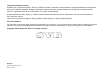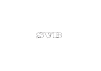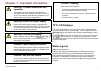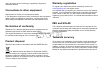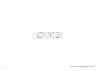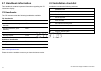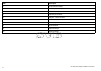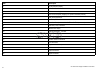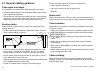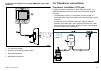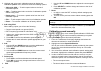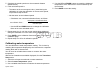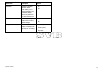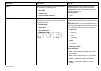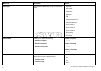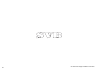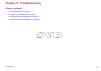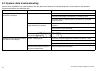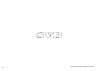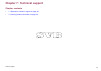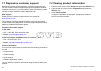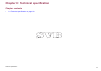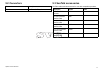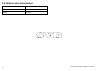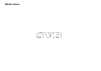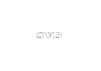- DL manuals
- Raymarine
- Monitor
- i70
- Installation Instructions Manual
Raymarine i70 Installation Instructions Manual - Chapter 5: System Checks
Chapter 5: System checks
Chapter contents
5.1 Initial power on test on page 36
5.2 Using the setup wizard on page 37
5.3 Transducer calibration on page 37
5.4 Depth calibration on page 38
5.5 Speed calibration on page 39
5.6 Wind calibration on page 42
5.7 Trim tab display calibration on page 44
System checks
35
Summary of i70
Page 1
I7 0 in s t r u m e n t d is p la y ins ta lla tion ins tructions englis h docume nt numbe r: 87131-1 da te : 11-2010 i70 instrument display installation instructions.
Page 3
Trademark and patents notice autohelm, hsb 2 , raytech navigator, sail pilot, seatalk, seatalk ng , seatalk hs and sportpilot are registered trademarks of raymarine uk limited. Raytalk, seahawk, smartpilot, pathfinder and raymarine are registered trademarks of raymarine holdings limited. Flir is a r...
Page 5: Contents
Contents chapter 1 important information............................. 7 tft lcd displays .......................................................... 7 water ingress ................................................................. 7 disclaimers ...........................................................
Page 6
Chapter 7 technical support ................................... 65 7.1 raymarine customer support ..................................... 66 7.2 viewing product information ....................................... 66 chapter 8 technical specification........................... 67 8.1 technical specific...
Page 7: Tft Lcd Displays
Chapter 1: important information warning: product installation and operation this product must be installed and operated in accordance with the instructions provided. Failure to do so could result in personal injury, damage to your vessel and/or poor product performance. Warning: switch off power su...
Page 8: Disclaimers
Disclaimers this product (including the electronic charts) is intended to be used only as an aid to navigation. It is designed to facilitate use of official government charts, not replace them. Only official government charts and notices to mariners contain all the current information needed for saf...
Page 9: Declaration Of Conformity
Use only ferrites of the correct type, supplied by raymarine authorized dealers. Connections to other equipment requirement for ferrites on non-raymarine cables if your raymarine equipment is to be connected to other equipment using a cable not supplied by raymarine, a suppression ferrite must alway...
Page 10
10 i70 instrument display installation instructions.
Page 11
Chapter 2: planning the installation chapter contents • 2.1 handbook information on page 12 • 2.2 installation checklist on page 12 • 2.3 i70 systems on page 13 • 2.4 system protocols on page 17 • 2.5 pack contents on page 18 • 2.6 tools on page 19 planning the installation 11.
Page 12: 2.1 Handbook Information
2.1 handbook information this handbook contains important information regarding the i70 instrument display. I70 handbooks the i70 instrument has the following handbooks available: i70 handbooks description part number installation and commissioning instruction 87131 operating instructions (quick ref...
Page 13: 2.3 I70 Systems
2.3 i70 systems the i70 display can be connected to a variety of equipment as part of your marine electronics system. Basic seatalk ng system example ais 5 00 1 2 v 1 2 3 4 5 6 7 7 7 8 9 10 d12052-1 note: the i70 has the capability of connecting to seatalk or seatalk ng networks however if data brid...
Page 14
Item description 1. St70 instrument display. 2. 2 x i70 instrument displays. 3. Ais receiver/transceiver 4. Seatalk ng gps receiver 5. Seatalk ng t-piece connector 6. Seatalk ng 5–way connectors 7. Transducer pods 8. Wind transducer 9. Speed transducer 10. Depth transducer 14 i70 instrument display ...
Page 15
Extended seatalk ng system example 4 1 2 v smart pilot ais 5 00 2 5 4 6 7 1 8 8 10 8 9 11 11 11 12 13 14 15 16 17 18 d12053-1 3 note: the system allows up to 3 instrument displays to be daisy chained as shown in the example above. Planning the installation 15.
Page 16
Item description 1. St70 instrument display 2. P70r pilot controller 3. I70 instrument display 4. Spx course computer (supplying 12v power to seatalk ng network.) 5. Ais receiver/transceiver 6. Seatalk ng gps receiver 7. Man over board (connected via seatalk to seatalk ng converter.) 8. Seatalk ng 5...
Page 17: 2.4 System Protocols
2.4 system protocols your product can be connected to various products and systems to share information and so improve the functionality of the overall system. These connections may be made using a number of different protocols. Fast and accurate data collection and transfer is achieved by using a c...
Page 18: 2.5 Pack Contents
2.5 pack contents all models contain the following items: 1 2 3 4 5 6 7 8 d12054-1 number description 1 i70 instrument display 2 bezel 3 gasket 4 suncover 5 4 x screws 6 document pack, includes: • multilingual cd (including user reference manual) • mounting template • installation and commissioning ...
Page 19: 2.6 Tools
2.6 tools tools required for installation 1 2 3 4 5 6 7 d12055-1 1. Power drill 2. Jig saw 3. Screwdriver 4. Suitable size (10 mm to 30 mm) hole cutter 5. File 6. Adhesive tape 7. Drill bit of appropriate size* note: *drill bit size is dependent on the thickness and type of material that the unit is...
Page 20
20 i70 instrument display installation instructions.
Page 21
Chapter 3: cables and connections chapter contents • 3.1 general cabling guidance on page 22 • 3.2 connections overview on page 23 • 3.3 seatalk ng connections on page 24 • 3.4 seatalk connection on page 25 • 3.5 nmea2000 connection on page 26 • 3.6 transducer connections on page 27 cables and conne...
Page 22
3.1 general cabling guidance cable types and length it is important to use cables of the appropriate type and length • unless otherwise stated use only standard cables of the correct type, supplied by raymarine. • ensure that any non-raymarine cables are of the correct quality and gauge. For example...
Page 23: 3.2 Connections Overview
3.2 connections overview cable connectors are on the rear of the product. D12056-1 the unit has 2 x seatalk ng connectors. Connecting seatalk ng cables 1. Rotate the locking collar on the back of the unit to the unlocked position. 2. Ensure the spur cable end connector is correctly oriented. 3. Full...
Page 24: 3.3 Seatalk
3.3 seatalk ng connections the instrument display can connect as part of a seatalk ng network. The display can use seatalk ng to communicate with: • seatalk ng instruments (e.G. St70). • transducer pods (e.G. St70 pods) seatalk ng system s eatalk ng 12 v 1 2 3 4 4 3 3 5 6 d12057-1 item description 1...
Page 25: 3.4 Seatalk Connection
Seatalk ng power the seatalk ng bus requires a 12 v power supply. This may be provided from: • raymarine spx course computer, or • other separate regulated 12 v supply. Note: seatalk ng does not supply power to multifunction displays and other equipment with a dedicated power supply input. 3.4 seata...
Page 26: 3.5 Nmea2000 Connection
Item description 4. St60+ wind instrument 5. Wind transducer 6. Seatalk to seatalk ng adaptor cable 7. Depth transducer 8. Speed transducer 9. Course computer for seatalk cables and extensions, use raymarine seatalk cable accessories. 3.5 nmea2000 connection you can either: • use your seatalk ng bac...
Page 27: 3.6 Transducer Connections
Connecting the display to an existing nmea2000 (devicenet) backbone 2 3 4 d12060-1 1 1. I70 instrument display 2. Seatalk ng to devicenet adaptor cable. 3. Devicenet backbone. 4. Nmea2000 equipment. 3.6 transducer connections transducer installation st70 pod transducer pods are available for wind, d...
Page 28
Item description 1. Speed transducer 2. Speed pod 3. Seatalk ng t-piece connector 28 i70 instrument display installation instructions.
Page 29
Chapter 4: location and mounting chapter contents • 4.1 selecting a location on page 30 • 4.2 mounting on page 31 location and mounting 29.
Page 30: 4.1 Selecting A Location
4.1 selecting a location general location requirements when selecting a location for your display it is important to consider a number of factors. Key factors which can affect product performance are: • ventilation to ensure adequate airflow: – ensure that equipment is mounted in a compartment of su...
Page 31: 4.2 Mounting
Unit dimensions i70 dimensions a b c f d g e d12063-1 item description a. 110 mm (4.33”) b. 115 mm (4.52”) c. 14 mm (0.55”) d. 30 mm (1.18”) e. 35 mm (1.38”) f. 90 mm (3.54”) g. 17 mm (0.67”) 4.2 mounting the product is designed to be flush mounted. Before mounting the unit, ensure that you have: • ...
Page 32
5. Ensure that the unit fits into the removed area and then file around the cut edge until smooth. 6. Drill four holes as indicated on the template to accept the securing screws. 7. Peel the backing off of the gasket, and place the adhesive side of the gasket onto the display unit and press firmly o...
Page 33
Front bezel removing the front bezel d 12030-1 1 2 3 4 important: use care when removing the bezel. Do not use any tools to lever the bezel, doing so may cause damage. 1. Using your fingers pull the bezel away from the unit at the top and side, as shown in 2. The bezel will start to come away from t...
Page 34
34 i70 instrument display installation instructions.
Page 35: Chapter 5: System Checks
Chapter 5: system checks chapter contents • 5.1 initial power on test on page 36 • 5.2 using the setup wizard on page 37 • 5.3 transducer calibration on page 37 • 5.4 depth calibration on page 38 • 5.5 speed calibration on page 39 • 5.6 wind calibration on page 42 • 5.7 trim tab display calibration ...
Page 36
5.1 initial power on test instrument controls control layout and functions. 1 2 3 4 d12065-1 item description 1. Left soft button power, brightness, cancel, back 2. Up arrow up navigation, adjust up 3. Down arrow down navigation, adjust down 4. Right soft button menu, select, ok, save powering the d...
Page 37: 5.3 Transducer Calibration
5.2 using the setup wizard first install setup wizard the setup wizard will take you through: language, and vessel type selection, you will then see the welcome screen. 1. Highlight the required language using the up and down buttons and then press select . 2. Highlight the required vessel type usin...
Page 38: 5.4 Depth Calibration
5.4 depth calibration depth offset depths are measured from the transducer to the sea bed, but you can apply an offset value to the depth data, so that the displayed depth reading represents the depth to the sea bed from either the keel or the waterline. Before attempting to set a waterline or keel ...
Page 39: 5.5 Speed Calibration
5.5 speed calibration speed calibration involves aligning the log speed (speed through water) to the speed over ground (sog), under calm tide conditions. The object of speed calibration is to ensure that the speed readings at the instruments are true indications of the vessel speed, ideally over the...
Page 40
2. Highlight and select each calibration speed to display the calibration options menu, which will show the following options: • add using sog — to add a speed value to the list of calibration speeds. • add — to add a speed value to the list of calibration speeds without using sog. • delete point — ...
Page 41
5. Calculate the actual speed over the measured distance (distance/time). 6. If the calculated speed is: • the same as the current speed value, (noted during the calibration run) then the calibration is correct at this speed, so proceed to step 8 below. • not the same as the indicated speed: – calcu...
Page 42: 5.6 Wind Calibration
5.6 wind calibration calibrating wind direction • you will need to be underway, with sufficient space to turn in a large slow circle unhindered. • conditions should be calm (i.E. A slight sea) and a steady breeze. Try to ensure the vessel is not rolling or pitching too much. 1. From the list of tran...
Page 43
6. Now steer your vessel directly into the wind and then press continue . D12068-1 7. If required use the up and down buttons to manually adjust the vane offset. 8. Press select to complete the calibration process and save the settings. If required you can manually adjust each part of the calibratio...
Page 44: 5.8 Setup Menu
5.7 trim tab display calibration calibrating trim tabs display position the i70 can display, on screen the position of your vessel’s trim tabs, in order for this function to show correct position the trim tab display must be calibrated as shown in the steps below: 1. From the transducers found page ...
Page 45
Menu item description options simulator enables or disables simulator mode, which allows you to practice operating your instrument display without any data from any other external unit. • on • off factory reset delete user settings and restore unit to factory default settings. • yes • no diagnostics...
Page 46
Transducer setup menu the transducer setup menu provides the functions to enable setup and calibrate connected transducers. Menu item description options depth enables setup and calibration of depth transducers and provides the following options: • details • depth offset details displays can supply ...
Page 47
Menu item description options wind enables setup and calibration of wind transducers and provides the following options: • wind detail • calibrate vane • app wind speed calibration details displays information about the installed transducer, serial no. And software version etc. Calibrate vane - foll...
Page 48
Menu item description options temperature offset: • xxx ºc or ºf dt800 enables setup and calibration of dt (depth, and temperature) smart transducers and provides the following options: • dt800 details • depth offset • temperature offset dt800 details displays information about the installed transdu...
Page 49
User preference menu the user preference menu enables users to customize user settings as detailed in the table below: menu item description options time & date these options enable you to customize the date and time format to your requirements. You can also specify a local time offset from universa...
Page 50
Menu item description options wind speed: • kts — knots. • m/s — metres per second. Temperature: • ºc — degrees centigrade. • ºf — degrees fahrenheit. Flow rate • uk gal/h — uk gallons per hour. • us gal/h — us gallons per hour. • lph — litres per hour. Heading: • mag — magnetic. • true pressure • p...
Page 51
Menu item description options language determines the language that will be used for all on-screen text, labels, menus and options. • chinese • croatian • danish • dutch • english — uk • english — us • finnish • french • german • greek • italian • japanese • korean • norwegian • polish • portuguese ...
Page 52
Menu item description options vessel type determines the default setup of the unit and favorite pages • race sail • sail cruiser • catamaran • workboat • rib • outboard speed boat • inboard speed boat • power cruiser 1 • power cruiser 2 • power cruiser 3 • sport fishing • pro fishing vessel details ...
Page 53
Menu item description options variation range: • -30º — +30º system checks 53.
Page 54
System setup menu the system setup menu enables users to customize user settings as detailed in the table below: menu item description options network group this allows you to add multiple units together in a group so that when the color scheme or brightness is changed on one unit the changes are ap...
Page 55
Menu item description options multiple data sources this allows you to view and select preferred data sources. • select data source • data source found • data source details select data source • gps position • heading • depth • speed • wind data source found • model name — serial number port id data...
Page 56
Diagnostics you can access diagnostics details from the setup > diagnostics menu option and can view information relating to: menu item description options about display allows you to view information about the instrument display you are using: • software version • hardware version • bootloader vers...
Page 57
Menu item description options key beep enables you to turn on and off the audible beeps when keys are pressed • on • off self test the product has a built in self test which can help to diagnose faults. • memory test • button test • display test • buzzer test • illumination test system checks 57.
Page 58
58 i70 instrument display installation instructions.
Page 59: Chapter 6: Troubleshooting
Chapter 6: troubleshooting chapter contents • 6.1 troubleshooting on page 60 • 6.2 power up troubleshooting on page 61 • 6.3 system data troubleshooting on page 62 • 6.4 miscellaneous troubleshooting on page 63 troubleshooting 59.
Page 60: 6.1 Troubleshooting
6.1 troubleshooting the troubleshooting information provides possible causes and corrective action required for common problems associated with marine electronics installations. All raymarine products are, prior to packing and shipping, subjected to comprehensive test and quality assurance programs....
Page 61
6.2 power up troubleshooting problems at power up and their possible causes and solutions are described here. Problem possible causes possible solutions check relevant fuses and breakers. Check that the power supply cable is sound and that all connections are tight and free from corrosion. The syste...
Page 62
6.3 system data troubleshooting aspects of the installation can cause problems with the data shared between connected equipment. Such problems, their possible causes and solutions are described here. Problem possible causes possible solutions check the data bus (e.G. Seatalk ng ) wiring and connecti...
Page 63
6.4 miscellaneous troubleshooting miscellaneous problems and their possible causes and solutions are described here. Problem possible causes possible solutions check relevant fuses and breakers. Check that the power supply cable is sound and that all connections are tight and free from corrosion. In...
Page 64
64 i70 instrument display installation instructions.
Page 65
Chapter 7: technical support chapter contents • 7.1 raymarine customer support on page 66 • 7.2 viewing product information on page 66 technical support 65.
Page 66
7.1 raymarine customer support raymarine provides a comprehensive customer support service. You can contact customer support through the raymarine website, telephone and email. If you are unable to resolve a problem, please use any of these facilities to obtain additional help. Web support please vi...
Page 67
Chapter 8: technical specification chapter contents • 8.1 technical specification on page 68 technical specification 67.
Page 68
8.1 technical specification nominal supply voltage 12 or 24 v dc operating voltage range 10.7 to 32 v dc current 132 ma power consumption 1.6 w len (refer to the seatalk ng reference manual for further information.) 3 environmental operating temperature: -25°c to 55°c (-13°f to 131°f) storage temper...
Page 69
Chapter 9: options and accessories chapter contents • 9.1 seatalk ng cables and accessories on page 70 • 9.2 converters on page 71 • 9.3 seatalk accessories on page 71 • 9.4 spares and accessories on page 72 options and accessories 69.
Page 70: 9.1 Seatalk
9.1 seatalk ng cables and accessories seatalk ng cables and accessories for use with compatible products. Description part no notes backbone kit a25062 includes: • 2 x 5 m (16.4 ft) backbone cable • 1 x 20 m (65.6 ft) backbone cable • 4 x t-piece • 2 x backbone terminator • 1 x power cable seatalk n...
Page 71: 9.2 Converters
9.2 converters part number description e22158 seatalk to seatalk ng converter 9.3 seatalk accessories seatalk cables and accessories for use with compatible products. Description part no notes nmea / seatalk converter e85001 3 m (9.8 ft) seatalk extension cable d285 5 m (16.4 ft) seatalk extension c...
Page 72
9.4 spares and accessories part number description r22168 spare bezel r22169 sun cover 72 i70 instrument display installation instructions.
Page 73: Owner N
Owner n ot es:.
Page 74: Owner N
Owner n ot es:.
Page 76
Www.Ra ym a rin e .C o m.