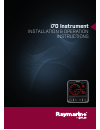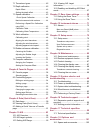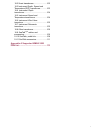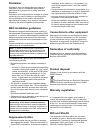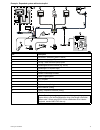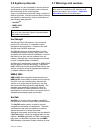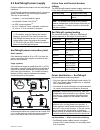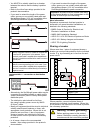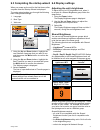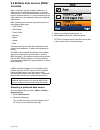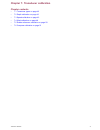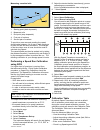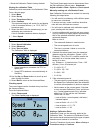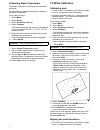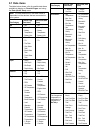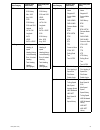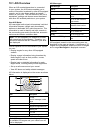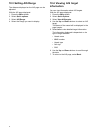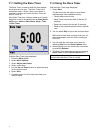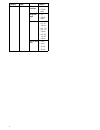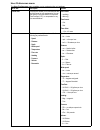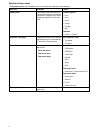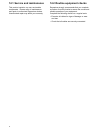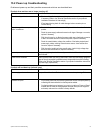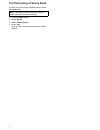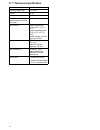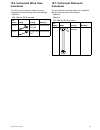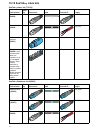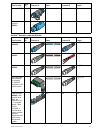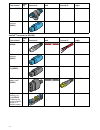- DL manuals
- Raymarine
- Monitor
- i70
- Installation & Operation Instructions
Raymarine i70 Installation & Operation Instructions - 4.5 Seatalk
4.5 SeaTalk
ng
connection
Note:
In the example below, if an
ACU-100
was used, the SeaTalk
ng
network would require
a dedicated 12 V dc power supply because the
ACU-100
does not supply power to the SeaTalk
ng
network.
Example: SeaTalk
ng
Evolution system with iTC-5
1
ACU unit
2
2 x Instruments
3
Pilot controller
4
Vessel’s 12 V dc power supply
5
EV unit
6
SeaTalk
ng
5–way connector
7
Rudder reference transducer
8
iTC-5 converter
9
Depth transducer
10
Wind transducer
11
Speed transducer
Example: SeaTalk
ng
SPX system with transducer
pods
Item
Description
1
SPX (supplying 12V to SeaTalk
ng
network.)
2
2 x Instruments
3
p70 / p70R Pilot controller
4
Vessel’s 12 V dc power supply
5
SeaTalk
ng
5–way connectors with terminators
6
Transducer pods
7
Rudder reference transducer
8.
Fluxgate compass
9
Wind transducer
10
Speed transducer
11
Depth transducer
30
Summary of i70
Page 1
Installation & operation instructions i70 instrument.
Page 2
Trademark and patents notice raymarine , tacktick , clear pulse , truzoom , hsb , seatalk , seatalk hs , seatalk ng , micronet , raytech , gear up , marine shield , seahawk , autohelm , automagic , and visionality are registered or claimed trademarks of raymarine belgium. Flir , downvision , sidevis...
Page 3: Contents
Contents chapter 1 important information............. 9 tft displays ............................................. 9 water ingress ............................................ 9 disclaimer................................................ 10 emc installation guidelines ..................... 10 suppres...
Page 4
7.1 transducer types............................... 42 7.2 depth calibration ............................... 42 depth offset ............................................ 42 setting the depth offset ........................... 42 7.3 speed calibration............................... 43 1 point speed c...
Page 5
18.2 smart transducers ......................... 102 18.3 instrument depth, speed and temperature (dst) transducers............ 103 18.4 instrument depth transducers............................................ 104 18.5 instrument speed and temperature transducers ...................... 104 18.6 inst...
Page 6: Tft Displays
Chapter 1: important information warning: product installation and operation • this product must be installed and operated in accordance with the instructions provided. Failure to do so could result in personal injury, damage to your vessel and/or poor product performance. • raymarine recommends cer...
Page 7: Disclaimer
Disclaimer raymarine does not warrant that this product is error-free or that it is compatible with products manufactured by any person or entity other than raymarine. Raymarine is not responsible for damages or injuries caused by your use or inability to use the product, by the interaction of the p...
Page 8: 2.1 Document Information
2.1 document information this document contains important information related to the installation of your raymarine product. The document includes information to help you: • plan your installation and ensure you have all the necessary equipment; • install and connect your product as part of a wider ...
Page 9
Chapter 3: planning the installation chapter contents • 3.1 installation checklist on page 16 • 3.2 parts supplied on page 16 • 3.3 software updates on page 17 • 3.4 tools on page 17 • 3.5 typical systems on page 18 • 3.6 system protocols on page 21 • 3.7 warnings and cautions on page 21 • 3.8 gener...
Page 10: 3.1 Installation Checklist
3.1 installation checklist installation includes the following activities: installation task 1 plan your system. 2 obtain all required equipment and tools. 3 site all equipment. 4 route all cables. 5 drill cable and mounting holes. 6 make all connections into equipment. 7 secure all equipment in pla...
Page 11: 3.3 Software Updates
3.3 software updates the software running on the product can be updated. • raymarine periodically releases software updates to improve product performance and add new features. • you can update the software for your product using a connected and compatible multifunction display. • if in doubt as to ...
Page 12: 3.5 Typical Systems
3.5 typical systems the following illustrations show the products that can be connected in a typical system. Example: simple environmental data system item description 1 instrument display (e.G. I70) 2 seatalkng® 12 v dc power supply 3 itc-5 converter 4 depth transducer (analog) 5 speed / temperatur...
Page 13
Example: expanded system without autopilot item description 1 ais receiver / transceiver (ais350 / ais650) 2 instrument display (e.G. I70) 3 life tag — man over board (mob) system 4 seatalkng® gps/gnss receiver (e.G. Rs130) 5 seatalkng® 12 v dc power supply 6 fluxgate compass 7 seatalk to seatalkng®...
Page 14
Example: expanded system with autopilot item description 1 ais receiver / transceiver (ais350 / ais650) 2 instrument display (e.G. I70) 3 life tag — man over board (mob) system 4 pilot controller (e.G. P70 or p70r) 5 evolution™ autopilot 6 seatalkng® gps/gnss receiver (e.G. Rs130) 7 seatalk to seata...
Page 15: 3.6 System Protocols
3.6 system protocols your product can be connected to various products and systems to share information and so improve the functionality of the overall system. These connections may be made using a number of different protocols. Fast and accurate data collection and transfer is achieved by using a c...
Page 16
3.8 general location requirements important considerations when choosing a suitable location for your product. This product is suitable for mounting above or below decks. The product should be mounted where it will be: • protected from physical damage and excessive vibration. • well ventilated and a...
Page 17: 3.9 Product Dimensions
3.9 product dimensions item description a. 110 mm (4.33”) b. 115 mm (4.52”) c. 14 mm (0.55”) d. 30 mm (1.18”) e. 35 mm (1.38”) f. 90 mm (3.54”) g. 17 mm (0.67”) planning the installation 23.
Page 18
Chapter 4: cables and connections chapter contents • 4.1 general cabling guidance on page 26 • 4.2 connections overview on page 26 • 4.3 seatalkng® power supply on page 27 • 4.4 cable ferrite installation on page 29 • 4.5 seatalk ng connection on page 30 • 4.6 nmea 2000 network connection on page 31...
Page 19: 4.2 Connections Overview
4.1 general cabling guidance cable types and length it is important to use cables of the appropriate type and length • unless otherwise stated use only standard cables of the correct type, supplied by raymarine. • ensure that any non-raymarine cables are of the correct quality and gauge. For example...
Page 20
4.3 seatalkng® power supply power is supplied to the product over the seatalkng® backbone. A seatalkng® backbone requires one 12 v dc power supply, connected to the seatalkng® backbone. This can be provided by: • a battery (1) , via the distribution panel, • an autopilot control unit (acu) (2) , • a...
Page 21
• you must fit a suitably rated fuse or breaker between the red wire and the battery’s positive terminal. • refer to the inline fuse ratings provided in the product’s documentation. • if you need to extend the length of the power cable, ensure you use suitably rated cable and that sufficient power (...
Page 22
Warning: positive ground systems do not connect this unit to a system which has positive grounding. 4.4 cable ferrite installation your product is supplied with a cable ferrite. To ensure emc compliance, the supplied ferrite must be fitted to the cable according to the following instructions. 1. The...
Page 23: 4.5 Seatalk
4.5 seatalk ng connection note: in the example below, if an acu-100 was used, the seatalk ng network would require a dedicated 12 v dc power supply because the acu-100 does not supply power to the seatalk ng network. Example: seatalk ng evolution system with itc-5 1 acu unit 2 2 x instruments 3 pilo...
Page 24: 4.6 Nmea 2000 Network
4.6 nmea 2000 network connection your seatalk ng® device can be connected to a devicenet / nmea 2000 network. 1. Seatalk ng® device 2. Seatalk ng® to devicenet adaptor cable (a06045) 3. Devicenet t-piece 4. Nmea 2000 backbone 4.7 seatalk connection connections to a seatalk network are made using a s...
Page 25: 4.8 Transducer Connections
4.8 transducer connections itc-5 connection for details on connecting an itc-5 to the seatalk ng® backbone and connecting transducers to the itc-5 , refer to the documentation provided with your itc-5 . Transducer pod connection transducer pods are available for wind, depth and speed transducers. Fo...
Page 26: 5.1 Mounting
5.1 mounting the product is designed to be flush mounted. Before mounting the unit, ensure that you have: • selected a suitable location. • identified the cable connections and route that the cable will take. • detached the front bezel. 1. Check the selected location for the unit. A clear, flat area...
Page 27
Chapter 6: getting started chapter contents • 6.1 instrument controls on page 36 • 6.2 power on page 36 • 6.3 completing the startup wizard on page 37 • 6.4 display settings on page 37 • 6.5 multiple data sources (mds) overview on page 39 • 6.6 quick options menu on page 40 getting started 35.
Page 28: 6.1 Instrument Controls
6.1 instrument controls control layout and functions. Item description 1. Left soft button power, brightness, cancel, back 2. Up arrow up navigation, adjust up 3. Down arrow down navigation, adjust down 4. Right soft button menu, select, ok, save 6.2 power powering on the unit the unit will automati...
Page 29: 6.4 Display Settings
6.3 completing the startup wizard when you power-up the unit for the first time or after a system reset the startup wizard is displayed. The setup wizard guides your through the following basic configuration settings: 1. Language 2. Boat type 3. Welcome 1. Using the up and down buttons, highlight th...
Page 30
• all the displays in that group to be synchronized. Assigning a network group to enable the shared brightness and color, unit’s must be assigned to the same network group. Compatible instrument displays and pilot controllers will also share their color scheme. From the network group menu: ( menu > ...
Page 31: Overview
6.5 multiple data sources (mds) overview when a system includes multiple instances of a data source the preferred data source is selected automatically. The systems preferred source may not be your preferred source, or if you are experiencing a data conflict you can manually select your preferred da...
Page 32: 6.6 Quick Options Menu
6.6 quick options menu the quick options menu ( menu > quick options ) is a dynamic menu that displays menu items relative to the data displayed on the current favorite page or quick view page being viewed. Quick options menu items depending on the page being displayed different quick options are av...
Page 33
Chapter 7: transducer calibration chapter contents • 7.1 transducer types on page 42 • 7.2 depth calibration on page 42 • 7.3 speed calibration on page 43 • 7.4 wind calibration on page 48 • 7.5 rudder reference calibration on page 50 • 7.6 compass calibration on page 51 transducer calibration 41.
Page 34: 7.1 Transducer Types
7.1 transducer types the transducers listed in the table below can be calibrated using the display. Transducer type connection depth transducers connected via itc-5 or depth pod speed and temperature transducers connected via itc-5 or speed pod wind transducers connected via itc-5 or wind pod smart ...
Page 35: 7.3 Speed Calibration
9. Select the location that you want depth measurements to be taken from. After selection the depth offset page is displayed. If you have selected waterline or keel a depth offset must be applied. 10. Select offset: . 11. Use the up and down buttons to adjust the depth offset to the required value. ...
Page 36
1 point speed calibration for most installations a 1 point speed calibration is all that is required. Prerequisites: • for best results sog data should be available, or an alternative method of estimating vessel speed must be used (e.G. Vessel speed can be estimated using nautical measured mile mark...
Page 37
Measuring a nautical mile 1. Starting point (start stopwatch) 2. Measured mile 3. End point (stop stopwatch) 4. First pair of markers 5. Second pair of markers to provide a more accurate reading the vessel should make between 4 to 6 runs in both directions to allow for tide and wind conditions. The ...
Page 38
• reset the calibration table to factory defaults viewing the calibration table calibration points are stored in the calibration table. From a favorite page: 1. Select menu . 2. Select set-up . 3. Select transducers set-up . 4. Select continue . The instrument display will search for and display a l...
Page 39
1. Select the device that the transducer(s) you are calibrating are connected to. A list of available transducer data is displayed, 2. * select speed . Important: * step only applicable to itc-5. 3. Select speed calibration . 4. Select advanced . 5. Select adjust calibration . 6. Select start . The ...
Page 40: 7.4 Wind Calibration
Calibrating water temperature the water temperature reading can be calibrated as follows: you will need an suitable thermometer to measure the water temperature. From a favorite page: 1. Select menu . 2. Select set-up . 3. Select transducers set-up . 4. Select continue . The instrument display will ...
Page 41
• conditions should be calm (i.E. A slight sea) and a steady breeze. Try to ensure the vessel is not rolling or pitching too much. From the list of transducers found: 1. Select the device that the transducer(s) you are calibrating are connected to. A list of available transducer data is displayed, 2...
Page 42
4. Use the up and down buttons to adjust the calibration factor until the aws reading matches your referenced source of aws. The calibration factor default is 1.00 the calibration factor can be adjusted from 0.25 to 2.00. 5. Select select to save the calibration factor. 7.5 rudder reference calibrat...
Page 43: 7.6 Compass Calibration
10. Select back to return to the rudder calibration menu. Adjusting the rudder angle you can manually adjust the rudder angle. Manual adjustment of the rudder angle requires a method of knowing the rudder’s actual position. From the transducers found page: 1. Ensure that the rudder is centered centr...
Page 44
Metal items or items that may cause interference, then repeat the calibration process. If you still find a deviation of more than 15 degrees, contact your raymarine dealer for advice. If the deviation is within acceptable limits, press cancel . Setting the compass offset you can manually apply an of...
Page 45: 8.1 Favorite Pages
8.1 favorite pages the unit displays data on favorite pages. The favorite pages displayed are dependent on the boat type selected during the startup wizard. Selecting pages 1. Use the up and down buttons to cycle through the available pages. Alternatively you can use the rollover feature: ( menu > f...
Page 46
One of the existing pages. Otherwise you will be taken to a page layout option screen. 3. Select the required layout. 4. Select a cell. 5. Browse the data categories list and select the data item that you want to display in the selected cell. 6. Complete steps 2 and 3 for all remaining cells. 7. Whe...
Page 47: 9.1 Data Items
9.1 data items the table below shows a list of possible data items available to display on favorite pages and using the data (quick view) menu. Note: the data described in the table below is dependent on the devices that are connected to your system. Data category favorite page (data items) quick vi...
Page 48
Data category favorite page (data items) quick view (data items) gps • sog • sog history • max. Sog • avg. Sog • cog • cog history • cog and sog • latitude • lat & lon • longitude • sats • hdop • sats + hdop • cog • cog history • cog and sog • hdop • latitude • lat & lon • longitude • sats • sats + ...
Page 49
Data category favorite page (data items) quick view (data items) time • local time • time & date • clock • race timer • clock • local time • time & date • race timer wind • aws • aws history • aws min • aws max • awa • awa & aws • awa (ch) & aws • awa & vmg • awa history • awa min • awa max • tws • ...
Page 50: Favorite Page
9.3 adding a quick view as a favorite page the quick view data pages can be added as a favorite page. From the data (quick view) menu: 1. Select the data item so that it is displayed onscreen. 2. Press the menu button. 3. Select quick options . 4. Select add to favorites . Data (quick view) 61.
Page 51: 10.1 Ais Overview
10.1 ais overview when an ais receiver/transceiver is connected to your system, the ais feature enables you to receive information broadcast by other ais equipped vessels, and to view these vessels as targets relative to your boat. The ais feature on the unit is standalone, settings and alarms canno...
Page 52: 10.2 Ais Target Symbols
10.2 ais target symbols your display shows a range of symbols to represent the different types of ais target. Target type description symbol transmitting target target not activated, dangerous or lost. Target is moving or at anchor. Selected target target selected with cursor. Can view detailed data...
Page 53: 10.3 Setting Ais Range
10.3 setting ais range the distance displayed on the ais page can be adjusted. With the ais page displayed: 1. Press the menu button. 2. Select quick options . 3. Select ais range . 4. Select the range you want to display. 10.4 viewing ais target information you can view information about ais target...
Page 54: Silent Mode
10.5 enabling and disabling ais silent mode ais silent mode enables you to disable the transmitting functions of your ais equipment. This is useful when you do not want to transmit your vessel’s ais data to other ais receivers, but still wish to receive data from other vessels. Note: not all ais equ...
Page 55
11.1 setting the race timer the race timer is used to show the time elapsed since the start of a race. The race timer has 3 countdown timers. When a timer count down is complete (reaches zero) then the race timer will start to count up. If the race timer has not been added as a favorite page then it...
Page 56: 12.1 Alarms
12.1 alarms alarms are used to alert you to a situation or hazard requiring your attention. Some examples of alarms are: • anchor alarm — used when anchored, this alerts you to a change in depth which could mean that the chain length requires adjusting. • depth and speed alarms — these alarms alert ...
Page 57
Category alarm content alarm • on • off (de- fault) temperature sea temp. High adjust • 0 — 50ºc • 10ºc (de- fault) alarm • on • off (de- fault) temperature sea temp. Low adjust • 0 — 50ºc • 1ºc (de- fault) alarm • on • off (de- fault) wind aws high apparent wind speed high adjust • 0 — 200 kts • 25...
Page 58
Category alarm content safety messages • on • off (de- fault) dangerous targe t • on • off (de- fault) safe zone • (0.1 , 0.2, 0.5, 1.0, 2.0) nm • (0.1 , 0.2, 0.5, 1.0, 2.0) sm • (0.2, 0.5, 1.0, 2.0, 5.0) km other ais alarm time to safe zone • 3 min • 6 min • 12 min • 24 min 74.
Page 59: 13.1 Setup Menu
13.1 setup menu the set-up menu provides settings to configure the unit. Menu item description options transducer set-up set up and calibrate transducers as detailed in transducer calibration section above. List of connected, compatible transducers. User preferences configure user preferences. • tim...
Page 60
Transducer setup menu the transducer set-up menu enables calibration of connected transducers. Menu item description options itc-5 enables setup and calibration of transducers connected using an itc-5 . • depth • speed • wind • rudder reference • compass depth enables setup and calibration of depth ...
Page 61
Menu item description options speed calibration: • add — adds a new speed setting using current sog reading. • edit — edits a speed setting in 0.1 kt increments. • delete — deletes the selected speed setting. • reset — resets speed calibration to default settings. Temperature offset: • xxx ºc or ºf ...
Page 62
User preferences menu the user preferences menu enables you to customize the unit settings. Menu item description options time & date these options enable you to customize the date and time format to your requirements. You can also specify a local time offset from universal time constant (utc), to c...
Page 63
Menu item description options language determines the language that will be used for all on-screen text, labels, menus and options. • english (uk) • english (us) • chinese • croatian • danish • dutch • finnish • french • german • greek • italian • japanese • korean • norwegian • polish • portuguese ...
Page 64
Menu item description options • 6000 rpm • 7000 rpm • 8000 rpm • 9000 rpm • 10000 rpm rpm red zone • auto (default) • custom value variation enables you to turn on and off magnetic variation, specify slave source or adjust manually. • variation mode • variation range variation mode: • on • off (defa...
Page 65
System set-up menu the system set-up menu enables users to customize the following user settings: menu item description options network group allows adding multiple units together in a group so that when the color scheme or brightness is changed on one unit the changes are applied to all units in th...
Page 66
Diagnostics menu you can access diagnostics details from the diagnostics menu: ( menu > set-up > diagnostics ). Menu item description options about display allows you to view information about the display you are using: • software version • hardware version • bootloader version • temperature • volts...
Page 67: Chapter 14: Maintenance
Chapter 14: maintenance chapter contents • 14.1 service and maintenance on page 86 • 14.2 routine equipment checks on page 86 • 14.3 product cleaning on page 87 • 14.4 cleaning the display case on page 87 • 14.5 cleaning the display screen on page 88 • 14.6 cleaning the sun cover on page 88 maintena...
Page 68
14.1 service and maintenance this product contains no user serviceable components. Please refer all maintenance and repair to authorized raymarine dealers. Unauthorized repair may affect your warranty. 14.2 routine equipment checks raymarine strongly recommends that you complete a number of routine ...
Page 69: 14.3 Product Cleaning
14.3 product cleaning best cleaning practices. When cleaning products: • if your product includes a display screen, do not wipe the screen with a dry cloth, as this could scratch the screen coating. • do not use abrasive, or acid or ammonia based products. • do not use a jet wash. 14.4 cleaning the ...
Page 70
14.5 cleaning the display screen a coating is applied to the display screen. This makes it water repellent, and prevents glare. To avoid damaging this coating, follow this procedure: 1. Switch off the power to the display. 2. Rinse the screen with fresh water to remove all dirt particles and salt de...
Page 71
Chapter 15: system checks and troubleshooting chapter contents • 15.1 troubleshooting on page 90 • 15.2 power up troubleshooting on page 91 • 15.3 system data troubleshooting on page 92 • 15.4 miscellaneous troubleshooting on page 93 • 15.5 performing a factory reset on page 94 system checks and tro...
Page 72: 15.1 Troubleshooting
15.1 troubleshooting the troubleshooting information provides possible causes and corrective action required for common problems associated with marine electronics installations. All raymarine products are, prior to packing and shipping, subjected to comprehensive test and quality assurance programs...
Page 73
15.2 power up troubleshooting problems at power up and their possible causes and solutions are described here. Product does not turn on or keeps turning off possible causes possible solutions blown fuse / tripped breaker 1. Check condition of relevant fuses and breakers and connections, replace if n...
Page 74
15.3 system data troubleshooting aspects of the installation can cause problems with the data shared between connected equipment. Such problems, their possible causes and solutions are described here. Problem possible causes possible solutions check the data bus (e.G. Seatalk ng ) wiring and connect...
Page 75
15.4 miscellaneous troubleshooting miscellaneous problems and their possible causes and solutions are described here. Problem possible causes possible solutions check relevant fuses and breakers. Check that the power supply cable is sound and that all connections are tight and free from corrosion. I...
Page 76
15.5 performing a factory reset to reset your unit to factory default settings follow the steps below. Note: performing a factory reset will erase all saved data and customized settings. 1. Press the menu button. 2. Select set up . 3. Select factory reset . 4. Select yes . Your unit will now reset i...
Page 77
16.2 viewing product information 1. Press the menu button. 2. Select set-up . 3. Select diagnostics . 4. Select about display . A range of information is displayed, including the software version and serial number. 5. Use the up and down buttons to cycle through the information. Technical support 97.
Page 78
17.1 technical specification nominal supply voltage 12 v dc operating voltage range 9 to 16 v dc current 132 ma power consumption 1.6 w len (refer to the seatalk ng reference manual for further information.) 3 environmental operating temperature: -25°c to 55°c (-13°f to 131°f) storage temperature ra...
Page 79
Chapter 18: options and accessories chapter contents • 18.1 spares and accessories on page 102 • 18.2 smart transducers on page 102 • 18.3 instrument depth, speed and temperature (dst) transducers on page 103 • 18.4 instrument depth transducers on page 104 • 18.5 instrument speed and temperature tra...
Page 80: 18.2 Smart Transducers
18.1 spares and accessories part number description r22168 spare bezel r22169 sun cover 18.2 smart transducers smart transducers can be connected directly to the seatalk ng® backbone without the need for an itc-5 or transducer pod. The smart transducers listed below are compatible with the following...
Page 81
Part number image mounting type a22146 thru-hull dst800 bronze a80375 (replaces a22111) thru-hull dst800 plastic 18.3 instrument depth, speed and temperature (dst) transducers the dst transducers listed below are compatible with the following instrument displays: • i40 depth / i40 speed / i40 bidata...
Page 82: 18.4 Instrument Depth
18.4 instrument depth transducers the depth transducers listed below are compatible with the following instrument displays: • i40 depth / i40 bidata • i50 depth / i50 tridata • i70 / i70s via itc-5 converter part number image mounting housing e26009 thru-hull p7 e26019– pz thru-hull b45 (including f...
Page 83: 18.6 Instrument Wind Vane
18.6 instrument wind vane transducer the wind vane transducers listed below are compatible with the following instrument displays: • i60 wind • i70 / i70s via itc-5 converter part number image housing mounting e22078 short arm wind vane surface mount e22079 long arm wind vane surface mount 18.7 inst...
Page 84: 18.8 Other Transducers
18.8 other transducers when connected using an itc-5 , the transducers listed below are compatible with the your i70 / i70s display: part number image type m81190 fluxgate compass m81105 rudder reference 18.9 seatalk ng® cables and accessories seatalk ng cables and accessories for use with compatibl...
Page 85
Description part no notes seatalk ng to bare ends 3 m (9.8ft) spur a06044 seatalk ng power cable a06049 seatalk ng terminator a06031 seatalk ng t-piece a06028 provides 1 x spur connection seatalk ng 5–way connector a06064 provides 3 x spur connections seatalk ng backbone extender a06030 seatalk to s...
Page 86: 18.10 Seatalk
18.10 seatalk ng cable kits seatalk ng starter kit (t70134) parts included quan- tity connector a cable connector b length spur cable ( a06040 ) 1 3m (9.8ft) power cable ( a06049 ) 1 1m (3.3ft) backbone terminator (a06031) 2 n/a n/a n/a 5–way connector (a06064) . Each connector block allows the conn...
Page 87
Parts included quan- tity connector a cable connector b length t-piece (a06028) 4 n/a n/a n/a backbone terminator (a06031) 2 n/a n/a n/a seatalk ng evolution cable kit (r70160) parts included quan- tity connector a cable connector b length backbone cable ( (a06036) ) 2 5m (16.4ft) power cable ( a060...
Page 88
Parts included quan- tity connector a cable connector b length t-piece (a06028) 2 n/a n/a n/a backbone terminator (a06031) 2 n/a n/a n/a seatalk ng converter kit (e22158) parts included quan- tity connector a cable connector b length power cable ( a06049 ) 1 1m (3.3ft) backbone terminator (a06031) 2...
Page 89: 18.11 Seatalk Accessories
18.11 seatalk accessories seatalk cables and accessories for use with compatible products. Description part no notes 3–way seatalk junction box d244 1 m (3.28 ft) seatalk extension cable d284 3 m (9.8ft) seatalk extension cable d285 5 m (16.4ft) seatalk extension cable d286 9 m (29.5ft) seatalk exte...
Page 90
Appendix a supported nmea 2000 pgn list pgn description received transmit- ted 59392 iso acknowledgment ● ● 59904 iso request ● 60928 iso address claim ● ● 126208 nmea - request group function ● ● 126464 pgn list – receive / transmit pgn’s group function ● ● 126992 system time ● ● 126996 product inf...