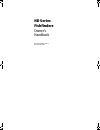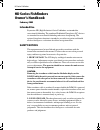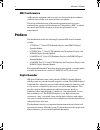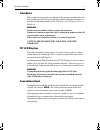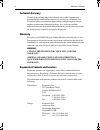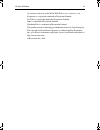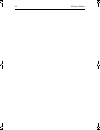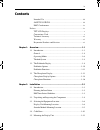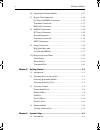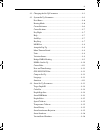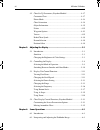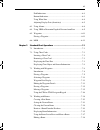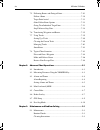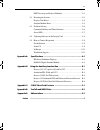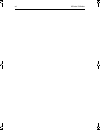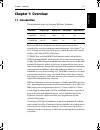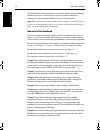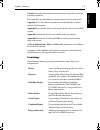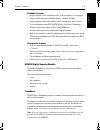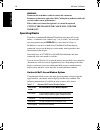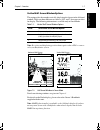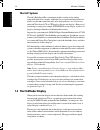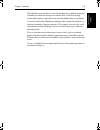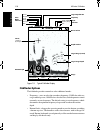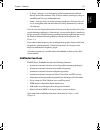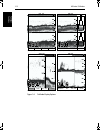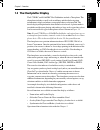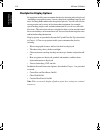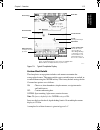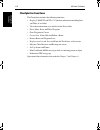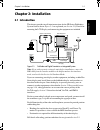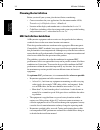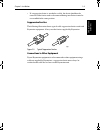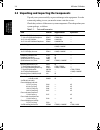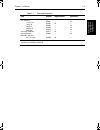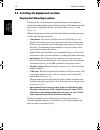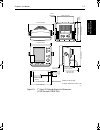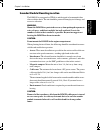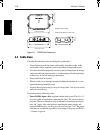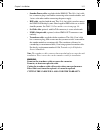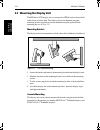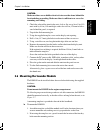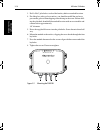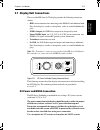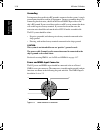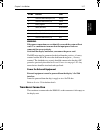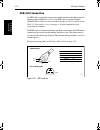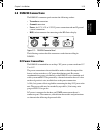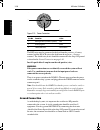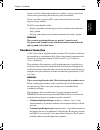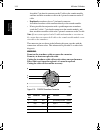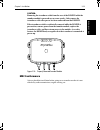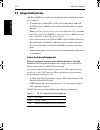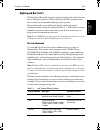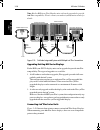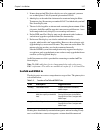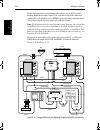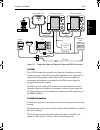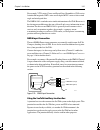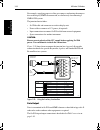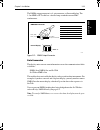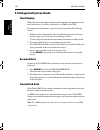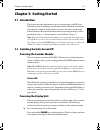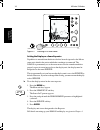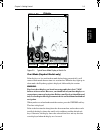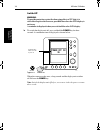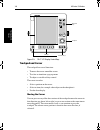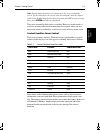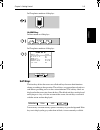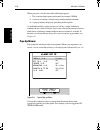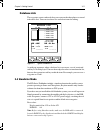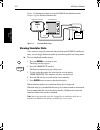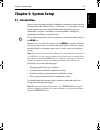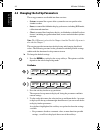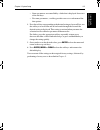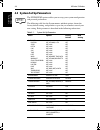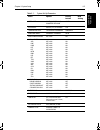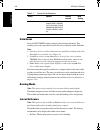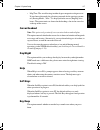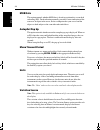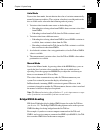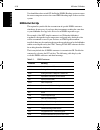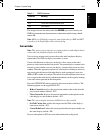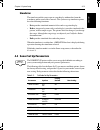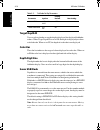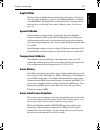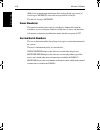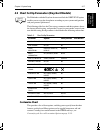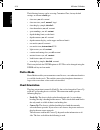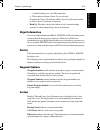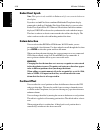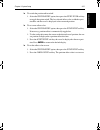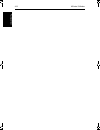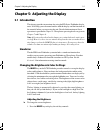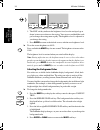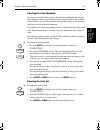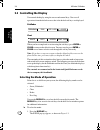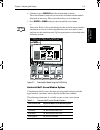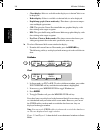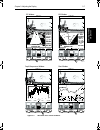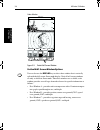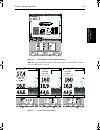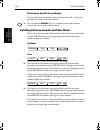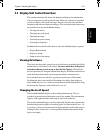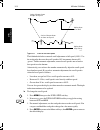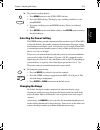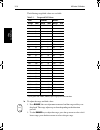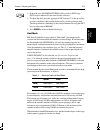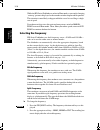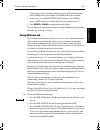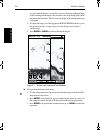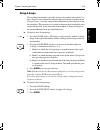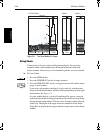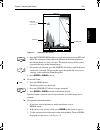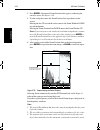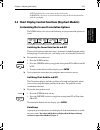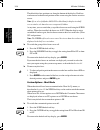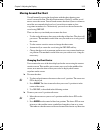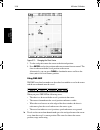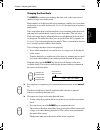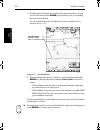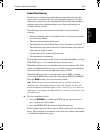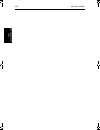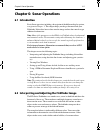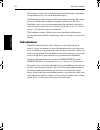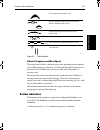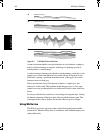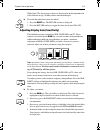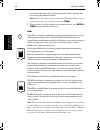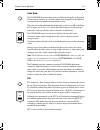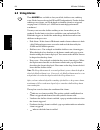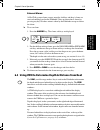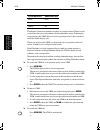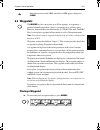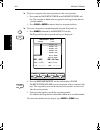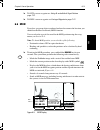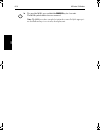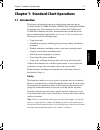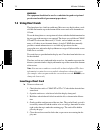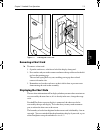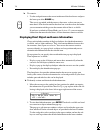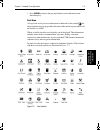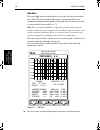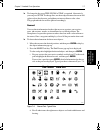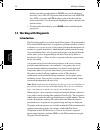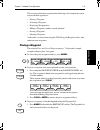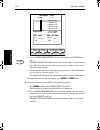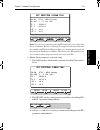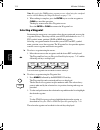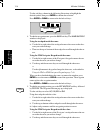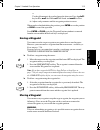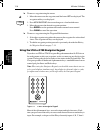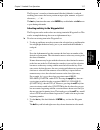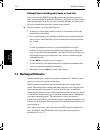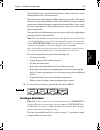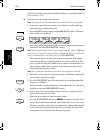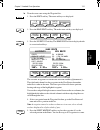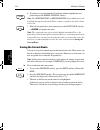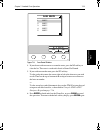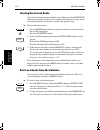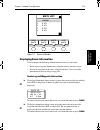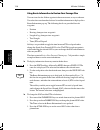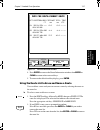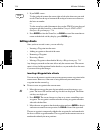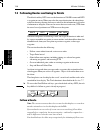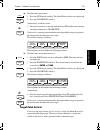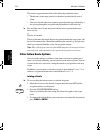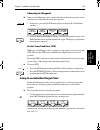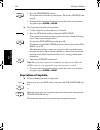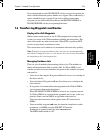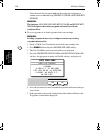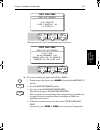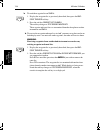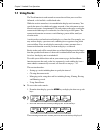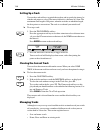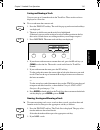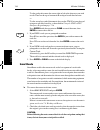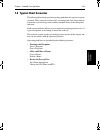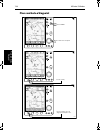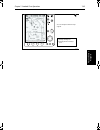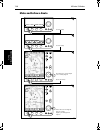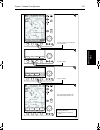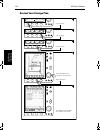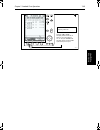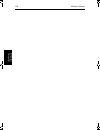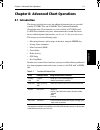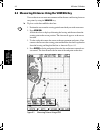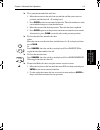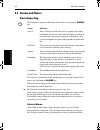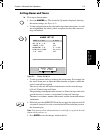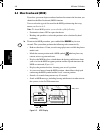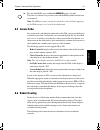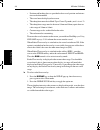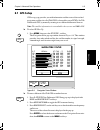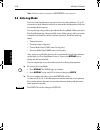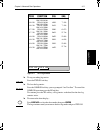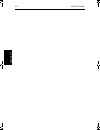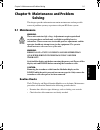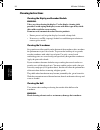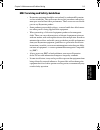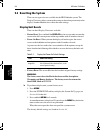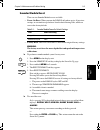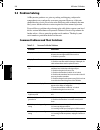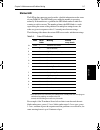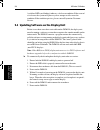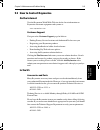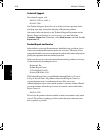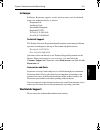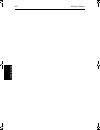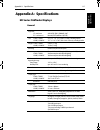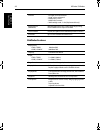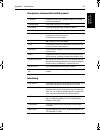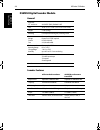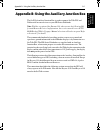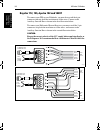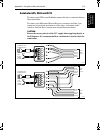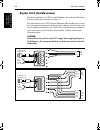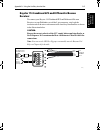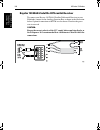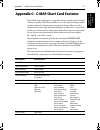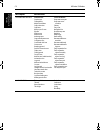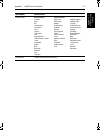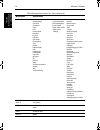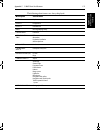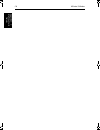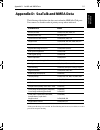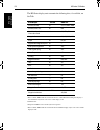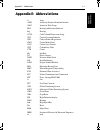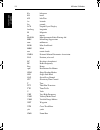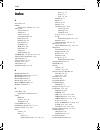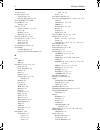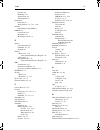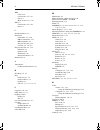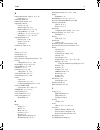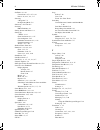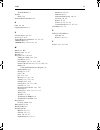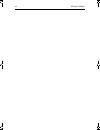- DL manuals
- Raymarine
- Fish Finder
- L1250D
- Owner's Handbook Manual
Raymarine L1250D Owner's Handbook Manual
Summary of L1250D
Page 1
Hd series fishfinders owner’s handbook document number: 81213_1 date: february 2003 81213_1.Book page i monday, march 17, 2003 1:14 pm.
Page 2
81213_1.Book page ii monday, march 17, 2003 1:14 pm.
Page 3: Hd Series Fishfinders
Hd series fishfinders iii hd series fishfinders owner’s handbook february 2003 intended use raymarine hd (high definition) series fishfinders are intended for recreational fishfinding. The combined fishfinder/chartplotter (rc) devices are intended for recreational fishfinding and course chartplottin...
Page 4: Emc Conformance
Iv hd series fishfinders emc conformance all raymarine equipment and accessories are designed to the best industry standards for use in the recreational marine environment. The design and manufacture of raymarine equipment and accessories conform to the appropriate electromagnetic compatibility (emc...
Page 5: Transducer
Hd series fishfinders v transducer echo sounder systems require an appropriate raymarine transducer unit and inter-connecting cable. Details for selecting and installing the transducer are described in document number 81196, transducers for fishfinders owner’s handbook. Warning: do not cut the trans...
Page 6: Technical Accuracy
Vi hd series fishfinders technical accuracy to the best of our knowledge, the technical and graphical information contained in this handbook was correct as it went to press. However, the raymarine policy of continuous improvement and updating may change product specifications without prior notice. A...
Page 7
Hd series fishfinders vii or, you may contact us on the world wide web at www.Raymarine.Com. Raymarine is a registered trademark of raymarine limited. Seatalk is a registered trademark of raymarine limited. Hsb 2 is a trademark of raymarine limited. Pathfinder plus is a trademark of raymarine limite...
Page 8
Viii hd series fishfinders 81213_1.Book page viii monday, march 17, 2003 1:14 pm.
Page 9: Contents
Ix contents intended use .............................................................................. Iii safety notices................................................................... Iii emc conformance ..................................................................... Iv preface ............
Page 10
X hd series fishfinders 2.6 mounting the sounder module ................................................... 2-13 2.7 display unit connections ........................................................... 2-15 dc power and nmea connection ............................................. 2-15 transducer co...
Page 11
Xi 4.2 changing the set up parameters .................................................. 4-2 4.3 system set up parameters ............................................................ 4-4 data boxes .................................................................................... 4-6 bearing mode ...
Page 12
Xii hd series fishfinders 4.5 chart set up parameters (raychart models) .............................. 4-17 customize chart ......................................................................... 4-17 plotter mode ............................................................................... 4-18...
Page 13
Xiii fish indications ............................................................................. 6-2 bottom indications ....................................................................... 6-3 using white line .......................................................................... 6-4 adjus...
Page 14
Xiv hd series fishfinders 7.5 following routes and going to points ....................................... 7-30 follow a route ............................................................................ 7-30 target point arrival .................................................................... 7...
Page 15
Xv emc servicing and safety guidelines ......................................... 9-3 9.2 resetting the system ..................................................................... 9-4 display unit resets ...................................................................... 9-4 sounder module reset ...
Page 16
Xvi hd series fishfinders 81213_1.Book page xvi monday, march 17, 2003 1:14 pm.
Page 17: Chapter 1: Overview
Chapter 1: overview 1-1 in trod uc tion chapter 1: overview 1.1 introduction this handbook describes the following hd series fishfinders: raymarine hd series fishfinders use the latest processor and sonar technology for accurate performance and echo detection. Units feature 7" or 10.4" daylight view...
Page 18
1-2 hd series fishfinders int roduc ti on this handbook describes the display unit controls and details both fishfinder and chart operations. Controls that are specific to either fishfinder or chartplotter are described in fishfinder or chart sections/chapters. Note: many illustrations in this handb...
Page 19
Chapter 1: overview 1-3 in trod uc tion chapter 9 provides information on user maintenance and what to do if you experience problems. The appendices provide additional information that you may find useful: appendix a lists the technical specifications for the fishfinder, sounder module, and chartplo...
Page 20: General
1-4 hd series fishfinders general general the hd series fishfinder system, illustrated below, is comprised of the 7" or 10.4" lcd display unit, dsm250 digital sounder module, fishfinder transducer, and associated cables. Figure 1-1: basic hd fishfinder system display unit the hd series fishfinder sy...
Page 21
Chapter 1: overview 1-5 ge n er al fishfinder features • displays depth, speed, and temperature, if the transducer is so equipped • single or split frequency fishfinder display: 50 khz, 200 khz • display options: fishfinder window, zoom, bottom lock, and a-scope • uses position data from gps, dgps, ...
Page 22: Operating Modes
1-6 hd series fishfinders opera tin g m odes warning: do not cut the transducer cable or remove the connector. Do not try to shorten or splice the cable. Cutting the transducer cable will severely reduce sonar performance. If the cable is cut, it must be replaced—it cannot be repaired. Cutting the t...
Page 23
Chapter 1: overview 1-7 operati ng mod es vertical half -screen window options this option splits the sounder vertically, displaying data boxes in the left hand window. There are three different sets of data (a, b, and c) that you can select for display. The following information is available only i...
Page 24: The Hsb
1-8 hd series fishfinders th e h sb2 sy st em the hsb 2 system the hsb 2 (high speed bus) connection enables transfer of data among compatible units. For example, fishfinder data is transferred from the master display via the hsb 2 connection and can be displayed and controlled on any other hsb 2 pl...
Page 25
Chapter 1: overview 1-9 th e fi sh fin de r di sp la y the fishfinder screen includes a status bar that displays transducer frequency and indicates which auto settings are enabled (gain, color gain, range, zoom and frequency) and alarm status (fish and shallow/deep water depths). You can customize t...
Page 26: Fishfinder Options
1-10 hd series fishfinders fishfi nde r opti ons figure 1-3: typical fishfinder display fishfinder options the fishfinder provides controls to select additional modes: • frequency – you can select the transducer frequency, 50 khz for wide cov- erage and deep water, 200 khz for a detailed view, both ...
Page 27: Fishfinder Functions
Chapter 1: overview 1-11 fi sh fi nd er func ti ons • a-scope – displays a real-time image of the bottom structure and fish directly below the transducer. The a-scope window also displays the pat- ented bottom coverage width indication. • zoom – enlarges all or part of the bottom graph display. You ...
Page 28
1-12 hd series fishfinders fi sh fin de r fu nc tion s figure 1-4: fishfinder display options zoom frequency btm.Lock a-scope auto gc z h 0 80 200khz 50khz 200khz 50khz 200khz 50khz split 0 zoom frequency btm.Lock a-scope auto gc z h 0 80 6.8 27.2 27.2 200khz 50khz 200khz 200khz 50khz split 0 80 zoo...
Page 29
Chapter 1: overview 1-13 th e cha rtpl otte r di sp la y 1.3 the chartplotter display the l770drc and l1260drc plus fishfinders include a chartplotter. The chartplotter includes a small-scale world map and detailed navigation information is displayed when a cartographic chart card is installed. The ...
Page 30
1-14 hd series fishfinders cha rtpl otte r di spla y opti ons chartplotter display options set up options enable you to customize the chart by choosing what is displayed (including cartographic features), how it is displayed (including language and units), heading mode and how the chartplotter opera...
Page 31
Chapter 1: overview 1-15 ch ar tp lo tt er di sp la y o pt io n s figure 1-5: typical chartplotter display custom chart details the chartplotter set up options include a sub-menu to customize the cartographic features. This menu enables you to switch features on and off, or to control them using the...
Page 32: Chartplotter Functions
1-16 hd series fishfinders cha rtpl otte r fu nc tion s chartplotter functions the chartplotter includes the following functions: • display c-map nt and nt+ c-card chart information including ports and tides (if available) • view chart information (if available) for the nearest port • place, move, e...
Page 33: Chapter 2: Installation
Chapter 2: installation 2-1 in troduc ti on chapter 2: installation 2.1 introduction this chapter provides installation instructions for the hd series fishfinders. Systems such as that in figure 2-1 are explained (see section 2.9). Details for mounting the lcd display and connecting the equipment ar...
Page 34: Planning The Installation
2-2 hd series fishfinders pla nni ng the insta lla ti on planning the installation before you install your system, plan the installation, considering: • correct transducer for your application. See document number 81196, transducers for fishfinders owner’s handbook. • location of the display and sou...
Page 35
Chapter 2: installation 2-3 em c insta lla ti on g ui de lin es • if a suppression ferrite is attached to a cable, this ferrite should not be removed. If the ferrite needs to be removed during installation it must be reassembled in the same position. Suppression ferrites the following illustration s...
Page 36
2-4 hd series fishfinders unp ack in g an d in sp ec ti ng th e co mpone nt s 2.2 unpacking and inspecting the components unpack your system carefully, to prevent damage to the equipment. Save the carton and packing, in case you need to return a unit for service. Check that you have all the correct ...
Page 37
Chapter 2: installation 2-5 un packing a nd in spect in g th e co m po n en ts hsb 2 cable assy 3 ft 3 in (1 m) 10 ft (3 m) 20 ft (6 m) 30 ft (10 m) 60 ft (20m) hsb 2 in line terminator hsb 2 splitter cable nmea out cable assy 4 ft 11 in (1.5m) r55001 r55002 r55003 r55004 e55010 r58117 e55040 r55005...
Page 38
2-6 hd series fishfinders sel ect in g th e eq uip m en t loc ati on 2.3 selecting the equipment location display unit mounting location the display unit can be mounted using the mounting bracket supplied or console mounted using the optional flush-mounting kit. The dimensions of the display units, ...
Page 39
Chapter 2: installation 2-7 dis p la y u nit m oun ti ng l oc at io n figure 2-3: 7” color lcd fishfinder display unit dimensions (l770d plus and l770drc plus) display gain vrm/ebl multi marks alarms range enter clear menu power weight: 8.1 lbs (3.7 kg) compass safe distance: 39 in (1 m) 10.51 in (2...
Page 40
2-8 hd series fishfinders di sp la y un it moun ting l oc ati on figure 2-4: 10.4” color lcd fishfinder display dimensions (l1260d and l1260drc plus) d5066-3 11.5 in (292 mm) 3.82 in (97 mm) 6.38 in (162 mm) cable clearance compass safe distance: 39 in (1 m) 12.9 in (328 mm) 9.7 in (246 mm) 0.87 in ...
Page 41
Chapter 2: installation 2-9 sounde r m odule m oun ti ng l oc at io n sounder module mounting location the dsm250 is waterproof to cfr46 is and designed to be mounted either above or below deck. The unit should be protected from physical damage and excessive vibration. Warning: mount the dsm250 in a...
Page 42: 2.4 Cable Runs
2-10 hd series fishfinders cabl e r uns figure 2-5: dsm250 unit dimensions 2.4 cable runs consider the following before installing the system cables: • you will need to attach the power cable and the transducer cable. Addi- tional cables will be required if you are installing an integrated system. •...
Page 43
Chapter 2: installation 2-11 cab le run s • sounder power cable, supplied with the dsm250. This 10 ft (3 m) cable has a connector plug at one end for connecting to the sounder module, and 3 wires at the other end for connecting the power supply. • hsb cable, supplied with the unit. This 10 ft (3m) c...
Page 44
2-12 hd series fishfinders mo unti ng the di sp la y un it 2.5 mounting the display unit the hd series lcd display unit is waterproof to cfr46 and can be installed either above or below deck. The display unit can be mounted using the mounting bracket supplied or console mounted using the optional fl...
Page 45
Chapter 2: installation 2-13 m ounti ng the sounde r m odule caution: make sure there are no hidden electrical wires or other items behind the location before proceeding. Make sure there is sufficient rear access for mounting and cabling. 1. Check the selected location for the unit. A clear, flat ar...
Page 46
2-14 hd series fishfinders mo unti ng the sounde r mo dule 3. Drill a 9/64" pilot hole at each of the four key holes or marked locations. 4. For fiberglass with a gelcoat surface, you should overdrill the surface to prevent the gelcoat from chipping when driving in the screw. Before drill- ing the p...
Page 47
Chapter 2: installation 2-15 dis p la y u nit con ne ct ions 2.7 display unit connections the rear of the hd series lcd display provides the following connection sockets: • hsb, in/out connector for connecting to the dsm250 and additional hsb 2 plus series displays (such as a chartplotter, radar, or...
Page 48
2-16 hd series fishfinders dc p ower a nd nme a c onne ctio n grounding it is important that an effective rf ground is connected to the system. A single ground point should be used for all equipment. You may ground the display by connecting the drain wire (shield) of the power/nmea input cable to th...
Page 49: Transducer Connection
Chapter 2: installation 2-17 tr an sd uc er c onne ct io n warning: if the power connections are accidentally reversed the system will not work. Use a multimeter to ensure that the input power leads are connected for correct polarity. Switch off the display unit before you remove the power cord. The...
Page 50: Hsb (Hsb
2-18 hd series fishfinders hs b (hs b2 ) co nne ction hsb (hsb 2 ) connection an hsb cable is required to connect the sounder module to the display unit for showing echo sounder data. A 3m (10 ft) hsb cable is supplied with the dsm250. These cables are also available in lengths of 1, 6, 10, and 20 m...
Page 51: 2.8 Dsm250 Connections
Chapter 2: installation 2-19 dsm250 con ne ct ions 2.8 dsm250 connections the dsm250’s connector panel contains the following sockets: • transducer connection. • ground connection. • power, for 12 v, 24 v, or 32 v dc power connection and one rf ground (screen) connection. • hsb, in/out connector for...
Page 52: Ground Connection
2-20 hd series fishfinders gr ound co nne ct ion f figure 2-12: power connector the red wire must be connected to the feed from the positive (+) battery terminal and the black wire to the feed from the negative (–) battery terminal. The shield wire (drain) should be connected to the ship’s rf ground...
Page 53: Transducer Connection
Chapter 2: installation 2-21 tr an sd uc er c onne ct io n if your vessel has a dedicated ground strap available, you may alternatively attach it to the ground wing nut on the rear panel of the module. If your vessel does not have an rf system, connect the drain wire to the negative battery terminal...
Page 54
2-22 hd series fishfinders tr an sd u ce r co nne ction attach the 7 pin female connector on the y-cable to the sounder module, and then attach the transducer cable to the 3 pin male connector on the y- cable. • depth-only transducers have a 7 pin female connector. Attach the transducer cable connec...
Page 55: Emc Conformance
Chapter 2: installation 2-23 em c co nfor man ce caution: removing the transducer cable from the rear of the dsm250 while the sounder module is powered on can cause sparks. Only remove the transducer cable after power has been removed from the dsm250. If the transducer cable is accidentally removed ...
Page 56: 2.9 Integrated Systems
2-24 hd series fishfinders in te gr at ed sy st ems 2.9 integrated systems hsb 2 plus and hd series displays can be linked to other equipment to transfer data as follows: • a second display, either crt or lcd, can be connected via hsb 2 (and seatalk) to repeat fishfinder, chart and/or radar informat...
Page 57: High Speed Bus (Hsb
Chapter 2: installation 2-25 hi gh speed bu s (h sb 2) high speed bus (hsb 2 ) the high speed bus ( hsb 2 ) provides extremely rapid transfer of data between master and repeater displays. With an hsb 2 and a seatalk connection, most data available can be controlled and displayed by any unit. Master ...
Page 58
2-26 hd series fishfinders h igh spee d bu s (hs b 2) note: earlier hsb (non-plus) display units with can be upgraded to provide hsb 2 plus compatibility. Please contact your authorized raymarine dealer for details. Figure 2-15: fishfinder integrated system with multiple hsb 2 plus connections upgra...
Page 59: Seatalk And Nmea In
Chapter 2: installation 2-27 sea ta lk an d n m ea in 1. If more than two hsb 2 plus series displays are to be connected, you must use an hsb 2 splitter cable, raymarine part number e55040. 2. Hsb 2 displays at the end of the chain must be terminated using the inline terminator plug (raymarine part ...
Page 60
2-28 hd series fishfinders se at alk an d nm ea in radars and chartplotters can exchange their cursors via seatalk. Locked heading should be used for course up if available via seatalk. Other data connected via a seatalk bus or via nmea is generally displayed in data boxes (for example: depth, appar...
Page 61
Chapter 2: installation 2-29 sea ta lk an d n m ea in figure 2-17: integrated system with repeater display and nmea instruments seatalk the seatalk standard was originally developed by autohelm (part of the raymarine group) and enables compatible instruments to be connected by a single cable carryin...
Page 62
2-30 hd series fishfinders se at alk an d nm ea in figure 2-18: seatalk connector note: 1. The display does not supply 12 v via the seatalk connector, nor does the seatalk connector require 12 v to operate. 12 v is required for other seatalk units (except where seatalk is con- nected only between tw...
Page 63
Chapter 2: installation 2-31 sea ta lk an d n m ea in for example: vtg carries course and speed over ground data; gll carries latitude and longitude; dbt carries water depth; mwv carries relative wind angle and wind speed data. The nmea 0183 standard carries similar information to seatalk. However, ...
Page 64
2-32 hd series fishfinders se at alk an d nm ea in for example: supplying power to a flux gate compass and routing the compass data to the display nmea in connection, or alternatively for connecting a nmea gps system. The junction box includes: • seatalk cable and connector to attach to display unit...
Page 65
Chapter 2: installation 2-33 sea ta lk an d n m ea in the nmea output connector is a 4-pin connector as illustrated below. The 1.5 m nmea out cable has a ferrite clamp attached to ensure emc conformance. Figure 2-21: nmea output connector data conversion the display units convert some information ac...
Page 66: Chart Display
2-34 hd series fishfinders in te gr at ed s ys tem c h ecks 2.10 integrated system checks chart display when you have connected your display unit to the desired equipment ensure that position data is available at the display via nmea or seatalk. To confirm your chartplotter is operating correctly, p...
Page 67: Chapter 3: Getting Started
Chapter 3: getting started 3-1 intr oduc tio n chapter 3: getting started 3.1 introduction this chapter provides information to get you started using your hd series fishfinder system. It will help you to become familiar with the basic functions of the display’s controls and learn how to operate the ...
Page 68
3-2 hd series fishfinders po w ering th e di sp la y uni t figure 3-1: switching on in sonar mode setting the display as a sonar repeater depth data is sourced from the device that has been designated as the master sonar unit, which is the unit to which the transducer is connected. The dsm250 is per...
Page 69
Chapter 3: getting started 3-3 po we ri ng the di sp la y un it figure 3-2: typical sonar mode display at switch on chart mode (raychart models only) if the display was last used in chart mode before being powered off, it will return to chart mode the next time it is switched on. When the keys light...
Page 70
3-4 hd series fishfinders po w ering th e di sp la y uni t switch off warning: to provide protection against the damaging effects of uv light, it is advisable to replace the sun cover provided when the color lcd display is not in use. A reminder is displayed when you switch off the color lcd display...
Page 71: 3.3 Operating Controls
Chapter 3: getting started 3-5 op er at in g contr ols 3.3 operating controls you operate the fishfinder and chart systems using a variety of controls: • a trackpad providing up, down, left, right and diagonal control of an on screen cursor • eleven dedicated (labeled) control keys • four soft keys ...
Page 72: Trackpad and Cursor
3-6 hd series fishfinders tra ckpa d an d curso r figure 3-5: 10.4" lcd display control keys trackpad and cursor the trackpad has several functions: • to move the cursor around the screen • to select an item from a pop-up menu • to adjust a variable soft key control the cursor is used to: • select a...
Page 73
Chapter 3: getting started 3-7 tr ac kp ad a nd cu rs or note: during many operations you cannot move the cursor around the screen. If you cannot move the cursor using the trackpad, check the default soft keys are displayed (unless they have been switched off in system set up). If not, press enter u...
Page 74: Dedicated Keys
3-8 hd series fishfinders d edicated k eys dedicated keys the dedicated keys: display, marks, gain, vrm/ebl, multi, alarms, range, enter, clear, menu and power have fixed functions; the functions are similar on all hd series displays. For example, alarms is used to set up the system alarms on both a...
Page 75: Soft Keys
Chapter 3: getting started 3-9 so ft k ey s in chartplotter mode on all displays: alarms key in sonar mode on all displays: in chartplotter mode on all displays: soft keys the four keys below the screen are called soft keys because their functions change according to the operation. The soft keys are...
Page 76: Pop-Up Menus
3-10 hd series fishfinders po p- u p m en us when you press a soft key one of the following happens: i. The associated operation is performed (for example: 50 khz). Ii. A sub-set of soft keys is displayed, providing further functions. Iii. A pop-up menu is displayed, providing further options. As wi...
Page 77: Database Lists
Chapter 3: getting started 3-11 da taba se l ists database lists the waypoints, routes and tracks that you create on the chartplotter are stored in database lists. You can view these lists and select items for editing. Figure 3-7: typical database list as with pop-up menus, when a database list is o...
Page 78: Viewing Simulator Data
3-12 hd series fishfinders v iewi ng si m ula to r da ta figure 3-8 demonstrates how to setup the dsm250 for simulator mode; chapter 2 gives full installation details. Figure 3-8: simulator mode setup viewing simulator data after you have properly connected and powered up the dsm250 and display unit...
Page 79: Chapter 4: System Setup
Chapter 4: system setup 4-1 in trod uc tion chapter 4: system setup 4.1 introduction once you have installed your digital fishfinder system and are familiar with its basic operation (described in chapter 2 and chapter 3), you need to set it up so that it obtains the correct information from the equi...
Page 80
4-2 hd series fishfinders cha ngin g the s et up p ar ame te rs 4.2 changing the set up parameters the set up parameters are divided into three sections: • system, to control the aspects of the system that are not specific to the sounder or chart. • sonar, to control the fishfinder display preferenc...
Page 81
Chapter 4: system setup 4-3 c ha ng in g t he se t u p p ara me te rs • some parameters are controlled by a slider that is displayed above two of the soft keys. • for some parameters, a soft key provides access to a sub-menu of fur- ther options. 4. Press the soft key corresponding to the desired se...
Page 82
4-4 hd series fishfinders sy stem s et u p pa ra me te rs 4.3 system set up parameters the system set up option enables you to set up your system configuration and personal preferences. The following table lists the system menus and their options, shows the factory default setting, and provides a sp...
Page 83
Chapter 4: system setup 4-5 sy st em se t u p pa ra m ete rs speed units knots, miles per hour, or kilometers per hour knots depth units meters, feet, or fathoms feet temperature units centigrade or fahrenheit fahrenheit variation source automatic or manual auto bridge nmea heading off or on off nme...
Page 84: Data Boxes
4-6 hd series fishfinders da ta b ox es data boxes press the select boxes soft key to display the data box sub-menu. This enables you to select up to 6 data boxes that you can display on the fishfinder. Note: 1. A fixed set of sixteen of these data items are available for display in the nav data hal...
Page 85: Cursor Readout
Chapter 4: system setup 4-7 c ursor r ea dout • mag/true: the actual bearing in either degrees magnetic or degrees true. If you choose this mode, the selection you made for the previous parame- ter (bearing mode), °m or °t, is displayed in the cursor (rng/brg) data boxes. The current units are shown...
Page 86: Mob Data
4-8 hd series fishfinders mo b d ata mob data this option controls whether mob data is based on position data, or on dead reckoning (dr). Dead reckoning normally provides a better indication of the course to an object in the water, on the assumption that your vessel and the object are both subject t...
Page 87: Bridge Nmea Heading
Chapter 4: system setup 4-9 bri dge nme a he ad in g auto mode if you select auto mode, the unit obtains the value of variation automatically, normally from received data. The variation value that is used depends on the data available and is selected in the following order of priority: 1. Variation ...
Page 88: Nmea-Out Set Up
4-10 hd series fishfinders nme a -out se t u p you should therefore switch off the bridge nmea heading option to ensure the course computer receives the same nmea heading input as the rest of the system. Nmea-out set up this option lets you disable the transmission of specific nmea sentences, which ...
Page 89: Cursor Echo
Chapter 4: system setup 4-11 curso r ec ho the changes do not take effect until after enter is pressed. Consult your nmea instrumentation documentation to determine which strings should remain on. Note: hd series fishfinders output the same depth value for dbt and dpt, regardless of the depth offset...
Page 90: Date And Time Settings
4-12 hd series fishfinders da te a nd t im e se ttin gs date and time settings set your preferred date format (dd/mm/yy or mm/dd/yy) and time format (12 or 24 hour). If you wish to display local time, use the soft keys to change from utc to the desired time offset. This can be up to plus or minus 12...
Page 91: Simulator
Chapter 4: system setup 4-13 si mu la to r simulator the simulator enables you to operate your display without data from the transducer and/or external data sources. The system set up simulator options have the following functions: • data provides simulated numerical data and a waypoint display. • r...
Page 92: Target Depth Id
4-14 hd series fishfinders ta rg et d ep th id target depth id you can select whether or not the depth is displayed for displayed fishfinder echoes. When target depth id is set to on, the depth is displayed just above each fish echo. When set to off, the depth of each echo is not displayed. Color ba...
Page 93: Depth Offset
Chapter 4: system setup 4-15 de pt h o ffs et depth offset the depth offset is added to the measured depth value before it is displayed. You can specify the depth as a positive value (waterline offset) or a negative value (keel offset). The depth offset can be adjusted in 0.1 increments of the units...
Page 94: Sonar Simulator
4-16 hd series fishfinders so nar s im ula tor high cleans up much more interference but can degrade the appearance of actual targets. Automatic selects the best rejection level for you. The default setting is automatic. Sonar simulator the simulator enables you to operate your display without data ...
Page 95: Customize Chart
Chapter 4: system setup 4-17 c har t s et up pa ra m ete rs (r ay ch ar t m od el s) 4.5 chart set up parameters (raychart models) for fishfinders with the raychart feature installed, the chart set up option enables you to set up the chartplotter according to your system configuration and your perso...
Page 96: Plotter Mode
4-18 hd series fishfinders pl otte r mo de the following features can be set using customize chart, factory default settings are shown in bold type: • chart text (on, off, custom) • chart text size (small, normal, large) • chart display (simple, detailed) • chart boundaries (on, off, custom) • spot ...
Page 97: Object Information
Chapter 4: system setup 4-19 o b je ct in fo rm at ion i. A locked heading over a seatalk connection ii. The heading at the time course up was selected to update the course up reference while course up is the current mode, re-select course up from the set up menu. • head up: the chart is displayed w...
Page 98: Radar/chart Synch
4-20 hd series fishfinders r adar/ch art s ync h radar/chart synch note: this option is only available in radar mode if your system includes a ra- dar display. If you have an hsb 2 plus series combined fishfinder/chartplotter display connected via hsb 2 to a pathfinder plus series radar display, you...
Page 99
Chapter 4: system setup 4-21 po siti on of fse t ➤ to switch the position offset on/off: 1. Select the position offset option, then press the offset off on soft key to toggle the option on/off. The last selected offset value is added to posi- tion data and the vessel is displayed at the corrected po...
Page 100
4-22 hd series fishfinders po sit io n o ffs et 81213_1.Book page 22 monday, march 17, 2003 1:14 pm.
Page 101: 5.1 Introduction
Chapter 5: adjusting the display 5-1 intr oduc tio n chapter 5: adjusting the display 5.1 introduction this chapter provides instructions for using the hd series fishfinder display units. It will help you to become familiar with the display and the functions of the controls before you start using th...
Page 102
5-2 hd series fishfinders cha ngin g the bri ghtne ss & col or se tti ngs 2. The light soft key indicates the brightness level, use the trackpad (up or down) to increase or decrease the setting. You can press and hold the track- pad to change the setting more rapidly. The brightness level is adjuste...
Page 103
Chapter 5: adjusting the display 5-3 ch an gi ng th e b righ tne ss & co lor se tt in g s selecting the color threshold you use the color threshold control to determine the minimum echo strength that is displayed. Each range of echo strengths is displayed in a color as shown in the color bar; you se...
Page 104
5-4 hd series fishfinders con trol lin g t he di sp la y 5.2 controlling the display you control the display using the cursor and control keys. You start all operations from the default screen, that is the default soft keys are displayed: fishfinder chart when you have completed an action using the ...
Page 105
Chapter 5: adjusting the display 5-5 sel ec ti ng th e mo d e of ope ra tio n 2. Continue to press display until the desired mode is shown. The selected mode is shown by an icon with a red border and the mode is displayed on the screen. The associated soft keys are also displayed. 3. Press enter or ...
Page 106
5-6 hd series fishfinders se lect in g t he m ode of ope rati on • chart display: if data is available on the display or via the hsb 2 link, it can be displayed. • radar display: if data is available via the hsb 2 link, it can be displayed. • depth/temp graph (sonar mode only): this shows a plot wat...
Page 107
Chapter 5: adjusting the display 5-7 sel ec ti ng th e mo d e of ope ra tio n figure 5-2: horizontal half-screen windows select windows windows off on split hor ver d6165-1 zoom frequency btm.Lock a-scope auto gcrzfh 50khz 0 steer port waypoint 001 xte wpt brg wpt rng ttg 0.28 nm 26.8 nm 03 h :59 m ...
Page 108
5-8 hd series fishfinders se lect in g t he m ode of ope rati on figure 5-3: radar half-screen window vertical half -screen window options you can also use the display key to select a data window that is vertically split with the full-screen sonar mode display. Vertical half-screen windows are only ...
Page 109
Chapter 5: adjusting the display 5-9 sel ec ti ng th e mo d e of ope ra tio n figure 5-4: selecting vertical half-screen windows note: receiving and displaying position data requires that a gps is connect- ed to your raymarine system. Figure 5-5: vertical half-screen windows brg 099o r rng 2.410 nm ...
Page 110
5-10 hd series fishfinders sw it ch in g be tw een so unde r an d o the r mo de s returning to the full-screen display to return to the full-screen display you can turn windows off, as previously described. To return to full-screen display: ➤ press and hold the display key for 2 seconds to return to...
Page 111: Viewing Data Boxes
Chapter 5: adjusting the display 5-11 di sp la y un it c ontr ol fun ct ions 5.3 display unit control functions the sounder automatically locates the bottom and displays the information using an appropriate scroll speed and range. However, controls are provided so you can adjust scroll speed and ran...
Page 112
5-12 hd series fishfinders chan ging th e s croll spee d figure 5-6: effect of the scroll speed the fishfinder defaults to manual scroll adjustment at full speed (100%). Use the trackpad to decrease the scroll speed in 10% increments down to 0% (pause). Unlike automatic adjustment, manual scroll spe...
Page 113: Selecting The Power Setting
Chapter 5: adjusting the display 5-13 se lec tin g t he po we r se tti ng ➤ to pause the scrolling display: 1. Press menu, then press the scroll speed soft key. 2. Press the pause soft key. The display stops scrolling and the key is rela- beled resume. 3. To resume scrolling, press the resume soft k...
Page 114
5-14 hd series fishfinders cha ngin g the ra nge the following range/shift values are available: 1 depths greater than 3000 ft (1000 m) require a high performance transducer ➤ to adjust the range and shift values: 1. Press range, this sets adjustment to manual and the range soft keys are displayed. ...
Page 115
Chapter 5: adjusting the display 5-15 ch an gi ng th e ra ng e 3. If desired, press the range auto man soft key to select auto range. Auto range is indicated by the letter r in the status bar. 4. To adjust the shift, press the appropriate shift soft key: use the up soft key to select a shallower shi...
Page 116: Selecting The Frequency
5-16 hd series fishfinders se le ct in g t he fre que nc y while the hd series fishfinder searches in hunt mode, a constantly changing ‘stairstep’ pattern is displayed as the sounder switches depths and frequencies. This situation is most likely to happen while the vessel is travelling at a high rat...
Page 117: Using Bottom Lock
Chapter 5: adjusting the display 5-17 usi ng b ottom l oc k if you choose split, the scrolling bottom is displayed in both frequencies with 200 khz in the upper window and 50 khz in the lower window. 3. If necessary, press the auto freq off on soft key to select auto fre- quency. Auto frequency is i...
Page 118
5-18 hd series fishfinders usin g b ott om loc k in a split window display, a vertical bar appears (along the right hand edge of the scrolling bottom image) that references the range being displayed in the bottom lock window. This bar varies in height as the bottom lock range is changed. 4. To adjus...
Page 119: Using A-Scope
Chapter 5: adjusting the display 5-19 usi ng a -s cop e using a-scope the scrolling bottom display provides a historical record of sonar echoes. Use the a-scope screen to show raw sonar data directly from the transducer beam. This gives you a “real time” image of fish and bottom structure directly b...
Page 120: Using Zoom
5-20 hd series fishfinders u sing z oom figure 5-8: the three modes of a-scope using zoom zoom enlarges all or part of the scrolling bottom display. You can select automatic zoom so the sounder keeps the bottom in the lower half of the display window. Alternatively, you can manually pick the area to...
Page 121
Chapter 5: adjusting the display 5-21 usin g zoo m figure 5-9: zoom with split screen 4. Press the zoom auto man soft key to toggle the setting between auto and man. The automatic setting adjusts the position of the zoom window so that bottom details are always in view. The manual setting enables yo...
Page 122
5-22 hd series fishfinders u sing z oom 4. Press enter. A horizontal zoom position line appears, indicating the cursor is active. See figure 5-10. 5. Use the trackpad to move the zoom position line up or down on the screen: moving the line up toward the surface moves the zoom window down toward the ...
Page 123
Chapter 5: adjusting the display 5-23 char t di spla y c ontro l func ti ons (r ay ch ar t m ode ls ) auto positions the zoom range at the sea bottom. In manual, the range is positioned by moving the zoom position line with the trackpad. 5.4 chart display control functions (raychart models) customiz...
Page 124
5-24 hd series fishfinders c us to mi zi n g t he sc re en pr esen ta tio n opt ions the default data box positions are along the bottom of the display. Each box can be moved to the desired position on the screen using the context-sensitive cursor. Note: if you select fishfinder, bdi, cdi or nav dat...
Page 125: Moving Around The Chart
Chapter 5: adjusting the display 5-25 mov ing a round th e cha rt moving around the chart you will normally operate the chartplotter with the chart showing your vessel’s current location. The default orientation is north-up and the vessel moves across the screen. You will need to move the chart if y...
Page 126
5-26 hd series fishfinders m ovin g a rou nd the ch art figure 5-11: changing the chart center 3. Use the trackpad to move the cursor to the desired position. 4. Press enter to select the position and return to normal cursor control. The chart is redrawn with the vessel position at the cursor. Alter...
Page 127
Chapter 5: adjusting the display 5-27 mov ing a round th e cha rt changing the chart scale the range key enables you to change the chart scale so that you can see a smaller or larger area on the screen. Plotter mode is available to enable you to zoom into a smaller area, even when no chart data is a...
Page 128
5-28 hd series fishfinders m ovin g a rou nd the ch art 3. If further chart enlargement is available using the current chart card you can press the bottom of the range key to zoom in again, re-positioning the cursor first if desired. An area of further chart detail is indicated by a box around the a...
Page 129
Chapter 5: adjusting the display 5-29 mov ing a round th e cha rt radar/chart overlay if radar data is available from another display connected on hsb 2 , the radar targets can be overlaid onto the full-screen chartplotter display. The radar/ chart overlay option helps you to distinguish between fix...
Page 130
5-30 hd series fishfinders m ovin g a rou nd the ch art 81213_1.Book page 30 monday, march 17, 2003 1:14 pm.
Page 131: 6.1 Introduction
Chapter 6: sonar operations 6-1 in trod uc tion chapter 6: sonar operations 6.1 introduction basic sonar operation, including a description of the different display options, was given in chapter 3. This chapter helps you the get the most from your fishfinder. It describes how to fine-tune the image ...
Page 132: Fish Indications
6-2 hd series fishfinders fish in dic ati ons these echoes are generally weaker than the fish or bottom echoes and produce background noise or clutter on the fishfinder display. The fishfinder provides controls to reduce the background noise and to adjust the way in which echoes of different strengt...
Page 133: Bottom Indications
Chapter 6: sonar operations 6-3 bot tom ind ic ati ons figure 6-1: fish indications effect of frequency and boat speed the return from a fish has a different appearance depending on the frequency used: 50khz produces a wide beam, so a fish spotted by this frequency gives a broad arch; the 200 khz be...
Page 134: Using White Line
6-4 hd series fishfinders us in g w h ite li ne figure 6-2: fishfinder bottom indications an uneven bottom which is covered with rocks or coral produces a complex display; the bottom image is irregular, with long tails pointing upward. A wreck produces a similar image. A softer bottom or a bottom co...
Page 135
Chapter 6: sonar operations 6-5 a dju st in g d is pl ay gai n (s en siti vity ) with color lcds, the strongest echoes are displayed in the background color with a thin line on top. All other echoes remain unchanged. ➤ to switch the white line feature on and off: 1. Press the multi key. The wht line...
Page 136
6-6 hd series fishfinders ad ju st in g di sp la y ga in (sen si tivi ty ) as you move the slider, the value displayed in the slider is updated. The new setting takes immediate effect. Note: because the changes to the settings take effect immediately, you can- not revert to the previous settings by ...
Page 137
Chapter 6: sonar operations 6-7 a dju st in g d is pl ay gai n (s en siti vity ) color gain the color gain determines how echoes of different strengths are displayed. Seven colors per palette are available and the echo strengths are divided into seven bands to correspond with each shade of color. Th...
Page 138: 6.3 Using Alarms
6-8 hd series fishfinders usin g al arms 6.3 using alarms three alarms are available to alert you of fish, shallow water, and deep water. Each alarm can be toggled on and off independently. For the shallow and deep water alarms, you set the depth at which the alarms are triggered, ranging from 2–300...
Page 139
Chapter 6: sonar operations 6-9 usi ng vrm to det erm in e de p th & di st an ce fr om bo at external alarms all seatalk system alarms (except autopilot, shallow, and deep) alarms are received and displayed on the fishfinder. You can silence these alarms by pressing any key. No other action is taken...
Page 140
6-10 hd series fishfinders usi ng vr m to d ete rmin e d epth & di st an ce fr om bo at the distance-from-boat continues to update as your boat moves. However, the vertical line does not scroll with the scrolling fishfinder image. If the display range changes, the vrm adjusts its relative position s...
Page 141: 6.5 Waypoints
Chapter 6: sonar operations 6-11 w aypoi nts move the cursor over the vrm, until the text vrm appears, then press clear. 6.5 waypoints the marks key lets you to place up to 998 waypoints. A waypoint is a position, normally entered on a chart as a reference, or as a place to go to. However, units wit...
Page 142
6-12 hd series fishfinders pla cin g a w ayp oint ➤ to place a waypoint at the cursor position or at the vessel position: 1. Press either the place wpt at cursor or the place wpt at vessel soft key. The waypoint is added to the waypoint list and tagged using the next available number. 2. Press clear...
Page 143: 6.6 Mob
Chapter 6: sonar operations 6-13 mob ➤ to goto a cursor waypoint see going to an individual target point on page 7-33 . ➤ to erase a cursor waypoint see erasing a waypoint on page 7-15 . 6.6 mob if you lose a person or object overboard and need to return to the location, you should use the man overb...
Page 144
6-14 hd series fishfinders mob ➤ to cancel the mob, press and hold the marks key for 2 seconds. The mob symbol and data box are removed. Note: the mob procedure can also be initiated or cancelled if the appropri- ate seatalk message is received by the display unit. Marks 81213_1.Book page 14 monday,...
Page 145: 7.1 Introduction
Chapter 7: standard chart operations 7-1 intr oduc tio n chapter 7: standard chart operations 7.1 introduction this chapter explains how to navigate using the chart functions that are available with the l770drc plus and l1260drc plus combined fishfinder/ chartplotter units. Chart functions are also ...
Page 146: 7.2 Using Chart Cards
7-2 hd series fishfinders u sing ch art ca rds warning: the equipment should not be used as a substitute for good navigational practice nor for official government paper charts. 7.2 using chart cards the chartplotter has a built-in world map. Most areas are displayed on a scale of 4000 nm from the t...
Page 147: Removing A Chart Card
Chapter 7: standard chart operations 7-3 re m ov ing a c har t car d figure 7-1: inserting the chart card removing a chart card ➤ to remove a chart card: 1. Open the card cover, at the lower left of the display front panel. 2. Press on the card you wish to remove and move the top of the card to the ...
Page 148
7-4 hd series fishfinders d ispl ay ing ch art obj ect a nd so ur ce in for m ati on ➤ to zoom in: 1. Use the trackpad to move the cursor inside one of the chart boxes and press the lower part of the range key. That area is expanded, with the cursor at the center, so that you can see more detail. No...
Page 149
Chapter 7: standard chart operations 7-5 di spla yin g char t obje ct an d s o ur ce inf orma tio n 3. Press clear to remove the pop-up from the screen and return to the default display. Port area at large chart scales port area information is indicated by the symbol . An object information pop-up p...
Page 150
7-6 hd series fishfinders d ispl ay ing ch art obj ect a nd so ur ce in for m ati on tide data the symbol indicates tide height data is available for that position on the chart. When you select the tide height option, a graph of predictions for maximum and minimum tide heights is displayed, data for...
Page 151
Chapter 7: standard chart operations 7-7 di spla yin g char t obje ct an d s o ur ce inf orma tio n ➤ to change the day press prev. Day, day or today, as required. Alternatively, you can press set day. To change date, use the trackpad to move the cursor left/ right to select the character and up/dow...
Page 152: Introduction
7-8 hd series fishfinders w o rk in g w ith w aypoi nts soft keys provide you with options to expand port, wreck and obstruc- tions data; view a full list of ports detailed on the chart card; show tide data; goto a waypoint; and find the object (redraw the chart with the object at the center). Use t...
Page 153: Placing A Waypoint
Chapter 7: standard chart operations 7-9 pla ci ng a w ay poin t this section explains how to perform the following tasks using the on-screen cursor and the waypoint list: • placing a waypoint • selecting a waypoint • displaying waypoint data • editing a waypoint (symbol, name & position) • erasing ...
Page 154
7-10 hd series fishfinders pl acin g a w aypoi nt 2. Press the make new waypoint soft key followed by the lat/long soft key. The wpt position (lat/long) screen is displayed, with it’s associated soft keys. The waypoint is placed at the current vessel position, or if not avail- able, the cursor posit...
Page 155
Chapter 7: standard chart operations 7-11 pla ci ng a w ay poin t note: you can enter waypoints as loran tds which are converted to lat/ long coordinates. However, although the waypoint is shown in both lat/ long and loran tds in the waypoint list, you can subsequently only edit the position as lat/...
Page 156: Selecting A Waypoint
7-12 hd series fishfinders se lect in g a w ayp oint note: except for the chain setting, parameters are edited using the trackpad as described in editing the waypoint details on page 7-13. 4. When editing is complete, press the enter key to save the waypoint or clear to cancel the operation. The dis...
Page 157: Waypoint Data Display
Chapter 7: standard chart operations 7-13 wa yp oi n t d at a di sp la y waypoint data display waypoint data can be viewed in two ways: you can use the context-sensitive cursor to select the waypoint and thus display the waypoint data box, or you can view waypoint details on the waypoint list. Note:...
Page 158
7-14 hd series fishfinders ed it ing the w aypoi nt d et ail s use the soft keys, shown in the following illustration, to highlight the desired symbol, then press enter to confirm the selection. Press enter or clear to return to the default soft keys. 4. To edit the waypoint name, press the name sof...
Page 159: Erasing A Waypoint
Chapter 7: standard chart operations 7-15 er as in g a w aypo int or use the alphanumeric keypad to change the character. Press the def/2 key for east, mn/5 for north, rst/7 for south, and uvw/8 for west. Iii. Adjust each parameter until the waypoint position is correct. When you have finished editi...
Page 160
7-16 hd series fishfinders usi ng the s t60 or st 80 navi g at or ke yp ad ➤ to move a waypoint using the cursor: 1. Move the cursor over the waypoint, until the letters wpt are displayed. The waypoint soft keys are displayed. 2. Press move waypoint, the cursor changes to a four-headed arrow. 3. Mov...
Page 161
Chapter 7: standard chart operations 7-17 usi ng th e st60 or st80 navi gat or ke yp ad the navigator’s arrow keys function much like the fishfinder’s trackpad, enabling you to move the cursor position or input alpha, numeric, or special characters ( . , - / ‘ & ). The ins key functions the same as ...
Page 162: 7.4 Working With Routes
7-18 hd series fishfinders w o rk in g w ith ro ute s editing entries in the waypoint, route, or track lists you can also use the st80 navigator keypad to edit an existing item or to name a new item in the waypoint list, route list, or track list. You first must enter the edit mode for the list you ...
Page 163: Creating A New Route
Chapter 7: standard chart operations 7-19 cre ati ng a ne w ro ute up to 20 routes can be saved in the route database. You can then select a route from the database list as the current route. The current route can be edited by adding and moving waypoints. The current route is always placed in the da...
Page 164
7-20 hd series fishfinders cr ea tin g a ne w r out e you can edit a route after you have finished making it, as described in editing a route on page 7-28. ➤ to make a new route by placing waypoints: note: you can pan the chart and change the scale while placing waypoints. 1. If necessary, move the ...
Page 165
Chapter 7: standard chart operations 7-21 cre ati ng a ne w ro ute ➤ to make a new route using the waypoint list: 1. Press the route soft key. The route soft keys are displayed. 2. Press the make route soft key. The make route soft keys are displayed 3. Press the use wpt list soft key. The make rout...
Page 166: Saving The Current Route
7-22 hd series fishfinders sa ving th e cu rre nt r out e 6. To remove a waypoint from the new route column, highlight the way- point and press the remove waypoint soft key. Note: the insert waypoint or remove waypoint action adds/removes the highlighted waypoint to/from the route column, regardless...
Page 167
Chapter 7: standard chart operations 7-23 sa vi ng the curre nt ro ute figure 7-6: save route window 4. If you do not wish to name or re-name the route, press the no soft key to clear the list. The route is saved and is listed as route not named. 5. If you wish to name the route press the yes soft k...
Page 168
7-24 hd series fishfinders cl ea rin g t he c ur re nt r out e clearing the current route you can clear the current route from the screen. When you select clear route if the current route has not been saved, you have the option of saving it and, if you are following the current route, you have the o...
Page 169
Chapter 7: standard chart operations 7-25 di spla yi ng ro ute inf orma tio n figure 7-7: route list window displaying route information you can display the following information that relates to your route: • route leg or waypoint information, using the context-sensitive cursor. • details of waypoin...
Page 170
7-26 hd series fishfinders d ispl ay ing r oute in for m ati on using route information to review your passage plan you can view data for all the waypoints in the current route, or any saved route. You select the route from the database list and the information is displayed in a route information po...
Page 171
Chapter 7: standard chart operations 7-27 u si ng t he r o ut e li st to er as e an d n am e a r out e figure 7-8: route information window 4. Press enter to remove the route information window, then enter or clear to return to the route soft keys. 5. To return to the default soft key display, press...
Page 172: Editing A Route
7-28 hd series fishfinders edi tin g a ro ute 3. If you name a route: use the trackpad to move the cursor right or left to the character you wish to edit. Then use the top or bottom of the trackpad to increase or decrease the letter or number. Or use the arrow keys and alphanumeric keys on the st80 ...
Page 173
Chapter 7: standard chart operations 7-29 ed iti ng a r oute note: if you clear the route before it is saved, the new waypoint is removed. Adding waypoints at the end of the route ➤ to add waypoints at the end of the route: 1. Press the route soft key, followed by the edit route soft key. The make r...
Page 174: Follow A Route
7-30 hd series fishfinders fo llow in g r out es an d goin g to p o int s 7.5 following routes and going to points the default soft key goto accesses the functions to follow a route and goto a waypoint or cursor. When you select the target destination, the chartplotter calculates bearing, distance a...
Page 175: Target Point Arrival
Chapter 7: standard chart operations 7-31 ta rge t p oint a rri va l ➤ to follow the current route: 1. Press the goto default soft key. The goto/follow soft keys are displayed. 2. Press the follow route soft key. Alternatively, to follow a route: 1. Place the cursor over a route leg until the letter...
Page 176: Other Follow Route Options
7-32 hd series fishfinders o the r f oll ow ro ute opt ions the alarm is triggered when either of the following conditions is met: • the distance to the target point is less than that specified for the arrival alarm. • your vessel reaches the closest point of approach to the target (defined by a lin...
Page 177
Chapter 7: standard chart operations 7-33 goi ng t o an indi vidu al t arget po in t advancing to a waypoint ➤ once you are following a route, you can advance to the next waypoint, even if you have not reached the current target waypoint: 1. If necessary, press the goto default soft key to display t...
Page 178: Stop Follow Or Stop Goto
7-34 hd series fishfinders st op f o llo w or s top goto 2. Press the goto waypoint soft key. Navigation to the selected waypoint begins. The soft key stop goto is dis- played. 3. To return to the default soft key display, move the cursor away from the waypoint or press enter or clear. ➤ to navigate...
Page 179
Chapter 7: standard chart operations 7-35 tr ansf errin g wa yp oi n ts a nd r oute s if you subsequently use the follow route soft key to restart navigation, the route is followed from the point at which it was stopped. This is indicated by a square around the target waypoint. If you want to follow...
Page 180
7-36 hd series fishfinders tr an sfe rri ng w aypoi nts an d ro ute s • you can transfer the waypoint and route lists from one chartplotter to another across an hsb 2 link using send wpt list on hsb and recieive wpts from hsb. Warning: the functions load user card, send wpt list on hsb and recieive ...
Page 181
Chapter 7: standard chart operations 7-37 tr ansf errin g wa yp oi n ts a nd r oute s if the operation fails, the save failed message is displayed. ➤ to receive incoming waypoints on seatalk or nmea: 1. To display the waypoint list, press marks followed by the waypoint list soft key. 2. Press the wa...
Page 182
7-38 hd series fishfinders tr an sfe rri ng w aypoi nts an d ro ute s ➤ to send the waypoint list on nmea: 1. Display the waypoint list as previously described, then press the way- point transfer soft key. 2. Press the soft key send wpt list on nmea. The soft key changes to stop sending waypoints. T...
Page 183: 7.7 Using Tracks
Chapter 7: standard chart operations 7-39 us in g t rac ks 7.7 using tracks the track function is used to mark on-screen the trail that your vessel has followed, as if it had left a visible fixed wake. While the track is turned on, it is recorded in the display unit’s memory. You specify the interva...
Page 184: Setting Up A Track
7-40 hd series fishfinders se tti ng u p a t ra ck setting up a track you use the track soft keys to switch the track on and to specify the interval at which track points are saved. The interval default is a distance of 0.1nm. The maximum track length is 500 points, when the track has reached this l...
Page 185
Chapter 7: standard chart operations 7-41 ma n agin g t ra cks saving and naming a track you can save up to 5 named tracks in the track list. These tracks can be re- displayed at a later date. ➤ to save and name the current track: 1. Press the track list soft key. The track list pop-up and associate...
Page 186: Smartroute
7-42 hd series fishfinders sma rtr ou te use the trackpad to move the cursor right or left to the character you wish to edit. Then use the top or bottom of the trackpad to edit the character. Or use the arrow keys and alphanumeric keys on the st80 navigator keypad to input or edit the characters, as...
Page 187
Chapter 7: standard chart operations 7-43 ty pi ca l cha rt sc en ar io s 7.8 typical chart scenarios the following illustrations provide operating guidelines for typical navigation scenarios. These scenarios can be used as a training guide; they show you how to perform a particular operation and th...
Page 188: Place And Goto A Waypoint
7-44 hd series fishfinders pl ace and go to a w ayp oint place and goto a waypoint 1. Press marks 2. Position cursor as required press the soft key 1 2 3 press the soft key to go to the waypoint selected by the cursor. D4267-1 81213_1.Book page 44 monday, march 17, 2003 1:14 pm.
Page 189
Chapter 7: standard chart operations 7-45 pl ace an d g ot o a w aypoi nt 4 the vessel navigates towards the target waypoint see sections: 7.3 working wth waypoints 7.5 following routes and going to points d4267-2d 81213_1.Book page 45 monday, march 17, 2003 1:14 pm.
Page 190: Make and Follow A Route
7-46 hd series fishfinders m ak e an d f oll ow a r out e make and follow a route goto screen route find ship make route edit route clear route more! 2 2. Press the soft key 1 3 4 press the soft key d4268-1 press the soft key 1. Position cursor - in this example over an existing waypoint position cu...
Page 191
Chapter 7: standard chart operations 7-47 ma ke and f ol low a ro ute goto waypoint follow route goto cursor goto cursor restart xte waypoint advance stop follow goto screen route find ship 7 5 6 8 press the soft key d4268-2d press the soft key press the soft key. The route becomes the current route...
Page 192: Review Your Passage Plan
7-48 hd series fishfinders r evie w y our pa ssage pla n review your passage plan goto screen route find ship make route edit route clear route more! 2 3 2. Press the soft key 1 4 5 press the soft key press the soft key d4269-1 press the soft key 1. Use the trackpad to move selection bar over requir...
Page 193
Chapter 7: standard chart operations 7-49 re vi ew y our pa ssa ge p lan 6 change the time to hours. The display indicates it will take 32 minutes to reach the destination. You can change the planned sog. The display updates to indicate time required at the planned speed. See section: 7.4 working wi...
Page 194
7-50 hd series fishfinders r evie w y our pa ssage pla n 81213_1.Book page 50 monday, march 17, 2003 1:14 pm.
Page 195: 8.1 Introduction
Chapter 8: advanced chart operations 8-1 intr oduc tio n chapter 8: advanced chart operations 8.1 introduction this chapter explains how to use the additional functions that are provided with the l770drc plus and l1260drc plus combined fishfinder/ chartplotter units. Chart functions are also availab...
Page 196
8-2 hd series fishfinders measu ring di st an ces u sin g th e vr m/eb l k ey 8.2 measuring distances using the vrm/ebl key you can obtain an accurate measurement of the distance and bearing between two points by using the vrm/ebl key. ➤ to place a ruler line and ruler data box: 1. Position the curs...
Page 197
Chapter 8: advanced chart operations 8-3 me as ur in g d ista n ce s usi ng th e vr m/ ebl k ey ➤ to re-position one end of the ruler line: 1. Move the cursor over the ruler line towards the end that you want to re- position, until the letters a → b are displayed. 2. Press enter to take cursor contr...
Page 198: 8.3 Alarms and Timers
8-4 hd series fishfinders al arm s a nd t im ers 8.3 alarms and timers alarm reporting the chartplotter reports the following alarms, that are set using the alarms key: alarm indicates: arrival your vessel has arrived at the active waypoint: it has either reached the arrival circle (the radius of wh...
Page 199: Setting Alarms And Timers
Chapter 8: advanced chart operations 8-5 se tti ng a la rms an d ti m er s setting alarms and timers ➤ to set up an alarm or timer: 1. Press the alarms key. The alarms set up menu is displayed, showing the current settings (see figure 8-2). 2. Use the trackpad to move the selection bar up or down th...
Page 200: 8.4 Man Overboard (Mob)
8-6 hd series fishfinders m an overbo ard (m ob) 8.4 man overboard (mob) if you lose a person or object overboard and need to return to the location, you should use the man overboard (mob) function. You can select the type of data used for the mob position using the set up menus (see section 4.3). N...
Page 201: 8.5 Cursor Echo
Chapter 8: advanced chart operations 8-7 cur sor ec ho ➤ to cancel the mob, press and hold the marks key for 2 seconds. The chart is re-drawn at its previous scale and the mob symbol and data box are removed. Note: the mob procedure can also be initiated or cancelled if the appropri- ate seatalk mes...
Page 202
8-8 hd series fishfinders ra da r o ver la y • position and heading data are provided so that vessel position and orienta- tion can be determined. • the vessel must be displayed on screen. • the chartplotter must be in north up or course up mode (see section 4.5). • the chartplotter range must be be...
Page 203: 8.7 Gps Setup
Chapter 8: advanced chart operations 8-9 gp s set up 8.7 gps setup gps set up page provides you with information and the status of the tracked navigation satellites for a seatalk gps. It also enables you to set up a seatalk differential gps, by manually retuning it to a different differential beacon...
Page 204: 8.8 Data Log Mode
8-10 hd series fishfinders d ata log mo de note: under normal circumstances restart gps is not required. 8.8 data log mode you can set the chartplotter to log course data every thirty minutes. Up to 48 log entries are held, when 48 entries have been made, the chartplotter will start overwriting the ...
Page 205
Chapter 8: advanced chart operations 8-11 d ata lo g mode figure 8-5: data log window ➤ to stop recording log entries: press the stop log soft key. ➤ to clear the log entries: press the clear log soft key, you are prompted “are you sure”. To cancel the clear log operation press the no soft key. To c...
Page 206
8-12 hd series fishfinders d ata log mo de 81213_1.Book page 12 monday, march 17, 2003 1:14 pm.
Page 207: Solving
Chapter 9: maintenance and problem solving 9-1 m ain te nanc e chapter 9: maintenance and problem solving this chapter provides information on routine maintenance and on possible causes of problems you may experience with your hd series system. 9.1 maintenance warning: these units contains high volt...
Page 208: Cleaning Instructions
9-2 hd series fishfinders cle an ing in struc tio ns cleaning instructions cleaning the display and sounder module warning: take care when cleaning the display. Use the display cleaning cloth provided. Avoid wiping the display screen with other types of dry cloth - this could scratch the screen coat...
Page 209
Chapter 9: maintenance and problem solving 9-3 em c s er vic ing a nd sa fe ty gu ide lin es emc servicing and safety guidelines • raymarine equipment should be serviced only by authorized raymarine service technicians. They will ensure that service procedures and replace- ment parts used will not a...
Page 210: 9.2 Resetting The System
9-4 hd series fishfinders re se tt in g th e sy st em 9.2 resetting the system there are two types of resets available for the hd fishfinder system. The display unit resets affect system-wide settings or those that pertain only to the display. Sounder module resets affect the sonar settings. Display...
Page 211: Sounder Module Reset
Chapter 9: maintenance and problem solving 9-5 sounde r mo dule re set sounder module reset there are two sounder module resets available: • power-on reset. When you turn the dsm250 off and on again, all previous settings are retained except for those listed in the following table, which are reset t...
Page 212: 9.3 Problem Solving
9-6 hd series fishfinders pr ob le m so lv in g 9.3 problem solving all raymarine products are, prior to packing and shipping, subjected to comprehensive test and quality assurance programs. However, if this unit should develop a fault, please refer to the following table to identify the most likely...
Page 213: Status Led
Chapter 9: maintenance and problem solving 9-7 st at us l ed status led the led on the connector panel provides valuable information on the status of your dsm250. The led blinks green while the module is operating normally. If the unit detects a problem, the led blinks amber to indicate a warning or...
Page 214
9-8 hd series fishfinders up da ti ng s oft w are on the d isp la y un it a solid red led (not blinking) indicates a fatal error condition. If the event of a fatal error, the system will power cycle to attempt to self-correct the condition. If the condition persists, please contact raymarine custome...
Page 215: On The Internet
Chapter 9: maintenance and problem solving 9-9 h ow to cont ac t ra ym ar in e 9.5 how to contact raymarine on the internet visit the raymarine world wide web site for the latest information on raymarine electronic equipment and systems at: www.Raymarine.Com customer support navigate to the customer...
Page 216
9-10 hd series fishfinders in th e u s technical support for technical support, call: 800-539-5539 ext. 2444, or 603-881-5200. Our technical support specialists are available to answer questions about installing, operating and trouble-shooting all raymarine products. Questions can be sent directly t...
Page 217: In Europe
Chapter 9: maintenance and problem solving 9-11 in e urope in europe in europe, raymarine support, service and accessories may be obtained from your authorized dealer, or contact: raymarine ltd anchorage park portsmouth, hampshire england po3 5td tel +44 (0) 23 9269 3611 fax +44 (0) 23 9269 4642 tec...
Page 218
9-12 hd series fishfinders w o rldwid e suppo rt 81213_1.Book page 12 monday, march 17, 2003 1:14 pm.
Page 219: Appendix A: Specifications
Appendix a: specifications a-1 a ppendix a : sp ec ific at io ns appendix a: specifications hd series fishfinder displays general approvals: ce - conform to fcc - conforms to 89/336/eec (emc), en60945:1997 part 80 (47cfr) and part 2 (47cfr) size: l770d, l770drc l1260d, l1260drc 8.8" x 8.1" x 6" (223...
Page 220
A-2 hd series fishfinders a ppendix a : sp ec ifica tio ns fishfinder features interfaces 1 x seatalk, receive and transmit 1 x hsb 2 , receive and transmit 2 x nmea 0183, receive 1 x nmea 0183, transmit c-map cartridge reader - 2 slots (raychart models only) man overboard (mob mode) mark placed wit...
Page 221
Appendix a: specifications a-3 a ppendix a : sp ec ific at io ns chartplotter features (units with raychart) interfacing cartography c-map® nt and nt+ micro cartridges available from c-map® chart of the world built in display windows chart, radar, data log, bdi, cdi, navdata chart scaling 1/64 nm (i...
Page 222
A-4 hd series fishfinders a ppendix a : sp ec ifica tio ns dsm250 digital sounder module general sounder features approvals: ce - conform to 89/336/eec (emc), en60945:1997 size: 10.76" x 7.37" x 2.43" (273.3 x 187.2 x 61.7 mm) weight: 2.2 lbs (1.0 kg) mounting four keyholed mounting tabs, mounting s...
Page 223
Appendix b: using the auxiliary junction box b-1 a ppe ndix b: us ing the au xil iar y ju nc tion b ox appendix b: using the auxiliary junction box the seatalk auxiliary junction box is used to connect seatalk gps and differential beacon receivers to your hd series fishfinder. Note: with the excepti...
Page 224
B-2 hd series fishfinders a ppendi x b: usin g the a uxil ia ry junc tio n box raystar 112, 105, apelco 182 and 182xt to connect your gps to your fishfinder, you must first cut off the 6-pin connector and strip back the insulation on all the wires. Connect to the auxiliary junction box as shown in t...
Page 225
Appendix b: using the auxiliary junction box b-3 a ppe ndix b: us ing the au xil iar y ju nc tion b ox autohelm gps, z260 and z273 to connect your gps to your fishfinder connect the wires as shown in the first illustration below. To connect your differential beacon receiver, you must cut off the 5-p...
Page 226
B-4 hd series fishfinders a ppendi x b: usin g the a uxil ia ry junc tio n box raystar 112lp (seatalk version) to connect your raystar 112lp to your fishfinder, refer to the first illustration below or follow the instructions in chapter 2. To connect the raystar 112lp and your differential beacon re...
Page 227: Receiver
Appendix b: using the auxiliary junction box b-5 a ppe ndix b: us ing the au xil iar y ju nc tion b ox raystar 114 combined gps and differential beacon receiver to connect your raystar 114 combined gps and differential beacon receiver to your fishfinder, cut off the 5-pin connector, strip back the i...
Page 228
B-6 hd series fishfinders a ppendi x b: usin g the a uxil ia ry junc tio n box raystar 120 waas satellite differential receiver to connect your raystar 120 waas satellite differential receiver to your fishfinder, connect to the auxiliary junction box as shown in the illustration below. Optional conn...
Page 229
Appendix c: c-map chart card features c-1 a ppe ndi x c: c- ma p ch ar t ca rd fe at ur es appendix c: c-map chart card features the c-map chart cards display cartographic features which are derived from a library of symbols. The library includes a set of 16 x 16 pixel bitmaps which provide realisti...
Page 230
C-2 hd series fishfinders appe ndi x c: c- ma p c har t card fe at ur es caution & routing data caution areas: caution area fishing facility marine farm/culture cable, submarine cable area offshore prod’n area pipeline pipeline area anchor berth anchorage area cargo transhipment area contiguous zone...
Page 231
Appendix c: c-map chart card features c-3 a ppe ndi x c: c- ma p ch ar t ca rd fe at ur es land features natural features: coastline dune hill land elevation land region land salt pan slope topline tree vegetation area natural features - rivers canal canal bank rapids river river bank waterfall lake...
Page 232
C-4 hd series fishfinders appe ndi x c: c- ma p c har t card fe at ur es the following chart features are always displayed: menu option chart features ports ports: berthing facility causeway checkpoint crane dam distance mark dock area dry dock dyke area dyke crown floating dock gate gridiron harbou...
Page 233
Appendix c: c-map chart card features c-5 a ppe ndi x c: c- ma p ch ar t ca rd fe at ur es depths 1 depth area depths 2 dredged area depths 3 intertidal area ports mooring/warping facility caution areas fish haven offshore installa- tions diffuser obstruction production installation offshore platfor...
Page 234
C-6 hd series fishfinders appe ndi x c: c- ma p c har t card fe at ur es 81213_1.Book page 6 monday, march 17, 2003 1:14 pm.
Page 235
Appendix d: seatalk and nmea data d-1 se at al k an d nm ea d at a appendix d: seatalk and nmea data the following table defines the data received on the nmea/seatalk ports. Data sources are listed in order of priority except where indicated. * if magnetic heading is not available, the true heading ...
Page 236
D-2 hd series fishfinders sea ta lk an d nm ea d at a the hd series display unit transmits the following data, if available, on seatalk: 1 when available, nmea out data is transmitted from a combined fishfinder/chartplotter display or from a fishfinder-only unit if connected to a chart display via h...
Page 237: Appendix E: Abbreviations
Appendix e: abbreviations e-1 a ppendix e : a bbrevia tio ns appendix e: abbreviations a amp ansi american national standards institute awg american wire gauge bdi bearing and distance indicator brg bearing ccfl cold cathode fluorescent lamp cdi course deviation indicator cfr code of federal regulat...
Page 238
E-2 hd series fishfinders a ppendi x e : a bbrevi ati ons kg kilogram kts knots kw kilo watt lat latitude lbs pounds lcd liquid crystal display lon/long longitude m magnetic m meters marpa mini automatic radar plotting aid mbs main bang suppression mm millimeter mob man overboard mrk mark nm nautica...
Page 239: Index
Index i index a accessories 2-4 adding a waypoint to a route 7-19 , 7-29 alarms 6-8 alarm clock 8-4 anchor 8-4 arrival 7-32 , 8-4 countdown timer 8-4 deep water 6-8 external 6-9 , 8-4 fish alarm 6-8 grounding 8-4 mob 6-13 , 8-6 off track 8-4 setting 8-1 shallow water 6-8 alarms key 3-8 , 6-8 , 6-9 ,...
Page 240
Ii hd series fishfinders course up 4-18 creating a route 7-19 from a track 7-42 using the waypoint list 7-21 cross track error - see xte current route 7-18 altering 7-30 cursor 3-5 , 3-6 context-sensitive 3-7 , 5-25 goto 7-30 readout 4-4 , 4-7 reference 4-4 , 4-6 cursor data box 5-11 , 5-23 cursor e...
Page 241
Index iii location 2-6 mounting 2-12 specification a-1 switching off 3-4 displaying chart data 7-3 waypoint data 7-9 , 7-13 , 7-26 distance determining using vrm 6-9 dsm250 1-5 connections 2-19 mounting 2-13 mounting location 2-9 e echoes color threshold 5-3 fishfinder 1-8 , 5-1 strength 6-1 editing...
Page 242
Iv hd series fishfinders hsb cable 2-18 connection 2-15 , 2-19 data 8-1 mode, sonar 4-13 , 4-14 hsb 2 1-4 connection 2-25 , 2-26 data 8-1 i in-hull transducer 1-5 installation cable runs 2-2 , 2-10 emc conformance 2-23 emc guidelines 2-4 integrated system 2-24 location 2-2 , 2-6 , 2-9 integrated sys...
Page 243
Index v o object information - chart 4-17 , 4-19 displaying 7-4 off track alarm 8-4 offsetting the center 1-13 operating controls cursor 3-5 , 3-6 database list 3-5 , 3-11 dedicated keys 1-4 , 3-5 , 3-8 pop-up menus 3-5 , 3-10 soft keys 1-4 , 3-5 , 3-9 , 4-4 , 4-7 trackpad 1-4 , 3-5 , 3-6 , 5-25 ope...
Page 244
Vi hd series fishfinders seatalk 1-8 , 2-29 connection 2-15 , 2-27 , 2-29 data 2-29 , 4-11 , 8-1 , 8-7 selecting a waypoint 7-9 the operating mode 5-4 sensitivity - see gain 6-5 servicing emc guidelines 9-3 setting alarms and timers 8-1 setting up a gps 8-1 , 8-9 chart parameters 4-2 , 4-17 custom o...
Page 245
Index vii transom mount 1-5 transfer route 7-19 transom mount transducer 1-5 u units 4-4 , 4-8 updating software 9-8 v variation source 4-5 , 4-8 vectors 4-17 , 4-19 vertical half-screen windows 1-7 , 5-5 , 5-8 vmg data box 4-4 vrm/ebl key 3-8 , 6-9 , 8-1 , 8-3 w waas 1-1 , b-6 warning codes 3-1 , 9...
Page 246
Viii hd series fishfinders 81213_1.Book page viii monday, march 17, 2003 1:14 pm.