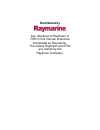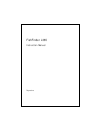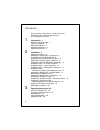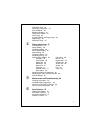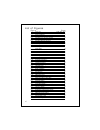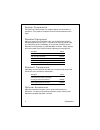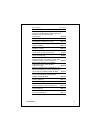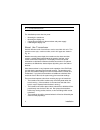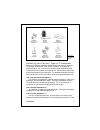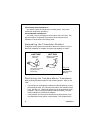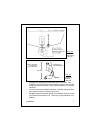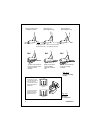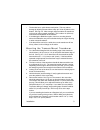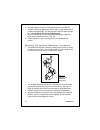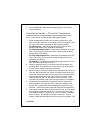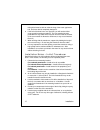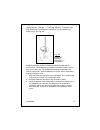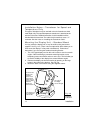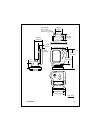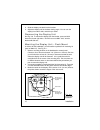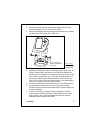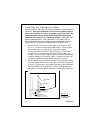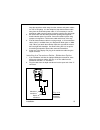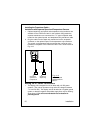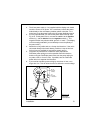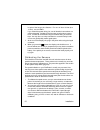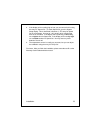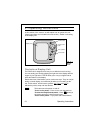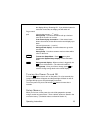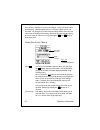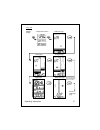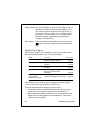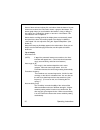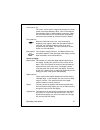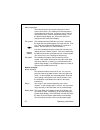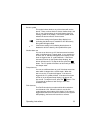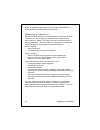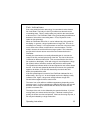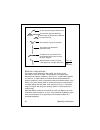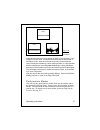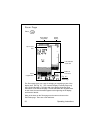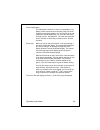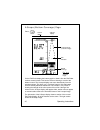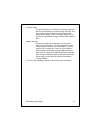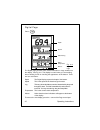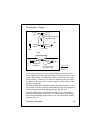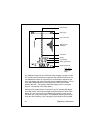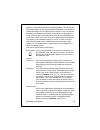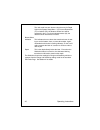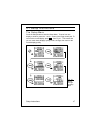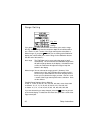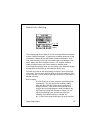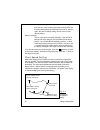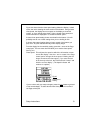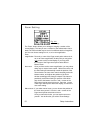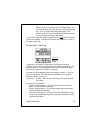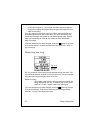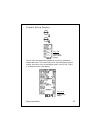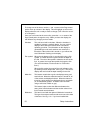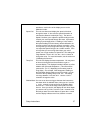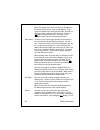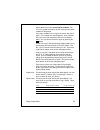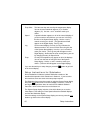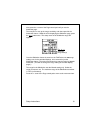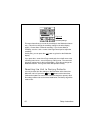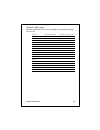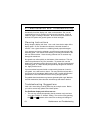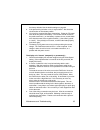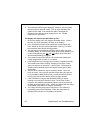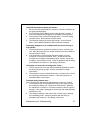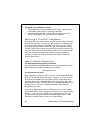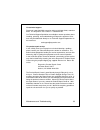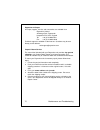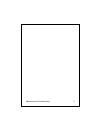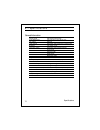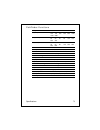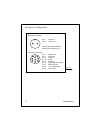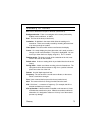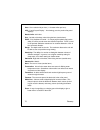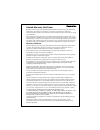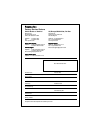- DL manuals
- Raymarine
- Fish Finder
- L365
- Instruction Manual
Raymarine L365 Instruction Manual
Summary of L365
Page 1
Distributed by any reference to raytheon or rtn in this manual should be interpreted as raymarine. The names raytheon and rtn are owned by the raytheon company..
Page 2
Fishfinder l365 instruction manual raymarine.
Page 3
Iv contents echo sounding – how it works (inside front cover) fishfinder l365 – features and functions i for information and service ii 1 introduction 1 about the fishfinder l365 1 system components 2 standard equipment 2 standard transducers 2 optional accessories 2 2 installation 4 about the trans...
Page 4
V fishfinder page 29 choosing a frequency 34 fish indications 35 bottom indications 36 performance modes 37 zoom page 38 a-scope (bottom coverage) page 40 digital page 42 sidelooker page 43 4 setup instructions 47 the setup menu 47 range setting 48 sensitivity setting 49 chart speed setting 50 zoom ...
Page 5
Vi list of figures figure page unit in use inside front cover front panel i 1-1 typical installation 1 2-1 transducer types 5 2-2 assembling the transducer bracket 6 2-3 transducer mounted on transom 7 2-4 transducer bracket, side view 7 2-5 correct mounting position 8 2-6 mounting the transducer 8 ...
Page 6
1 1 – introduction about the fishfinder l365 the fishfinder l365 is a system that uses sound waves (“sonar”) to detect fish and show the bottom of a lake or sea. The system includes a transducer and a display unit, connected by a cable. The transducer sends high-frequency sound waves down into the w...
Page 7
2 introduction system components the fishfinder l365 consists of a compact display unit connected to a transducer. The transducer is attached to the boat and extends into the water. Standard equipment when you unpack your fishfinder l365, you should find the following standard equipment in the carto...
Page 8
3 description part no. Sidelooker transom-mount transducer m78930 sidelooker transducer for trolling motor mounting. Companion with m78928 downlooker depth/temp transducer, with 12 ft. (3.6 m) cable and hardware m78929 extension for transducer cable (15 ft, 5 m) m99-140 extension for transducer cabl...
Page 9
4 2 – installation the installation process has four parts: • mounting the transducer • mounting the display unit • connecting the cables for the transducer and power supply • calibrating the display unit about the transducer several different kinds of transducers can be used with this unit. The tra...
Page 10
5 m78898 transom-mount transducer m78923 thru-hull transducer m99-142 fairing for thru-hull transducer m78946 in-hull transducer m78930 sidelooker transducer for transom mount m78929 sidelooker transducer for trolling motor installation fig. 2-1 transducer types selecting the correct type of transdu...
Page 11
6 use a trolling motor transducer if – . . . You want to attach the transducer to a trolling motor. (not recom- mended for deep-water operations.) use a sidelooker transducer if – . . . You need a way of searching for fish on either side of the boat. This type of transducer is attached to the bracke...
Page 12
7 fig. 2-3 transducer mounted on transom installation transducer in released position 10" (254 mm) allow a clearance of at least 10 inches (254 mm) fig. 2-4 transducer bracket, side view propeller from damaging the transducer when it is turned. After installation, check the clearance by turning the ...
Page 13
8 1 2 3 insert screws 1 and 3 1/4" from the bottom of slots, and screw 2 1/4" from the top of the slot to allow room for adjustment. Correct alignment if screws are inserted this way, it won’t be possible to make the height adjustment. Incorrect alignment fig. 2-6 mounting the transducer fig. 2-5 co...
Page 14
9 • the bracket has a quick-release mechanism. This may reduce damage by allowing the transducer to flip up if it hits any debris or the bottom. See fig. 2-4. Allow enough clearance above the transducer so that it can swing upward completely. This is about 10" (254 mm) measured from the bottom of th...
Page 15
10 installation 6. Attach the bracket to the hull using the panhead screws with flat washers. Before you tighten the screws, apply a good-quality marine sealant to the pilot holes. This will protect the hull from water penetra- tion. Do not tighten the screws completely yet. 7. Move the bracket up o...
Page 16
11 installation 5. Run the sidelooker cable beside the depth cable for the transom- mount transducer. Installation notes – thru-hull transducer detailed instructions for this installation will be included with the trans- ducer. In this section, we will note just a few important points. 1. Earlier we...
Page 17
12 fairing block must be able to resist the drag of the water against the hull, and must also be completely waterproof. 6. If the hull of the boat has a core-type hull, you will need to follow some special mounting procedures. The core material must be protected from any water which may leak from th...
Page 18
13 fig. 2-8 installing the sidelooker transducer on a trolling motor installation notes – trolling motor transducer both downlooker and sidelooker transducers may be installed on a trolling motor. See fig. 2-8. Detailed instructions for these installations will be included with the transducer(s). Th...
Page 19
14 fig. 2-9 installation on bracket installation notes – transducer for speed and temperature only this type of transducer may be used with a thru-hull transducer which reads depth only. The speed/temperature transducer is attached to the transom of the boat. Detailed instructions for this installat...
Page 20
15 fig. 2-10 dimensions installation hole 3/16" (5 mm) 3-29/32"(99 mm) 4-7/32"(107 mm) 63/64" (25 mm) 1-13/32" (36 mm) countersink 3/8" (10 mm) 5-7/32" (133 mm) 5-9/32" (134 mm) 6-3/4" (172 mm) 4-9/32" (109 mm) 1-3/4" (44 mm) 2-23/32" (69 mm) 2-25/32" (70 mm) 2-21/32" (67 mm).
Page 21
16 4. Slide the display unit back into the bracket. 5. Adjust the display unit for the best viewing angle. You can turn the display from side to side, and tilt it up or down. Dismounting the display unit see fig. 2-9. To release the display from the bracket, press and hold down the left and right si...
Page 22
17 installation 4. Drill the two small holes for the threaded studs as shown on the mounting template. Use a 7/32" (5.5 mm) drill bit. 5. Remove the template and draw straight lines between the 1/2" holes. Cut along each of the lines with a small saw. 6. Separate the display unit from the mounting b...
Page 23
18 cable feed-thru cap cable clamp 1" (25 mm) hull projections fiberglass: 1/4" (6mm) aluminum: 1/2" (13 mm) fig. 2-13 installing cable on transom installing the transducer cable a 20 foot length of cable, with the connector attached, is supplied with the transducer. During the installation, do not ...
Page 24
19 keep the transducer cable away from the antenna and power cables for vhf or fm radios. It is also helpful to keep the transducer cable away from the fishfinder power cable. If it is necessary to run the transducer cable across any wires, make the crossing at a right angle. 3. Be careful not to te...
Page 25
20 installing the transducer cable – installation with separate speed and temperature sensors 1. Optional depth - only and speed - and temperature - only transducers are available for the fishfinder l365. In this optional configuration the separate transducers are connected via a “y” type receptacle...
Page 26
21 2. The 5-foot power cable (1.5 m) supplied with the display unit should reach the source of dc power. On a small boat, connect the power leads directly to the main battery isolation switch or breaker. On a larger boat, route the power leads to the dc power distribution panel. 3. It is very import...
Page 27
22 in spite of the longer wire distance. For runs of 20 to 35 feet (6 to 10.6 m), use #14 awg. If you extend the power wiring, be sure all electrical connections are solid and durable. Soldering is the best way to make these connec- tions. Insulate all connections using heat-shrink tubing or electri...
Page 28
23 3. If the display unit is reading high or low, you can correct for this using the entry for “speed cal.” (to reach speed cal, go to the system setup display. This is described in section 4.) the entry for speed cal is a percentage. An entry of “100” equals 100%, meaning that there is no correctio...
Page 29
24 3 – operating instructions in this section of the manual, we will explain how to operate the unit. (setup instructions are included in the next section.) below is a drawing of the display unit. Controls on display unit the fishfinder is designed to be easy to use while the boat is moving. You can...
Page 30
25 operating instructions the display will say “powering off.” if you hold the button for more than 3 seconds, the display unit will switch off. Page control pad up and down arrows – ( and v ) during setup – use these controls to call up a choice or move to the next line on a menu. If the zoom displ...
Page 31
26 this unit has a memory for some of the settings – range, sensitivity, zoom, and frequency. (we will explain these in a moment.) when you turn off the power, any changes you make to these settings will be saved. You can return all of the settings to the factory default values, and reset the trip l...
Page 32
27 fig. 3-3 selecting display pages zoom page a-scope page sidelooker page digital page fishfinder page lamp/contrast menu return to fishfinder page note: this will appear only if the sidelooker feature is turned on. Operating instructions.
Page 33
28 adjust contrast you can also adjust the “contrast” of the display. This is a measure of how light or dark the display appears. Use the v control to move from the line for “lamp on/off” to the line for “contrast.” use the or > controls to adjust the contrast. (the fishfinder unit has a feature whi...
Page 34
29 fishfinder page a moment after you first turn on the display unit, the lamp/contrast menu disappears. The unit then automatically switches to the fishfinder page. Figure 3-4 shows a typical display. (the fishfinder page is also called the “chart” or “bottom graph” display.) as time passes, this d...
Page 35
30 some of these echoes indicate fish, and others show the bottom. As new echoes are received, the fishfinder “draws” a graph of the bottom. The bottom graph helps you to tell whether the bottom is rising or falling. It also allows you to identify the shape or “structure” of the bottom. This can ind...
Page 36
31 auto zoom on (z) the “zoom” can be used to magnify the image from a small section of the water below the boat. (this is used with the zoom display, which we will describe in a moment.) when the auto zoom feature is on, the fishfinder automatically moves the zoom window up or down to track the bot...
Page 37
32 water temperature this entry shows the current water temperature at the surface of the water. (the reading for water temperature can be helpful for finding fish. A particular type of fish will often prefer water in a narrow temperature range.) from the system setup display, you can turn this item...
Page 38
33 buzzer symbol this symbol shows whether any of the alarms will use the buzzer. There are three kinds of alarms: shallow, deep, and fish. If one of these alarms is set, it will always present a flashing symbol on the display. The buzzer symbol shows whether the alarms will also use the buzzer. If ...
Page 39
34 before we explain the other pages, there are some general things you should know about the operation of the fishfinder. Choosing a frequency we said that the fishfinder uses sound waves to “see” through the water under the boat. The “frequency” is a measure of how fast the sound waves change or “...
Page 40
35 fish indications even using advanced sonar technology, it is sometimes hard to detect a fish in the water. The body of a fish is just a little more dense than the surrounding water. There is really nothing very solid for the sound waves to bounce off of. The fishfinder l365 is very good at tellin...
Page 41
36 operating instructions a shallow arch or horizontal line is generated when the boat is moving slowly or stopped. An arch-shaped image indicates a fish. This indicates a group of small fish. This shows a fish detected in sidelooker mode. When the boat is moving very fast, a fish appears as a singl...
Page 42
37 hard (sand) rocks soft (mud) fig. 3-6 bottom conditions operating instructions notice that the lower layer of the bottom is shown as a solid display. This indicates a weaker echo. Sometimes this means that the upper layer of the bottom is soft. Some of the sound waves may reach through this layer...
Page 43
38 zoom page operating instructions top of zoom area zoom display (magnified) normal display bottom of zoom area zoom magnification line indicates zoom area fig. 3-7 zoom page the zoom page gives you a way of enlarging or magnifying a part of the display area. See fig. 3-7. (the “zoomed” display is ...
Page 44
39 zoom magnification this indicates the amount of “zoom” or magnification. You always set the amount of zoom manually, using one of the functions on the setup display. You can choose an x2 view (double the normal display size), x4, x6 or x8 in the series of setup screens. See section 4. You must al...
Page 45
40 operating instructions a-scope image (real time image) fish indication a-scope display normal display bottom coverage fig. 3-8 a-scope page a-scope (bottom coverage) page on the fishfinder display the bottom graph is “drawn” after the fishfinder receives several echoes. This has the effect of sho...
Page 46
41 a-scope image this shows the beam of sound waves extending down from the boat, and spreading as it moves through the water. Any fish or objects which are positioned under the boat will appear on the display. This is a “real time” display, so you can see the fish symbols moving as the fish swim un...
Page 47
42 digital page depth speed distance/log water temperature alarms fig. 3-9 digital page operating instructions press the digital page presents some useful information in large numbers on the display. See fig. 3-9. This display is useful when you are traveling, but not looking for fish or checking th...
Page 48
43 sidelooker page this feature will only work if an optional sidelooker transducer has been installed, and if the sidelooker feature has been turned on in the system setup menu. The sidelooker feature is very helpful for certain kinds of fishing. It allows you to check for underwater structure alon...
Page 49
44 boat symbol depth below boat centerline fish echo mark log/distance fig. 3-11 sidelooker page the sidelooker page, like the fishfinder page, displays a graph or chart. The scrolling vertical dashed line represents the centerline of the boat. As new sidelooker echoes are received, the new informat...
Page 50
45 feature is on, they will be indicated by solid fish symbols. (you can turn the fish symbol feature on or off from the system setup menu. See section 4.) underwater objects such as submerged tree stumps or rocks can also be detected by the sidelooker transducer. These objects usually appear as thi...
Page 51
46 the units used here are chosen using the entry for depth units in the system setup menu. If you have selected feet (ft) or fathoms (fa), the distance shown here will be measured in feet. If you have selected meters (m), the distance shown here will be in meters. Bottom/shore indication this indic...
Page 52
47 4 – setup instructions the setup menu press the setup button to enter the setup menu. To move from one display to another, press the v and arrows of the page control pad. To return to the normal display, press clear . See fig. 4-1. This means that you can reach these displays quickly, make a chan...
Page 53
48 range setting fig. 4-2 range settings setup instructions if you press setup once, the first menu item allows you to set the range. See fig. 4-2. The range sets the maximum depth the unit will be able to see. Use the and > arrows of the page control pad to select auto or manual range. (if you pres...
Page 54
49 sensitivity setting setup instructions fig. 4-3 sensitivity setting the sensitivity adjusts the ability of the unit to tell the differences between echoes of different strengths. In general, the sensitivity should be as high as possible, to detect the fish and show the detail on the bottom. How- ...
Page 55
50 then use the and > arrows of the page control pad to fine- tune the setting. When the fishfinder is turned off, then on again, the auto sensitivity setting returns to the normal default setting.) manual sensitivity you can also set the sensitivity manually. If the amount of background noise chang...
Page 56
51 figure 4-4 shows how the chart speed setting affects the display. In both cases, the unit is showing the same section of the bottom. Using a faster chart speed, the display has more space on the display to show this section, so it can include more detail. Using a slower chart speed, this same inf...
Page 57
52 zoom setting fig. 4-6 zoom settings setup instructions the “zoom” feature allows you to enlarge or magnify a section of the normal display. This lets you see a “window” of the echosounder view in detail. The zoom window may be set for four different levels of magnifica- tion. You can choose setti...
Page 58
53 display, and you are looking at the zoom display itself. You can manually move the zoom area up or down by pressing the and v arrows of the page control page. The location of the zoom area is shown by the dark vertical line at the very right-hand edge of the display. If you are done with your set...
Page 59
54 • 50 khz dual frequency – the unit will use both frequencies, but the image on the display will be generated using the information from the wider 50 khz beam. If you are using one of the dual frequency choices, some of the fish may be revealed by one beam, but not the other. If a fish is detected...
Page 60
55 system setup display you can reach the system setup display at any time by pressing the setup button twice. This means that you can reach this display, make a change, then return to the normal display quickly. See fig. 4-9. Figure 4-10 shows the items in this display. Fig. 4-9 reaching the system...
Page 61
56 to change one of the items, use the and v arrows of the page control pad to move up or down in the display. This will highlight an area on the display where the unit is ready to make a change. (this is like the “cursor” on a computer.) once you have moved to the correct line, press the or > arrow...
Page 62
57 transducer, use this line of the display to turn on the sidelooker mode. Speed cal this unit can detect and display the speed of the boat through the water. It also uses the speed information to calculate the distance traveled (the “log”). The item for speed cal allows you to adjust the speed rea...
Page 63
58 when the shallow alarm is set, the letter “s” will appear in the lower left-hand corner of the normal displays. If you move into shallow water and trigger the alarm, the letter “s” will begin to flash, and the buzzer will sound. Press the clear button to silence the buzzer. The letter “s” will co...
Page 64
59 silence the buzzer for the current alarm condition . The “s” or “d” symbol will continue to flash as long as the alarm condition is still present. If the alarm condition occurs again, the buzzer will sound again. (for example, this would happen if, after a shallow alarm you move into deep water, ...
Page 65
60 temp units this item sets the units used by the temperature display. You can choose fahrenheit degrees (°f) or celsius degrees (°c). Use the controls to make your choice. Speed a speed indication appears on all of the normal displays. If you do not want to see this item, you can turn it off using...
Page 66
61 setup instructions fig. 4-11 sidelooker range settings next, press the > arrow of the page control pad until you see the sidelooker page. The next job is to set up the range, sensitivity, and chart speed for the sidelooker feature. While the unit is displaying the sidelooker page, press the setup...
Page 67
62 this menu item allows you to set the sensitivity for the sidelooker feature only. (this will not change the sensitivity setting for the other display pages.) choose auto or manual sensitivity. If you choose manual sensitivity, use the arrows of the page control pad to adjust the sensitivity. At t...
Page 68
63 default settings when the fishfinder is new, it uses a number of preset “default” settings. Here is a list: function default - us model default - europe model range auto auto sensitivity auto auto chart speed 3 (fast) 3 (fast) zoom auto/x4 auto/x4 frequency dual 200 khz dual 200 khz simulator off...
Page 69
64 5 – maintenance and troubleshooting periodically check the display unit, cable, and transducer. Be sure all components are free of corrosion and are securely mounted. Check all cables for signs of chafing or abrasion. Be sure all of the connections to the boat’s dc power and ground system are cle...
Page 70
65 the factory defaults. See the default settings on page 63. 2. If the power wiring includes a fuse, it may be blown. Also check the circuit breaker or main battery switch. 3. You may have reversed the power connections. Follow the dc power lines all the way back to the battery. The red wire should...
Page 71
66 4. The transducer cable may be damaged. Check for any point where the wiring may be pinched or bent. Look for signs that water has gotten into the cable. If the transducer cable is damaged, the transducer and cable should be replaced as a unit. Contact raymarine for instructions. The display unit...
Page 72
67 the fishfinder does not display fish arches – 1. Be sure the fish symbol feature is turned off. See the instructions for the system setup display. 2. The fishfinder will not display arches unless the boat is moving. If the boat is stopped, fish will appear on the display as straight lines. 3. The...
Page 73
68 the speed or log readings are wrong – 1. The paddle wheel on the transducer may be fouled. Clean the parts as described in the section on “cleaning instructions.” 2. Check the speed calibration. Use the item for “speed cal” on the system setup display. See the instructions in section 2. Servicing...
Page 74
69 for technical support please call 1-800-539-5539, extension 2444 or (603) 881-5200, extension 2444. The raymarine fax number is 1-603-634-4756. Our technical support specialists are available to answer questions about installing, operating, and troubleshooting all raymarine products. Ques- tions ...
Page 75
70 raymarine in europe in europe, support, service, and accessories are available from: raymarine limited anchorage park, portsmouth hampshire po3, 5td, england tel: +44 (0) 23 9269 3611 fax: +44 (0) 23 9269 4642 technical support is available via the internet. Questions may be sent directly to this...
Page 76
71 maintenance and troubleshooting.
Page 77
72 6 – specifications general information display panel fstn high-contrast lcd panel dimensions 3.6" h (61 mm) x 2.4" w (91 mm) no. Of dots 240 x 64 lcd contrast adjustable, with temperature compensation backlight lcd panel, on/off operating modes fishfinder mode (standard mode) zoom mode a-scope mo...
Page 78
73 fishfinder functions range auto or manual ft (feet) 5 10 20 30 50 80 100 150 250 400 600 1000 1500 2000 fa (fathoms) 2 3 5 10 15 20 25 30 50 80 100 150 200 350 m (meters) 2 5 10 15 20 25 30 50 80 120 200 300 500 650 zoom size x2, x4, x6, x8 chart speed freeze, slow, medium, fast white line on/ of...
Page 79
74 connector diagrams specifications 1 2 1 2 3 4 5 6 7 8 9 pin 1 ground (-) pin 2 12v dc (+) dc power connector pin 1 depth tx+ pin 2 depth tx- pin 3 l select pin 4 temp pin 5 r select pin 6 speed signal/voltage + pin 7 shield ground pin 8 +12v (sidelooker) pin 9 l/r receive transducer connector (co...
Page 80
75 glossary of terms glossary aft: near or toward the rear part of the boat (nautical term). Background noise: false or meaningless echo returns produced by bubbles, water turbulence, or debris bow: the front of the boat (nautical term). Cavitation: air bubbles in the water which affect the readings...
Page 81
76 knot: one nautical mile per hour (1.15 statute miles per hour). Lcd: “liquid crystal display” - a technology used to produce flat-panel displays. Nautical mile: 6076 feet port: left side of the boat, when facing the bow (nautical term). Pvdf: “poly vinylidene fluoride” – a unique polymer plastic ...
Page 82
Limited warranty certificate raymarine warrants each new light marine/dealer distributor product to be of good materials and workmanship, and will repair or exchange any parts proven to be defective in material and workmanship under normal use for a period of 2 years/24 months from date of sale to e...
Page 83
Factory service centers united states of america uk, europe, middle east, far east raymarine,inc. Raymarine ltd 22 cotton road, unit d anchorage park, portsmouth nashua, nh 03063-4219 usa po3 5td, england telephone: +1 603 881 5200 telephone: +44 (0)23 9269 3611 fax: +1 603 864 4756 fax: +44 (0)23 9...