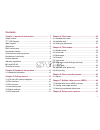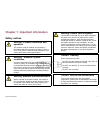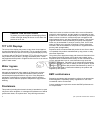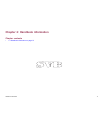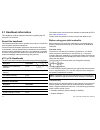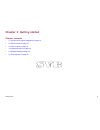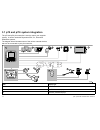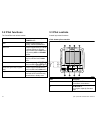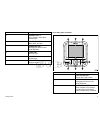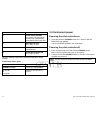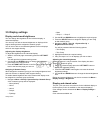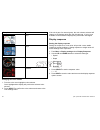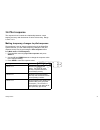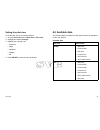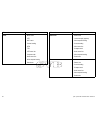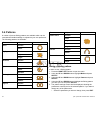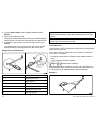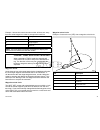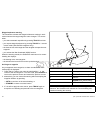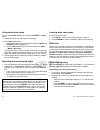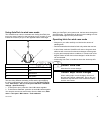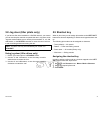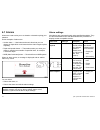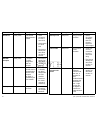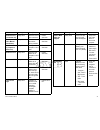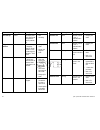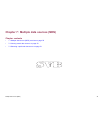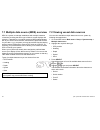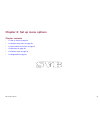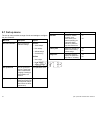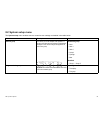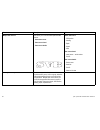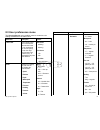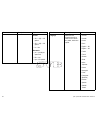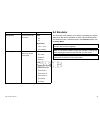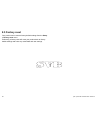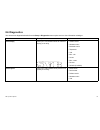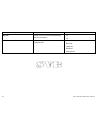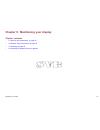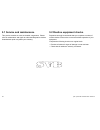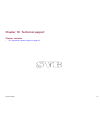- DL manuals
- Raymarine
- Marine Equipment
- P70
- User Reference
Raymarine P70 User Reference - 5.3 Mode Page
e.g. pressing the
-1
button four times, or turning the rotary 4 clicks
anticlockwise will result in a 4° course change to port.
5.3 Mode page
The mode page is the initial screen displayed after set up of the
device. If the device is being switched on for the first time, the user
is taken to the initial Set up wizard. Once the device has been set
up they will then proceed to the Mode page. The mode page is used
to show what mode you are in and also relevant pilot information
for that mode.
The selection of vessel type during the initial set up determines
which profile and menu structure the pilot will be set to (e.g. Power,
fishing or sailing boat):
The modes available will depend on the vessel type chosen during
initial set up.
• Pattern 1 — Fishing boat only (this will take you to the most
common pattern for the last 10 selections.
• Pattern 2 — Fishing boat only (this will take you to the second
most common pattern for the last 10 selections.
• Pattern — Power and fishing boats only.
• Track — all profiles.
• Wind vane — sailing boat only.
• Power steer — all profiles (p70r rotary controller and joystick only).
• Shortcut key- allows you to set which pilot mode is mapped to the
left soft
button when in pilot view.
Pilot modes
31
Summary of P70
Page 1
P 7 0 / p 7 0 r p ilo t c o n t r o lle r us e r re fe re nce englis h docume nt numbe r: 81331-1 da te : 02-2011 p70 / p70r pilot controller user reference.
Page 3
Trademark and patents notice autohelm, hsb 2 , raytech navigator, sail pilot, seatalk, seatalk ng , seatalk hs and sportpilot are registered trademarks of raymarine uk limited. Raytalk, seahawk, smartpilot, pathfinder and raymarine are registered trademarks of raymarine holdings limited. Flir is a r...
Page 5: Contents
Contents chapter 1 important information............................. 7 safety notices................................................................. 7 tft lcd displays .......................................................... 8 water ingress .........................................................
Page 6
8.1 set up menu ............................................................. 54 8.2 system setup menu .................................................. 55 8.3 user preferences menu ............................................. 57 8.4 simulator .........................................................
Page 7: Safety Notices
Chapter 1: important information safety notices warning: product installation and operation this product must be installed and operated in accordance with the instructions provided. Failure to do so could result in personal injury, damage to your vessel and/or poor product performance. Warning: auto...
Page 8: Tft Lcd Displays
Caution: use the sun covers to protect your product against the damaging effects of ultra violet light, always fit the sun covers when the product is not in use. Tft lcd displays the colors of the display may seem to vary when viewed against a colored background or in colored light. This is a perfec...
Page 9: Suppression Ferrites
Suppression ferrites raymarine cables may be fitted with suppression ferrites. These are important for correct emc performance. If a ferrite has to be removed for any purpose (e.G. Installation or maintenance), it must be replaced in the original position before the product is used. Use only ferrite...
Page 10: Technical Accuracy
Technical accuracy to the best of our knowledge, the information in this document was correct at the time it was produced. However, raymarine cannot accept liability for any inaccuracies or omissions it may contain. In addition, our policy of continuous product improvement may change specifications ...
Page 11
Chapter 2: handbook information chapter contents • 2.1 handbook information on page 12 handbook information 11.
Page 12: 2.1 Handbook Information
2.1 handbook information this handbook contains important information regarding the p70 and p70r pilot controller. About this handbook this handbook describes how to operate your product in conjunction with compatible peripheral equipment. It assumes that all peripheral equipment connected to the sy...
Page 13
Chapter 3: getting started chapter contents • 3.1 p70 and p70r system integration on page 14 • 3.2 pilot functions on page 16 • 3.3 pilot controls on page 16 • 3.4 instrument power on page 18 • 3.5 display settings on page 19 • 3.6 pilot response on page 21 getting started 13.
Page 14
3.1 p70 and p70r system integration the p70 and p70r pilot controller is used to control your autopilot system. It can be used with raymarine spx, s1, s2 and s3 smartpilot systems. The diagram below illustrates some of the various external devices that can be connected to your pilot controller. 2 10...
Page 15
Item device type 4. Mob (connectivity via seatalk to seatalk ng converter.) 5. Seatalk ng gps receiver 6. P70r seatalk ng pilot controller 7. Raymarine multifunction displays 8. Spx course computer 9. Fluxgate compass 10. Rudder reference 11. Drive unit 12. Transducer pods 13. Analogue wind transduc...
Page 16: 3.2 Pilot Functions
3.2 pilot functions the smartpilot has various modes: standby manual steering, activated by standby button. Auto autopilot engaged steering to a heading, activated by auto button. Wind vane autopilot engaged steering to maintain a selected apparent or true wind angle, activated from the mode menu, o...
Page 17
Item description 3. Down button / +1 down navigation, adjust down, increase angle. 4. Right soft button menu, select, ok, save. 5. Standby button disengage pilot, manual control, power, brightness. 6. –10 button decrease angle. 7. +10 button increase angle. 8. Auto button engage auto pilot. P70r rot...
Page 18: 3.4 Instrument Power
Item description 4. Rotary anti-clockwise up navigation in list, adjust down, decrease angle (locked heading), adjust numerical values, power steer. 5. Right soft button menu, select, ok, save. 6. Auto button engage auto pilot. 7. Rotary end push button menu, select, ok, save. The pilot controller s...
Page 19: 3.5 Display Settings
3.5 display settings display and shared brightness you can change the brightness of the individual display, or networked displays. You can only use and set shared brightness on displays which support sharing and are assigned to network groups . You will not be able to set shared brightness levels on...
Page 20
Example color scheme day 1 day 2 inverse red/black changing the color scheme 1. From the color menu highlight a color scheme. Once highlighted the display will preview the selected color scheme. 2. Press select to confirm the color scheme and return to the color settings menu. If the unit is part of...
Page 21: 3.6 Pilot Response
3.6 pilot response the response level controls the relationship between course keeping accuracy and the amount of helm/ drive activity. Range is from 1 to 9. Making temporary changes to pilot response pilot response is set up during commissioning of the smartpilot system however you can make tempora...
Page 22
22 p70 / p70r pilot controller user reference.
Page 23: Chapter 4: Pilot Views
Chapter 4: pilot views chapter contents • 4.1 available pilot views on page 24 • 4.2 available data on page 25 • 4.3 setting up data boxes on page 27 pilot views 23.
Page 24: 4.1 Available Pilot Views
4.1 available pilot views pilot views are used whilst in pilot modes to present course and system data on the pilot controller display. There are 5 pilot views to choose from: description example graphical (default) large description example standard multiple 2d 24 p70 / p70r pilot controller user r...
Page 25: 4.2 Available Data
Setting the pilot view to set the pilot view to your desired layout: 1. Go to the pilot view menu: main menu > pilot view . 2. Highlight and select view type . 3. Highlight the required view: • graphical • large • standard • multiple • 2d 4. Press select to save the view as default. 4.2 available da...
Page 26
Pilot mode data available track • mode name • xte • wpt name • current heading • dtw • ttg • xte vector line • compass north • north vector line • wind compass bearing • data boxes pilot mode data available wind vane • mode name • lock wind angle (app/true) • wind compass bearing • current heading •...
Page 27
4.3 setting up data boxes you can choose what data to display in the available data boxes. 3 data boxes d 12118-1 3 data boxes d 12119-1 6 data boxes d 12120-1 1. Go to the pilot view menu: main menu > pilot view . 2. Highlight and select data boxes . 3. Highlight the data box you wish to set up: • ...
Page 28
Sea temperature time date rate of turn heading 28 p70 / p70r pilot controller user reference.
Page 29: Chapter 5: Pilot Modes
Chapter 5: pilot modes chapter contents • 5.1 standby mode on page 30 • 5.2 auto mode on page 30 • 5.3 mode page on page 31 • 5.4 patterns on page 32 • 5.5 track mode on page 33 • 5.6 wind vane mode (sailing boats only) on page 37 • 5.7 power steer on page 40 • 5.8 jog steer (tiller pilots only) on ...
Page 30: 5.1 Standby Mode
5.1 standby mode in standby mode you have manual control of the helm and the display shows the vessel’s current compass heading. You can disengage any autopilot mode and return to manually steering at any time by pressing standby . 5.2 auto mode caution: maintain a permanent watch automatic course c...
Page 31: 5.3 Mode Page
E.G. Pressing the -1 button four times, or turning the rotary 4 clicks anticlockwise will result in a 4° course change to port. 5.3 mode page the mode page is the initial screen displayed after set up of the device. If the device is being switched on for the first time, the user is taken to the init...
Page 32: 5.4 Patterns
5.4 patterns a number of pre-set fishing patterns are available which can be used with their default settings or adjusted to your own preference. The following patterns are available: pattern adjustment icon direction circle radius direction angle zig zag length direction cloverleaf radius direction...
Page 33: 5.5 Track Mode
Ii. Use the up and down buttons to set the value you want, then press save to save the setting and return to the pattern settings screen. Iii. Repeat steps i and ii as necessary, for the other parameters. 6. When all parameters are set as required, and with the pattern settings screen displayed, pre...
Page 34
2. From the select mode screen highlight track and press select . 3. Wait for the warning to sound. The display will show the bearing to the next planned waypoint, and the direction in which the vessel will turn onto the track line. 4. If it is safe for the vessel to turn onto the new course, press ...
Page 35
Example 1 shows the course correction which will be a turn away from the actual waypoint in order to reacquire the track line. Item description 1. Cross track error 2. Target waypoint 3. Track line note: the cross track error alarm will continue to display and sound until it is reduced to less than ...
Page 36
Waypoint advance warning the smartpilot activates the waypoint advance warning in track mode whenever the target waypoint name changes. This occurs when: • you select automatic acquisition by pressing track from auto. • you request waypoint advance by pressing track for 1 second in track mode (with ...
Page 37
Route completion the smartpilot displays the route completed warning when you have reached the last waypoint on a route in track mode. Note: the ‘route complete’ alarm only sounds and displays in conjunction with a seatalk chartplotter. Nmea chartplotters do not support the ‘route complete’ function...
Page 38
Using wind vane mode you can select wind vane mode from either standby or auto mode: 1. Steady the vessel onto the required wind angle. 2. Select wind vane mode: i. Wind vane mode can be selected by pressing the auto and standby buttons together, or ii. Selecting wind vane mode from the modes menu: ...
Page 39
Using autotack in wind vane mode the smartpilot has a built in automatic tack facility (autotack) that turns your vessel "relative" to the wind angle you’re currently on, and it tacks the vessel to put you on the opposite relative wind angle. 1 2 3 4 d12117-1 item description 1. Starting position 2....
Page 40: 5.7 Power Steer
Accidental gybes the gybe inhibit feature stops the vessel from turning away from the wind if you accidently press the tack in the wrong direction, this will prevent accidental gybes. This feature can be disabled if required. Note: for the gybe inhibit feature to work, the smartpilot needs suitable ...
Page 41: 5.9 Shortcut Key
5.8 jog steer (tiller pilots only) if you have a tiller drive installed on a seatalk network, your vessel you can use the pilot controller to operate the ram in jog steer mode. Jog steer mode enables you to use the pilot controllers –1 , +1 , –10 , +10 buttons, or the rotary controller to move the r...
Page 42
42 p70 / p70r pilot controller user reference.
Page 43
Chapter 6: pilot controller alarms chapter contents • 6.1 alarms on page 44 pilot controller alarms 43.
Page 44: 6.1 Alarms
6.1 alarms alarms are used to alert you to a situation or hazard requiring your attention. Some examples of alarms are: • anchor alarm — used when anchored, this alerts you to a change in depth which could mean that the chain length requires adjusting. • depth and speed alarms — these alarms alert y...
Page 45
Alarm name alarm type description action large cross track error indicates cross track error (xte) is greater than 0.3nm initiated during track mode or on entry to track mode from any other mode. • steer back manually and enter track again. • check autopilot settings. • reset xte on charplotter. Los...
Page 46
Alarm name alarm type description action seatalk fail safety alarm total seatalk data transmission problem. • check connections for short or open circuit. • check system for device fault. • pilot drops to standby and alarm times out after 10 seconds. Eeprom corruption safety alarm a corruption of cr...
Page 47
Alarm name alarm type description action autolearn fail 1 (not carried out) safety alarm autolearn has not been carried out • restart autolearn. Autolearn fail 2 (manual intervention) safety alarm manual intervention during autolearn • restart autolearn. Autolearn fail 3 (compass or drive error) saf...
Page 48
Alarm name alarm type description action pilot start up alarm will display start up for 20 seconds everytime the pilot is powered up • self cancelling. Waypoint advance alarm indicates change in waypoint name or id and direction to turn to new waypoint. Initiated in track mode. • change pilot mode. ...
Page 49
Chapter 7: multiple data sources (mds) chapter contents • 7.1 multiple data source (mds) overview on page 50 • 7.2 viewing vessel data sources on page 50 • 7.3 selecting a preferred data source on page 51 multiple data sources (mds) 49.
Page 50
7.1 multiple data source (mds) overview mds is a system to manage installations with multiple instances of sensors providing the same type of data to vessel displays and systems. If attached to a compliant system a mds enabled display will let you see all vessel sensors, and select the preferred sou...
Page 51
7.3 selecting a preferred data source to select a preferred data source for your system: 1. Go to the mds menu: main menu > setup > system setup > multiple data source . 2. Press options . 3. Highlight selection and press select . 4. Highlight manual and press select you will be taken back to the so...
Page 52
52 p70 / p70r pilot controller user reference.
Page 53
Chapter 8: set up menu options chapter contents • 8.1 set up menu on page 54 • 8.2 system setup menu on page 55 • 8.3 user preferences menu on page 57 • 8.4 simulator on page 59 • 8.5 factory reset on page 60 • 8.6 diagnostics on page 61 set up menu options 53.
Page 54: 8.1 Set Up Menu
8.1 set up menu the set up menu provides a range of tools and settings to configure the pilot controller. Menu item description options auto pilot calibration pilot commissioning / calibration settings seatalk ng • vessel settings. • drive settings. • sailboat settings. • commissioning. Seatalk • us...
Page 55: 8.2 System Setup Menu
8.2 system setup menu the system setup menu enables users to customize user settings as detailed in the table below: menu item description options network group this allows you to add multiple units together in a group so that when the color scheme or brightness is changed on one unit the changes ar...
Page 56
Menu item description options multiple data sources this allows you to view and select preferred data sources. • select data source • data source found • data source details select data source • gps position • heading • depth • speed • wind data source found • model name — serial number port id data...
Page 57: 8.3 User Preferences Menu
8.3 user preferences menu the user preference menu enables users to customize user settings as detailed in the table below: menu item description options time & date these options enable you to customize the date and time format to your requirements. You can also specify a local time offset from uni...
Page 58
Menu item description options volume: • gal — (us) — us gallons. • gal — (uk) — uk gallons. • ltr — litre. Barometric • psi — pounds per square inch. • bar — bar. • kpa — kilo pascals. Menu item description options language determines the language that will be used for all on-screen text, labels, me...
Page 59: 8.4 Simulator
Menu item description options arrival alarm sets the radius for the arrival alarm. Alarm • off • on adjust radius • 0 nm — 10 nm • 3 nm (default) vessel type determines the default setup of the unit and favorite pages • race sail • sail cruiser • catamaran • workboat • rib • outboard speed boat • in...
Page 60: 8.5 Factory Reset
8.5 factory reset your product can be reset to factory default settings from the setup > factory reset menu. Performing a factory reset will reset your product back to factory default settings and erase any saved data and user settings. 60 p70 / p70r pilot controller user reference.
Page 61: 8.6 Diagnostics
8.6 diagnostics you can access diagnostics details from the setup > diagnostics menu option and can view information relating to: menu item description options about display allows you to view information about the instrument display you are using: • software version • hardware version • bootloader ...
Page 62
Menu item description options key beep enables you to turn on and off the audible beeps when keys are pressed • on • off self test the product has a built in self test which can help to diagnose faults. • memory test • button test • display test • buzzer test • illumination test 62 p70 / p70r pilot ...
Page 63
Chapter 9: maintaining your display chapter contents • 9.1 service and maintenance on page 64 • 9.2 routine equipment checks on page 64 • 9.3 cleaning on page 65 • 9.4 cleaning the display screen on page 65 maintaining your display 63.
Page 64
9.1 service and maintenance this product contains no user serviceable components. Please refer all maintenance and repair to authorized raymarine dealers. Unauthorized repair may affect your warranty. 9.2 routine equipment checks raymarine strongly recommends that you complete a number of routine ch...
Page 65: 9.3 Cleaning
9.3 cleaning best cleaning practices. When cleaning this product: • do not wipe the display screen with a dry cloth, as this could scratch the screen coating. • do not use abrasive, or acid or ammonia based products. • do not use a jet wash. 9.4 cleaning the display screen a coating is applied to th...
Page 66
66 p70 / p70r pilot controller user reference.
Page 67
Chapter 10: technical support chapter contents • 10.1 raymarine customer support on page 68 technical support 67.
Page 68
10.1 raymarine customer support raymarine provides a comprehensive customer support service. You can contact customer support through the raymarine website, telephone and email. If you are unable to resolve a problem, please use any of these facilities to obtain additional help. Web support please v...
Page 70
Www.Ra ym a rin e .C o m.