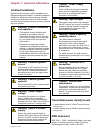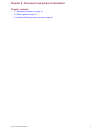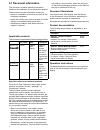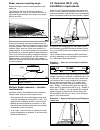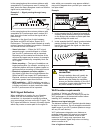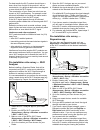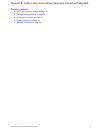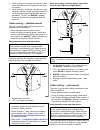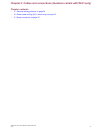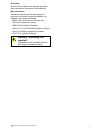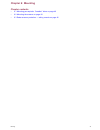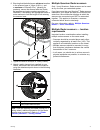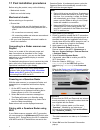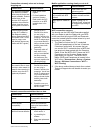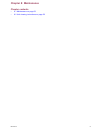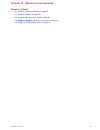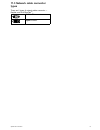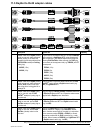- DL manuals
- Raymarine
- Radar
- Quantum Radome
- Installation Instructions Manual
Raymarine Quantum Radome Installation Instructions Manual - Chapter 6: Mounting
Summary of Quantum Radome
Page 1
Installation instructions quantum™ radar.
Page 2
Trademark and patents notice raymarine, tacktick, clear pulse, truzoom, hsb, seatalk, seatalk hs , seatalk ng , micronet, raytech, gear up, marine shield, seahawk, autohelm, automagic, and visionality are registered or claimed trademarks of raymarine belgium. Flir, downvision, sidevision, dragonfly,...
Page 3: Contents
Contents chapter 1 important information........... 7 certified installation................................. 7 transmitted power density levels ............ 7 ieee statement ....................................... 7 icnirp guidelines .................................. 8 water ingress .................
Page 4
Chapter 5 cables and connections (quantum variant with wi-fi only)......... 33 5.1 general cabling guidance.................. 34 cable types and length ........................... 34 routing cables ........................................ 34 strain relief ...............................................
Page 5: Certified Installation
Chapter 1: important information certified installation raymarine recommends certified installation by a raymarine approved installer. A certified installation qualifies for enhanced product warranty benefits. Contact your raymarine dealer for further details, and refer to the separate warranty docu...
Page 6: Icnirp Guidelines
Icnirp guidelines when properly installed and operated, the use of this radar conforms to: icnirp guidelines 1998 - international commission on non-ionising radiation protection: guidelines for limiting exposure to time-varying electric, magnetic and electro-magnetic fields (up to 300ghz) 1998. Wate...
Page 7: Warranty Registration
Warranty registration it is important that you register your product to receive full warranty benefits. Your unit package includes a bar code label indicating the serial number of the unit. You will need this serial number when registering your product online. You should retain the label for future ...
Page 8
Chapter 2: document and product information chapter contents • 2.1 document information on page 12 • 2.2 parts supplied on page 13 • 2.3 quantum radome product overview on page 13 document and product information 11.
Page 9: 2.1 Document Information
2.1 document information this document contains important information related to the installation of your raymarine product. The document includes information to help you: • plan your installation and ensure you have all the necessary equipment; • install and connect your product as part of a wider ...
Page 10: 2.2 Parts Supplied
2.2 parts supplied the following items are supplied with your product. Item description quantity 1 quantum ™ radome 1 2 10m (32.8ft.) power cable 1 3 m8 mounting bolts with spring washers and flat washers 4 4 documentation pack (including mounting template) 1 note: the list of parts supplied with yo...
Page 11
Chapter 3: planning the installation chapter contents • 3.1 installation checklist on page 16 • 3.2 required additional components on page 16 • 3.3 multifunction display compatibility on page 17 • 3.4 multifunction display software requirements on page 17 • 3.5 tools required on page 18 • 3.6 typica...
Page 12: 3.1 Installation Checklist
3.1 installation checklist installation includes the following activities: installation task 1 plan your system. 2 obtain all required equipment and tools. 3 site all equipment. 4 route all cables. 5 drill cable and mounting holes. 6 make all connections into equipment. 7 secure all equipment in pla...
Page 13: 3.3 Multifunction Display
3.3 multifunction display compatibility compatible multifunction displays this product is compatible with only lighthouse tm -powered raymarine multifunction displays. Lighthouse tm mfds: product variants product variants a series es series c series gs series e series non-wi-fi multifunction display...
Page 14: 3.5 Tools Required
3.5 tools required product installation requires the following tools: item number description quantity 1 power drill 1 2 3 mm drill bit 1 3 10 mm drill bit 1 4 adhesive tape 1 5 13 mm socket 1 6 torque wrench 1 3.6 typical systems note: the following illustrations show the various products that can ...
Page 15: 3.7 Product Dimensions
3.7 product dimensions 1. Side view of scanner. 2. Rear view of scanner. 3. Underside view of scanner. Dimension measurement description a 116.0mm (4.57 in.) distance from centerline of scanner to front of mounting base. B 355.0mm (13.98in.) distance from rear of mounting base to front of mounting b...
Page 16: 3.9 Quantum Wi-Fi Only
Radar scanner mounting angle ensure the radar scanner rotates parallel to the water line. The radar beam from the radar scanner is approximately 20° wide in the vertical direction, to give good target detection even when your vessel pitches and rolls. Planing hull vessels, and some displacement hull...
Page 17
In the example above the maximum distance with acceptable wi-fi performance was 15 metres (49 feet), due to the heavy fiberglass coach roof that the signal has to pass through. Example 3 — signal passing through heavy structure in the example above the maximum distance with acceptable wi-fi performa...
Page 18
For best results the wi-fi product should have a clear, direct line of sight to the product it will be connected to. Any physical obstructions can degrade or even block the wi-fi signal. The construction of your vessel can also have an impact on wi-fi performance. For example, metal structural bulkh...
Page 19
9. For networks with multiple mfds, repeat steps 1 to 9 for each mfd in your network. Wi-fi signal strength wi-fi signal strength is measured in decibel-milliwatts (dbm). The signal strength of the network you are currently connected to is usually represented graphically by a wi-fi symbol. The signa...
Page 20
Chapter 4: cables and connections (quantum variant with raynet) chapter contents • 4.1 wi-fi only quantum variants on page 26 • 4.2 general cabling guidance on page 26 • 4.3 connections overview on page 27 • 4.4 power connection on page 30 • 4.5 network connection on page 32 cables and connections (...
Page 21
4.1 wi-fi only quantum variants important: this section does not apply to wi-fi-only quantum variants. For information applicable to your product variant, please refer to the chapter 5 cables and connections (quantum variant with wi-fi only) section. 4.2 general cabling guidance cable types and leng...
Page 22: 4.3 Connections Overview
• always use an rs232/nmea converter with optical isolation on the signal lines. • always make sure that pc’s or other sensitive electronic devices have a dedicated power circuit. Cable shielding ensure that all data cables are properly shielded that the cable shielding is intact (e.G. Hasn’t been s...
Page 23
3. Cable routing for a scanner mounted on a pole, using separate cables for the power and data connection. 4. Cable routing for a scanner mounted on a pole, using the combined power and data cable from an existing raymarine digital radar scanner installation. For this, the a80308 y-adapter accessory...
Page 24
1. Raynet data connection. 2. 12v / 24v power connection. Note: • a separate power cable is supplied with all quantum ™ radar variants. • not all quantum ™ radar variants are supplied with a raynet cable. Refer to the chapter 2 document and product information section for more information. • refer t...
Page 25: 4.4 Power Connection
4.4 power connection note: a y-adapter cable (part number a80308) is available for existing installations that already use a combined power/data cable from a digital or hd color radome. The y-adapter splits the existing combined cable into the separate data and power connectors used by the scanner. ...
Page 26
A battery connection scenario a: suitable for a vessel with a common rf ground point. In this scenario, if your product’s power cable is supplied with a separate drain wire then it should be connected to the vessel’s common ground point. B battery connection scenario b: suitable for a vessel without...
Page 27: 4.5 Network Connection
4.5 network connection the scanner must be connected to a compatible raymarine multifunction display (mfd), either via wi-fi, or via a physical raynet cable connection. Once connected, the multifunction display can show radar echo data. Wired (raynet) multifunction display connection scanner connect...
Page 28
Chapter 5: cables and connections (quantum variant with wi-fi only) chapter contents • 5.1 general cabling guidance on page 34 • 5.2 power cable routing (wi-fi variant only) on page 35 • 5.3 power connection on page 35 cables and connections (quantum variant with wi-fi only) 33.
Page 29
5.1 general cabling guidance cable types and length it is important to use cables of the appropriate type and length • unless otherwise stated use only standard cables of the correct type, supplied by raymarine. • ensure that any non-raymarine cables are of the correct quality and gauge. For example...
Page 30: Variant Only)
5.2 power cable routing (wi-fi variant only) there are 2 typical power cable routing scenarios, depending on how your radar is secured to the vessel. 1. Platform mount. 2. Pole mount. The recommended power cable routing for these 2 scenarios is illustrated in the following section. Platform mount ro...
Page 31
• raymarine recommends a minimum wire gauge of 14awg (2.08mm 2 ) for any length of cable extension. • for all lengths of extension to the power cable, ensure there is a continuous minimum voltage at the product’s power connector of 10.8v with a fully flat battery at 11v. Important: be aware that som...
Page 32
Grounding ensure that you observe the separate grounding advice provided in the product’s documentation. More information raymarine recommends that best practice is observed in all vessel electrical installations, as detailed in the following standards: • bmea code of practice for electrical and ele...
Page 33: Chapter 6: Mounting
Chapter 6: mounting chapter contents • 6.1 mounting pre-requisite: "breather" holes on page 40 • 6.2 mounting the scanner on page 40 • 6.3 radar scanner protection — sailing vessels on page 42 mounting 39.
Page 34: "breather" Holes
6.1 mounting pre-requisite: "breather" holes the base of the unit features a "breather", a series of small holes which allow air to circulate between the underside of the unit and the mounting surface. 1. Location of “breather” holes. Ensure that the breather is not blocked in any way. Examples of o...
Page 35
6. Ensuring that the bolts have a minimum insertion in the scanner base of 16mm (0.63 in.), and a maximum of 22mm(0.87in.) (allowing for washers), secure the scanner with the 4 bolts, flat washers and spring washers provided, as illustrated. If necessary, use appropriate shims or extra washers to li...
Page 36: Sailing Vessels
6.3 radar scanner protection — sailing vessels additional considerations apply when installing the radar scanner on a sailing vessel. • when mounting the radar scanner unit onto the mast, check that the unit is not fouled by the sails, especially when tacking. • depending on the type of sailing vess...
Page 37
Chapter 7: system checks and troubleshooting chapter contents • 7.1 post installation procedures on page 44 • 7.2 troubleshooting on page 46 system checks and troubleshooting 43.
Page 38
7.1 post installation procedures before using the product, carry out the following: • mechanical checks. • switch on and initial setup. Mechanical checks before switching on the product: • ensure that: – all securing bolts are fully tightened and the appropriate mechanical locking washers are in pla...
Page 39
10. Open a radar application page. 11. Check that the reported radar on the power / transmit pop-up is the radar that you have just paired with. 12. If the correct radar is reported, select tx (transmit). 13. If the reported radar is not the radar scanner you just paired with, select the correct rad...
Page 40: 7.2 Troubleshooting
7.2 troubleshooting the troubleshooting information provides possible causes and corrective action required for common problems associated with marine electronics installations. All raymarine products are, prior to packing and shipping, subjected to comprehensive test and quality assurance programs....
Page 41
Troubleshooting procedure use the following table to identify problems and remedial actions. Symptom action no connection can be made to the scanner. Ensure the data cable (if used) is connected at both ends and is in good condition. If using a wi-fi (wireless) connection to the scanner unit, check ...
Page 42
This information and keep in a secure location. You should also keep the radar scanner packaging in a safe place for future reference. Wi-fi troubleshooting before troubleshooting problems with your wi-fi connection, ensure that you have followed the wi-fi location requirements guidance provided in ...
Page 43
Connection extremely slow and or keeps dropping out possible cause possible solutions wi-fi performance degrades over distance so products farther away will receive less network bandwidth. Products installed close to their maximum wi-fi range will experience slow connection speeds, signal drop outs ...
Page 44: Chapter 8: Maintenance
Chapter 8: maintenance chapter contents • 8.1 maintenance on page 52 • 8.2 unit cleaning instructions on page 52 maintenance 51.
Page 45: 8.1 Maintenance
8.1 maintenance once a year: 1. Power-off the radar. 2. Remove one of the antenna-securing bolts and associated washers. 3. Clean the bolt and washers. 4. Ensure that the passage to the "breather" from the side of the unit is clear of sealant or paint, or other obstacles. For more information on the...
Page 46
Chapter 9: technical support chapter contents • 9.1 raymarine product support and servicing on page 54 • 9.2 operation instructions on page 55 • 9.3 viewing product information on page 55 technical support 53.
Page 47: 9.2 Operation Instructions
9.2 operation instructions for detailed operation instructions for your product, refer to the documentation that accompanies your display. 9.3 viewing product information you can view information about your unit from the diagnostics menu on a compatible multifunction display. This option displays in...
Page 48
Chapter 10: technical specification chapter contents • 10.1 technical specification on page 58 technical specification 57.
Page 49
10.1 technical specification approvals approvals: certification: usa: 47cfr fcc part 2 & part 80 certificate of approval canada: rss238 iss. 1 technical acceptance certificate european union & efta: r & tte directive 1999/05/ec certificate of opinion australia/new zealand: acma declaration of confor...
Page 50
Chapter 11: spares and accessories chapter contents • 11.1 quantum radar accessories on page 60 • 11.2 network hardware on page 60 • 11.3 network cable connector types on page 61 • 11.4 raynet to raynet cables and connectors on page 62 • 11.5 raynet to rj45 adapter cables on page 63 spares and acces...
Page 51: 11.2 Network Hardware
11.1 quantum radar accessories the following accessories are available for the quantum ™ radar scanner: accessories item part number 10m (32.8ft.) quantum ™ power cable a80309 15m (49.2ft.) quantum ™ power cable a80369 5m (16.4ft.) quantum ™ data cable a80274 10m (32.8ft.) quantum ™ data cable a8027...
Page 52: Types
11.3 network cable connector types there are 2 types of network cable connector — raynet, and rj45 seatalk hs . Rj45 seatalk hs connector. Raynet connector. Spares and accessories 61.
Page 53
11.4 raynet to raynet cables and connectors description typical use quantity 1 standard raynet connection cable with a raynet (female) socket on both ends. Suitable for connecting all raynet equipment directly to lighthouse multifunction displays featuring a raynet connector. Can also be used to con...
Page 54
11.5 raynet to rj45 adapter cables description typical use quantity 1 adapter cable with a raynet (female) socket on one end, and a waterproof (female) socket on the other end accepting the following cables with an rj45 seatalk hs waterproof locking (male) plug: • a62245 (1.5m). • a62246 (15m). A ty...