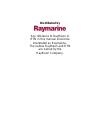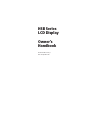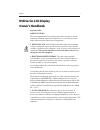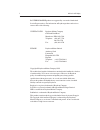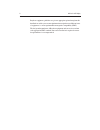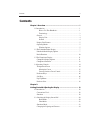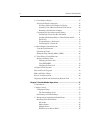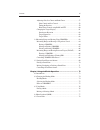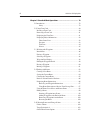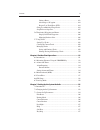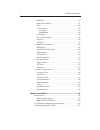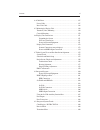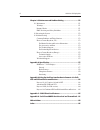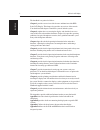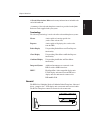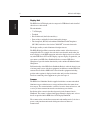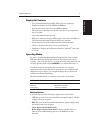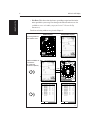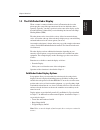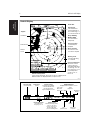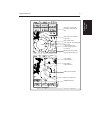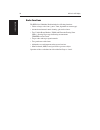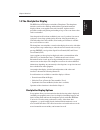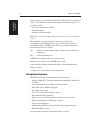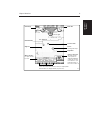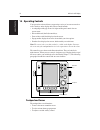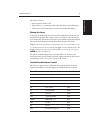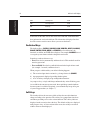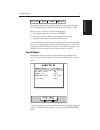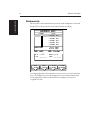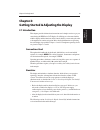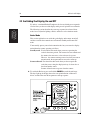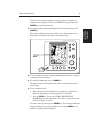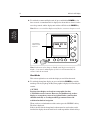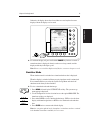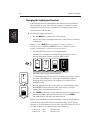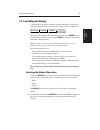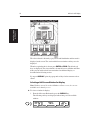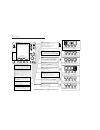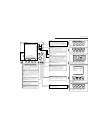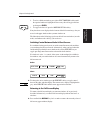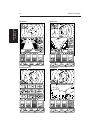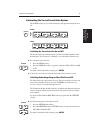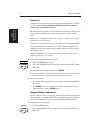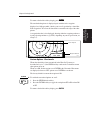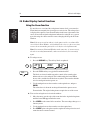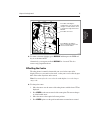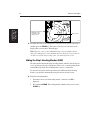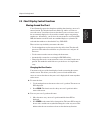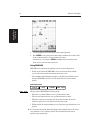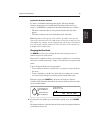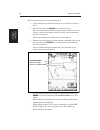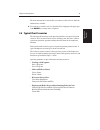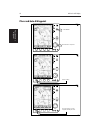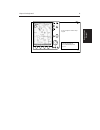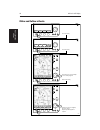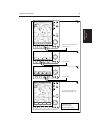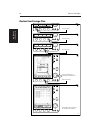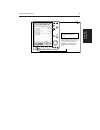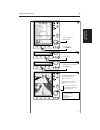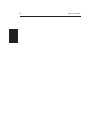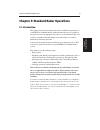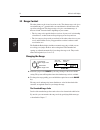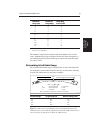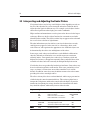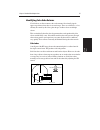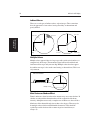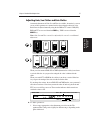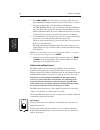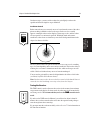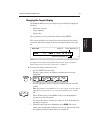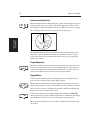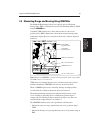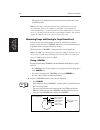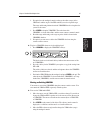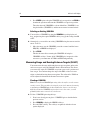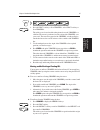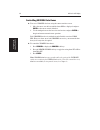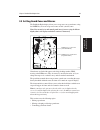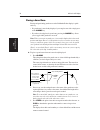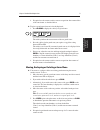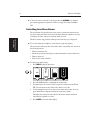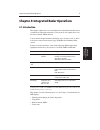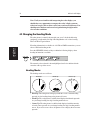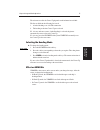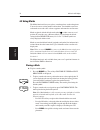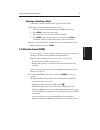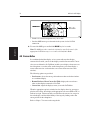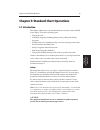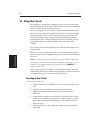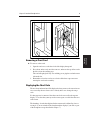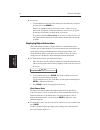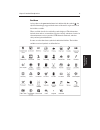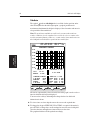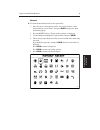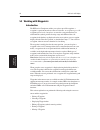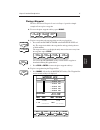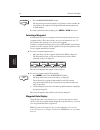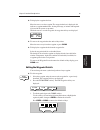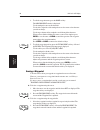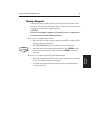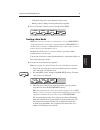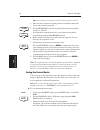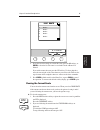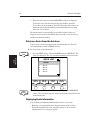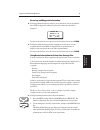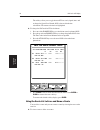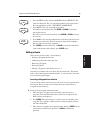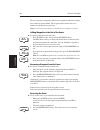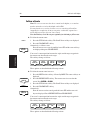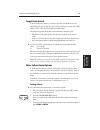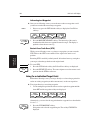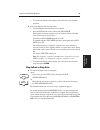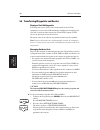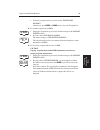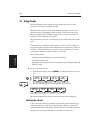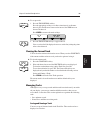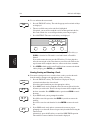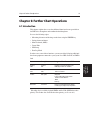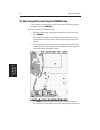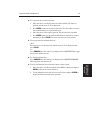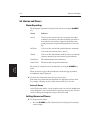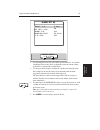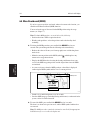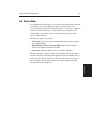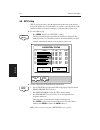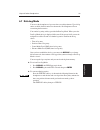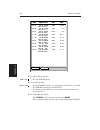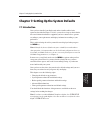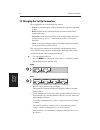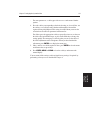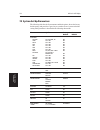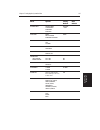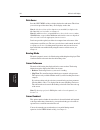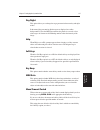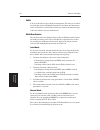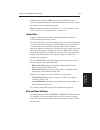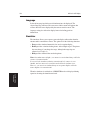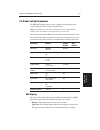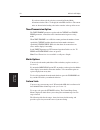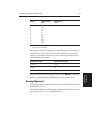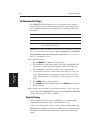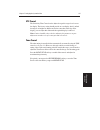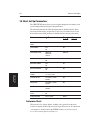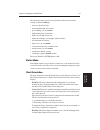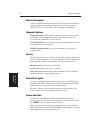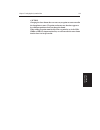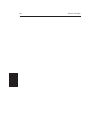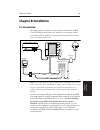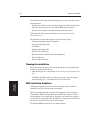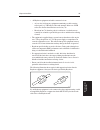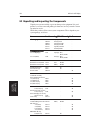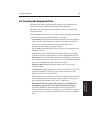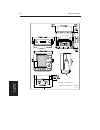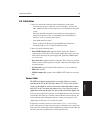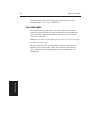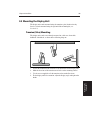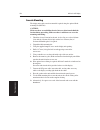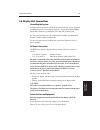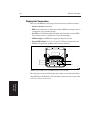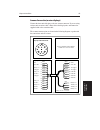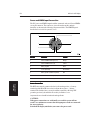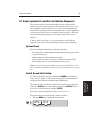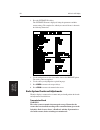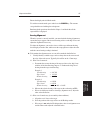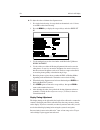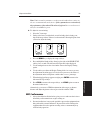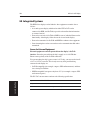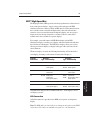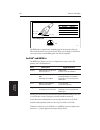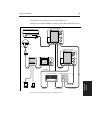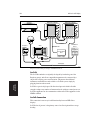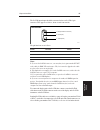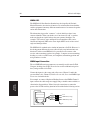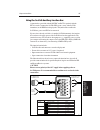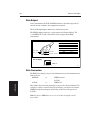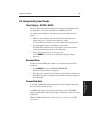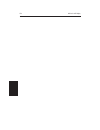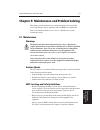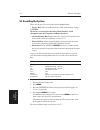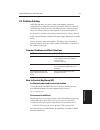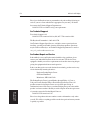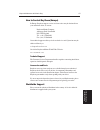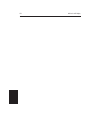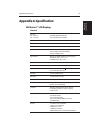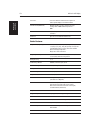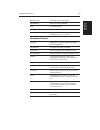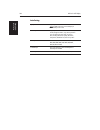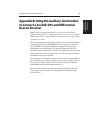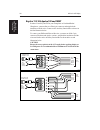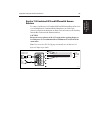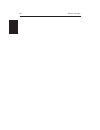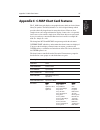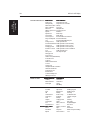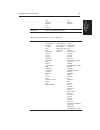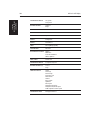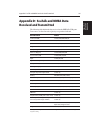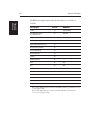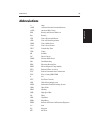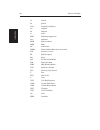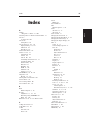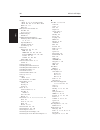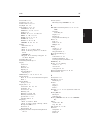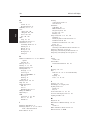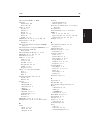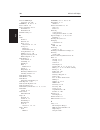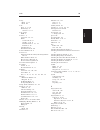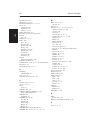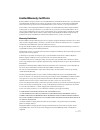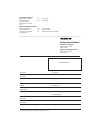- DL manuals
- Raymarine
- Marine Equipment
- RC520
- Owner's Handbook Manual
Raymarine RC520 Owner's Handbook Manual
Summary of RC520
Page 1
Distributed by any reference to raytheon or rtn in this manual should be interpreted as raymarine. The names raytheon and rtn are owned by the raytheon company..
Page 2: Hsb Series
Hsb series lcd display owner’s handbook document number: 81163_1 date: 1st september 1999.
Page 3: Hsb Series Lcd Display
Preface i hsb series lcd display owner’s handbook september 1999 safety notices this radar equipment must be installed and operated in accordance with the instructions contained in this manual. Failure to do so can result in personal injury and/or navigational inaccuracies. In particular: 1. High vo...
Page 4
Ii hsb series lcd display raytheon marine products are supported by a network of authorized service representatives. For information on raytheon products and services, contact either of the following: united states raytheon marine company 676 island pond road manchester, nh 03109-5420 telephone: (60...
Page 5: Preface
Preface iii preface this handbook covers the radar and chart aspects of the following hsb series systems from raytheon: system system system system system display display display display display scanner scanner scanner scanner scanner chartplotter chartplotter chartplotter chartplotter chartplotter ...
Page 6
Iv hsb series lcd display raytheon equipment, guidelines are given at appropriate points throughout this handbook to enable you to ensure minimum interaction between different items of equipment, i.E. Ensure optimum electromagnetic compatibility (emc). The design and manufacture of raytheon equipmen...
Page 7: Contents
Contents v contents chapter 1: overview ............................................................................ 1 1.1 introduction ................................................................................. 1 how to use this handbook .................................................... 1 ...
Page 8
Vi hsb series lcd display unit 2.3 controlling the display ............................................................... 25 selecting the mode of operation ................................................. 25 selecting a half-screen window for display .......................... 26 switching contro...
Page 9
Contents vii adjusting gain, sea clutter and rain clutter ............................... 57 gain control and sea control ................................................ 58 tuning the receiver .............................................................. 59 rain clutter control, using rain and ftc...
Page 10
Viii hsb series lcd display unit chapter 5: standard chart operations ............................................. 79 5.1 introduction ................................................................................ 79 safety ............................................................................
Page 11
Contents ix joining a route ................................................................... 103 advancing to a waypoint .................................................... 104 restart cross track error (xte) .......................................... 104 going to an individual target point .......
Page 12
X hsb series lcd display unit mob data ............................................................................... 127 menu timeout period ............................................................... 127 units ......................................................................................
Page 13
Contents xi 8.4 cable runs ............................................................................... 147 power cable ............................................................................. 147 inter-unit cable ....................................................................... 148 8....
Page 14
Xii hsb series lcd display unit chapter 9: maintenance and problem solving ............................... 171 9.1 maintenance ............................................................................ 171 warnings ................................................................................. 1...
Page 15: Chapter 1: Overview
Chapter 1: overview 1 chapter 1: overview 1.1 introduction this handbook describes the following hsb series systems: rl70 pathfinder radar, 7" lcd display rl70rc combined pathfinder radar/chartplotter, 7" lcd display rc520 chartplotter, 7" lcd display if you have an hsb series lcd display, it is pos...
Page 16
2 hsb series lcd display the handbook is organised as follows: chapter 1 provides an overview of the features and functions of the hsb series lcd display. This chapter also provides an overview of the controls. You should read this chapter to familiarise yourself with the system. Chapter 2 explains ...
Page 17
Chapter 1: overview 3 a list of abbreviations, index and warranty information are included at the end of the handbook. A summary of the radar and chartplotter controls are provided on the quick reference cards supplied with your system. Terminology the following terminology is used to describe radar...
Page 18
4 hsb series lcd display display unit the hsb series lcd display unit is waterproof to cfr46 and can be installed either above or below deck. The unit includes: • 7" lcd display • trackpad • eleven dedicated (labelled) control keys • four soft keys (unlabelled) whose functionality changes • the char...
Page 19
Chapter 1: overview 5 display unit features • uses position information from gps, dgps or loran-c technology • displays and transfers seatalk, nmea and hsb data • provides full control of data from other hsb instruments • three full-screen operating modes: radar, chart, data log (if appropriate data...
Page 20
6 hsb series lcd display • nav data: this shows nine data boxes, providing navigational data in the units specified in your set up. Note that up to 6 of these data boxes are also available as a user-selectable group (see section 7.3 system set up parameters). Details on selecting windows are given i...
Page 21
Chapter 1: overview 7 1.2 the pathfinder radar display when a scanner is connected and the radar is in transmit mode, the radar picture provides a map-like representation of the area in which the radar is operating. Typically, your ship’s position is at the centre of the display, and its dead ahead ...
Page 22
8 hsb series lcd display cursor hdg mode targets screen brg rng nm 045° 0.28 r landmass surface vessel default soft key labels these can be turned off; press any soft key to re-display them. Different labels are displayed when you press a key. Channel buoy range rings the number and spacing depend o...
Page 23
Chapter 1: overview 9 t auto ir 015° 096 3n m rr off vrm vrm/ebl 2 t brg rng nm 146° 1.70 cursor cursor vrm/ebl 1 brg rng nm t t brg rng nm 50°47^72n 001°10^58n h-up 126°t 243° 0.98 g s t auto ir rc ftc ftc ex 126°t 13:48:06 5.7kts 14.4m 6.3kts 3n m rr brg rng r nm cursor cog sog time speed depth wp...
Page 24
10 hsb series lcd display radar functions the hsb series pathfinder radar includes the following functions: • choice of range scales from 1 / 8 nm to 72nm (dependent on scanner type). • automatic and manual control of tuning, gain and sea clutter. • two variable range markers (vrms) and electronic b...
Page 25
Chapter 1: overview 11 1.3 the chartplotter display the hsb series lcd display can include a chartplotter. The chartplotter includes a small-scale world map and detailed navigation information is displayed when a cartographic chart card is installed. A plotter mode is provided to enable route plotti...
Page 26
12 hsb series lcd display display options are provided in system set up and chart set up as described in chapter 7. In addition screen presentation options, described in chapter 2 are provided to switch: • cursor box and databoxes on/off • chart grid on/off • custom chart details on/off note: when y...
Page 27
Chapter 1: overview 13 status bar vessel position cursor - selecting chart object cursor position box shows the current cursor position as either range/bearing or lat/long. You can move this box to your preferred position on the screen or turn it off. Waypoint object data box - for object selected b...
Page 28
14 hsb series lcd display 1.4 operating controls you operate the radar and chart systems using a variety of on-screen controls as well as the keys on the display units. These controls include: • a trackpad providing up, down, left, right and diagonal control of an on screen cursor. • eleven dedicate...
Page 29
Chapter 1: overview 15 the cursor is used to: • select a position on the screen. • select an item, e.G. Guard zone on the radar, chart object on the chartplotter. • select an area of the radar image to zoom into or pan the chart display. Moving the cursor you can press on any of the four sections of...
Page 30
16 hsb series lcd display hdg heading vector chart pos vessel’s position chart rte route leg chart tide tide vector chart chart icons various chart some items on the radar screen, such as the cursor and man overboard marker have information associated with them. The information is displayed in a dat...
Page 31
Chapter 1: overview 17 targets screen hdg mode d4152-2 rdr chrt the currently selected soft key option is shown by its grey background. If the key text is displayed in grey rather than in black, it is not currently available. When you press a soft key one of the following happens: a) the associated ...
Page 32
18 hsb series lcd display database lists the waypoints, routes and tracks that you create on the chartplotter are stored in database lists. You can view these lists and select items for editing. Goto waypoint edit waypoint make new waypoint waypoint transfer d4262-1 waypoint list symbol name waypoin...
Page 33: Chapter 2:
Chapter 2: getting started 19 chapter 2: getting started & adjusting the display 2.1 introduction this chapter provides information, instructions and a simple exercise to get you started using the hsb series lcd display. It will help you to become familiar with the display and the functions of the c...
Page 34
20 hsb series lcd display 2.2 switching the display on and off if you have a combined radar/chartplotter, the factory default power-up mode is radar. Once you have used the display unit it powers-up in the last used mode. The following sections describe the power-up sequence for radar and chart mode...
Page 35
Chapter 2: getting started 21 after 70 seconds, when the magnetron warm-up sequence is complete, the standby screen is displayed, with the text standby and a prompt to press the power key to enter transmit mode. ➤ to switch the radar scanner from standby mode to transmit mode, press the power key. T...
Page 36
22 hsb series lcd display ➤ to switch the scanner and display unit off, press and hold the power key for three seconds. A countdown timer is displayed as shown below; when it reaches zero a beep sounds, and the display unit switches off. Release the power key. Note: ensure you switch the display uni...
Page 37
Chapter 2: getting started 23 otherwise, the display shows the selected chart area and any data that were displayed when the display was last used. Display range marks vrm/ebl alarms gain sea multi mob enter clear menu power d4187-1 until unit beeps ➤ to switch the display off, press and hold the po...
Page 38
24 hsb series lcd display changing the lighting and contrast you can change the level of backlighting and contrast for the screen and keys. The key lighting is set the same as the screen lighting, except that it remains switched on at its lowest level even when the screen lighting is turned off, so ...
Page 39
Chapter 2: getting started 25 2.3 controlling the display you control the radar display using the cursor and control keys. You start all operations from the default screen, that is the default soft keys are displayed: targets screen hdg mode d4152-1 when you have completed an action using the soft k...
Page 40
26 hsb series lcd display the selected mode is shown by a greyed icon and black border and the mode is displayed on the screen. The associated half-screen window soft keys are also displayed. When the required mode is shown, press enter or clear. The default soft keys are displayed. The selected mod...
Page 41
27 chapter 2: getting started range controls range scale. Range scale and range rings are shown in the status bar. - press top of key to increase the range scale. - press bottom of key to decrease the range scale. - press and hold to change the scale faster. Trackpad controls cursor position on the ...
Page 42
28 hsb series 7" lcd display range controls chart scale. Displayed vertical distance is shown in the status bar. - press top of key to increase the chart distance. - press bottom of key to decrease the chart distance. - press and hold to change the scale faster. Trackpad controls cursor position on ...
Page 43
Chapter 2: getting started 29 2. To select a different window, press either select windows soft key until the required window is highlighted. If necessary, this will toggle windows on, then press enter. 3. To toggle windows off, press the windows off on soft key. If any data boxes were displayed at ...
Page 44
30 hsb series lcd display cdi window select window windows off on zoom off on select window windows off on zoom off on bdi window navdata window chart window d4150-1 select window windows off on zoom off on select window windows off on zoom off on rdr chrt selecting the mode of operation.
Page 45
Chapter 2: getting started 31 customising the screen presentation options the screen soft key lets you set the following screen presentation options on or off: radar: d3643-2 screen crsr box off on rnge rngs off on databoxes off on waypoint off on chart: d4177-1 crsr box off on chrt grid off on data...
Page 46
32 hsb series lcd display data boxes a group of up to six data boxes can be displayed, if the information is available on your system. You select which data is displayed in the boxes during system set up as described in chapter 7. The default data box positions are along the bottom of the display. E...
Page 47
Chapter 2: getting started 33 to return to the default soft key display, press enter enter enter enter enter. The standard radar picture is displayed again, with the active waypoint displayed as a lollipop symbol, joined to your vessel’s position by a dotted line. If the waypoint is off-screen, the ...
Page 48
34 hsb series lcd display 2.4 radar display control functions using the zoom function if you wish to see a section of the radar picture in more detail, you can use the zoom function to magnify the selected area to twice its size. The enlarged area is displayed in a quarter-screen zoom window in the ...
Page 49
Chapter 2: getting started 35 d3972-1 zoom box, indicating the enlarged area. You can move this using the context-sensitive cursor, to change the image in the zoom window zoom box cursor text zoom window, providing a times 2 enlargement of the area shown in the zoom box t auto ir 3n m rr 1/2 h-up 12...
Page 50
36 hsb series lcd display d3973-1 offset centre bearing scale markers adjusted to point towards the offset centre position depth wpt 203° t 1.20nm 01h:30m 14.4m ➤ to return the centre of the radar picture to the centre of the screen, repeat step 1 and then press the clear key. The centre is always r...
Page 51
Chapter 2: getting started 37 2.5 chart display control functions moving around the chart you will normally operate the chartplotter with the chart showing your vessel’s current location. The default orientation is north-up, and the vessel moves across the screen. You will need to move the chart if ...
Page 52
38 hsb series lcd display d4278-1 3. Use the trackpad to move the cursor to the required position. 4. Press enter to select the position and return to normal cursor control. The chart is redrawn with the vessel position at the cursor. Alternatively, you can press clear to abandon the move and leave ...
Page 53
Chapter 2: getting started 39 synchronise the radar and chart if you have a combined radar/chartplotter display, with chart and radar windows on and you have selected radar/chart synch in chart set up (see chapter 7), find ship also synchronises the radar and chart images as follows: • the chart is ...
Page 54
40 hsb series lcd display ➤ to zoom in to a larger-scale (more detailed) chart: 1. Use the trackpad to position the cursor in the area you wish to see in more detail. 2. Press the lower part of the range key to zoom into the area. The section of the chart around the cursor is enlarged to fill the sc...
Page 55
Chapter 2: getting started 41 the chart information is restored when you return to a chart scale for which the information is available. ➤ to zoom out to a smaller-scale (less detailed) chart, simply press the upper part of the range key as many times as required. 2.6 typical chart scenarios the fol...
Page 56
42 hsb series lcd display place and goto a waypoint 1. Press marks 2. Position cursor as required press the soft key 1 2 3 press the soft key to go to the waypoint selected by the cursor. D4267-1 place and goto a waypoint.
Page 57
Chapter 2: getting started 43 4 the vessel navigates towards the target waypoint see: 5.3 working wth waypoints go to an individual target point, page 104. D4267-1a place and goto a waypoint.
Page 58
44 hsb series lcd display make and follow a route goto screen route find ship make route edit route clear route more! 2 2. Press the soft key 1 3 4 press the soft key d4268-1 press the soft key 1. Position cursor - in this example over an existing waypoint position cursor for next waypoint, then pre...
Page 59
Chapter 2: getting started 45 goto waypoint follow route goto cursor goto cursor restart xte waypoint advance stop follow goto screen route find ship 7 5 6 8 press the soft key d4268-1a press the soft key press the soft key. The route becomes the current route. The vessel starts to navigate to the f...
Page 60
46 hsb series lcd display review your passage plan goto screen route find ship make route edit route clear route more! 2 3 2. Press the soft key 1 4 5 press the soft key press the soft key d4269-1 press the soft key 1. Use the trackpad to move selection bar over required route. Time defaults to eta ...
Page 61
Chapter 2: getting started 47 6 change the time to hours - the display indicates it will take 32 minutes to reach the destination. You can change the planned sog; the display updates to indicate time required at the planned speed. See: displaying route information page 96. D4269-1a review your passa...
Page 62
48 hsb series lcd display displaying the radar and synchronising radar & chart 1 2 d4293-1 2. Press the soft keys to set windows on. The chart window is the default selection. 3. Press enter. 1. Press display -- then press twice more to select radar. Goto more! Route rdr chrt press the soft key. You...
Page 63
Chapter 2: getting started 49 find ship more! Screen rdr chrt goto more! Route rdr chrt 6 5 7 press the soft key to synchronise the chart & radar images. The radar and chart windows are synchronised and the cursor is 'homed' on the vessel d4293-1a press the soft key. See: 2.3 controlling the display...
Page 64
50 hsb series lcd display.
Page 65
Chapter 3 standard radar operations 51 chapter 3: standard radar operations 3.1 introduction this chapter provides detailed instructions for the standard radar operations of your hsb series pathfinder radar. Additional functions, that are available on integrated systems with appropriate data sources...
Page 66
52 hsb series lcd display 3.2 range control the radar picture can be viewed at various scales. The shortest range scale gives a maximum range of 1 / 8 nautical miles, measured from the default centre to the top of the radar picture. The longest range scale gives a maximum range of between 24 and 72 ...
Page 67
Chapter 3 standard radar operations 53 maximum number of range ring range (nm) range rings interval (nm) 1 / 8 2 1 / 16 ¼ 2 1 / 8 ½ 4 1 / 8 ¾ 3 ¼ 1½ 6 ¼ 3 6 ½ 6 6 1 12 6 2 24* 6 4 48* 6 8 72* 6 12 * the maximum range depends on your scanner type, as detailed in the pathfinder radar scanner owner’s h...
Page 68
54 hsb series lcd display 3.3 interpreting and adjusting the radar picture navigational echoes may be large, small, bright or faint, depending not only on the size of the object but also on its orientation and surface. Different objects reflect the radar signals in different ways. For example, verti...
Page 69
Chapter 3 standard radar operations 55 identifying false echo returns not all echoes are direct returns to the radar antenna. Occasionally signals appear at positions where there is no actual target. These are called false echoes, and may be caused by side lobes, ghost images, indirect echoes or mul...
Page 70
56 hsb series lcd display indirect echoes there are several types of indirect echoes or ghost images. These sometimes have the appearance of true echoes, but in general they are intermittent and poorly defined. False echo true echo passing ship true echo false echo d1641-2 mast or funnel indirect (f...
Page 71
Chapter 3 standard radar operations 57 adjusting gain, sea clutter and rain clutter automatic adjustment of gain, sea and tune is available, alternatively you can set any of these parameters to manual and use the trackpad to adjust its value. Rain clutter is adjusted manually using the the rain or f...
Page 72
58 hsb series lcd display 2. Press gain or multi. The slider soft keys are displayed. The last-used slider is highlighted (displayed in inverse video) to show that it is selected. 3. Press the required soft key so that the slider box is highlighted. The tune and gain soft keys toggle the control bet...
Page 73
Chapter 3 standard radar operations 59 on shorter ranges, you may wish to reduce the gain slightly to reduce the speckle and therefore improve target definition. Sea clutter control radar returns from waves around your vessel can clutter the centre of the radar picture, making it difficult to detect...
Page 74
60 hsb series lcd display rain clutter control, using rain and ftc the radar can see echoes from rain or snow. Returns from storm areas and rain squalls consist of countless small echoes that continuously change size, intensity, and position. These returns sometimes appear as large hazy areas, depen...
Page 75
Chapter 3 standard radar operations 61 changing the targets display the pathfinder radar allows you to improve target visibility by changing the following: • interference rejection • target expansion • target wakes these parameters are accessed from the default soft key targets. This section explain...
Page 76
62 hsb series lcd display interference rejection mutual radar interference is likely when two or more radar-equipped vessels are operating within range of each other. This usually appears as a series of small dots moving to and from the display centre in a straight line or a long, sweeping curve. Th...
Page 77
Chapter 3 standard radar operations 63 3.4 measuring range and bearing using vrm/ebls the pathfinder radar display allows you to specify up to two electronic bearing lines (ebls), each with an associated variable range marker (vrm), using the vrm/ebl key. A standard vrm is displayed as a circle with...
Page 78
64 hsb series lcd display • measure the range and bearing between any two points on the radar, using the float function note: an alternative method of measuring range and bearing is to use the cursor data box: if the cursor readout is set to display range and bearing (rather than lat/long), you can ...
Page 79
Chapter 3 standard radar operations 65 2. If required, use the trackpad controls to change the radius (range) of the vrm circle and the angle of the ebl until they cross the required target. The range and bearing information in the vrm/ebl data box is updated as you move the cursor. 3. Press enter t...
Page 80
66 hsb series lcd display 4. Press enter again to drop the vrm/ebl in its new position, or clear to abandon the operation and return the vrm/ebl to its previous position. The radar shows the vrm/ebl as a short-dashed line (vrm/ebl1) or a long-dashed line (vrm/ebl2), and the cursor returns to normal ...
Page 81
Chapter 3 standard radar operations 67 d3646-2 float... Float 2 unfloat 1 float 1 unfloat 2 4. Press the float 1 soft key to float vrm/ebl1, or the float 2 soft key to float vrm/ebl2. The soft keys are cleared, and the radar picture shows the vrm/ebl as a solid line. The cursor is positioned over th...
Page 82
68 hsb series lcd display controlling vrm/ebl data boxes ➤ to move a vrm/ebl data box, using the context-sensitive cursor: 1. Move the cursor over the box until the letters box are displayed, and press enter to take cursor control of the box. 2. Use the trackpad to move the box to its new location, ...
Page 83
Chapter 3 standard radar operations 69 3.5 setting guard zones and alarms the pathfinder radar display allows you to set up one or two guard zones, using the alarms key. You can set up sector zones or 360° (circular) zones. Note: you can only view and control guard zones if you are using the master ...
Page 84
70 hsb series lcd display placing a guard zone placing and positioning guard zones on the pathfinder radar display is quick and easy. • if a guard zone is not already displayed, you can place one with a single press of the alarms key. • if you have already placed a guard zone, pressing the alarms ke...
Page 85
Chapter 3 standard radar operations 71 4. If required, use the context-sensitive cursor to reposition other corners/sides of the zone in turn, as described below. ➤ to place a guard zone when one is already displayed: 1. Press alarms to display the soft keys for guard zones. Alarms d3791-2 guard 1 o...
Page 86
72 hsb series lcd display ➤ you can also delete (turn off) a zone by pressing the alarms key, and then pressing the appropriate guard zone soft key to toggle the setting from on to off. Controlling guard zone alarms the guard alarm is triggered when a target enters a guard zone which exceeds the tar...
Page 87
Chapter 4: integrated radar operations 73 chapter 4: integrated radar operations 4.1 introduction this chapter explains how to use and display non-radar information that may be available from other units connected to your system. It also explains how to use the man overboard (mob) function. You can ...
Page 88
74 hsb series lcd display note: until you are familiar with interpreting the radar display, you should take every opportunity to compare the radar’s display patterns with visual targets, such as other vessels, buoys and coastal structures. You should practice harbour and coastal navigation during da...
Page 89
Chapter 4: integrated radar operations 75 the reference used for the course up depends on the information available. The first available in the following list is used: 1. A locked heading over a seatalk connection 2. The heading at the time course up was selected if 1. Is in use and a new course (lo...
Page 90
76 hsb series lcd display 4.3 using marks the marks function allows you to place a mark anywhere on the radar picture. You can also move existing marks or delete them. You should be aware that radar marks are not the same as chart waypoints and cannot be used in routes. Marks are placed with the def...
Page 91
Chapter 4: integrated radar operations 77 moving or deleting a mark you can move or delete marks using the context-sensitive cursor. ➤ if you have placed a mark and wish to move it later: 1. Move the cursor over the mark until the letters mrk are displayed. 2. Press enter to take control of the mark...
Page 92
78 hsb series lcd display • sounds a 4-second alarm pattern every 30 seconds. • sends an mob message to other units in the system, via the seatalk connection. ➤ to cancel the mob, press and hold the mark key for 2 seconds. Note: the mob procedure can also be initiated or cancelled remotely if the ap...
Page 93
Chapter 5: standard chart operations 79 chapter 5: standard chart operations 5.1 introduction this chapter explains how to use the chart functions to navigate with your hsb series display. It covers the following topics: • using chart cards. • controlling waypoints, including placing, moving, editin...
Page 94
80 hsb series lcd display 5.2 using chart cards the chartplotter has a built-in world map; most areas are covered on a scale of about 500 nm per inch on the screen (200 nm per cm), although some populated areas have details down to 300 nm on the screen. To use the chartplotter as a navigation aid, c...
Page 95
Chapter 5: standard chart operations 81 d4158-1 removing a chart card ➤ to remove a chart card: 1. Open the card cover, at the lower left of the display front panel. 2. Press down on the card you wish to remove, and move the top of the card to the left to clear the retaining pegs. The card will spri...
Page 96
82 hsb series lcd display ➤ to zoom in: 1. Use the trackpad to move the cursor inside one of the chart boxes, and press the lower part of the range key. That area is expanded, with the cursor at the centre, so that you can see more detail. Note that the smaller the chart box is on the screen, the gr...
Page 97
Chapter 5: standard chart operations 83 port area at large chart scales port area information is indicated by the symbol . An object information pop-up provides the name of the marina or port and a list of the facilities available. Where available, details for each facility can be displayed. This in...
Page 98
84 hsb series lcd display tide data the symbol indicates tide height data is available for that position on the chart. When you select the tide height option, a graph of predictions for maximum and minimum tide heights is displayed, data for sunrise and sunset is also provided as illustrated below. ...
Page 99
Chapter 5: standard chart operations 85 nearest ➤ to obtain the information for the nearest port facility: 1. Move the cursor to the required position – this can be anywhere on the chart and may be over an object – then press enter to display the object information pop-up. 2. Press the nearest soft ...
Page 100
86 hsb series lcd display 5.3 working with waypoints introduction the hsb series chartplotter enables you to place up to 998 waypoints: a waypoint is a position entered on a chart as a reference, or as a place to go to. All waypoints placed on the chartplotter are stored in a waypoint database list ...
Page 101
Chapter 5: standard chart operations 87 placing a waypoint the place and goto a waypoint scenario in chapter 2 provides a simple example of how to place a waypoint. ➤ to access the place waypoint soft keys, press marks: d4169-1 place wpt at cursor place wpt at vessel waypoint list ➤ to place a waypo...
Page 102
88 hsb series lcd display 2. Press the make new waypoint soft key. The waypoint is placed at the current vessel position, or if not available, the cursor position. It is added to the waypoint list and named with the next available number. To return to the default soft key display, press enter or cle...
Page 103
Chapter 5: standard chart operations 89 ➤ to display the waypoint data box: move the cursor over the waypoint. The waypoint data box is displayed, this indicates waypoint number/name, bearing and range (or latitude and longitude if selected in the system set up menu). Whilst the cursor is over the w...
Page 104
90 hsb series lcd display 4. To edit the waypoint name, press the name soft key. The name waypoint window is displayed. Use the trackpad to enter or edit the name: use the left or right side of the trackpad to move the cursor to the character you wish to change. Use the top or bottom of the trackpad...
Page 105
Chapter 5: standard chart operations 91 moving a waypoint you can move any waypoint except the target waypoint (the waypoint you are following). You can use the waypoint soft keys and cursor to move the selected waypoint, or you can edit the waypoint position. Caution take care when editing waypoint...
Page 106
92 hsb series lcd display 5.4 working with routes a routeis made up of a series of waypoints (maximum 50). To make a route you place a series of waypoints on the chart. When a route is created it becomes the current route and is displayed on-screen. The current route is maintained when you power-off...
Page 107
Chapter 5: standard chart operations 93 • using the database list to erase and name existing routes. • editing a route by adding, removing and moving waypoints. ➤ to access the route soft keys, press the default soft key route: d4167-1a make route edit route clear route more! Creating a new route no...
Page 108
94 hsb series lcd display note: if you clear the route before it is saved, the waypoint is removed. 4. Move the cursor to the next waypoint position. A dotted line connects the cursor to the last placed waypoint. 5. Press place waypoint again. The waypoint is placed and the dotted line changes to a ...
Page 109
Chapter 5: standard chart operations 95 save route 1 empty 2 empty 3 empty 4 empty 5 empty yes no name route? D4155-1 4. If you do not wish to name or re-name the route, press the no soft key (or enter) to clear the list. The route is saved and is listed as route not named. If you wish to name the r...
Page 110
96 hsb series lcd display 3. If the route has not been saved the save route soft keys are displayed. To clear the route, without saving it in the route database, press no. To save the route in the database, press yes. The name route soft keys are displayed and you should continue as described in the...
Page 111
Chapter 5: standard chart operations 97 route leg and waypoint information ➤ to display information about a route leg, move the cursor over the leg until the letters rte are displayed. A route leg data box such as the following is displayed. D4259-2 leg 02 - 03 0°t 5.5nm route no. Route name to remo...
Page 112
98 hsb series lcd display the soft keys allow you to toggle between eta or total (elapsed) time, and to change the speed over ground (sog) value used in the time calculations. The current selections are highlighted. ➤ to change the sog used for eta calculations: 1. Press one of the planned sog keys ...
Page 113
Chapter 5: standard chart operations 99 1. Press the route soft key, followed by more, then press route list. The route list is displayed. The grey selection bar indicates the selected route. Press the appropriate soft key – erase route or name route. 2. If you erase a route you are prompted to conf...
Page 114
100 hsb series lcd display the new waypoint is temporarily added to the waypoint list and named with the first available waypoint number. The waypoints in the current route are re- numbered to identify the new positions. Note: if you clear the route before it is saved, the new waypoint is removed. A...
Page 115
Chapter 5: standard chart operations 101 5.4 following routes and going to points the default soft key goto accesses the functions to follow a route and goto a waypoint or cursor. When you select the target destination, the chartplotter calculates bearing, distance and cross track error; this inform...
Page 116
102 hsb series lcd display follow a route note: the current route may have been created on this display, or created on another unit and received on this display via seatalk. If a route has been reversed or if a route on screen was being followed but stopped before completion, the target waypoint – o...
Page 117
Chapter 5: standard chart operations 103 target point arrival you can set up target alarms (see chapter 6) to alert you when the vessel is approaching the target point. The arrival alarm is defined as a circle (not visible on the screen), with a specified radius around the target. The alarm is trigg...
Page 118
104 hsb series lcd display advancing to a waypoint ➤ once you are following a route, you can advance to the next waypoint, even if you have not reached the current target waypoint: 1. If necessary, press the goto default soft key to display the goto/follow soft keys. D4172-1 restart xte waypoint adv...
Page 119
Chapter 5: standard chart operations 105 3. To return to the default soft key display, move the cursor away from the waypoint. ➤ to navigate directly to the cursor position: 1. Use the trackpad to position the cursor as required. 2. Press the goto default soft key, followed by goto cursor. If naviga...
Page 120
106 hsb series lcd display 5.6 transferring waypoints and routes displayed seatalk waypoints in an integrated system, when a route is made current on any seatalk equipment it is sent to all seatalk instruments, including this chartplotter; this route will override any other current route. When goto ...
Page 121
Chapter 5: standard chart operations 107 3. To disable waypoint transfer, press the soft key stop receiving waypoints. Alternatively, press enter, or clear, twice to close the waypoint list. ➤ to send the waypoint list on nmea: 1. Display the waypoint list as previously described, then press the way...
Page 122
108 hsb series lcd display 5.7 using tracks the track function is used to mark on-screen the trail that your vessel has followed, as if it had left a visible fixed wake. While the track is turned on, it is recorded in the display unit’s memory. You specify the interval at which track points are made...
Page 123
Chapter 5: standard chart operations 109 ➤ to set up a track: 1. Press the track interval soft key. Press the appropriate soft key to set either a time interval or a distance interval; press the up arrow to increase the interval, the down arrow to decrease the interval. Press enter to return to the ...
Page 124
110 hsb series lcd display ➤ to save and name the current track: 1. Press the track list soft key. The track list pop-up and associated soft keys are displayed. 2. The next available entry on the track list is highlighted. (if required, you can use the trackpad to select another position in the list...
Page 125
Chapter 6: further chart operations 111 chapter 6: further chart operations 6.1 introduction this chapter explains how to use the additional functions that are provided on the hsb series chartplotter and combined radar/chartplotter. It covers the following topics: • measuring distances and bearings ...
Page 126
112 hsb series lcd display 6.2 measuring distances using the vrm/ebl key you can obtain an accurate measurement of the distance and bearing between two points by using the vrm/ebl key. ➤ to place a ruler line and ruler data box: 1. Position the cursor on the starting point from which you wish to mea...
Page 127
Chapter 6: further chart operations 113 ➤ to re-position one end of the ruler line: 1. Move the cursor over the ruler line towards the end that you want to re- position, until the letters a →b are displayed. 2. Press enter to take cursor control of the ruler. The ruler end moves to the cursor which ...
Page 128
114 hsb series lcd display 6.3 alarms and timers alarm reporting the chartplotter reports the following alarms, that are set using the alarms key: alarm indicates: arrival your vessel has arrived at the active waypoint: it has either reached the arrival circle (the radius of which is specified) or, ...
Page 129
Chapter 6: further chart operations 115 select arrival alarm radius alarms set up off track alarm anchor alarm countdown timer alarm clock on off 00:33:00 off arrival alarm 0.01nm d4265-1 2. Use the trackpad to move the selection bar up or down the list. As each line is highlighted, the soft key lab...
Page 130
116 hsb series lcd display 6.4 man overboard (mob) if you lose a person or object overboard, and need to return to the location, you should use the man overboard (mob) function. You can select the type of data used for the mob position using the set up menus (see chapter 7). Note: to obtain mob posi...
Page 131
Chapter 6: further chart operations 117 6.5 cursor echo in a combined radar/chart display, or in a system with a radar display connected via seatalk, you can set the display to enable cursor echo. Cursor echo (accessed from system set up, described in chapter 7) enables you to display a radar cursor...
Page 132
118 hsb series lcd display 6.6 gps setup gps set up page provides you with information and the status of the tracked navigation satellites for a seatalk gps. It also enables you to set up a seatalk differential gps, by manually retuning it to a different differential beacon. ➤ to select gps set up: ...
Page 133
Chapter 6: further chart operations 119 6.7 data log mode you can set the chartplotter to log course data every thirty minutes. Up to 48 log entries are held, when 48 entries have been made, the chartplotter will start overwriting the first entries. You start the log using soft keys provided in data...
Page 134
120 hsb series lcd display time position cmg dmg clear log stop log 15:30 16:00 16:30 17:00 17:30 18:00 18:30 19:00 19:30 346° m 180° m 012° m 206° m 043° m 245° m 093° m 302° m 145° m 50°21^890n 001°20^610w 50°18^010n 001°20^070w 50°21^850n 001°19^290w 50°18^500n 001°21^300w 50°20^990n 001°18^280w ...
Page 135
Chapter 7: setting up the system defaults 121 chapter 7: setting up the system defaults 7.1 introduction once you have installed your display unit and are familiar with its basic operation (described in chapters 1 and 2), you need to set it up so that it obtains the correct information from the equi...
Page 136
122 hsb series lcd display 7.2 changing the set up parameters the set up parameters are divided into four sections: • system, to control the aspects of the system that are not specific to the radar or chart. • radar, includes bearing alignment, display preferences and the timed transmission option. ...
Page 137
Chapter 7: setting up the system defaults 123 - for some parameters, a soft key provides access to a sub-menu of further options. 4. Press the soft key corresponding to the desired setting or, for scroll lists, use the soft keys to scroll forwards or backwards through the list until the required set...
Page 138
124 hsb series lcd display 7.3 system set up parameters the following table lists the system menus and their options, shows the factory default setting, and provides a space for you to make a note of your new default setting. Each parameter is described in the following subsections. Menu options fac...
Page 139
Chapter 7: setting up the system defaults 125 menu options factory new default default distance units nautical miles nautical statute miles miles kilometres kiloyards speed units knots knots miles per hour kilometres per hour depth units metres metres feet fathoms temperature units centigrade centig...
Page 140
126 hsb series lcd display data boxes press the select boxes soft key to display the data box sub-menu. This allows you to select up to 6 data boxes that you can display on the radar. Note 1: a fixed set of nine of these data items are available for display in the nav data half-screen window (see ch...
Page 141
Chapter 7: setting up the system defaults 127 day/night this option allows you to change the target presentation between day and night modes. In the normal day presentation, black targets are displayed on a white background. If you select night presentation, the picture is reversed, so that white ta...
Page 142
128 hsb series lcd display units you can set the units for speed, depth and temperature. The units you set will be used to display all data, including information received from other instruments on the system. However, the distance units do not affect the instrumented range of the radar, which is al...
Page 143
Chapter 7: setting up the system defaults 129 in manual mode, incoming nmea variation is ignored. However, if the variation is changed on another seatalk instrument, the new value is used and the manual value that is displayed is updated. Note: the manual variation value defaults to 0°, so it is imp...
Page 144
130 hsb series lcd display language select the language in which you wish information to be displayed. The selected language will be used for screen text, labels, menus and options, but will not affect the letters displayed by the context-sensitive cursor. The language setting also affects the displ...
Page 145
Chapter 7: setting up the system defaults 131 7.4 radar set up parameters the radar set up option allows you to set up the radar according to your system configuration and your personal preferences. Note: some parameters can only be changed if you are using the master display (that is, the display t...
Page 146
132 hsb series lcd display if you choose this mode, the selection you made for bearing mode determines whether °m or °t is displayed in the ebl data boxes. The current units are shown for the heading value in the status bar at the top of the screen. Timed transmission option the timed transmit param...
Page 147
Chapter 7: setting up the system defaults 133 range default setting new setting (nm) (nm) 1 0.125 2 0.25 3 0.5 4 0.75 5 1.5 6 3.0 7 6.0 8 12.0 9 24.0* 10 48.0* 11 72.0* * the maximum range depends on your scanner type, as detailed in the pathfinder radar scanner owner’s handbook. To change the range...
Page 148
134 hsb series lcd display 7.5 advanced settings the advanced set up option allows you to set up values for the following three parameters that affect the fine-tuning of the radar. Advanced settings are only available from the master radar display (that is, the display connected to the scanner). Par...
Page 149
Chapter 7: setting up the system defaults 135 stc preset the sensitivity time control can be adjusted to equalise targets levels across the display. The factory setting should provide an even display, but if you find that targets are brighter or dimmer nearer the centre than at the edge of the displ...
Page 150
136 hsb series lcd display 7.6 chart set up parameters the chart set up option allows you to set up the chartplotter according to your system configuration and your personal preferences. The following table lists the chart set up parameters and their options, shows the factory default setting, and p...
Page 151
Chapter 7: setting up the system defaults 137 the following features can be set using customise chart, factory default settings are shown in bold type: • chart text (on, off, custom) • chart boundaries (on, off, custom) • spot soundings (on, off, custom) • depth shading limit (set the limit) • depth...
Page 152
138 hsb series lcd display object information you can set object information on or off. When set on, object information is displayed in normal chartplotter operation when the cursor is placed over a chart object for two seconds. When set off, no information is displayed. Waypoint options waypoint sy...
Page 153
Chapter 7: setting up the system defaults 139 caution changing the chart datum does not cause any waypoint or routes stored in the chartplotter to move. Waypoints and routes may therefore appear to be at different positions when you change the datum. When adding waypoints numerically to the waypoint...
Page 154
140 hsb series lcd display.
Page 155: Chapter 8: Installation
Chapter 8: installation 141 chapter 8: installation 8.1 introduction this chapter provides instructions to assist you in the installation of the hsb series lcd display aboard your vessel, whether you are installing a simple system such as that shown below, or an integrated system such as those shown...
Page 156
142 hsb series lcd display for full functionality of the radar and chartplotter you need to provide position and heading data. • heading data enables the radar and chart to operate in north up and course up modes. If speed data is also available the mob function operates. • position data is required...
Page 157
Chapter 8: installation 143 • all raytheon equipment and cables connected to it are • at least 1m (3ft) from any equipment transmitting or cables carrying radio signals e.G. Vhf radios, cables and antennas. In the case of ssb radios, the distance should be increased to 2m (7ft). • more than 2m (7ft)...
Page 158
144 hsb series lcd display 8.2 unpacking and inspecting the components unpack your system carefully, to prevent damage to the equipment. It is good practice to save the carton and packing for future use, in case you need to return any units for service. Check that you have all the correct system com...
Page 159
Chapter 8: installation 145 8.3 selecting the display unit site the display unit can be mounted using the trunnion (yoke) bracket already fitted, or console mounted using the optional flush-mounting kit. The dimensions of the display unit, including the bracket, are shown in the following diagram. W...
Page 160
146 hsb series lcd display display gain vrm/ebl multi marks alarms range enter clear menu power weight: 1.2 kg (2.6 lbs) compass safe distance: 1 m (39 in) d3221_3 selecting the display unit site.
Page 161
Chapter 8: installation 147 8.4 cable runs you need to consider the following before installing the system cables: – you need to fit the power cable and, on a master display, the inter-unit cable. Additional cables will be required if you are installing an integrated system. – all cables should be a...
Page 162
148 hsb series lcd display for further details on the master display power cable length refer to the pathfinder radar scanner owner’s handbook. Inter-unit cable the inter-unit cable entrance is at the rear of the scanner unit. If the unit is mounted on a hollow mast the cable may be run inside the m...
Page 163
Chapter 8: installation 149 8.5 mounting the display unit the display unit can be mounted using the trunnion (yoke) bracket already fitted, or console mounted using the optional flush-mounting kit (see section 8.2). Trunnion (yoke) mounting the display unit can be conveniently mounted on a dash area...
Page 164
150 hsb series lcd display console mounting the display unit can be console mounted if required, using the optional flush- mounting kit (m92708). Caution: make sure there are no hidden electrical wires or other items behind the location before proceeding. Make sure there is sufficient rear access fo...
Page 165
Chapter 8: installation 151 8.6 display unit connections grounding the system it is important that an effective rf ground is connected to the system. You must ground the display by connecting the drain wire (screen) of the power/nmea input cable to the nearest ground point of the ship’s rf ground sy...
Page 166
152 hsb series lcd display display unit connection the rear of the hsb series display provides the following connection sockets: • scanner (antenna) connection • hsb, in/out connector for connecting to another hsb series display (such as a chartplotter or second radar display). • seatalk, for seatal...
Page 167
Chapter 8: installation 153 scanner connection (master displays) connect the inter-unit cable plug to the rear scanner connector. If you are using an inter-unit extension cable, connect this to the display unit, and connect the supplied cable to the extension cable. The scanner connector pins are sh...
Page 168
154 hsb series lcd display power and nmea input connection the dc power and nmea input should be connected at the rear power/nmea seven-pin connector. The connector (viewed from the outside) and pin functions are shown in the following diagram and table. The nmea input is detailed in section 8.8 int...
Page 169
Chapter 8: installation 155 8.7 radar system tests and post installation alignment once you have installed your pathfinder radar system and made all the connections, you need to check your installation and perform the system tests before using the system for navigation. It is strongly recommended th...
Page 170
156 hsb series lcd display 2. Press the system set up soft key. The system set up menu is displayed, listing the parameters and their current settings. The complete list, which you can scroll down, is shown in the following illustration. D3650-3 system set up menu data boxes bearing mode cursor refe...
Page 171
Chapter 8: installation 157 ensure the display unit is in radar mode. To switch to transmit mode, press and release the power key. The antenna sweep should start to build up the radar picture. Run through the operations described in chapter 3 and check that all the expected data is displayed. Bearin...
Page 172
158 hsb series lcd display ➤ to adjust the radar to eliminate the alignment error: 1. If a visual relative bearing of a target has been determined, as in 2.1 above, set an ebl to this relative bearing. 2. Press the menu key to display the setup soft keys and select radar set up. D3649-2 radar set up...
Page 173
Chapter 8: installation 159 note: under normal circumstances you do not need to adjust these settings, as they are set automatically at the factory. If these parameters are set incorrectly the performance of the radar will be adversely affected. Access to this menu is therefore via a hidden key pres...
Page 174
160 hsb series lcd display 8.8 integrated systems the hsb series displays can be linked to other equipment to transfer data as follows: • a second, repeater display which can be either crt or lcd can be connected via hsb (and seatalk) to provide radar and/or chart information at a remote location. •...
Page 175
Chapter 8: installation 161 hsb™ high speed bus the high speed bus (hsb) provides extremely rapid transfer of data between master and repeater displays. Any two devices that conform to the hsb standard can be inter-connected. With an hsb and a seatalk connection most data available can be controlled...
Page 176
162 hsb series lcd display pin 1, screen pin 3, blue pin 2, white hsb connector hsb connector pin pin name function 1 cgnd screen 2 hsvb_pos seatalk hsb 3 hsvb_neg seatalk hsb 2 3 1 hsb d4253_2 rear of display unit the hsb cable is supplied with a blanking plug for the inter-unit cable port. This sh...
Page 177
Chapter 8: installation 163 for details of received data refer to the table in appendix 4. Examples of seatalk and nmea systems are shown in the illustrations below. 12/24v supply seatalk hsb 12/24v supply 12/24v supply seatalk seatalk gps hsb series display hsb series display course computer distri...
Page 178
164 hsb series lcd display 12v supply hsb seatalk gps hsb series display hsb series display distribution panel d4287-1 scanner nmea nmea out 12/24v supply nmea compass non seatalk pilot integrated system with repeater display and nmea instruments seatalk the seatalk standard was originally developed...
Page 179
Chapter 8: installation 165 the seatalk input/output should be connected at the rear seatalk 3-pin connector. This appears as follows, when viewed from outside: 1. Red (no internal connection) 2. Screen (0v) 3. Yellow (data) seatalk in/out d3232-3 the pin functions are as follows: pin no. Function c...
Page 180
166 hsb series lcd display nmea 0183 the nmea 0183 data interface standard was developed by the national marine electronics association of america. It is an international standard that enables equipment from many different manufacturers to be connected together and to share information. The informat...
Page 181
Chapter 8: installation 167 using the seatalk auxiliary junction box a junction box (provided with the rl70rc and rc520, optional with the rl70) is used to connect the seatalk gps system (or any other seatalk instrument) to the hsb series display unit. This junction box enables the seatalk bus, powe...
Page 182
168 hsb series lcd display data output data is transmitted in seatalk and nmea formats as detailed in appendix d and can be used to enhance other equipment as required. The seatalk input/output connection is detailed on page163. The nmea output connector is a 4-pin connector as illustrated below. Th...
Page 183
Chapter 8: installation 169 8.9 integrated system checks chart display - rl70rc, rc520 when you have connected your display unit to the required equipment ensure that position data is available at the display via nmea or seatalk. To confirm your chartplotter is operating correctly, perform the follo...
Page 184
170 hsb series lcd display.
Page 185
Chapter 9: maintenance & problem solving 171 chapter 9: maintenance and problem solving this chapter provides information on routine maintenance and on possible causes of problems you may experience with your hsb series display unit. Refer to the pathfinder radar scanner owner’s handbook for scanner...
Page 186
172 hsb series lcd display 9.2 resetting the system there are four types of reset available for the pathfinder radar: • factory reset: this resets all values back to their original factory settings. Caution: the factory reset clears the radar unit’s marks database, and in chartplotter units, the way...
Page 187
Chapter 9: maintenance & problem solving 173 9.3 problem solving all raytheon products are, prior to packing and shipping, subjected to comprehensive test and quality assurance programmes. However, if this unit should develop a fault, please refer to the following table to identify the most likely c...
Page 188
174 hsb series lcd display please have the raytheon item or part number ready when calling if placing an order. If you are not sure which item is appropriate for your unit, you should first contact the technical support department at: 1-800-539-5539 ext. 2065 to verify your requirements. For technic...
Page 189
Chapter 9: maintenance & problem solving 175 how to contact raytheon (europe) in europe, raytheon support, service and accessories may be obtained from your authorised dealer, or contact: raytheon marine company anchorage park, portsmouth po3 5td, england tel : (+44) 1705 693611 fax: (+44) 1705 6946...
Page 190
176 hsb series lcd display.
Page 191: Appendix A: Specification
Appendix a: specification 177 appendix a: specification hsb series 7" lcd displays general approvals ce - conforms to 89/336/eec (emc), en60945:1997 fcc - conforms to part 80 (47cfr) and part 2 (47cfr) size 222 x 204 x 75 mm (8.8" x 8" x 3"), excluding bracket weight 1.2 kg (2.6 lbs) mounting trunni...
Page 192
178 hsb series lcd display cursor echo cursor echo between radar and chart on split screen and/or separate displays connected via seatalk. Man overboard (mob mode) mark placed with course line; readout shows range, bearing, lat/lon of mob and time elapsed since mob. Screen functions full, half and q...
Page 193
Appendix a: specification 179 off centre function 66% of radius (except maximum range) display windows radar, chart, cdi, bdi and navdata wakes short, medium, long, off target expansion operator selectable (0.5 nm to 3 nm ranges only) timed tx rotation periods: 10, 20 or 30 scans repetition periods:...
Page 194
180 hsb series lcd display interfacing high speed bus fully independant use of remote chart chart chart chart chart data if present on hsb. Full remote control and display of radar radar radar radar radar data if present on hsb seatalk input depth, speed over ground & course over ground, position, w...
Page 195: Beacon Receiver
Appendix b: using the auxiliary junction box 181 appendix b: using the auxiliary junction box to connect a seatalk gps and differential beacon receiver note: with the exception of the raystar 114, when you use the following differential beacon receiver configurations, the receiver must be set to aut...
Page 196
182 hsb series lcd display raystar 112, 105, apelco 182 and 182xt in order to connect your gps to your chartplotter or combined radar/ chartplotter, you must first cut off the 6-pin connector and strip back the insulation on all the wires. Connect to the auxiliary junction box as shown in the first ...
Page 197
Appendix b: using the auxiliary junction box 183 autohelm gps, z260 and z273 to connect your gps to your chartplotter or combined radar/chartplotter connect the wires as shown in the first illustration below. To connect your differential beacon receiver, you must cut off the 5-pin connector (raytheo...
Page 198
184 hsb series lcd display raystar 112lp (seatalk version) to connect your raystar 112lp to your chartplotter or combined radar/ chartplotter, refer to the first illustration below or follow the instructions in chapter 8. To connect the raystar 112lp and your differential beacon receiver, cut off th...
Page 199
Appendix b: using the auxiliary junction box 185 raystar 114 combined gps and differential beacon receiver to connect your raystar 114 combined gps and differential beacon receiver to your chartplotter or combined radar/chartplotter, cut off the 5-pin connector, strip back the insulation on all the ...
Page 200
186 hsb series lcd display.
Page 201
Appendix c: c-map chart features 187 appendix c: c-map chart card features the c_map chart cards display cartographic features which are derived from a library of symbols. The library includes a set of 16 x 16 pixel bitmaps which provide realistically shaped icons for many chart objects. However, th...
Page 202
188 hsb series lcd display caution & routing data caution areas caution areas caution areas caution areas caution areas tracks and routes tracks and routes tracks and routes tracks and routes tracks and routes caution area deep water route part fishing facility deep water route centreline marine far...
Page 203
Appendix c: c-map chart features 189 river tower river bank windmill waterfall windmotor lake lake shore icon display complex (detailed) object/simple object the following chart features are always displayed: ports ports ports ports ports ports: services services services services services port info...
Page 204
190 hsb series lcd display cartographic objects line, generic area, generic natural features land area bridge rocks underwater rock wrecks wrecks depths 1 depth area depths 2 dredged area depths 3 intertidal area ports mooring/warping facility caution areas fish haven offshore installations diffuser...
Page 205: Received And Transmitted
Appendix d: seatalk and nmea data received and transmitted 191 appendix d: seatalk and nmea data received and transmitted the following table defines the data received on the nmea/seatalk ports. Data sources are listed in order of priority except where indicated. Data received source position (lat/l...
Page 206
192 hsb series lcd display the hsb series display unit transmits the following data, if available, on seatalk: data output seatalk nmea out position ✔ cga, gll, rmc 1 speed over ground and ✔ rmc, vtg 1 course over ground waypoint data ✔ rmb, apb, bwc, bwr 1 depth ✔ apparent wind angle and speed ✔ bo...
Page 207: Abbreviations
Abbreviations 193 abbreviations a amp ansi american national standards institute awg american wire gauge bdi bearing and distance indicator brg bearing cdi course deviation indicator cfr code of federal regulations cmg course made good cog course over ground crt cathode ray tube ctr centre db decibe...
Page 208
194 hsb series lcd display lat latitude lbs pounds lcd liquid crystal display lon longitude m magnetic m metres mbs main bang suppression mm millimetre mob man overboard mrk mark nm nautical mile nmea national marine electronics association pos position (of vessel) rf radio frequency rng range rpm r...
Page 209: Index
Index 195 index index a adding a waypoint to a route 93, 100 adjusting gain, sea clutter and rain clutter 57 advance to a waypoint 104 advanced setting reset 172 advanced set up 122, 134 display timing 134, 158 stc preset 135 tune preset 135 alarm clock alarm 114 alarms 51, 69, 72 alarm clock 114 an...
Page 210
196 hsb series lcd display index clearing a route 92, 95. See also erase: route a track 108, 109. See also erase: track marks 131, 132 wakes 62 cog (course over ground) 111 data box 124 vector 136, 138 combined display definition 3 combined radar/chartplotter 4 identifying objects with cursor echo 5...
Page 211
Index 197 index date data box 124 date format 125, 129 datum selection 136, 138 day/night 124, 127 dedicated keys 4, 14, 16 alarms 69, 70, 114 display 5, 25, 26, 34, 119 gain 57, 58 marks 76, 77, 87, 88, 106, 116 menu 23, 108, 121, 122 multi 24, 54, 57, 58, 72 power 20, 21, 22 range 39, 40, 52, 80 v...
Page 212
198 hsb series lcd display index g gain control 54, 57 recommendations 58 gain key 16, 57, 58 goto a target 101, 104 a waypoint 101, 104 cursor 101, 104 stop 101, 105 gps setup 111, 118 grounding the system 151 guard zones 51, 69 controlling alarms 69, 72 deleting 69, 71 moving 69, 71 placing 69, 70...
Page 213
Index 199 index man overboard (mob). See mob managing database lists 106 tracks 108, 109 marks 73, 76, 86 clearing 131 deleting 77 moving 77 options 131, 132 placing 76 symbol 131, 132 marks key 16, 76, 77, 87, 88, 106, 116 master display 4, 80, 161 definition 3 measuring chart distances using the v...
Page 214
200 hsb series lcd display index power & nmea input connection 154, 166 power key 16, 20, 21, 22 power-on reset 172 power-on sequence 20, 22 chart mode 22 radar mode 20 problem solving 173 r radar features 7 functions 10 range 52, 53 custom scale 131, 132 set up 122 initial 155 radar/chart synch 11 ...
Page 215
Index 201 index saving a route 92, 94 a track 109 scale chart 37, 39, 80 radar range 52 custom 131, 132 scale - radar mob 77 scanner i, 4 connection 152, 153 modes scanner off 20, 21 standby 4, 20, 21 timed transmit 4, 131, 132 transmit 4, 20 switching off 22 transmission check 156 scanner off mode ...
Page 216
202 hsb series lcd display index time data box 124 time format 125, 129 timed transmit mode 4, 131, 132 timers 114 alarm clock 114 countdown 114 setting 111, 114 timing adjustment 158 track list. See tracks: database list tracking stop 105 trackpad 4, 14, 37 tracks 108 clear 109 clearing 108 databas...
Page 217
Limited warranty certificate raytheon marine company warrants each new light marine/dealer distributor product to be of good materials and workmanship, and will repair or exchange any parts proven to be defective in material and workmanship under normal use for a period of 2 years/24 months from dat...
Page 218
Purchased from purchase date dealer address installed by installation date commissioned by owner’s name mailing address this portion of card should be completed and retained by the owner. Factory service centers united states of america raytheon marine company address as above uk, europe, middle eas...