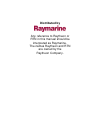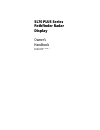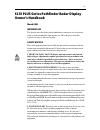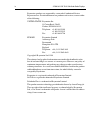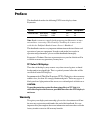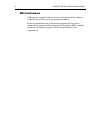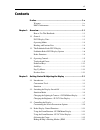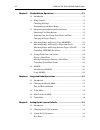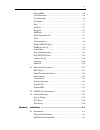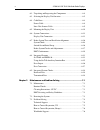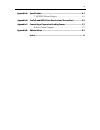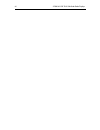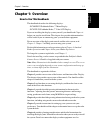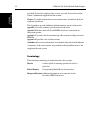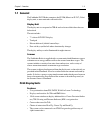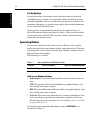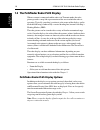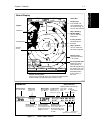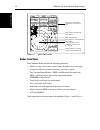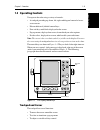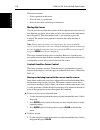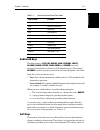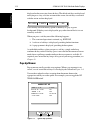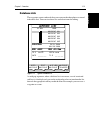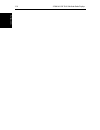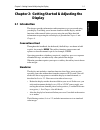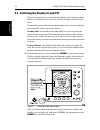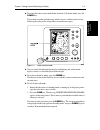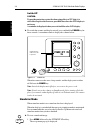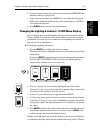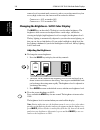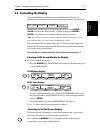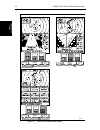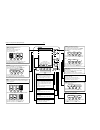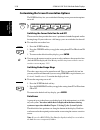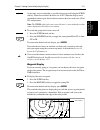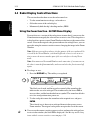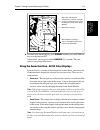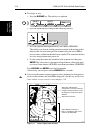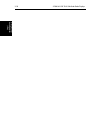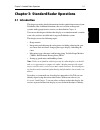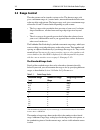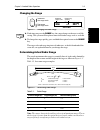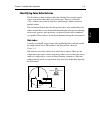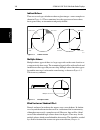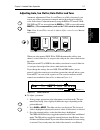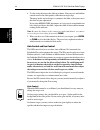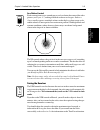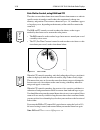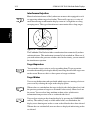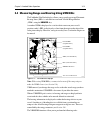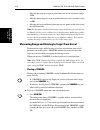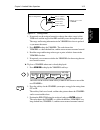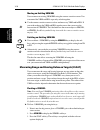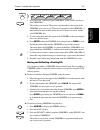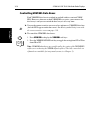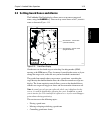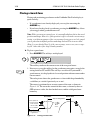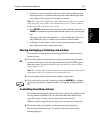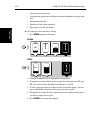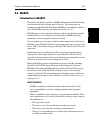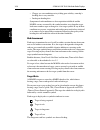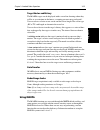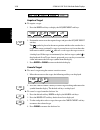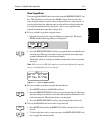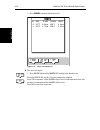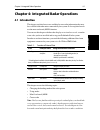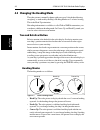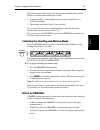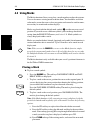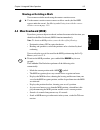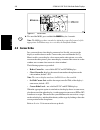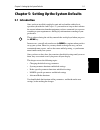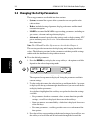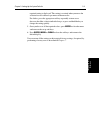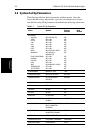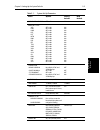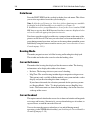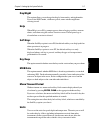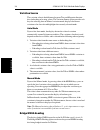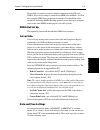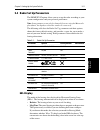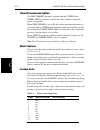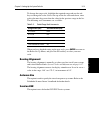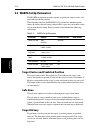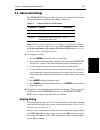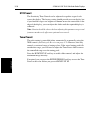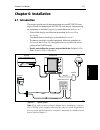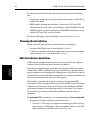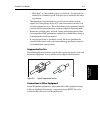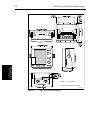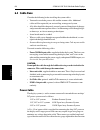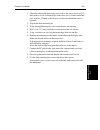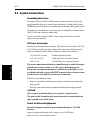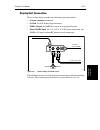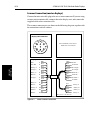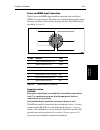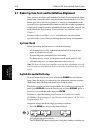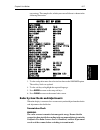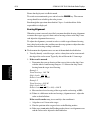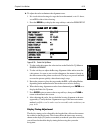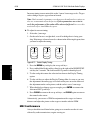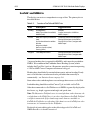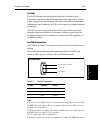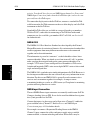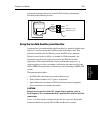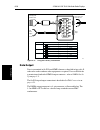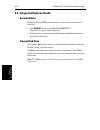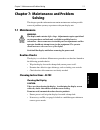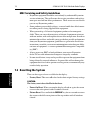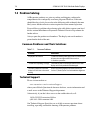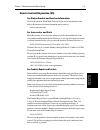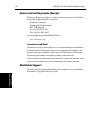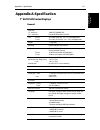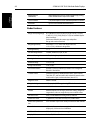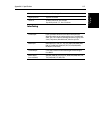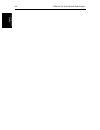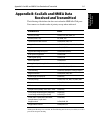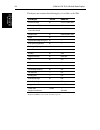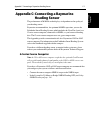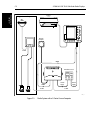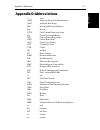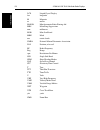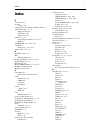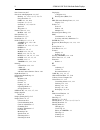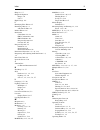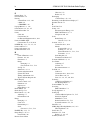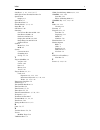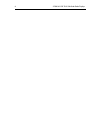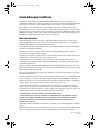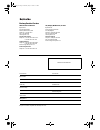- DL manuals
- Raymarine
- Radar
- SL70 PLUS
- Owner's Handbook Manual
Raymarine SL70 PLUS Owner's Handbook Manual
Summary of SL70 PLUS
Page 1
Distributed by any reference to raytheon or rtn in this manual should be interpreted as raymarine. The names raytheon and rtn are owned by the raytheon company..
Page 2: Sl70 Plus Series
Sl70 plus series pathfinder radar display owner’s handbook document number: 81205_1 date:march 2002.
Page 4: Owner’S Handbook
Iii sl70 plus series pathfinder radar display owner’s handbook march 2002 intended use the display units detailed in this handbook may form part of navigational radar systems intended for light marine use. These displays and radar systems are only an aid to navigation. Safety notices this radar equi...
Page 5
Iv sl70m & sl70c plus pathfinder radar displays raymarine products are supported by a network of authorized service representatives. For information on our products and services, contact either of the following: united states raymarine inc. 22 cotton road, unit d nashua, nh 03063-4219 telephone: +1 ...
Page 6: Preface
V preface this handbook describes the following plus series displays from raymarine: note: radar systems are supplied with an appropriate raymarine scanner unit and inter-connecting cable. Details for installing the scanner are de- scribed in the pathfinder radar scanner owner’s handbook. This handb...
Page 7: Emc Conformance
Vi sl70m & sl70c plus pathfinder radar displays emc conformance all raymarine equipment and accessories are designed to the best industry standards for use in the recreational marine environment. The design and manufacture of raymarine equipment and accessories conform to the appropriate electromagn...
Page 8: Contents
Vii contents preface ............................................................................................ 1.V warranty ....................................................................................... 1.V emc conformance ....................................................................
Page 9
Viii sl70m & sl70c plus pathfinder radar displays chapter 3: standard radar operations ..........................................................3.1 3.1 introduction .................................................................................. 3.1 3.2 range control ................................
Page 10
Ix bearing mode ............................................................................... 5.6 cursor reference .......................................................................... 5.6 cursor readout ............................................................................. 5.6 day/nig...
Page 11
X sl70m & sl70c plus pathfinder radar displays 6.2 unpacking and inspecting the components ................................. 6.4 6.3 selecting the display unit location ............................................. 6.5 6.4 cable runs .....................................................................
Page 12
Xi appendix a: specification ................................................................................... A.1 7" sl70 plus series displays .....................................................A.1 appendix b: seatalk and nmea data received and transmitted ................ B.1 appendix c: conne...
Page 13
Xii sl70m & sl70c plus pathfinder radar displays.
Page 14: Chapter 1: Overview
Chapter 1: overview 1-1 ho w to use t hi s ha nd book ho w to use t hi s ha nd book chapter 1: overview how to use this handbook this handbook describes the following displays: sl70m plus pathfinder radar, 7" mono display sl70c plus pathfinder radar, 7" color lcd display if you are installing the di...
Page 15
1-2 sl70m & sl70c plus pathfinder radar displays ho w to u se t his hand boo k how to u se t his ha ndboo k provided. To install a complete radar system, you will also need to read the owner’s handbook supplied with the scanner. Chapter 7 provides information on user maintenance, and what to do if y...
Page 16: 1.1 General
Chapter 1: overview 1-3 ge ne ra l ge ne ra l 1.1 general the pathfinder plus radar comprises the sl70m (mono) or sl70c (color) display unit, scanner unit and associated cables. Display unit the display unit is waterproof to cfr46 and can be installed either above or below deck. The unit includes: •...
Page 17: Operating Modes
1-4 sl70m & sl70c plus pathfinder radar displays op er atin g mo de s op era tin g modes set up options set up options allow you to choose what is displayed, how it is displayed (including language and units), bearing mode and how the display operates with other equipment. You can view the cursor po...
Page 18: Heading and Position Data
Chapter 1: overview 1-5 he ad in g an d p osi tio n dat a he ad in g an d p osi tio n dat a heading and position data full functionality of the radar is achieved when it is part of an integrated system with other equipment connected via seatalk or nmea 0183. Data from this equipment including positi...
Page 19
1-6 sl70m & sl70c plus pathfinder radar displays th e p athf in der r ad ar pl u s di sp lay th e p ath fi nder r ada r plus di sp la y 1.2 the pathfinder radar plus display when a scanner is connected and the radar is in transmit mode, the radar picture provides a map-like representation of the are...
Page 20
Chapter 1: overview 1-7 pa th fin der r adar pl us di spl ay op ti on s pa th fin der r adar pl us di spl ay op ti on s figure 1-1: radar display features cursor hdg mode targets screen brg rng nm 045° 0.28 r landmass surface vessel default soft key labels these can be turned off; press any soft key...
Page 21: Radar Functions
1-8 sl70m & sl70c plus pathfinder radar displays ra da r f unc tions r ad ar fu nc tio ns figure 1-2: typical radar picture radar functions the pathfinder radar includes the following functions: • choice of range scales from 1 / 8 nm to 72nm (dependent on scanner type). • automatic and manual contro...
Page 22: 1.3 Operating Controls
Chapter 1: overview 1-9 o pe ra tin g c on tr ols o pe ra tin g c on tr ols 1.3 operating controls you operate the radar using a variety of controls: • a trackpad providing up, down, left, right and diagonal control of an on- screen cursor. • eleven dedicated (labeled) control keys. • four soft keys...
Page 23
1-10 sl70m & sl70c plus pathfinder radar displays trac kp ad an d c ur so r trac kp ad an d cur sor the cursor is used to: • select a position on the screen. • select an item, e.G.Guard zone. • select an area of the radar image to zoom into. Moving the cursor you can press on any of the four section...
Page 24: Dedicated Keys
Chapter 1: overview 1-11 ded icat ed k eys ded icat ed k eys dedicated keys the dedicated keys: display, marks, gain, vrm/ebl, multi, alarms, range, enter, clear, menu and power have fixed functions; the functions are similar on all pathfinder displays. For example, alarms is used to set up the syst...
Page 25: Pop-Up Menus
1-12 sl70m & sl70c plus pathfinder radar displays po p- u p m en us po p- u p m en us displayed on the screen just above the keys. The default soft keys are displayed until you press a key, or select an item on the screen; the soft keys associated with the action are then displayed. The currently se...
Page 26: Database Lists
Chapter 1: overview 1-13 dat abase li sts dat abase li sts database lists the waypoints, routes and tracks that you create on the chartplotter are stored in database lists. You can view these lists and select items for editing. Figure 1-5: typical database list as with pop-up menus, when a database ...
Page 27
1-14 sl70m & sl70c plus pathfinder radar displays dat abase li sts data ba se list s.
Page 28: Display
Chapter 2: getting started & adjusting the display 2-1 in tro du ct io n chapter 2: getting started & adjusting the display 2.1 introduction this chapter provides information and instructions to get you started using your display. It will help you to become familiar with the display and the function...
Page 29
2-2 sl70m & sl70c plus pathfinder radar displays swi tc hin g the di sp la y on a nd o ff 2.2 switching the display on and off this section explains how to switch the radar display and scanner on and off, and how to switch the scanner between transmit, standby and scanner off mode. You normally oper...
Page 30
Chapter 2: getting started & adjusting the display 2-3 swi tc hi ng the di spl ay on a nd of f ➤ to switch the radar scanner from stand-by mode to transmit mode, press the power key. The scanner transmits pulsed energy while it rotates, and the antenna sweep builds up the radar picture using echoes ...
Page 31: Simulator Mode
2-4 sl70m & sl70c plus pathfinder radar displays si m ula to r mode switch off caution: to provide protection against the damaging effects of uv light, it is advisable to replace the sun cover provided when the color lcd display is not in use. A reminder is displayed when you switch off the color lc...
Page 32
Chapter 2: getting started & adjusting the display 2-5 ch an gin g th e ligh ti ng & co ntra st - sl70 m mo no displa y 2. Use the trackpad to move the selection bar over the option simulator . The simulator soft keys are displayed. 3. In the system set up menu, press radar to view a simulated radar...
Page 33
2-6 sl70m & sl70c plus pathfinder radar displays ch an gin g th e br ig ht ness - sl70c co lo r di sp lay contrast level is retained until you reset it, unless you set the control very low or very high; in this case, the contrast will be restored as follows: contrast set contrast set > 70 % restored...
Page 34: 2.3 Controlling The Display
Chapter 2: getting started & adjusting the display 2-7 c on tr oll in g t he displa y 2.3 controlling the display you control the display using the cursor and control keys. You start all operations from the default screen, that is the default soft keys are displayed: when you have completed an actio...
Page 35
2-8 sl70m & sl70c plus pathfinder radar displays c on tro llin g th e disp lay figure 2-4: radar half-screen window options cdi window bdi window navdata window select windows windows off on select windows windows off on select windows windows off on zoom off on zoom off on zoom off on d5663_1.
Page 36
Chapter 2: getting started & adjusting the display 2-9 soft key labels: change when you press a key. Default soft key labels are shown. Multi controls guard zone alarm sensitivity, and tuning the receiver. Also controls display lighting and contrast (monochrome) or brightness (color). - press to dis...
Page 37
2-10 sl70m & sl70c plus pathfinder radar displays cu stom iz in g t he sc reen prese nta ti on opt ions customizing the screen presentation options the screen soft key lets you switch the following screen presentation options on or off: switching the cursor data box on and off the cursor data box pr...
Page 38
Chapter 2: getting started & adjusting the display 2-11 cu sto m iz in g th e sc reen presen ta ti on opti on s at any time, you can switch the group of data boxes on or off using the screen soft key. When first installed, the boxes are all off . When the display unit is switched off and on again, t...
Page 39
2-12 sl70m & sl70c plus pathfinder radar displays ra da r d isp la y c on tro l func tio ns 2.4 radar display control functions this section describes how to use the radar controls to: • use the zoom function to enlarge a selected area. • offset the center of the radar display. • momentarily hide th...
Page 40
Chapter 2: getting started & adjusting the display 2-13 u si ng t he zoom fu nc ti on - s l70c co lo r displays ➤ to return to the normal display, press display and then press the zoom soft key to set the function off . Alternatively, you can press and hold display for 2 seconds. This also removes a...
Page 41
2-14 sl70m & sl70c plus pathfinder radar displays u sin g t he z oom fu nc ti on - sl70c co lo r di sp lays ➤ to enlarge an area: 1. Press the display key. The soft keys are updated. 2. Press the zoom soft key to display the following soft keys 3. Press the required zoom option soft key, into win or...
Page 42: Offsetting The Center
Chapter 2: getting started & adjusting the display 2-15 o ffsetti ng t he cen ter offsetting the center the radar picture is normally shown with your vessel at the center of the display. However, you can move the center, so that your vessel is offset by up to 66% of the radius, anywhere on the scree...
Page 43
2-16 sl70m & sl70c plus pathfinder radar displays hiding the sh ip ’s he ad in g ma rk er (sh m ).
Page 44: 3.1 Introduction
Chapter 3: standard radar operations 3-1 in tro du ctio n chapter 3: standard radar operations 3.1 introduction this chapter provides detailed instructions for the standard operations of your pathfinder radar. Additional functions, that are available on integrated systems with appropriate data sourc...
Page 45: 3.2 Range Control
3-2 sl70m & sl70c plus pathfinder radar displays r ange c ont ro l 3.2 range control the radar picture can be viewed at various scales. The shortest range scale gives a maximum range of 1 / 8 nautical miles, measured from the default centre to the top of the radar picture. The longest range scale gi...
Page 46: Changing The Range
Chapter 3: standard radar operations 3-3 ch an gi ng th e r an ge changing the range figure 3-1: changing the radar range ➤ each time you press the range key, the range changes to the next available setting. The system will beep three times if no further range scale is available. ➤ to change the ran...
Page 47
3-4 sl70m & sl70c plus pathfinder radar displays in terpretin g an d a dju stin g t he ra da r pi cture 3.3 interpreting and adjusting the radar picture navigational echoes may be large, small, bright or faint, depending not only on the size of the object but also on its orientation and surface. Dif...
Page 48
Chapter 3: standard radar operations 3-5 id enti fyi ng f al se e cho re tu rn s identifying false echo returns not all echoes are direct returns to the radar antenna. Occasionally signals appear at positions where there is no actual target. These are called false echoes , and may be caused by side ...
Page 49
3-6 sl70m & sl70c plus pathfinder radar displays id en tifyi ng f als e ec ho r etu rn s indirect echoes there are several types of indirect echoes or ghost images - some examples are shown in figure 3-4 . These sometimes have the appearance of true echoes, but in general they are intermittent and p...
Page 50
Chapter 3: standard radar operations 3-7 ad ju st in g gain , s ea clu tter , r ai n clu tter an d t un e adjusting gain, sea clutter, rain clutter and tune automatic adjustment of gain, sea and tune is available, alternatively you can set any of these parameters to manual and use the trackpad to ad...
Page 51
3-8 sl70m & sl70c plus pathfinder radar displays a dju stin g g ain , s ea clu tter , r ain clu tter an d t une 4. Use the trackpad to move the slider up or down. You can press and hold the control to move the slider quickly rather than in single steps. The image on the screen changes as you move th...
Page 52
Chapter 3: standard radar operations 3-9 ad ju st in g gain , s ea clu tter , r ai n clu tter an d t un e sea clutter control radar returns from waves around your vessel can clutter the centre of the radar picture (see figure 3-7 , making it difficult to detect real targets. Such sea clutter usually...
Page 53
3-10 sl70m & sl70c plus pathfinder radar displays a dju stin g g ain , s ea clu tter , r ain clu tter an d t une rain clutter control, using rain and ftc the radar can see echoes from rain or snow. Returns from storm areas and rain squalls consist of countless small echoes that continuously change s...
Page 54
Chapter 3: standard radar operations 3-11 ch an gi ng th e t argets display changing the targets display the pathfinder plus radar allows you to improve target visibility by changing the following: • interference rejection • target expansion • target wakes these parameters are accessed from the defa...
Page 55
3-12 sl70m & sl70c plus pathfinder radar displays ch an gi ng t he ta rgets disp lay interference rejection mutual radar interference is likely when two or more radar-equipped vessels are operating within range of each other. This usually appears as a series of small dots moving to and from the disp...
Page 56
Chapter 3: standard radar operations 3-13 m ea sur in g r ange an d b ea rin g u sin g vr m/ eb ls 3.4 measuring range and bearing using vrm/ebls the pathfinder plus radar display allows you to specify up to two electronic bearing lines (ebls), each with an associated variable range marker (vrm), us...
Page 57
3-14 sl70m & sl70c plus pathfinder radar displays m ea sur in g ra nge a nd b ea rin g to ta rget from v essel • measure the range of a target or point from your vessel’s position, using a vrm • measure the bearing of a target or point from your vessel’s position, using an ebl • measure the range an...
Page 58
Chapter 3: standard radar operations 3-15 m ea sur in g r ange an d be ar in g t o ta rg et fr om v essel figure 3-12: placing a vrm 2. If required, use the trackpad controls to change the radius (range) of the vrm circle and the angle of the ebl until they cross the required target. The range and b...
Page 59
3-16 sl70m & sl70c plus pathfinder radar displays m ea sur in g ra nge a nd be ar in g b et w ee n ta rg et s ( fl o a t) moving an existing vrm/ebl you can move an existing vrm/ebl using the context-sensitive cursor. You can control the vrm and ebl separately or both together. ➤ use the context sen...
Page 60
Chapter 3: standard radar operations 3-17 m ea sur in g r ange an d be ar in g bet wee n ta rg et s ( fl o a t) 4. Press the float 1 soft key to float vrm/ebl1, or the float 2 soft key to float vrm/ebl2. The soft keys are cleared. The cursor is positioned over the origin of the vrm/ebl, over your ve...
Page 61
3-18 sl70m & sl70c plus pathfinder radar displays co ntro lli ng vr m/ eb l data b oxes controlling vrm/ebl data boxes each vrm/ebl data box is switched on and off with its associated vrm/ ebl. However, when one or both vrm/ebls are active, you can move the data box(es) and you can switch the data b...
Page 62
Chapter 3: standard radar operations 3-19 se tt in g g uar d zo ne s an d ala rm s 3.5 setting guard zones and alarms the pathfinder plus radar display allows you to set up one or two guard zones, using the alarms key. You can set up sector zones or 360° (circular) zones as shown in figure 3-13 . Fi...
Page 63: Placing A Guard Zone
3-20 sl70m & sl70c plus pathfinder radar displays placi ng a g uar d zo ne placing a guard zone placing and positioning guard zones on the pathfinder plus radar display is quick and easy. • if a guard zone is not already displayed, you can place one using the alarms key. • if you have already placed...
Page 64
Chapter 3: standard radar operations 3-21 mov in g, resh ap in g or de le ti ng a gu ard zo ne 3. If necessary, use the trackpad to move the corner of the guard zone to the required position. As you move the corner, the width and/or height of the zone changes, but its general sector shape is retaine...
Page 65
3-22 sl70m & sl70c plus pathfinder radar displays co ntro lli ng gu ar d zo ne alar m s • you turn the guard zone off • you adjust the guard zone size/shape to reduce the number of targets in the zone • you turn the alarm off • you decrease the alarm sensitivity • the target leaves the guard zone ➤ ...
Page 66: 3.6 Marpa
Chapter 3: standard radar operations 3-23 ma r pa 3.6 marpa introduction to marpa the sl70 series displays include a marpa (mini automatic radar plotting aid) function for target tracking and risk analysis. This section gives an introduction to the pathfinder plus radar marpa system and shows you ho...
Page 67
3-24 sl70m & sl70c plus pathfinder radar displays in tr od uc ti on to mar pa • choppy sea state conditions exist yielding poor stability; own ship’s heading data is very unstable. • inadequate heading data symptoms of such conditions are that acquisition is difficult and the marpa vectors are unsta...
Page 68: Using Marpa
Chapter 3: standard radar operations 3-25 us in g m a rp a target vector and history the marpa targets can be displayed with a vector line showing where they will be at a certain time in the future, (assuming present course and speed). You can select a relative or true vector and the vector length. ...
Page 69
3-26 sl70m & sl70c plus pathfinder radar displays us in g m a rp a acquire a target ➤ to acquire a target: 1. Press the marpa soft key to display the acquire target soft keys. 2. Position the cursor over the required target and press the acquire target soft key. The symbol is placed at the cursor po...
Page 70
Chapter 3: standard radar operations 3-27 us in g m a rp a view target data you can toggle the marpa data box on/off using the marpa box on/off soft key. This box displays the data for one marpa target. You can select the target using the context sensitive cursor or the database list. Alternatively,...
Page 71
3-28 sl70m & sl70c plus pathfinder radar displays us in g m a rp a 3. Press clear to remove the database list. Figure 3-16: marpa database list ➤ to cancel all targets: 1. Press marpa followed by marpa list to display the database list. Press the cancel all soft key. You are prompted to confirm. Pre...
Page 72: 4.1 Introduction
Chapter 4: integrated radar operations 4-1 in tr od uc ti on chapter 4: integrated radar operations 4.1 introduction this chapter explains how to use and display non-radar information that may be available from other units connected to your system. It also explains how to use the man overboard (mob)...
Page 73: True And Relative Motion
4-2 sl70m & sl70c plus pathfinder radar displays ch an gin g th e h ead in g m od e 4.2 changing the heading mode the radar picture is normally shown with your vessel’s dead ahead bearing straight up, as indicated by the ship’s heading marker at 0° relative bearing. This is the head up orientation. ...
Page 74: Effect On Vrm/ebls
Chapter 4: integrated radar operations 4-3 tr ue a nd r el at iv e mo ti on the reference used for the course up depends on the information available. The first available in the following list is used: 1. A locked heading (i.E. The heading being used by an autopilot) over a seatalk connection 2. The...
Page 75: 4.3 Using Marks
4-4 sl70m & sl70c plus pathfinder radar displays us in g m ar ks 4.3 using marks the marks function allows you to place a mark anywhere on the radar picture. You can also move existing marks or delete them. You should be aware that radar marks are not the same as chart waypoints and cannot be used i...
Page 76: Moving Or Deleting A Mark
Chapter 4: integrated radar operations 4-5 man ov er bo ard (m o b ) moving or deleting a mark you can move or delete marks using the context-sensitive cursor. ➤ use the context sensitive cursor to move or delete a mark (the label mrk appears under the cursor) . See moving and deleting items with th...
Page 77: 4.5 Cursor Echo
4-6 sl70m & sl70c plus pathfinder radar displays c ur sor e cho figure 4-2: mob alarm ➤ to cancel the mob, press and hold the mark key for 2 seconds. Note: the mob procedure can also be initiated or cancelled remotely if the appropriate seatalk message is received by the pathfinder radar. 4.5 cursor...
Page 78: 5.1 Introduction
Chapter 5: setting up the system defaults 5-1 in tr od uc ti on chapter 5: setting up the system defaults 5.1 introduction once you have installed your display unit and are familiar with its basic operation (described in and chapter 2 ), you need to set it up so that it obtains the correct informati...
Page 79
5-2 sl70m & sl70c plus pathfinder radar displays cha ng in g the set u p pa ra m eters 5.2 changing the set up parameters the set up parameters are divided into four sections: • system , to control the aspects of the system that are not specific to the radar or chart. • radar , includes bearing alig...
Page 80
Chapter 5: setting up the system defaults 5-3 cha ngi ng the set u p pa ra m ete rs required setting is displayed. This setting is retained when you move the selection bar on to the next parameter in the menu list. For sliders, press the appropriate soft key repeatedly to increase or decrease the sl...
Page 81
5-4 sl70m & sl70c plus pathfinder radar displays system s et up pa ra m eters 5.3 system set up parameters the following table lists the system menus and their options, shows the factory default setting, and provides a space for you to make a note of your new default setting. Each parameter is descr...
Page 82
Chapter 5: setting up the system defaults 5-5 sy st em set up pa ra m ete rs bridge nmea heading off or on on nmea out set up apb bwc bwr dbt, dpt mtw rmb rsd rte ttm vhw vlw wpl gga gll rma rmc vtg zda off or on off or on off or on off or on off or on off or on off or on off or on off or on off or ...
Page 83: Data Boxes
5-6 sl70m & sl70c plus pathfinder radar displays da ta b oxes data boxes press the select boxes soft key to display the data box sub-menu. This allows you to select up to 6 data boxes that you can display. Note: 1. A fixed set of 9 (mono) or 16 (color) of these data items are available for display i...
Page 84: Day/night
Chapter 5: setting up the system defaults 5-7 da y/ n ig ht day/night this option allows you to change the display between day and night modes. If you select night mode, a different palette, more suited to night time viewing is used. Help when help is set to on , a prompt appears when selecting a so...
Page 85: Variation Source
5-8 sl70m & sl70c plus pathfinder radar displays v ariat io n s ou rc e variation source the variation value is the difference between true and magnetic direction data for heading or bearing values. The variation source option provides soft keys for selecting auto or manual variation mode, displays ...
Page 86: Nmea Out Set Up
Chapter 5: setting up the system defaults 5-9 nmea out set up for example, if you have a course computer connected on seatalk and nmea, and an active compass connected on nmea(for marpa), seatalk data overrides nmea data in the course computer. You should therefore switch off the bridge nmea heading...
Page 87: Gps Sog/cog Filter
5-10 sl70m & sl70c plus pathfinder radar displays gps sog/cog fil ter gps sog/cog filter the sog/cog filter averages the velocity vectors to compensate for the oscillating motion of the vessel, giving a clearer indication of the vessel’s course and speed. The filter does not affect the calculation o...
Page 88: Ebl Display
Chapter 5: setting up the system defaults 5-11 r adar s et u p pa ra m ete rs 5.4 radar set up parameters the radar set up option allows you to set up the radar according to your system configuration and your personal preferences. Note: some parameters can only be changed if you are using the master...
Page 89: Timed Transmission Option
5-12 sl70m & sl70c plus pathfinder radar displays timed t ransmissi on op tion timed transmission option the timed transmit parameter, together with the tx period and standby period parameters, controls the radar’s timed transmission power-saving mode. When timed transmit is set to on , the scanner ...
Page 90: Bearing Alignment
Chapter 5: setting up the system defaults 5-13 b earin g alig nm en t to change the range scale, highlight the required range and use the soft keys to change the value. Start at the top of the list and work down, since each value must be greater than the value for the previous range in the list. The...
Page 91: Safe Zone
5-14 sl70m & sl70c plus pathfinder radar displays mar pa set u p pa ra m eters 5.5 marpa set up parameters the marpa set up menu provides options to specify the target vectors, safe zone and target history display. The following table lists the marpa set up parameters and their options, shows the fa...
Page 92: 5.6 Advanced Settings
Chapter 5: setting up the system defaults 5-15 adv anc ed setti ng s 5.6 advanced settings the advanced set up option allows you to set up values for the following three parameters that affect the fine-tuning of the radar. . Note: under normal circumstances you will not need to adjust these settings...
Page 93: Stc Preset
5-16 sl70m & sl70c plus pathfinder radar displays st c preset stc preset the sensitivity time control can be adjusted to equalise targets levels across the display. The factory setting should provide an even display, but if you find that targets are brighter or dimmer nearer the centre than at the e...
Page 94: Chapter 6: Installation
Chapter 6: installation 6-1 in tro du ct io n chapter 6: installation 6.1 introduction this chapter provides installation instructions for your sl70 plus series display. Details for mounting the sl70 plus series display and connecting the equipment are included. A typical system is illustrated in fi...
Page 95: Planning The Installation
6-2 sl70m & sl70c plus pathfinder radar displays pl an ni ng t he in stall ati on for full functionality of the radar you need to provide position and heading data. • orientation - heading data is required for the radar to operate in north up and head up mode. • mob requires heading and speed data. ...
Page 96
Chapter 6: installation 6-3 emc i nst all atio n gu id elin es • more than 7 ft (2 m) from the path of a radar beam. A radar beam can normally be assumed to spread 20 degrees above and below the radiat- ing element. • the equipment is supplied from a separate battery from that used for engine start....
Page 97
6-4 sl70m & sl70c plus pathfinder radar displays un pa cki ng a nd in sp ec tin g th e c ompo nent s 6.2 unpacking and inspecting the components unpack your system carefully, to prevent damage to the equipment. Save the carton and packing, in case you need to return a unit for service. Check that yo...
Page 98
Chapter 6: installation 6-5 sel ec ti ng t he di spl ay un it loca ti on 6.3 selecting the display unit location the display unit can be mounted using the mounting bracket supplied, or console mounted using the optional flush-mounting kit. The dimensions of the display unit, including the bracket, a...
Page 99
6-6 sl70m & sl70c plus pathfinder radar displays se le ctin g th e disp la y uni t lo ca tio n figure 6-3: 7” mono lcd display dimensions display gain vrm/ebl multi marks alarms range enter clear menu power weight: 1.2 kg (2.6 lbs) compass safe distance: 1 m (39 in) d3221_3.
Page 100
Chapter 6: installation 6-7 sel ec ti ng t he di spl ay un it loca ti on figure 6-4: 7” lcd color display dimensions display gain vrm/ebl multi marks alarms range enter clear menu power weight: 7.7 lbs (3.5 kg) compass safe distance: 39 in (1 m) 10.51 in (267 mm) 0.95 in (24.3 mm) 6.89 in (175 mm) 0...
Page 101: 6.4 Cable Runs
6-8 sl70m & sl70c plus pathfinder radar displays c abl e r uns 6.4 cable runs consider the following before installing the system cables: • you need to attach the power cable and the scanner cable. Additional cables will be required if you are installing an integrated system. • all cables should be ...
Page 102: Inter-Unit Scanner Cable
Chapter 6: installation 6-9 in ter -u ni t sc an ne r cable power cable. For further details on the master display power cable length refer to the pathfinder plus radar scanner owner’s handbook. If a longer power cable run is required, use the supplied power cable to connect to the display unit. The...
Page 103
6-10 sl70m & sl70c plus pathfinder radar displays m ount in g t he di sp la y un it 6.5 mounting the display unit the display unit is waterproof to cfr46 and can be installed either above or below deck. The display unit can be mounted using the mounting bracket supplied, or console mounted using the...
Page 104
Chapter 6: installation 6-11 m ount in g t he di spl ay un it 1. Check the selected location for the unit. A clear, flat area at least 9 in (230 mm) wide by 8¼ in (210 mm) high, with at least 6 in (152 mm) (mono dis- play) or 6.9in (176 mm) (color display) of clearance behind the panel, is required....
Page 105: 6.6 System Connections
6-12 sl70m & sl70c plus pathfinder radar displays system con nec tion s 6.6 system connections grounding the system it is important that an effective rf ground is connected to the system. You must ground the display by connecting the drain wire (shield) of the power/ nmea input cable to the nearest ...
Page 106: Display Unit Connection
Chapter 6: installation 6-13 di sp lay un it c onn ect ion display unit connection the rear of the display provides the following connection sockets: • scanner (antenna) connection • seatalk , for seatalk data input and output. • nmea output, for nmea data output in an integrated system. • power/nme...
Page 107
6-14 sl70m & sl70c plus pathfinder radar displays disp lay un it c onne ct io n scanner connection (master displays) connect the inter-unit cable plug to the rear scanner connector. If you are using an inter-unit extension cable, connect this to the display unit, and connect the supplied cable to th...
Page 108
Chapter 6: installation 6-15 di sp lay un it c onn ect ion power and nmea input connection the dc power and nmea input should be connected at the rear power/ nmea seven-pin connector. The connector (viewed from the outside) and pin functions are shown in the following diagram and table. The nmea inp...
Page 109: System Check
6-16 sl70m & sl70c plus pathfinder radar displays r ada r system t est s an d i nsta lla tio n a lig nm en t 6.7 radar system tests and installation alignment once you have installed your pathfinder plus radar system and made all the connections, you need to check your installation and perform the s...
Page 110
Chapter 6: installation 6-17 ra da r system chec ks an d ad ju stm en ts rent settings. The complete list, which you can scroll down, is shown in the following illustration. Figure 6-9: system set up menu 3. Use the trackpad to move the selection bar down to the language option. The soft key labels ...
Page 111
6-18 sl70m & sl70c plus pathfinder radar displays ra da r system chec ks an d ad ju stm en ts ensure the display unit is in radar mode. To switch to transmit mode, press and release the power key. The antenna sweep should start to build up the radar picture. Run through the operations described in c...
Page 112
Chapter 6: installation 6-19 ra da r system chec ks an d ad ju stm en ts ➤ to adjust the radar to eliminate the alignment error: 1. If a visual relative bearing of a target has been determined, as in 2.1 above, set an ebl to this relative bearing. 2. Press the menu key to display the setup soft keys...
Page 113: Emc Conformance
6-20 sl70m & sl70c plus pathfinder radar displays emc co nf or m an ce incorrect timing is most noticeable on the 1 / 8 nm or ¼ nm range scales. Targets such as bridges or piers appear bent or bowed. Note: under normal circumstances you do not need to adjust these settings, as they are set automatic...
Page 114: 6.8 Integrated Systems
Chapter 6: installation 6-21 in te gr at ed systems 6.8 integrated systems the displays can be linked to other equipment to transfer data as follows: • data can be received via seatalk or nmea, some of which will increase the functionality of the display. Other data can be viewed on the display. • d...
Page 115: Seatalk
6-22 sl70m & sl70c plus pathfinder radar displays sea ta lk ® an d nmea in seatalk ® and nmea in the display can receive a comprehensive range of data. The primary data is described below: *accurate heading data is required for marpa, and it must be provided on nmea. We recommend the pathfinder smar...
Page 116
Chapter 6: installation 6-23 sea ta lk ® an d nme a in seatalk the seatalk standard was originally developed by autohelm (part of raymarine), and allows compatible instruments to be connected by a single cable carrying power and data in/out. This means that additional instruments and functions can b...
Page 117
6-24 sl70m & sl70c plus pathfinder radar displays sea ta lk ® an d nmea in priority. You should, therefore use an nmea input channel (see power and nmea input connection) rather than the seatalk interface, unless the com- pass only has a seatalk output. To connect the display unit to the seatalk bus...
Page 118
Chapter 6: installation 6-25 usi ng t he sea ta lk aux ili ary ju nc ti on bo x convenient to connect the power to the seatalk auxiliary junction box described in the following section. Figure 6-13: nmea input connection using the seatalk auxiliary junction box a junction box (provided with the rada...
Page 119: Data Output
6-26 sl70m & sl70c plus pathfinder radar displays data ou tpu t figure 6-14: using the auxiliary junction box data output data is transmitted in seatalk and nmea formats as detailed in appendix d and can be used to enhance other equipment as required. You can disable the transmission of individual n...
Page 120: Data Conversion
Chapter 6: installation 6-27 da ta con ve rsion figure 6-15: nmea output connector data conversion the displays convert some information across the communications links as follows: nmea in to nmea out and seatalk seatalk to nmea out this enables data received by the display to be passed to other ins...
Page 121: Received Data
6-28 sl70m & sl70c plus pathfinder radar displays integ ra ted system chec ks 6.9 integrated system checks received data if either seatalk or nmea in is connected, verify that the expected data is displayed. 1. Press display and select the nav data window on. Check that the expected data is displaye...
Page 122: Solving
Chapter 7: maintenance and problem solving 7-1 m ain te na nc e chapter 7: maintenance and problem solving this chapter provides information on routine maintenance and on possible causes of problems you may experience with your display unit. 7.1 maintenance warning: the display unit contains high vo...
Page 123: 7.2 Resetting The System
7-2 sl70m & sl70c plus pathfinder radar displays emc s er vic in g an d sa fe ty gu id elin es emc servicing and safety guidelines • raymarine equipment should be serviced only by authorized raymarine service technicians. They will ensure that service procedures and replace- ment parts used will not...
Page 124
Chapter 7: maintenance and problem solving 7-3 resetti ng th e system at power-on, the last-used values are retained for all the options, except for those listed in the following table which are reset to the factory default each time. ➤ to perform a factory reset: 1. Press menu . 2. Press the system...
Page 125: 7.3 Problem Solving
7-4 sl70m & sl70c plus pathfinder radar displays pro ble m so lv in g 7.3 problem solving all raymarine products are, prior to packing and shipping, subjected to comprehensive test and quality assurance programs. However, if this unit should develop a fault, please refer to the following table to id...
Page 126
Chapter 7: maintenance and problem solving 7-5 ho w to c on tac t ra yma ri ne ( u s) how to contact raymarine (us) for marine product and services information visit the raymarine world wide web site for the latest information on the newest raymarine electronic equipment and systems at: www.Raymarin...
Page 127: Worldwide Support
7-6 sl70m & sl70c plus pathfinder radar displays how t o con tact r aym arin e (e ur op e) how to contact raymarine (europe) in europe, raymarine support, service and accessories may be obtained from your authorised dealer, or contact: raymarine company anchorage park, portsmouth po3 5td, england te...
Page 128: Appendix A:specification
Appendix a: specification a-1 7" sl70 pl us series di sp la ys appendix a:specification 7" sl70 plus series displays general approvals: ce - conform to fcc - conforms to 1999/5/ec, en60945:1997 part 80 (47cfr) and part 2 (47cfr) size: 7”mono 7” color 223 x 204 x 75mm (8.8" x 8" x 3"), excluding brac...
Page 129
A-2 sl70m & sl70c plus pathfinder radar displays 7" s l70 p lus seri es di sp la ys radar features man overboard (mob mode) mark placed with course line; readout shows range, bearing, lat/lon of mob and time elapsed since mob. Screen functions full, half and quarter screens available dependent on fu...
Page 130
Appendix a: specification a-3 7" sl70 pl us series di sp la ys interfacing wakes short, medium, long, off target expansion operator selectable timed tx rotation periods: 10, 20 or 30 scans repetition periods: 3, 5, 10 or 15 minutes seatalk input depth, speed over ground & course over ground, positio...
Page 131
A-4 sl70m & sl70c plus pathfinder radar displays 7" s l70 p lus seri es di sp la ys.
Page 132: Received and Transmitted
Appendix b: seatalk and nmea data received and transmitted b-1 se at alk an d n m ea dat a r ecei ved and tr an smitted appendix b: seatalk and nmea data received and transmitted the following table defines the data received on the nmea/seatalk ports. Data sources are listed in order of priority exc...
Page 133
B-2 sl70m & sl70c plus pathfinder radar displays se at alk a nd n m ea data r ece iv ed an d tran sm itte d the display unit transmits the following data, if available, on seatalk: 4 bridged from nmea if selected in the system set up menu. Data output seatalk nmea out position (lat/lon) ✔ gga, gll, ...
Page 134: Heading Sensor
Appendix c: connecting a raymarine heading sensor c-1 g-seri es course co m pu te r appendix c: connecting a raymarine heading sensor the performance of marpa on the displays is dependent on the quality of your heading sensor. Raymarine recommend that, for optimum marpa operation, you use the pathfi...
Page 135
C-2 sl70m & sl70c plus pathfinder radar displays g-seri es course compu ter figure c-1: radar system with a g-series course computer d5969_1 display range marks vrm/ebl alarms gain sea multi mob enter clear menu power nmea nmea 12/24v supply 12/24v supply seatalk seatalk gps g series course computer...
Page 136: Appendix D:abbreviations
Appendix d: abbreviations d-1 abb re viat ion s appendix d:abbreviations a amp ansi american national standards institute awg american wire gauge bdi bearing and distance indicator brg bearing ccfl cold cathode fluorescent lamp cd course deviation indicator cfr code of federal regulations cmg course...
Page 137
D-2 sl70m & sl70c plus pathfinder radar displays a bbr ev ia ti ons lcd liquid crystal display lon longitude m magnetic m meters marpa mini automatic radar plotting aid mbs main bang suppression mm millimeter mob man overboard mrk mark nm nautical mile nmea national marine electronics association po...
Page 138: Index
Index i index a accessories 6.4 acquire a target 3.26 adjusting gain, sea clutter and rain clutter 3.7 advanced set up 5.2 , 5.15 display timing 5.15 stc preset 5.16 tune preset 5.16 alarms 3.1 , 3.21 controlling guard zones 3.19 , 3.21 mob 4.5 alarms key 1.11 , 3.19 , 3.20 alignment bearing 5.11 , ...
Page 139
Ii sl70m & sl70c plus pathfinder radar displays data conversion 6.27 data from other equipment 4.1 , 6.27 heading 1.4 , 3.23 , 4.1 , 4.5 , 5.8 , c.1 navigation data 4.1 nmea 4.1 , 4.4 , 6.24 position 1.4 , 4.1 , 4.5 seatalk 4.1 , 4.4 , 4.6 , 6.23 speed 4.5 waypoint 4.1 database list 1.9 , 1.13 marpa...
Page 140
Index iii help 5.4 , 5.7 help from raytheon europe 7.6 us 7.5 high voltage 1.Iii i identifying false echoes 3.5 identifying objects 3.1 with cursor echo 4.6 indirect echoes 3.6 installation cable runs 6.2 , 6.8 emc conformance 6.20 emc guidelines 6.2 integrated system 6.21 location 6.2 , 6.5 integra...
Page 141
Iv sl70m & sl70c plus pathfinder radar displays p picture reset 7.2 pilot data box 5.4 placing a guard zone 3.19 , 3.20 a mark 4.4 a vrm/ebl 3.14 pop-up menus 1.9 , 1.12 position data 1.4 , 4.1 , 4.5 position data box 5.4 power cable 6.8 connection 6.12 for external equipment 6.12 , 6.21 power & nme...
Page 142
Index v soft keys 1.3 , 1.9 , 1.11 , 5.4 , 5.7 sog (speed over ground) data box 5.4 specification display a.1 speed data 4.5 speed data box 5.4 standby mode 1.3 , 2.2 , 2.3 status bar 1.6 stc preset 5.16 switching cursor data box on and off 2.10 data boxes on/off 2.11 databoxes on/off 3.18 display o...
Page 143
Vi sl70m & sl70c plus pathfinder radar displays.
Page 144
Document number: 84066-8 april 2001 limited warranty certificate raymarine warrants each new light marine/dealer distributor product to be of good materials and workmanship, and will repair or exchange any parts proven to be defective in material and workmanship under normal use for a period of 2 ye...
Page 145
Factory service centers united states of america uk, europe, middle east, far east raymarine inc 22 cotton road,unit d nashua, nh 03063-4219, usa raymarine ltd anchorage park, portsmouth po3 5td, england telephone: +1 603 881 5200 fax: +1 603 864 4756 www.Raymarine.Com telephone: +44 (0)23 9269 3611...