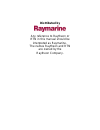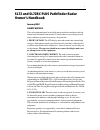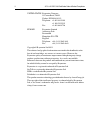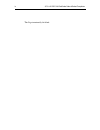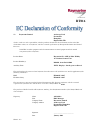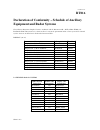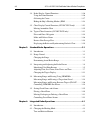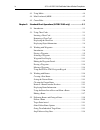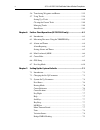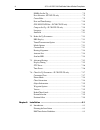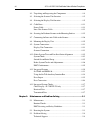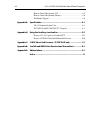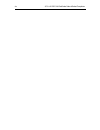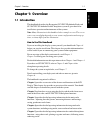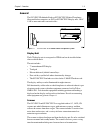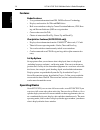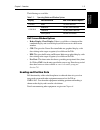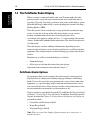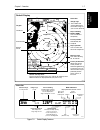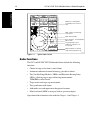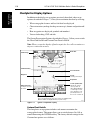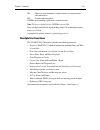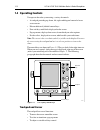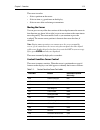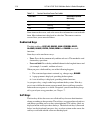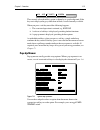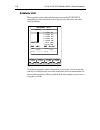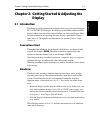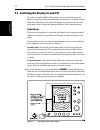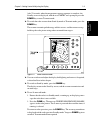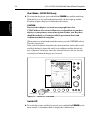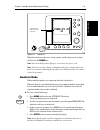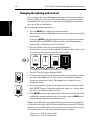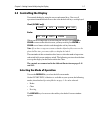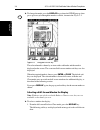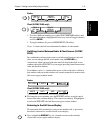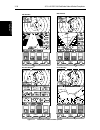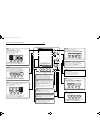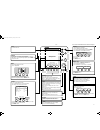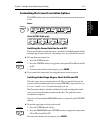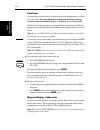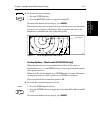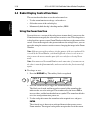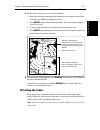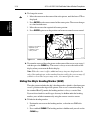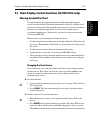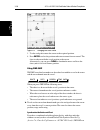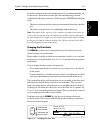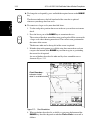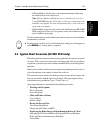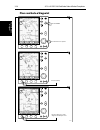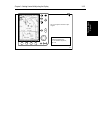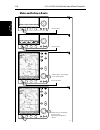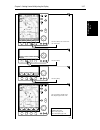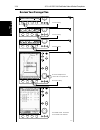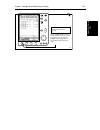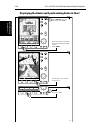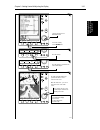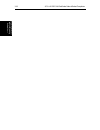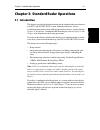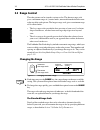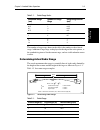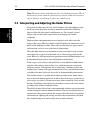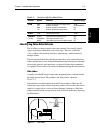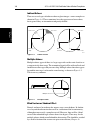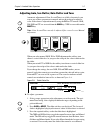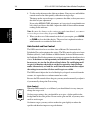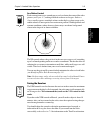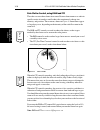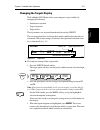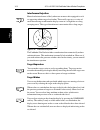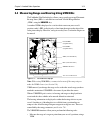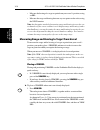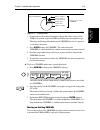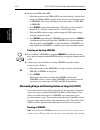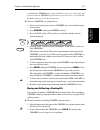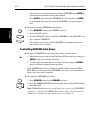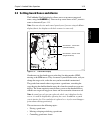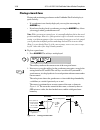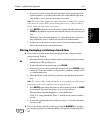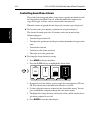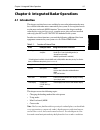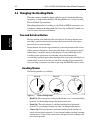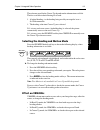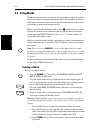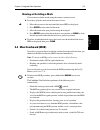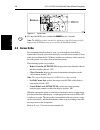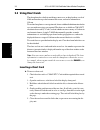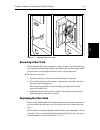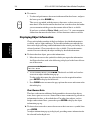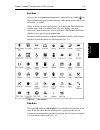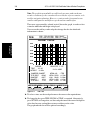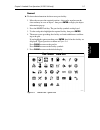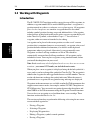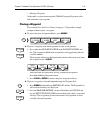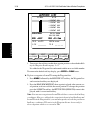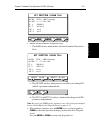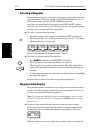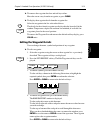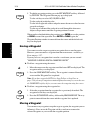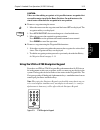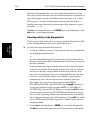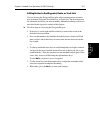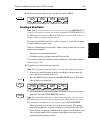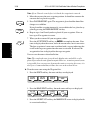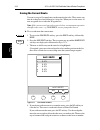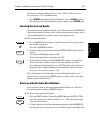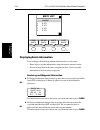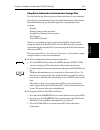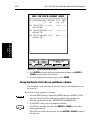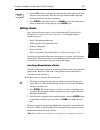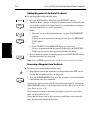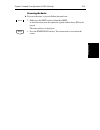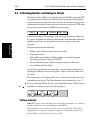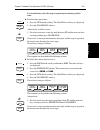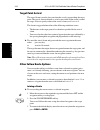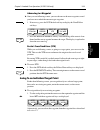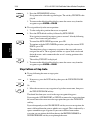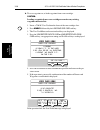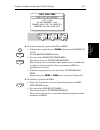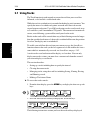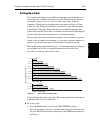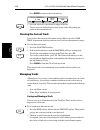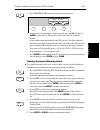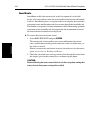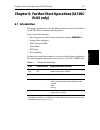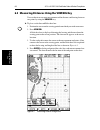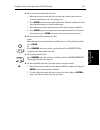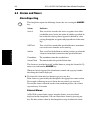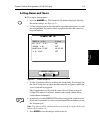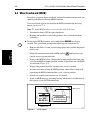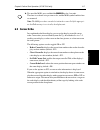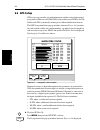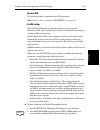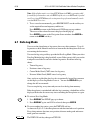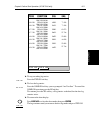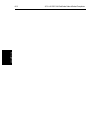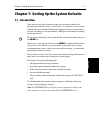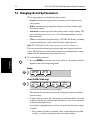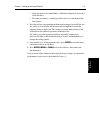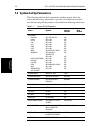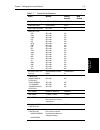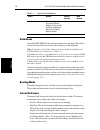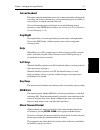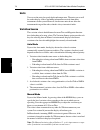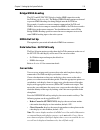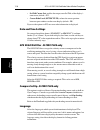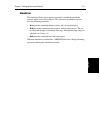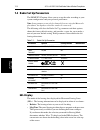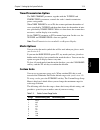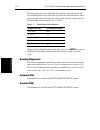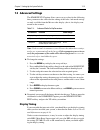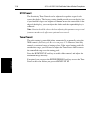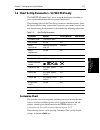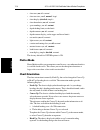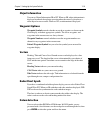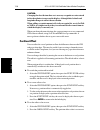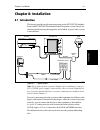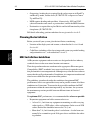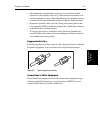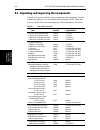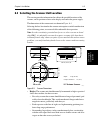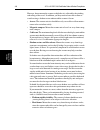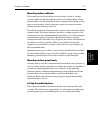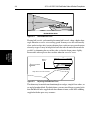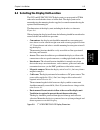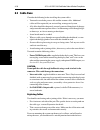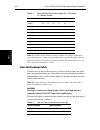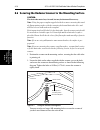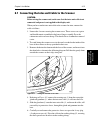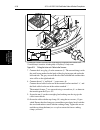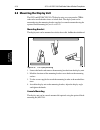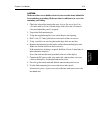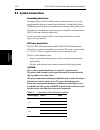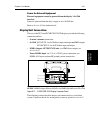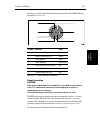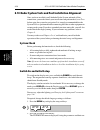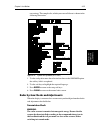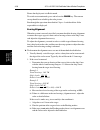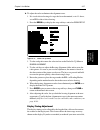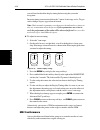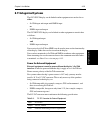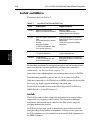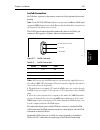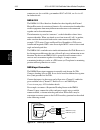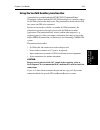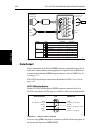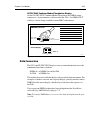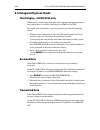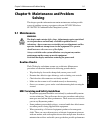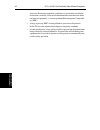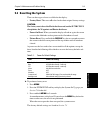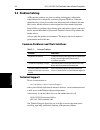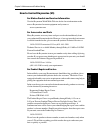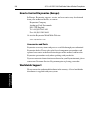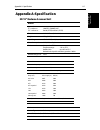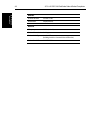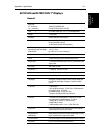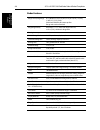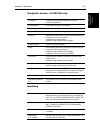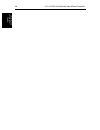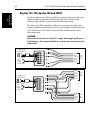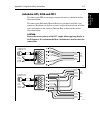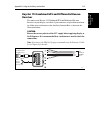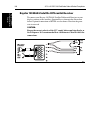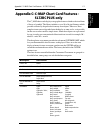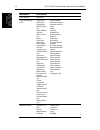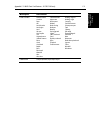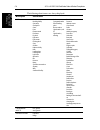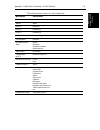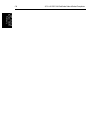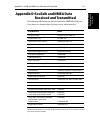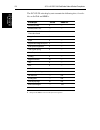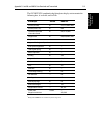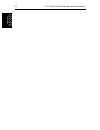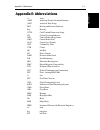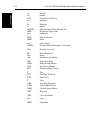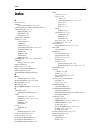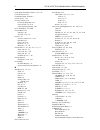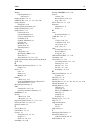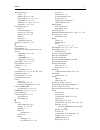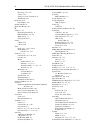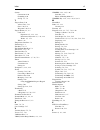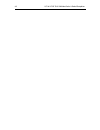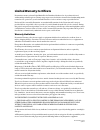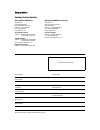- DL manuals
- Raymarine
- Radar
- SL72
- Owner's Handbook Manual
Raymarine SL72 Owner's Handbook Manual - Setting Up A Track
Chapter 5: Standard Chart Operations (SL72RC PLUS only)
5-39
Se
tt
in
g Up
a T
rac
k
Setting Up a Track
You use the track soft keys to switch the track on and to specify the interval, as
time or distance, at which track points are saved. The time interval between
track points can be set to 1s, 5s, 10s, 30s, 1min, 3min, 5min, 10min or
30minutes. The distance spacing between track points can be set to 0.1nm,
0.5nm or 1.0nm. The interval default is a distance of 0.1nm. The maximum
track length is 750 points. When the track has reached this length, the first
points are overwritten. The track is saved until you switch it off. When the unit
is powered off, the current track (thus far) is retained in memory.
Setting a short time interval between track points is best suited to navigation
within a close or complex environment, e.g. an estuary or marina whereas, in
contrast, a greater distance interval is best suited to a long haul voyage.
Refer to the setting guide shown in Figure 5-9 to determine the best setting for
your planned voyage; this is particularly important if you wish to use
SmartRoute to convert your track to a route.
Figure 5-9:
Track Interval Setting Guide
You can change the setting at any time. The setting applies only to the current
track and is not saved as a stored track.
➤ To set up a track:
1. Press the MORE soft key to access the TRACK INTERVAL soft keys.
Press the appropriate soft key to set either a time interval or a distance inter-
val; press the UP arrow to increase the interval, the DOWN arrow to decrease
the interval.
2 hrs, 5 min
6 hrs, 15 min
12 hrs, 30 min
15 days, 15 hrs
375 nm
750 nm
75 nm
5 days, 5 hrs
2 days, 14 hrs, 30 min
1 day, 13 hrs, 30 min
12½ min
1 hr, 2½ min
TRACK TIME
TRACK DISTANCE
1 sec
5 sec
TRA
CK INTER
V
AL SETTING
D4948-2
10 sec
30 sec
1 min
3 min
5 min
10 min
30 min
0.1 nm
0.5 nm
1.0 nm
Summary of SL72
Page 1
Distributed by any reference to raytheon or rtn in this manual should be interpreted as raymarine. The names raytheon and rtn are owned by the raytheon company..
Page 2: Sl72 and Sl72Rc
Sl72 and sl72rc plus pathfinder radar and radar/chartplotter owner’s handbook document number: 81204_1 date:18th january 2002.
Page 4: Owner’S Handbook
I sl72 and sl72rc plus pathfinder radar owner’s handbook january 2002 safety notices this radar equipment must be installed and operated in accordance with the instructions contained in this manual. Failure to do so can result in personal injury and/or navigational inaccuracies. In particular: 1. Hi...
Page 5
Ii sl72 & sl72rc plus pathfinder radar & radar/chartplotter united states raymarine company 22 cotton road, unit d nashua, nh 03063-4219 telephone: +1 603 881 5200 +1 800 539 5539 fax: +1 603 864 4756 europe raymarine limited anchorage park portsmouth hampshire po3 5td england telephone: +44 (0) 23 ...
Page 6: Preface
Iii preface this handbook describes the installation, operation and maintenance for the following systems: sl72 plus pathfinder radar system sl72rc plus pathfinder radar/chartplotter system. These systems comprise an sl70 or sl70rc plus lcd display and a 2d, 18" 2kw radome scanner unit. The handbook...
Page 7
Iv sl72 & sl72rc plus pathfinder radar & radar/chartplotter this page intentionally left blank..
Page 8: Rt016
Sheet 1 of 2 certificate no. Rt016 we raymarine limited anchorage park portsmouth hampshire england p03 5td declare, under our sole responsibility, that the products identified in this declaration, and to which this declaration relates, are in conformity with the essential requirements of european p...
Page 9: Rt016
Sheet 2 of 2 certificate no. Rt016 declaration of conformity – schedule of ancillary equipment and radar systems the following raymarine display units are combined with the raymarine 2d – 2kw (8-pulse width), 18" radome scanner unit (transceiver) listed on sheet 1 to form the operational radar syste...
Page 10: Radar and Radar/chartplotter
Vii contents - sl72 and sl72rc plus pathfinder radar and radar/chartplotter preface ........................................................................................... 1.Iii warranty ...................................................................................... 1.Iii emc conformance ...
Page 11
Viii sl72 & sl72rc plus pathfinder radar & radar/chartplotter 2.4 radar display control functions ............................................... 2.16 using the zoom function ........................................................... 2.16 offsetting the center .........................................
Page 12
Ix sl72 & sl72rc plus pathfinder radar & radar/chartplotter 4.3 using marks .................................................................................. 4.4 4.4 man overboard (mob) ................................................................ 4.5 4.5 cursor echo ...............................
Page 13
X sl72 & sl72rc plus pathfinder radar & radar/chartplotter 5.6 transferring waypoints and routes ........................................... 5.35 5.7 using tracks ............................................................................... 5.38 setting up a track ....................................
Page 14
Xi sl72 & sl72rc plus pathfinder radar & radar/chartplotter nmea out set up ........................................................................ 7.9 data selection - sl70 plus only ................................................ 7.9 cursor echo .....................................................
Page 15
Xii sl72 & sl72rc plus pathfinder radar & radar/chartplotter 8.2 unpacking and inspecting the components ................................. 8.4 8.3 selecting the scanner unit location ............................................ 8.5 8.4 selecting the display unit location ...............................
Page 16
Xiii sl72 & sl72rc plus pathfinder radar & radar/chartplotter how to contact raymarine (us) .................................................. 9.5 how to contact raymarine (europe) ........................................... 9.6 worldwide support ........................................................
Page 17
Xiv sl72 & sl72rc plus pathfinder radar & radar/chartplotter.
Page 18: Chapter 1: Overview
Chapter 1: overview 1-1 int roduc ti on chapter 1: overview 1.1 introduction this handbook describes the raymarine sl72 plus pathfinder radar and sl72rc plus pathfinder radar/chartplotter system. It gives details for installation, operation and maintenance of the systems. Note: many illustrations in...
Page 19
1-2 sl72 & sl72rc plus pathfinder radar & radar/chartplotter int roduc ti on chapter 6 provides detailed operating information for further chart functions including measuring distances, man overboard and cursor echo. It includes instructions for setting up a differential gps. Chapter 7 provides inst...
Page 20: General
Chapter 1: overview 1-3 genera l general the sl72 plus pathfinder radar or sl72rc plus radar/chartplotter illustrated below, comprises an sl70 or sl70rc plus display unit, 2d 18" 2 kw scanner unit and associated cables. Figure 1-1: sl72/sl72rc plus radar/radar-chartplotter system display unit the lc...
Page 21: Features
1-4 sl72 & sl72rc plus pathfinder radar & radar/chartplotter fe at u re s features radar features • uses position information from gps, dgps or loran-c technology • displays and transfers seatalk and nmea data • half-screen windows to display course deviation indicator (cdi), bear- ing and distance ...
Page 22: Heading and Position Data
Chapter 1: overview 1-5 he ad in g an d po siti on da ta the following are available: half -screen window options • radar display, chart display: if data is available as a function of the combined display unit it can be displayed full screen or in a half screen window. • cdi: this gives the course d...
Page 23: Pathfinder Radar Options
1-6 sl72 & sl72rc plus pathfinder radar & radar/chartplotter th e p at hf in de r ra da r d isp la y 1.2 the pathfinder radar display when a scanner is connected and the radar is in transmit mode, the radar picture provides a map-like representation of the area in which the radar is operating. Typic...
Page 24
Chapter 1: overview 1-7 pa th fi nde r ra dar opti ons figure 1-2: radar display features cursor hdg mode targets screen brg rng nm 045° 0.28 r landmass surface vessel default soft key labels these can be turned off; press any soft key to redisplay them. Different labels are displayed when you press...
Page 25: Radar Functions
1-8 sl72 & sl72rc plus pathfinder radar & radar/chartplotter r ada r func tio ns figure 1-3: typical radar picture radar functions the sl72 and sl72rc plus pathfinder radars include the following functions: • choice of range scales from 1 / 8 nm to 24nm. • automatic and manual control of tuning, gai...
Page 26
Chapter 1: overview 1-9 th e c har tplo tte r di spl ay - sl72rc pl us only 1.3 the chartplotter display - sl72rc plus only the sl72rc plus display includes a chartplotter. The chartplotter includes a small-scale world map and detailed navigation information is displayed when a cartographic chart ca...
Page 27
1-10 sl72 & sl72rc plus pathfinder radar & radar/chartplotter cha rtpl otte r di spla y opti ons chartplotter display options in addition to the display set up options previously described, chart set up options, described in chapter 7, allow you to customize the chart by selecting: • what cartograph...
Page 28: Chartplotter Functions
Chapter 1: overview 1-11 on: chart text, chart boundaries, depth contours, navigation marks and land features. Off: caution and routing data. Custom: spot sounding, light sectors, marine features. Note: the factory default for the custom settings is on. Icons are displayed in detail, depth shading l...
Page 29: 1.4 Operating Controls
1-12 sl72 & sl72rc plus pathfinder radar & radar/chartplotter 1.4 operating controls you operate the radar system using a variety of controls: • a trackpad providing up, down, left, right and diagonal control of an on screen cursor. • eleven dedicated (labeled) control keys. • four soft keys with la...
Page 30
Chapter 1: overview 1-13 the cursor is used to: • select a position on the screen. • select an item, e.G.Guard zone on the display. • select an area of the radar image to zoom into. Moving the cursor you can press on any of the four sections of the trackpad to move the cursor in that direction (up, ...
Page 31: Dedicated Keys
1-14 sl72 & sl72rc plus pathfinder radar & radar/chartplotter some items on the screen, such as the cursor have information associated with them. Most information is displayed in a data box. The context-sensitive cursor allows you to move databoxes. Dedicated keys the dedicated keys: display, marks,...
Page 32: Pop-Up Menus
Chapter 1: overview 1-15 the currently selected soft key option is shown by its graybackground. If the key text is displayed in gray rather than in black, it is not currently available. When you press a soft key one of the following happens: i. The associated operation is actioned, e.G. North up. Ii...
Page 33: Database Lists
1-16 sl72 & sl72rc plus pathfinder radar & radar/chartplotter database lists the waypoints, routes and tracks that you create on the sl72rc plus chartplotter are stored in database lists. You can view these lists and select items for editing. Figure 1-7: typical database list as with pop-up menus, w...
Page 34: Display
Chapter 2: getting started & adjusting the display 2-1 in tro du ct io n chapter 2: getting started & adjusting the display 2.1 introduction this chapter provides information and instructions to get you started using the sl72 or sl72rc plus display. It will help you to become familiar with the displ...
Page 35
2-2 sl72 & sl72rc plus pathfinder radar & radar/chartplotter swi tc hin g the di sp la y on a nd o ff 2.2 switching the display on and off if you have a combined radar/chartplotter, the factory default power-up mode is radar. Once you have used the display unit it powers-up in the last used mode. Th...
Page 36
Chapter 2: getting started & adjusting the display 2-3 swi tc hi ng the di spl ay on a nd of f after 70 seconds, when the magnetron warm-up sequence is complete, the standby screen is displayed, with the text standby and a prompt to press the power key to enter transmit mode. ➤ to switch the radar s...
Page 37
2-4 sl72 & sl72rc plus pathfinder radar & radar/chartplotter swi tc hin g the di sp la y on a nd o ff chart mode - sl72rc plus only ➤ to switch the display on, press and hold the power key until the unit beeps. If the display was last used in chartplotter mode, the keys light up and the raychart gra...
Page 38: Simulator Mode
Chapter 2: getting started & adjusting the display 2-5 si m ula to r mo de figure 2-4: switch off when the counter reaches zero a beep sounds, and the display unit switches off. Release the power key. Note: switch the display unit off before you remove the power cord. Note: you do not need to change...
Page 39
2-6 sl72 & sl72rc plus pathfinder radar & radar/chartplotter ch an gin g th e li gh ti ng an d co ntrast changing the lighting and contrast you can change the level of backlighting and contrast for the screen and keys. The key lighting is set the same as the screen lighting, except that it remains s...
Page 40: 2.3 Controlling The Display
Chapter 2: getting started & adjusting the display 2-7 c on tr oll in g t he displa y 2.3 controlling the display you control the display using the cursor and control keys. You start all operations from the default screen, that is the default soft keys are displayed: chart (sl70rc only) radar when y...
Page 41
2-8 sl72 & sl72rc plus pathfinder radar & radar/chartplotter se le cti ng th e m ode o f op er atio n ➤ to change the mode, press the display key to show the display pop-up, then press again to cycle through the modes available, shown in the figure 2-5. Figure 2-5: using the display key the selected...
Page 42
Chapter 2: getting started & adjusting the display 2-9 sel ec ti ng the mode of operati on radar: chart (sl72rc plus only): 2. To select a different window, press either select windows soft key until the required window is highlighted. If necessary, this will toggle windows on. Press enter. 3. To to...
Page 43
2-10 sl72 & sl72rc plus pathfinder radar & radar/chartplotter se le cti ng th e m ode o f op er atio n figure 2-6: radar half-screen window options cdi window select window windows off on zoom off on select window windows off on zoom off on bdi window navdata window chart window d4150-1 select windo...
Page 44
Chapter 2: getting started & adjusting the display 2-11 multi controls guard zone alarm sensitivity, and tuning the receiver. Also controls display lighting and contrast. - press to display sliders. Soft key labels: change when you press a key. Default soft key labels are shown. Trackpad controls cu...
Page 45
2-12 sl72 & sl72rc plus pathfinder radar & radar/chartplotter d5704-1 soft key labels: change when you press a key. Default soft key labels are shown. Chartplotter route goto screen find ship trackpad controls cursor position and the slider values. Hold the trackpad down to move the cursor faster. C...
Page 46
Chapter 2: getting started & adjusting the display 2-13 cu sto m iz in g th e sc reen presen ta ti on opti on s customizing the screen presentation options the screen soft key lets you set the following screen presentation options on or off: radar: chart (sl72rc plus only): switching the cursor data...
Page 47
2-14 sl72 & sl72rc plus pathfinder radar & radar/chartplotter cu stom iz in g t he sc reen prese nta ti on opt ions data boxes a group of up to six data boxes can be displayed, if the information is available on your system. You select which data is displayed in the boxes during system set up as des...
Page 48
Chapter 2: getting started & adjusting the display 2-15 cu sto m iz in g th e sc reen presen ta ti on opti on s ➤ to display the active waypoint: 1. Press the screen soft key. 2. Press the waypoint soft key to toggle the setting on. To return to the default soft key display, press enter. The standar...
Page 49: Using The Zoom Function
2-16 sl72 & sl72rc plus pathfinder radar & radar/chartplotter ra da r d isp la y c on tro l func tio ns 2.4 radar display control functions this section describes how to use the radar controls to: • use the zoom function to enlarge a selected area. • offset the center of the radar display. • momenta...
Page 50: Offsetting The Center
Chapter 2: getting started & adjusting the display 2-17 o ffsetti ng t he cen ter ➤ to move the enlarged area in view in the window: 1. Move the cursor over the edge of the zoom box in the original radar picture, until the letters zmb appear under the cursor. 2. Press enter to take control of the zo...
Page 51
2-18 sl72 & sl72rc plus pathfinder radar & radar/chartplotter hiding the sh ip ’s he ad in g ma rk er (sh m ) ➤ to change the center: 1. Move the cursor over the center of the radar picture, until the letters ctr are displayed. 2. Press enter to take cursor control of the center point. The cursor ch...
Page 52: Moving Around The Chart
Chapter 2: getting started & adjusting the display 2-19 ch art di splay co ntro l fu nct ion s (sl7 2rc plu s on ly ) 2.5 chart display control functions (sl72rc plus only) moving around the chart you will normally operate the chartplotter with the chart showing your vessel’s current location. The d...
Page 53
2-20 sl72 & sl72rc plus pathfinder radar & radar/chartplotter m ovi ng ar oun d t he ch art figure 2-9: changing the chart center 3. Use the trackpad to move the cursor to the required position. 4. Press enter to select the position and return to normal cursor control. The chart is redrawn with the ...
Page 54
Chapter 2: getting started & adjusting the display 2-21 m ovi ng ar oun d th e ch art be used to synchronize the radar and chart images. It is recommended that you set the radar to true motion to ensure the radar and chart images remain synchronised when the vessel moves. When you press find ship th...
Page 55
2-22 sl72 & sl72rc plus pathfinder radar & radar/chartplotter m ovi ng ar oun d t he ch art ➤ to change the scale quickly, press and hold the required arrow on the range key. The distance indicator at the left-hand end of the status bar is updated whenever you change the chart scale. ➤ to zoom in to...
Page 56
Chapter 2: getting started & adjusting the display 2-23 ty pic al ch art sc ena ri os ( sl72r c plu s on ly ) • if plotter mode is off, the chart scale remains unchanged, indicating the smallest chart scale is displayed. Note: if plotter mode is off and the cursor is homed to the vessel (see using f...
Page 57: Place And Goto A Waypoint
2-24 sl72 & sl72rc plus pathfinder radar & radar/chartplotter place an d go to a w ayp oi nt place and goto a waypoint 1. Press marks 2. Position cursor as required press the soft key 1 2 3 press the soft key to go to the waypoint selected by the cursor. D4267-1.
Page 58
Chapter 2: getting started & adjusting the display 2-25 pl ace an d go to a w ay poi nt 4 the vessel navigates towards the target waypoint see: 5.3 working wth waypoints go to an individual target point, page 5-26. D4267-2a.
Page 59: Make and Follow A Route
2-26 sl72 & sl72rc plus pathfinder radar & radar/chartplotter ma ke an d f ollo w a ro ut e make and follow a route # goto screen route find ship make route edit route clear route more¬ 2 2. Press the soft key 1 3 4 press the soft key d4268-1 press the soft key 1. Position cursor - in this example o...
Page 60
Chapter 2: getting started & adjusting the display 2-27 mak e an d f ollo w a ro ut e goto waypoint follow route goto cursor goto cursor restart xte waypoint advance stop follow goto screen route find ship 7 5 6 8 press the soft key d4268-2a press the soft key press the soft key. The route becomes t...
Page 61: Review Your Passage Plan
2-28 sl72 & sl72rc plus pathfinder radar & radar/chartplotter rev iew y our p assa ge pl an review your passage plan goto screen route find ship make route edit route clear route more¬ 2 3 2. Press the soft key 1 4 5 press the soft key press the soft key d4269-1 press the soft key 1. Use the trackpa...
Page 62
Chapter 2: getting started & adjusting the display 2-29 revi ew y our p assage pl an 6 change the time to hours - the display indicates it will take 32 minutes to reach the destination. You can change the planned sog; the display updates to indicate time required at the planned speed. See: displayin...
Page 63
2-30 sl72 & sl72rc plus pathfinder radar & radar/chartplotter di sp la yin g th e r ada r an d s ync hr on izi ng rad ar & c har t displaying the radar and synchronizing radar & chart 1 2 d4293-1 2. Press the soft keys to set windows on. The chart window is the default selection. 3. Press enter. 1. ...
Page 64
Chapter 2: getting started & adjusting the display 2-31 di splaying t he r ad ar an d s ync hr on iz in g ra da r & c har t find ship more¬ screen rdr chrt goto more¬ route rdr chrt 6 5 7 press the soft key to synchronise the chart & radar images. The radar and chart windows are synchronised and the...
Page 65
2-32 sl72 & sl72rc plus pathfinder radar & radar/chartplotter di sp la yin g th e r ada r an d s ync hr on izi ng rad ar & c har t.
Page 66: 3.1 Introduction
Chapter 3: standard radar operations 3-1 in tro du ctio n chapter 3: standard radar operations 3.1 introduction this chapter provides detailed instructions for the standard radar operations of your sl72 and sl72rc plus system. Additional functions, that are available on integrated systems with appro...
Page 67: 3.2 Range Control
3-2 sl72 & sl72rc plus pathfinder radar & radar/chartplotter r ange c ont ro l 3.2 range control the radar picture can be viewed at various scales. The shortest range scale gives a maximum range of 1 / 8 nautical miles, measured from the default centre to the top of the radar picture. The longest ra...
Page 68
Chapter 3: standard radar operations 3-3 determin in g ac tu al ra da r r an ge . The number of range rings shown in the table is the number to the selected range. Additional range rings are displayed to the edge of the radar picture, at the standard ring interval for the current range, and are visi...
Page 69
3-4 sl72 & sl72rc plus pathfinder radar & radar/chartplotter in terpretin g an d a dju stin g t he ra da r pi cture note: the ranges shown in the table are theoretical maximum ranges. The ra- dar horizon is greater than the optical horizon, but the radar can only detect targets if a large enough tar...
Page 70
Chapter 3: standard radar operations 3-5 id enti fyi ng f al se e cho re tu rn s .T identifying false echo returns not all echoes are direct returns to the radar antenna. Occasionally signals appear at positions where there is no actual target. These are called false echoes, and may be caused by sid...
Page 71
3-6 sl72 & sl72rc plus pathfinder radar & radar/chartplotter id en tifyi ng f als e ec ho r etu rn s indirect echoes there are several types of indirect echoes or ghost images - some examples are shown in figure 3-4. These sometimes have the appearance of true echoes, but in general they are intermi...
Page 72
Chapter 3: standard radar operations 3-7 ad ju st in g gain , s ea clu tter , r ai n clu tter an d t un e adjusting gain, sea clutter, rain clutter and tune automatic adjustment of gain, sea and tune is available, alternatively you can set any of these parameters to manual and use the trackpad to ad...
Page 73
3-8 sl72 & sl72rc plus pathfinder radar & radar/chartplotter a dju stin g g ain , s ea clu tter , r ain clu tter an d t une 4. Use the trackpad to move the slider up or down. You can press and hold the control to move the slider quickly rather than in single steps. The image on the screen changes as...
Page 74
Chapter 3: standard radar operations 3-9 ad ju st in g gain , s ea clu tter , r ai n clu tter an d t un e sea clutter control radar returns from waves around your vessel can clutter the centre of the radar picture (see figure 3-7, making it difficult to detect real targets. Such sea clutter usually ...
Page 75
3-10 sl72 & sl72rc plus pathfinder radar & radar/chartplotter a dju stin g g ain , s ea clu tter , r ain clu tter an d t une rain clutter control, using rain and ftc the radar can see echoes from rain or snow. Returns from storm areas and rain squalls consist of countless small echoes that continuou...
Page 76
Chapter 3: standard radar operations 3-11 ch an gi ng th e t argets display changing the targets display the pathfinder plus radar allows you to improve target visibility by changing the following: • interference rejection • target expansion • target wakes these parameters are accessed from the defa...
Page 77
3-12 sl72 & sl72rc plus pathfinder radar & radar/chartplotter ch an gi ng t he ta rgets disp lay interference rejection mutual radar interference is likely when two or more radar-equipped vessels are operating within range of each other. This usually appears as a series of small dots moving to and f...
Page 78
Chapter 3: standard radar operations 3-13 m ea sur in g r ange an d b ea rin g u sin g vr m/ eb ls 3.4 measuring range and bearing using vrm/ebls the pathfinder plus radar display allows you to specify up to two electronic bearing lines (ebls), each with an associated variable range marker (vrm), us...
Page 79
3-14 sl72 & sl72rc plus pathfinder radar & radar/chartplotter m ea sur in g ra nge a nd b ea rin g to ta rget from v essel • measure the bearing of a target or point from your vessel’s position, using an ebl • measure the range and bearing between any two points on the radar, using the float functio...
Page 80
Chapter 3: standard radar operations 3-15 m ea sur in g r ange an d be ar in g t o ta rg et fr om v essel figure 3-12: placing a vrm 2. If required, use the trackpad controls to change the radius (range) of the vrm circle and the angle of the ebl until they cross the required target. The range and b...
Page 81
3-16 sl72 & sl72rc plus pathfinder radar & radar/chartplotter m ea sur in g ra nge a nd be ar in g b et w ee n ta rg et s ( fl o a t) ➤ to move the vrm and/or ebl: 1. Move the cursor over the vrm or ebl you wish to change. If you wish to change the vrm and ebl together, move the cursor over the inte...
Page 82
Chapter 3: standard radar operations 3-17 m ea sur in g r ange an d be ar in g bet wee n ta rg et s ( fl o a t) or unfloating a vrm/ebl pair, as described below; however, as it is more dif- ficult to locate the vrm/ebl origin when it is over the centre, you will proba- bly find it easier to use the ...
Page 83
3-18 sl72 & sl72rc plus pathfinder radar & radar/chartplotter co ntro lli ng vr m/ eb l data b oxes 3. Alternatively, if you wish to move the floating vrm/ebl, press enter to take control of it and move it using the trackpad. Press enter again to drop the vrm/ebl in its new position, or clear to aba...
Page 84
Chapter 3: standard radar operations 3-19 se tt in g g uar d zo ne s an d ala rm s 3.5 setting guard zones and alarms the pathfinder plus radar display allows you to set up one or two guard zones, using the alarms key. You can set up sector zones or 360° (circular) zones as shown in figure 3-13. Not...
Page 85: Placing A Guard Zone
3-20 sl72 & sl72rc plus pathfinder radar & radar/chartplotter placi ng a g uar d zo ne placing a guard zone placing and positioning guard zones on the pathfinder plus radar display is quick and easy. • if a guard zone is not already displayed, you can place one using the alarms key. • if you have al...
Page 86
Chapter 3: standard radar operations 3-21 mov in g, resh ap in g or de le ti ng a gu ard zo ne 3. If necessary, use the trackpad to move the corner of the guard zone to the required position. As you move the corner, the width and/or height of the zone changes, but its general sector shape is retaine...
Page 87
3-22 sl72 & sl72rc plus pathfinder radar & radar/chartplotter co ntro lli ng gu ar d zo ne alar m s controlling guard zone alarms the guard alarm is triggered when a target enters a guard zone which exceeds the target density threshold. You can set the threshold above which a new target will trigger...
Page 88: 4.1 Introduction
Chapter 4: integrated radar operations 4-1 in tr od uc ti on chapter 4: integrated radar operations 4.1 introduction this chapter explains how to use and display non-radar information that may be available from other units connected to your system. It also explains how to use the man overboard (mob)...
Page 89: True And Relative Motion
4-2 sl72 & sl72rc plus pathfinder radar & radar/chartplotter ch an gin g th e h ead in g m od e 4.2 changing the heading mode the radar picture is normally shown with your vessel’s dead ahead bearing straight up, as indicated by the ship’s heading marker at 0° relative bearing. This is the head up o...
Page 90: Effect On Vrm/ebls
Chapter 4: integrated radar operations 4-3 tr ue a nd r el at iv e mo ti on the reference used for the course up depends on the information available. The first available in the following list is used: 1. A locked heading (i.E. The heading being used by an autopilot) over a seatalk connection 2. The...
Page 91: 4.3 Using Marks
4-4 sl72 & sl72rc plus pathfinder radar & radar/chartplotter us in g m ar ks 4.3 using marks the marks function allows you to place a mark anywhere on the radar picture. You can also move existing marks or delete them. You should be aware that radar marks are not the same as chart waypoints and cann...
Page 92: Moving Or Deleting A Mark
Chapter 4: integrated radar operations 4-5 man ov er bo ard (m o b ) moving or deleting a mark you can move or delete marks using the context-sensitive cursor. ➤ if you have placed a mark and wish to move it later: 1. Move the cursor over the mark until the letters mrk are displayed. 2. Press enter ...
Page 93: 4.5 Cursor Echo
4-6 sl72 & sl72rc plus pathfinder radar & radar/chartplotter c ur sor e cho figure 4-2: mob alarm ➤ to cancel the mob, press and hold the mark key for 2 seconds. Note: the mob procedure can also be initiated or cancelled remotely if the appropriate seatalk message is received by the pathfinder radar...
Page 94: (Sl72Rc Plus Only)
Chapter 5: standard chart operations (sl72rc plus only) 5-1 in tr od uc ti on chapter 5: standard chart operations (sl72rc plus only) 5.1 introduction this chapter explains how to use the chart functions to navigate with your sl72rc plus display. It covers the following topics: • using chart cards. ...
Page 95: 5.2 Using Chart Cards
5-2 sl72 & sl72rc plus pathfinder radar & radar/chartplotter u sin g ch art car ds 5.2 using chart cards the chartplotter has a built-in world map; most areas are displayed on a scale of 4000 nm from the top to the bottom of the screen, and can be zoomed in to 150 nm. To use the chartplotter as a na...
Page 96: Removing A Chart Card
Chapter 5: standard chart operations (sl72rc plus only) 5-3 re m ov in g a ch art ca rd figure 5-1: removing the chart card removing a chart card we recommend that before you remove a chart cartridge, you ensure the chart is not being used on any other display unit. Removing a chart cartridge whilst...
Page 97
5-4 sl72 & sl72rc plus pathfinder radar & radar/chartplotter di sp layin g o bje ct inf or m at io n ➤ to zoom in: 1. Use the trackpad to move the cursor inside one of the chart boxes, and press the lower part of the range key. That area is expanded, with the cursor at the centre, so that you can se...
Page 98
Chapter 5: standard chart operations (sl72rc plus only) 5-5 displayi ng ob je ct in fo rm at io n port area at large chart scales port area information is indicated by the symbol . An object information pop-up provides the name of the marina or port and a list of the facilities available. Where avai...
Page 99
5-6 sl72 & sl72rc plus pathfinder radar & radar/chartplotter di sp layin g o bje ct inf or m at io n note: the predictions available are sufficiently accurate under moderate weather conditions, for the coastal areas served by the reference station, to be used for navigation planning. However, certai...
Page 100
Chapter 5: standard chart operations (sl72rc plus only) 5-7 displayi ng ob je ct in fo rm at io n nearest ➤ to obtain the information for the nearest port facility: 1. Move the cursor to the required position – this can be anywhere on the chart and may be over an object – then press enter to display...
Page 101: Introduction
5-8 sl72 & sl72rc plus pathfinder radar & radar/chartplotter wo rk in g w ith w ay poi nt s 5.3 working with waypoints introduction the sl72rc plus chartplotter enables you to place up to 998 waypoints (in addition, waypoint number 999 is used for mob operation): a waypoint is a position entered on ...
Page 102: Placing A Waypoint
Chapter 5: standard chart operations (sl72rc plus only) 5-9 pl ac in g a w ay po in t • moving a waypoint at the end is a section about using the st60/80 navigator keypad to select, edit, and name your waypoints. Placing a waypoint the scenario place and goto a waypoint on page 2-24 provides a simpl...
Page 103
5-10 sl72 & sl72rc plus pathfinder radar & radar/chartplotter plac in g a w ay po in t 3. You can use the soft keys to edit the waypoint position as described in edit- ing the waypoint details on page 5-13. It is added to the waypoint list and named with the next available number. To return to the d...
Page 104
Chapter 5: standard chart operations (sl72rc plus only) 5-11 pl ac in g a w ay po in t 3. Edit the loran parameters as required, using: i. The chain soft key, which enables selection of both the chain and it’s slave: ii. The asf1/asf2 soft key, which presents two soft keys for editing asf 1 and asf ...
Page 105: Selecting A Waypoint
5-12 sl72 & sl72rc plus pathfinder radar & radar/chartplotter sel ec ting a w ayp oi nt selecting a waypoint positioning the cursor over a waypoint selects that waypoint and accesses the waypoint soft keys. These keys enable you to goto (described in section 5.5), edit (symbol, name, position), eras...
Page 106
Chapter 5: standard chart operations (sl72rc plus only) 5-13 ed itin g th e w ayp oi nt detai ls ➤ to remove the waypoint data box and soft keys either: move the cursor away from the waypoint, or press clear. ➤ to display the waypoint details from the waypoint list: select the waypoint in the list a...
Page 107: Erasing A Waypoint
5-14 sl72 & sl72rc plus pathfinder radar & radar/chartplotter era sin g a w ayp oin t 5. To edit the waypoint position, press the edit waypoint soft key, followed by position. The waypoint position pop-up is displayed. Use the soft keys to select lat, lon, brg or rng. Use the trackpad to edit the va...
Page 108
Chapter 5: standard chart operations (sl72rc plus only) 5-15 usi ng th e st 60 o r st 80 n av igat or ke yp ad caution: take care when editing waypoints as it is possible to move waypoints that are used in routes stored in the route database. In such instances, the stored route will include the wayp...
Page 109
5-16 sl72 & sl72rc plus pathfinder radar & radar/chartplotter usi ng the st60 or st80 nav igato r ke yp ad most of the alphanumeric keys are used to input multiple characters. Each time you press one of these keys in succession, the next character on that key is input. For example, each press of the...
Page 110
Chapter 5: standard chart operations (sl72rc plus only) 5-17 usi ng th e st 60 o r st 80 n av igat or ke yp ad editing entries in the waypoint, route, or track lists you can also use the navigator keypad to edit an existing item or to name a new item in the waypoint list, route list, or track list. ...
Page 111: 5.4 Working With Routes
5-18 sl72 & sl72rc plus pathfinder radar & radar/chartplotter w or kin g wi th r out es 5.4 working with routes a routeis made up of a series of waypoints (maximum 50). To make a route you place a series of waypoints on the chart, or you can select waypoints from the waypoint list. You can also save...
Page 112: Creating A New Route
Chapter 5: standard chart operations (sl72rc plus only) 5-19 crea ti ng a new rou te ➤ to access the route soft keys, press the default soft key route: creating a new route note: if there is a current route, it is cleared when you select make route. If you are following the current route you are pro...
Page 113
5-20 sl72 & sl72rc plus pathfinder radar & radar/chartplotter c rea ti ng a ne w ro ute note: if you clear the route before it is saved, the waypoint is removed. 4. Move the cursor to the next waypoint position. A dotted line connects the cursor to the last placed waypoint. 5. Press place waypoint a...
Page 114
Chapter 5: standard chart operations (sl72rc plus only) 5-21 crea ti ng a new rou te the available waypoints are listed in the left hand column (alphanumeric); the right hand column lists the waypoints in the new route, the number indicates its order in the route. The lower part of the table shows p...
Page 115: Saving The Current Route
5-22 sl72 & sl72rc plus pathfinder radar & radar/chartplotter sav in g th e cu rr en t ro ut e saving the current route you can save up to 20 named routes in the route database list. These routes can then be re-displayed and followed at a later date. When you save the route, all new waypoints are sa...
Page 116
Chapter 5: standard chart operations (sl72rc plus only) 5-23 clear in g th e cu rren t rou te you can use a navigator keypad (see using the st60 or st80 navigator keypad on page 5-15) to name the route. 5. Press enter to finish and clear the name list, or press clear to cancel the operation. To retu...
Page 117
5-24 sl72 & sl72rc plus pathfinder radar & radar/chartplotter disp layi ng ro ut e inf or m at io n figure 5-7: route list window displaying route information you can display the following information that relates to your route: • route leg or waypoint information, using the context-sensitive cursor...
Page 118
Chapter 5: standard chart operations (sl72rc plus only) 5-25 di spl ayi ng ro ut e in fo rm at io n using route information to review your passage plan you can view data for all the waypoints in the current route, or any saved route. You select the route from the database list and the information is...
Page 119
5-26 sl72 & sl72rc plus pathfinder radar & radar/chartplotter u sin g the rou te li st to era se an d na m e a ro ut e figure 5-8: route information window 4. Press enter to remove the route information window, then enter or clear to return to the route soft keys. 5. To return to the default soft ke...
Page 120: Editing A Route
Chapter 5: standard chart operations (sl72rc plus only) 5-27 ed it in g a r ou te 3. If you name a route, use the trackpad to move the cursor right or left to the character you wish to edit. Then use the top or bottom of the trackpadto increase or decrease the letter or number. 4. Press enter to cle...
Page 121
5-28 sl72 & sl72rc plus pathfinder radar & radar/chartplotter ed iti ng a ro ut e adding waypoints at the end of the route ➤ to add waypoints at the end of the route: 1. Press the route soft key, followed by the edit route soft key. The make route soft keys are displayed and the cursor is connected ...
Page 122
Chapter 5: standard chart operations (sl72rc plus only) 5-29 ed it in g a r ou te reversing the route ➤ to reverse the route, so you can follow the route back: 1. Either press the route soft key followed by more, or move the cursor over the required waypoint until the letters rte are dis- played. Th...
Page 123: Follow A Route
5-30 sl72 & sl72rc plus pathfinder radar & radar/chartplotter fo llo wi ng r out es a nd g oin g to p oin ts 5.5 following routes and going to points the default soft key goto accesses the functions to follow a route and goto a waypoint or cursor. When you select the target destination, the chartplo...
Page 124
Chapter 5: standard chart operations (sl72rc plus only) 5-31 fo llo w a r out e you should always check the target waypoint before initiating a follow route. ➤ to follow the current route: 1. Press the goto default soft key. The goto/follow soft keys are displayed. 2. Press the follow route soft key...
Page 125: Target Point Arrival
5-32 sl72 & sl72rc plus pathfinder radar & radar/chartplotter ta rg et p oin t a rri va l target point arrival the arrival alarm is used to alert you when the vessel is approaching the target point. The arrival alarm is defined as a circle (not visible on the screen) around the target. You can speci...
Page 126
Chapter 5: standard chart operations (sl72rc plus only) 5-33 going t o an indi vi du al t ar ge t po in t advancing to a waypoint ➤ once you are following a route, you can advance to the next waypoint, even if you have not reached the current target waypoint: 1. If necessary, press the goto default ...
Page 127: Stop Follow Or Stop Goto
5-34 sl72 & sl72rc plus pathfinder radar & radar/chartplotter st op f oll ow or st op goto 2. Press the goto waypoint soft key. Navigation to the selected waypoint begins. The soft key stop goto is dis- played. 3. To return to the default soft key display, move the cursor away from the waypoint or p...
Page 128
Chapter 5: standard chart operations (sl72rc plus only) 5-35 tr an sf er ri ng w aypoi nt s a nd rou tes 5.6 transferring waypoints and routes displayed seatalk waypoints in an integrated system, when a route is made current on any seatalk equipment it is sent to all seatalk instruments, including t...
Page 129
5-36 sl72 & sl72rc plus pathfinder radar & radar/chartplotter tra nsf erri ng w aypoi nt s a nd ro ut es ➤ to save waypoints to, or load waypoints from a user cartridge: caution: loading waypoints from a user cartridge overwrites any existing waypoint and route lists. 1. Insert a c-map user card int...
Page 130
Chapter 5: standard chart operations (sl72rc plus only) 5-37 tr an sf er ri ng w aypoi nt s a nd rou tes ➤ to receive incoming waypoints on seatalk or nmea: 1. To display the waypoint list press marks followed by the waypoint list soft key. Press the waypoint transfer soft key. 2. Press the soft key...
Page 131: 5.7 Using Tracks
5-38 sl72 & sl72rc plus pathfinder radar & radar/chartplotter us in g t rac ks 5.7 using tracks the track function is used to mark on-screen the trail that your vessel has followed, as if it had left a visible fixed wake. While the track is switched on it is recorded in the display unit’s memory. Yo...
Page 132: Setting Up A Track
Chapter 5: standard chart operations (sl72rc plus only) 5-39 se tt in g up a t rac k setting up a track you use the track soft keys to switch the track on and to specify the interval, as time or distance, at which track points are saved. The time interval between track points can be set to 1s, 5s, 1...
Page 133: Clearing The Current Track
5-40 sl72 & sl72rc plus pathfinder radar & radar/chartplotter c leari ng th e cu rren t tr ac k press enter to return to the track soft keys. 2. Press the track off on soft key to toggle tracks on. Your vessels trail will be displayed on-screen, with a line joining the points at the selected interva...
Page 134
Chapter 5: standard chart operations (sl72rc plus only) 5-41 m ana gi ng t ra cks 3. Press save track. The name track soft keys are displayed. 4. If you do not wish to name or rename the track, press the no soft key (or clear) to clear the list. The track is saved and is listed as track not named. I...
Page 135
5-42 sl72 & sl72rc plus pathfinder radar & radar/chartplotter sm ar tr out e smartroute smartroute enables the current track, or the last segment of a track with breaks, to be converted to a route (the track could have been retrieved from the track list). Smartroute places a waypoint at the last tra...
Page 136: Plus Only)
Chapter 6: further chart operations (sl72rc plus only) 6-1 in tro du ctio n chapter 6: further chart operations (sl72rc plus only) 6.1 introduction this chapter explains how to use the additional functions that are provided on the sl72rc plus combined radar/chartplotter. It covers the following topi...
Page 137
6-2 sl72 & sl72rc plus pathfinder radar & radar/chartplotter me as ur in g di stan ce s u sin g t he vr m/ eb l ke y 6.2 measuring distances using the vrm/ebl key you can obtain an accurate measurement of the distance and bearing between two points by using the vrm/ebl key. ➤ to place a ruler line a...
Page 138
Chapter 6: further chart operations (sl72rc plus only) 6-3 me asu ri ng dist an ce s u sin g th e vr m/ eb l ke y ➤ to re-position one end of the ruler line: 1. Move the cursor over the ruler line towards the end that you want to re- position, until the letters a → b are displayed. 2. Press enter to...
Page 139: 6.3 Alarms and Timers
6-4 sl72 & sl72rc plus pathfinder radar & radar/chartplotter al ar ms a nd timers 6.3 alarms and timers alarm reporting the chartplotter reports the following alarms, that are set using the alarms key: alarm indicates: arrival your vessel has arrived at the active waypoint: it has either reached the...
Page 140: Setting Alarms And Timers
Chapter 6: further chart operations (sl72rc plus only) 6-5 se ttin g alarm s an d ti m er s setting alarms and timers ➤ to set up an alarm or timer: 1. Press the alarms key. The alarms set up menu is displayed, showing the current settings (see figure 6-2). 2. Use the trackpad to move the selection ...
Page 141: 6.4 Man Overboard (Mob)
6-6 sl72 & sl72rc plus pathfinder radar & radar/chartplotter man ov er bo ard (m o b ) 6.4 man overboard (mob) if you lose a person or object overboard, and need to return to the location, you should use the man overboard (mob) function. You can select the type of data used for the mob position usin...
Page 142: 6.5 Cursor Echo
Chapter 6: further chart operations (sl72rc plus only) 6-7 c ur sor e cho ➤ to cancel the mob, press and hold the marks key for 2 seconds. The chart is re-drawn at its previous scale, and the mob symbol and data box are removed. Note: the mob procedure can also be initiated or cancelled if the appro...
Page 143: 6.6 Gps Setup
6-8 sl72 & sl72rc plus pathfinder radar & radar/chartplotter gps setup 6.6 gps setup gps set up page provides you with information and the status of the tracked navigation satellites for a seatalk gps. It also enables you to set up a seatalk differential gps, by manually retuning it to a different d...
Page 144
Chapter 6: further chart operations (sl72rc plus only) 6-9 gps setup restart gps this soft key enables re-acquisition of a gps position fix. Note: under normal circumstances restart gps is not required. D-gps set up the d-gps set up function provides the ability to set up an external differential gp...
Page 145: 6.7 Data Log Mode
6-10 sl72 & sl72rc plus pathfinder radar & radar/chartplotter data log mod e note: if the display unit is receiving rtcm data via nmea, repeating a dif- ferential fix from another unit, the mode soft key is set to auto and is grayed out. If receiving rtcm data, the setting must be performed manually...
Page 146
Chapter 6: further chart operations (sl72rc plus only) 6-11 da ta lo g mod e figure 6-5: data log window ➤ to stop recording log entries: press the stop log soft key. ➤ to clear the log entries: press the clear log soft key, you are prompted “are you sure”. To cancel the clear log operation press th...
Page 147
6-12 sl72 & sl72rc plus pathfinder radar & radar/chartplotter data log mod e.
Page 148: 7.1 Introduction
Chapter 7: setting up the system defaults 7-1 in tr od uc ti on chapter 7: setting up the system defaults 7.1 introduction once you have installed your display unit and are familiar with its basic operation (described in chapter 1 and chapter 2), you need to set it up so that it obtains the correct ...
Page 149
7-2 sl72 & sl72rc plus pathfinder radar & radar/chartplotter cha ng in g the set u p pa ra m eters 7.2 changing the set up parameters the set up parameters are divided into four sections: • system, to control the aspects of the system that are not specific to the radar or chart. • radar, includes be...
Page 150
Chapter 7: setting up the system defaults 7-3 cha ngi ng the set u p pa ra m ete rs • some parameters are controlled by a slider that is displayed above two of the soft keys. • for some parameters, a soft key provides access to a sub-menu of fur- ther options. 4. Press the soft key corresponding to ...
Page 151
7-4 sl72 & sl72rc plus pathfinder radar & radar/chartplotter system s et up pa ra m eters 7.3 system set up parameters the following table lists the system menus and their options, shows the factory default setting, and provides a space for you to make a note of your new default setting. Each parame...
Page 152
Chapter 7: setting up the system defaults 7-5 sy st em set up pa ra m ete rs temperature units centigrade, fahrenheit fahrenheit variation source auto, manual auto bridge nmea heading off or on on nmea out set up apb bwc bwr dbt, dpt mtw rmb rsd rte ttm vhw vlw wpl gga gll rma rmc vtg zda off or on ...
Page 153: Data Boxes
7-6 sl72 & sl72rc plus pathfinder radar & radar/chartplotter da ta b oxes data boxes press the select boxes soft key to display the data box sub-menu. This allows you to select up to 6 data boxes that you can display on the fishfinder. Note: 1. A fixed set of 16 of these data items are available for...
Page 154: Cursor Readout
Chapter 7: setting up the system defaults 7-7 c ur sor r ea dout cursor readout this option controls whether the cursor data is shown in latitude and longitude or in range and bearing. Alternatively, you can show both types of readout, in separate boxes, or turn the cursor data box off. You can also...
Page 155: Units
7-8 sl72 & sl72rc plus pathfinder radar & radar/chartplotter uni ts units you can set the units for speed, depth and temperature. The units you set will be used to display all data, including information received from other instruments on the system. However, the distance units do not affect the ins...
Page 156: Bridge Nmea Heading
Chapter 7: setting up the system defaults 7-9 bri dge nme a headi ng bridge nmea heading the sl72 and sl72rc plus displays bridge nmea input data to the seatalk bus (see section 8.8). The bridge nmea heading option can be used to prevent nmea heading data being bridged onto the seatalk bus. For exam...
Page 157: Date And Time Settings
7-10 sl72 & sl72rc plus pathfinder radar & radar/chartplotter date and t ime settin gs • seatalk cursor out: enables the output, onto seatalk, of the display’s own cursor (default - off). • cursor echo local (sl72rc plus): echoes the cursor position between open windows on the same display (default ...
Page 158: Simulator
Chapter 7: setting up the system defaults 7-11 si mu la to r simulator the simulator allows you to operate your display without data from the antenna and/or external data sources. The system set up simulator options have the following functions: • data provides simulated numerical data, and a waypoi...
Page 159: Ebl Display
7-12 sl72 & sl72rc plus pathfinder radar & radar/chartplotter r ada r set u p pa ra m eters 7.4 radar set up parameters the radar set up option allows you to set up the radar according to your system configuration and your personal preferences. Note: some parameters can only be changed if you are us...
Page 160: Timed Transmission Option
Chapter 7: setting up the system defaults 7-13 ti med t ra nsmis sion option timed transmission option the timed transmit parameter, together with the tx period and standby period parameters, controls the radar’s timed transmission power-saving mode. When timed transmit is set to on, the scanner per...
Page 161: Bearing Alignment
7-14 sl72 & sl72rc plus pathfinder radar & radar/chartplotter b ea rin g al ig nm en t to change the range scale, highlight the required range and use the soft keys to change the value. Start at the top of the list and work down, since each value must be greater than the value for the previous range...
Page 162: 7.5 Advanced Settings
Chapter 7: setting up the system defaults 7-15 adv anc ed setti ng s 7.5 advanced settings the advanced set up option allows you to set up values for the following three parameters that affect the fine-tuning of the radar. Advanced settings are only available from the master radar display (that is, ...
Page 163: Stc Preset
7-16 sl72 & sl72rc plus pathfinder radar & radar/chartplotter st c preset stc preset the sensitivity time control can be adjusted to equalise targets levels across the display. The factory setting should provide an even display, but if you find that targets are brighter or dimmer nearer the centre t...
Page 164: Customize Chart
Chapter 7: setting up the system defaults 7-17 ch art se t u p pa rameters - sl72r c plus onl y 7.6 chart set up parameters - sl72rc plus only the chart set up option allows you to set up the chartplotter according to your system configuration and your personal preferences. The following table lists...
Page 165: Plotter Mode
7-18 sl72 & sl72rc plus pathfinder radar & radar/chartplotter plo tter mo de • chart text (on, off, custom) • chart text size (small, normal, large) • chart display (detailed, simple) • chart boundaries (on, off, custom) • spot soundings (on, off, custom) • depth shading limit (set the limit) • dept...
Page 166: Object Information
Chapter 7: setting up the system defaults 7-19 objec t inf ormati on object information you can set object information on or off. When set on, object information is displayed in normal chartplotter operation when the cursor is placed over a chart object for two seconds. When set off, no information ...
Page 167: Position Offset
7-20 sl72 & sl72rc plus pathfinder radar & radar/chartplotter po si tion offset caution: changing the chart datum does not cause any waypoint or routes stored in the chartplotter to move on the display, although their latitude and longitude changes to reflect the new datum. When adding waypoints num...
Page 168: Chapter 8: Installation
Chapter 8: installation 8-1 intr oduc tio n chapter 8: installation 8.1 introduction this chapter provides installation instructions for the sl72 plus pathfinder radar and sl72rc plus pathfinder radar/chartplotter system. Details for mounting and connecting the equipment are included. A typical rada...
Page 169: Planning The Installation
8-2 sl72 & sl72rc plus pathfinder radar & radar/chartplotter pl ann ing th e in stal lat ion • orientation - heading data is required for the radar to operate in north up and head up mode, and the chart (sl72rc plus) to operate in course up and head up. • mob requires heading and speed data. Alterna...
Page 170
Chapter 8: installation 8-3 em c in st al la ti on g uide line s • the equipment is supplied from a separate battery from that used for engine start. Voltage drops below 10 v, and starter motor transients, can cause the equipment to reset. This will not damage the equipment, but may cause the loss o...
Page 171
8-4 sl72 & sl72rc plus pathfinder radar & radar/chartplotter u npa cki ng an d in spect in g t he compo ne nts 8.2 unpacking and inspecting the components unpack your system carefully, to prevent damage to the equipment. Save the carton and packing, in case you need to return a unit for service. Che...
Page 172
Chapter 8: installation 8-5 sel ec ti ng th e sca nn er u n it lo ca ti on 8.3 selecting the scanner unit location this section provides information that affects the possible locations of the scanner, and its position relative to the display unit and to the power supply. The dimensions of the scanne...
Page 173
8-6 sl72 & sl72rc plus pathfinder radar & radar/chartplotter se le ct in g t he sc an ne r u nit loc ation however, do not mount the scanner so high that it is affected by the pitching and rolling of the vessel. In addition, you may need to lower the scanner to avoid creating a shadow sector underne...
Page 174
Chapter 8: installation 8-7 sel ec ti ng th e sca nn er u n it lo ca ti on mounting surface: sailboats the scanner unit can be installed on a mast platform, an arch, or a bridge structure. Make sure that the platform surface is flat and the radome scanner unit drain hole is not obstructed. Raymarine...
Page 175
8-8 sl72 & sl72rc plus pathfinder radar & radar/chartplotter se le ct in g t he sc an ne r u nit loc ation figure 8-4: ideal radiation plane planing hull vessels, and some displacement hull vessels, adopt a higher bow angle when the vessel is at its cruising speed. In many cases this substantially a...
Page 176
Chapter 8: installation 8-9 sel ec ti ng th e di sp la y un it lo ca ti on 8.4 selecting the display unitlocation the sl70 and sl70rc plus lcd display units are waterproof to cfr46 and can be installed either above or below deck. The display unit can be mounted using the mounting bracket supplied, o...
Page 177: 8.5 Cable Runs
8-10 sl72 & sl72rc plus pathfinder radar & radar/chartplotter ca ble run s 8.5 cable runs consider the following before installing the system cables: • you need to attach the power cable and the scanner cable. Additional cables will be required if you are installing an integrated system. • all cable...
Page 178: Power Cable
Chapter 8: installation 8-11 po w er c ab le on a radome scanner, the junction box should provide an 11- or 13-way terminal strip, depending on the number of power cores in your cable, with a 10 a rating. Also, you should keep the length of the un-screened coaxial cores to less than 30 mm to maintai...
Page 179: Inter-Unit Scanner Cable
8-12 sl72 & sl72rc plus pathfinder radar & radar/chartplotter in te r-un it s ca nne r ca ble note: if you have an 18" radome scanner, and the wire gauge required for your extended power cable is unacceptably large, you should replace the sup- plied light (2 power core) inter-unit cable with the 25 ...
Page 180
Chapter 8: installation 8-13 in te r- u ni t sca nn er ca ble the minimum bends permitted are: minimum bend, light cable 60 mm (~2.5 in) radius minimum bend, heavy cable 82 mm (~3.75 in) radius the length of the supplied cable should be sufficient to complete the cable run required on most small ves...
Page 181
8-14 sl72 & sl72rc plus pathfinder radar & radar/chartplotter secur ing t he radome sca n ner to th e m ounti ng su rfa ce 8.6 securing the radome scanner to the mounting surface caution: the drain tube must always be used, but may be shortened if necessary note: using the paper template supplied wi...
Page 182
Chapter 8: installation 8-15 conn ec ti ng the in te r- uni t ca ble to the s can ne r 8.7 connecting the inter-unit cable to the scanner caution: before wiring the scanner unit, make sure that the inter-unit cable is not connected and power is not applied to the display unit. When you have run the ...
Page 183
8-16 sl72 & sl72rc plus pathfinder radar & radar/chartplotter c o nnect in g t h e in te r-u nit ca ble to th e sca nner 1 securing nut 2 gland 3 inter-unit cable 4 eight-way plug 5 eight-way socket 6 power cores 7 terminal clamp 8 screwdriver 9 earthing clamp 10 top clamp 11 clamp screws figure 8-9...
Page 184
Chapter 8: installation 8-17 conn ec ti ng the in te r- uni t ca ble to the s can ne r caution: it is essential that the drain tube is fitted and that the nut on the watertight gland is adequately tightened. If this is not done, water could become trapped in the scanner and cause irreparable damage....
Page 185
8-18 sl72 & sl72rc plus pathfinder radar & radar/chartplotter m ount ing the di sp la y uni t 8.8 mounting the display unit the sl70 and sl70rc plus lcd display units are waterproof to cfr46 and can be installed either above or below deck. The display unit can be mounted using the mounting bracket s...
Page 186
Chapter 8: installation 8-19 m oun ti ng th e di sp la y un it caution: make sure there are no hidden electrical wires or other items behind the location before proceeding. Make sure there is sufficient rear access for mounting and cabling. 1. Check the selected location for the unit. A clear, flat ...
Page 187: 8.9 System Connections
8-20 sl72 & sl72rc plus pathfinder radar & radar/chartplotter sy ste m co nnec tions 8.9 system connections grounding the system it is important that an effective rf ground is connected to the system. You must ground the display by connecting the drain wire (shield) of the power/ nmea input cable to...
Page 188: Display Unit Connection
Chapter 8: installation 8-21 di sp la y un it co nne ct ion power for external equipment external equipment cannot be powered from the display’s seatalk interface. It must be powered from the ship’s supply or via a seatalk bus. Refer to section 8.11 for further details. Display unit connection the r...
Page 189: Scanner Connection
8-22 sl72 & sl72rc plus pathfinder radar & radar/chartplotter sc anner connecti on scanner connection the inter-unit cable is connected to the scanner as described in section 8.7. If you are using an inter-unit extension cable, connect this to the display unit, and connect the supplied cable to the ...
Page 190
Chapter 8: installation 8-23 sca nn er co nne ct ion functions are shown in the following diagram and table. The nmea input is detailed in section 8.11. F figure 8-13: power and nmea connector power connection caution: if the power connections are accidentally reversed the system will not work. Use ...
Page 191: System Check
8-24 sl72 & sl72rc plus pathfinder radar & radar/chartplotter r ada r system te sts an d p os t in stal lat ion al ig nm en t 8.10 radar system tests and post installation alignment once you have installed your pathfinder radar system and made all the connections, you need to check your installation...
Page 192
Chapter 8: installation 8-25 ra da r s ys tem c h ecks a nd ad ju st m en ts rent settings. The complete list, which you can scroll down, is shown in the following illustration. Figure 8-14: system set up menu (sl72 plus) 3. Use the trackpad to move the selection bar down to the language option. The...
Page 193
8-26 sl72 & sl72rc plus pathfinder radar & radar/chartplotter ra d ar sy st em c heck s and ad ju st m ent s ensure the display unit is in radar mode. To switch to transmit mode, press and release the power key. The antenna sweep should start to build up the radar picture. Run through the operations...
Page 194
Chapter 8: installation 8-27 ra da r s ys tem c h ecks a nd ad ju st m en ts ➤ to adjust the radar to eliminate the alignment error: 1. If a visual relative bearing of a target has been determined, as in 2.1 above, set an ebl to this relative bearing. 2. Press the menu key to display the setup soft ...
Page 195: Emc Conformance
8-28 sl72 & sl72rc plus pathfinder radar & radar/chartplotter em c co nfo rma nc e you will need to check the display timing before using the system for navigation. Incorrect timing is most noticeable on the 1 / 8 nm or ¼ nm range scales. Targets such as bridges or piers appear bent or bowed. Note: ...
Page 196: 8.11 Integrated Systems
Chapter 8: installation 8-29 in te gr at ed s yst ems 8.11 integrated systems the sl72 plus display can be linked to other equipment to transfer data as either: • seatalk input and output with nmea input or • nmea input and output the sl72rc plus display can be linked to other equipment to transfer ...
Page 197: Seatalk
8-30 sl72 & sl72rc plus pathfinder radar & radar/chartplotter se at al k® an d nm ea in seatalk ® and nmea in the primary data is in table 8-7 : heading data should ideally contain both magnetic and true heading. If only one is available then variation needs to be provided either manually or automat...
Page 198
Chapter 8: installation 8-31 sea ta lk ® and nme a in seatalk connection seatalk data, if present, is the primary source for all navigational data except heading. Note: on the sl72 plus radar display you can connect either seatalk input/ output or nmea output, but not both. Ensure that the data sele...
Page 199
8-32 sl72 & sl72rc plus pathfinder radar & radar/chartplotter se at al k® an d nm ea in connectors are also available (part numbers d187 or d188), see section 8.2 for further details. Nmea 0183 the nmea 0183 data interface standard was developed by the national marine electronics association of amer...
Page 200
Chapter 8: installation 8-33 u si n g t he sea ta lk a uxi lia ry jun cti on bo x using the seatalk auxiliary junction box a junction box (provided with the sl72rc plus combined radar/ chartplotter; optional with the sl72 plus radar displays) is used to connect the seatalk system to the display unit...
Page 201: Data Output
8-34 sl72 & sl72rc plus pathfinder radar & radar/chartplotter d ata output figure 8-19: using the auxiliary junction box data output data is transmitted in seatalk and nmea formats as detailed in appendix d and can be used to enhance other equipment as required. You can disable the transmission of i...
Page 202: Data Conversion
Chapter 8: installation 8-35 sl72rc plus combined radar/chartplotter display on the sl72rc plus combined radar/chartplotter, the nmea output connector is a 4-pin connector as illustrated below. The 1.5 m nmea out cable has a ferrite clamp attached to ensure emc conformance. Figure 8-21: nmea output ...
Page 203: Received Data
8-36 sl72 & sl72rc plus pathfinder radar & radar/chartplotter 8.12 integrated system checks chart display - sl72rc plus only when you have connected your display unit to the required equipment ensure that position data is available at the display via nmea or seatalk. To confirm your chartplotter is ...
Page 204: Solving
Chapter 9: maintenance and problem solving 9-1 m ain te na nc e chapter 9: maintenance and problem solving this chapter provides information on routine maintenance and on possible causes of problems you may experience with your sl72 plus radar or sl72rc plus combined radar/chartplotter system. 9.1 m...
Page 205
9-2 sl72 & sl72rc plus pathfinder radar & radar/chartplotter emc s er vic in g an d sa fe ty gu id elin es from your raymarine equipment, guidelines are given in the installation instructions, to enable you to ensure minimum interaction between differ- ent items of equipment, i.E. Ensure optimum ele...
Page 206: 9.2 Resetting The System
Chapter 9: maintenance and problem solving 9-3 resetti ng th e system 9.2 resetting the system there are three types of reset available for the display: • factory reset: this resets all values back to their original factory settings. Caution: the factory reset clears the marks database and, on the s...
Page 207: 9.3 Problem Solving
9-4 sl72 & sl72rc plus pathfinder radar & radar/chartplotter pro ble m so lv in g 9.3 problem solving all raymarine products are, prior to packing and shipping, subjected to comprehensive test and quality assurance programs. However, if this unit should develop a fault, please refer to the following...
Page 208
Chapter 9: maintenance and problem solving 9-5 ho w to c on tac t ra yma ri ne ( u s) how to contact raymarine (us) for marine product and services information visit the raymarine world wide web site for the latest information on the newest raymarine electronic equipment and systems at: www.Raymarin...
Page 209: Worldwide Support
9-6 sl72 & sl72rc plus pathfinder radar & radar/chartplotter how t o con tact r aym arin e (e ur op e) how to contact raymarine (europe) in europe, raymarine support, service and accessories may be obtained from your authorised dealer, or contact: raymarine company anchorage park, portsmouth po3 5td...
Page 210: Appendix A:specification
Appendix a: specification a-1 2d 1 8" rado me sc anner uni t appendix a:specification 2d 18" radome scanner unit general approvals ce - conforms to fcc - conforms to 1999/5/ec, en60945:1997 part 80 (47cfr) and part 2 (47cfr) dimensions Φ468 x 227 mm (18.4 x 8.9 in) weight 6.5 kg (14.3 lbs) input vol...
Page 211
A-2 sl72 & sl72rc plus pathfinder radar & radar/chartplotter 2d 18 " radom e sc an ner u nit antenna side lobes less than -22 db rotation rate 24 rpm (nominal) receiver if frequency 60 mhz (nominal) receiver characteristic semi-log receiver noise figure less than 5 db (including low noise converter/...
Page 212
Appendix a: specification a-3 sl7 2 plu s a nd sl7 2rc p lus 7" di sp la ys sl72 plus and sl72rc plus 7" displays general approvals: ce - conform to fcc - conforms to 1999/5/ec, en60945:1997 part 80 (47cfr) and part 2 (47cfr) size: 7” 223 x 204 x 75mm (8.8" x 8" x 3"), excluding bracket weight 1.2 k...
Page 213
A-4 sl72 & sl72rc plus pathfinder radar & radar/chartplotter sl72 plu s a nd sl72 rc pl us 7" di sp la ys radar features range scales (range rings) 0.125 (0.0625), 0.25 (0.125), 0.5 (0.125), 0.75 (0.25), 1.5 (0.25), 3 (0.5), 6 (1), 12 (2), 24 (4). Performance limited by the scanner position. Range s...
Page 214
Appendix a: specification a-5 sl7 2 plu s a nd sl7 2rc p lus 7" di sp la ys chartplotter features - sl72rc plus only interfacing cartography c-map® nt micro cartridges available from c-map® chart of the world built in display windows chart, radar, data log, bdi, cdi, navdata chart scaling 1/64 nm (i...
Page 215
A-6 sl72 & sl72rc plus pathfinder radar & radar/chartplotter sl72 plu s a nd sl72 rc pl us 7" di sp la ys.
Page 216: Box
Appendix b: using the auxiliary junction box b-1 u sin g t he a ux ili ar y jun ct ion bo x appendix b: using the auxiliary junction box the seatalk auxiliary junction box is used to connect seatalk gps and differential beacon receivers to your display. Note: with the exception of the raystar 114, w...
Page 217
B-2 sl72 & sl72rc plus pathfinder radar & radar/chartplotter raystar 112, 105, ap el co 182 and 18 2xt raystar 112, 105, apelco 182 and 182xt in order to connect your gps to your display, you must first cut off the 6-pin connector and strip back the insulation on all the wires. Connect to the auxili...
Page 218
Appendix b: using the auxiliary junction box b-3 raysta r 112, 105, ape lc o 182 and 18 2xt autohelm gps, z260 and z273 to connect your gps to your display connect the wires as shown in the first illustration below. To connect your differential beacon receiver, you must cut off the 5-pin connector (...
Page 219
B-4 sl72 & sl72rc plus pathfinder radar & radar/chartplotter raystar 112, 105, ap el co 182 and 18 2xt raystar 112lp (seatalk version) to connect your raystar 112lp to your display, refer to the first illustration below or follow the instructions in chapter 8. To connect the raystar 112lp and your d...
Page 220: Receiver
Appendix b: using the auxiliary junction box b-5 raysta r 112, 105, ape lc o 182 and 18 2xt raystar 114 combined gps and differential beacon receiver to connect your raystar 114 combined gps and differential beacon receiver to your display, cut off the 5-pin connector, strip back the insulation on a...
Page 221
B-6 sl72 & sl72rc plus pathfinder radar & radar/chartplotter raystar 120 waas sa te llit e di ff er en tial rec eiv er raystar 120 waas satellite differential receiver to connect your raystar 120 waas satellite differential receiver to your display, connect to the auxiliary junction box as shown in ...
Page 222: Sl72Rc Plus Only
Appendix c: c-map chart card features - sl72rc plus only c-1 c-map ch art card fe at ures - sl72rc plus on ly appendix c: c-map chart card features - sl72rc plus only the c_map chart cards display cartographic features which are derived from a library of symbols. The library includes a set of 16 x 1...
Page 223
C-2 sl72 & sl72rc plus pathfinder radar & radar/chartplotter c -ma p cha rt car d fe at ur es - s l7 2r c plu s on ly light sectors light sectors caution & routing data caution areas caution area fishing facility marine farm/cul- ture cable, submarine cable area offshore prod’n area pipeline pipelin...
Page 224
Appendix c: c-map chart card features - sl72rc plus only c-3 c-map ch art card fe at ures - sl72rc plus on ly land features natural features coastline dune hill land elevation land region land salt pan slope topline tree vegetation area natural features - rivers canal canal bank rapids river river b...
Page 225
C-4 sl72 & sl72rc plus pathfinder radar & radar/chartplotter c -ma p cha rt car d fe at ur es - s l7 2r c plu s on ly the following chart features are always displayed: menu option chart features ports ports: berthing facility causeway checkpoint crane dam distance mark dock area dry dock dyke area ...
Page 226
Appendix c: c-map chart card features - sl72rc plus only c-5 c-map ch art card fe at ures - sl72rc plus on ly rocks underwater rock wrecks wrecks depths 1 depth area depths 2 dredged area depths 3 intertidal area ports mooring/warping facility caution areas fish haven offshore installa- tions diffus...
Page 227
C-6 sl72 & sl72rc plus pathfinder radar & radar/chartplotter c -ma p cha rt car d fe at ur es - s l7 2r c plu s on ly.
Page 228: Received and Transmitted
Appendix d: seatalk and nmea data received and transmitted d-1 se at alk an d n m ea dat a r ecei ved and tr an smitted appendix d:seatalk and nmea data received and transmitted the following table defines the data received on the nmea/seatalk ports. Data sources are listed in order of priority exce...
Page 229
D-2 sl72 & sl72rc plus pathfinder radar & radar/chartplotter se at alk a nd n m ea data r ece iv ed an d tran sm itte d the sl72 plus radar display unit transmits the following data, if availa- ble, on seatalk and nmea: b bridged from nmea if selected in the system set up menu. Data output seatalk n...
Page 230
Appendix d: seatalk and nmea data received and transmitted d-3 se at alk an d n m ea dat a r ecei ved and tr an smitted the sl72rc plus combined radar/chartplotter display unit transmits the following data, if available, on seatalk: *4 bridged from nmea if selected in the system set up menu. Data ou...
Page 231
D-4 sl72 & sl72rc plus pathfinder radar & radar/chartplotter se at alk a nd n m ea data r ece iv ed an d tran sm itte d.
Page 232: Appendix E: Abbreviations
Appendix e: abbreviations e-1 abb re viat ion s appendix e: abbreviations a amp ansi american national standards institute awg american wire gauge bdi bearing and distance indicator brg bearing ccfl cold cathode fluorescent lamp cd course deviation indicator cfr code of federal regulations cmg cours...
Page 233
E-2 sl72 & sl72rc plus pathfinder radar & radar/chartplotter a bbr ev ia ti ons lat latitude lbs pounds lcd liquid crystal display lon longitude m magnetic m meters marpa mini automatic radar plotting aid mbs main bang suppression mm millimeter mob man overboard mrk mark nm nautical mile nmea nation...
Page 234: Index
Index i index a accessories 8.4 adding a waypoint to a route 5.18 , 5.28 adjusting gain, sea clutter and rain clutter 3.7 advanced set up 7.2 , 7.15 display timing 7.15 stc preset 7.16 tune preset 7.16 alarm clock alarm 6.4 alarms 3.1 , 3.22 alarm clock 6.4 anchor 6.4 arrival 5.32 , 6.4 controlling ...
Page 235
Ii sl72 & sl72rc plus pathfinder radar & radar/chartplotter controlling guard zone alarms 3.19 , 3.22 conventions used 2.1 countdown timer alarm 6.4 course up 4.2 , 7.18 creating a route 5.18 by placing waypoints 5.19 from a track 5.38 , 5.42 using the waypoint list 5.20 cross track error - see xte ...
Page 236
Index iii display operating modes 1.4 selecting 2.7 display features 1.4 , 1.7 display key 1.14 , 2.7 , 2.8 , 2.16 , 6.10 display options chartplotter 1.10 display timing adjustment 8.27 display timing set up 7.15 display unit 1.I , 1.3 connections 8.21 console mounting 8.18 contrast adjustment 2.6 ...
Page 237
Iv sl72 & sl72rc plus pathfinder radar & radar/chartplotter installation cable runs 8.2 , 8.10 emc conformance 8.28 emc guidelines 8.2 integrated system 8.29 location 8.2 , 8.5 , 8.9 integrated system 1.3 , 1.5 , 5.18 definition 1.2 installation 8.29 installation checks 8.36 switching control betwee...
Page 238
Index v operating controls cursor 1.12 database list 1.12 , 1.16 dedicated keys 1.3 , 1.12 , 1.14 pop-up menus 1.12 , 1.15 soft keys 1.3 , 1.12 , 1.14 , 7.4 , 7.7 trackpad 1.3 , 1.12 , 2.19 operating modes 1.4 chart 2.7 combined display 1.4 data log 2.7 , 6.1 , 6.10 plotter 2.22 , 7.17 , 7.18 radar ...
Page 239
Vi sl72 & sl72rc plus pathfinder radar & radar/chartplotter reversing 5.27 , 5.29 saving 5.18 saving to a user cartridge 5.35 transferring 5.35 route leg 5.18 data display 5.24 routine checks 9.1 ruler data box 6.2 , 6.3 s safety 1.I , 5.1 electromagnetic energy 1.I emc guidelines 8.2 , 9.1 high vol...
Page 240
Index vii system connections 8.20 grounding 8.20 set up 7.2 , 7.4 t target (chart) 5.30 arrival 5.30 , 5.32 goto 5.30 , 5.33 waypoint 5.30 , 5.33 targets (radar) 1.3 , 2.3 control 3.5 expansion 3.5 , 3.11 , 3.12 interference rejection 3.5 , 3.11 , 3.12 wakes 3.5 , 3.11 wakes 3.12 temperature data bo...
Page 241
Viii sl72 & sl72rc plus pathfinder radar & radar/chartplotter.
Page 242
Document number: 84066-8 april 2001 limited warranty certificate raymarine warrants each new light marine/dealer distributor product to be of good materials and workmanship, and will repair or exchange any parts proven to be defective in material and workmanship under normal use for a period of 2 ye...
Page 243
Factory service centers united states of america uk, europe, middle east, far east raymarine inc 22 cotton road,unit d nashua, nh 03063-4219, usa raymarine ltd anchorage park, portsmouth po3 5td, england telephone: +1 603 881 5200 fax: +1 603 864 4756 www.Raymarine.Com telephone: +44 (0)23 9269 3611...