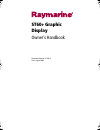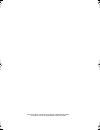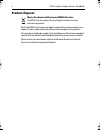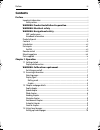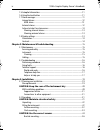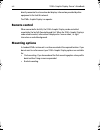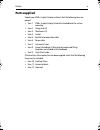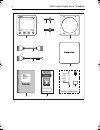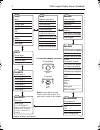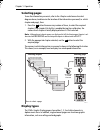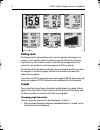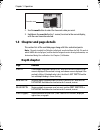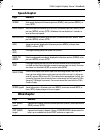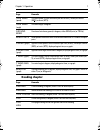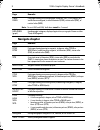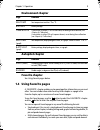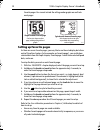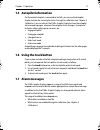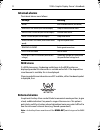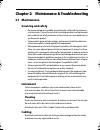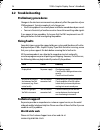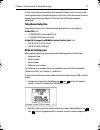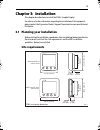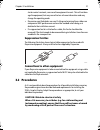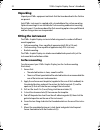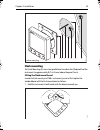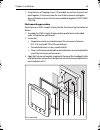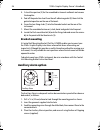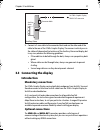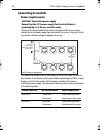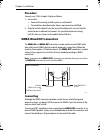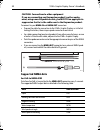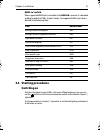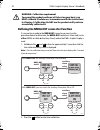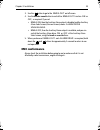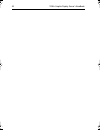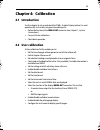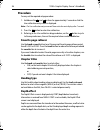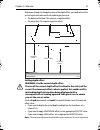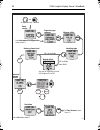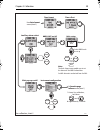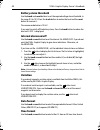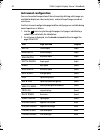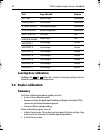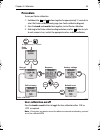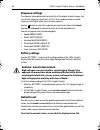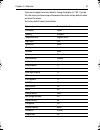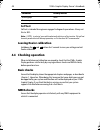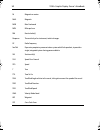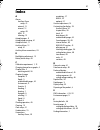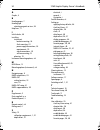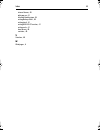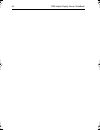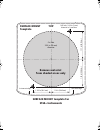- DL manuals
- Raymarine
- Music Equipment
- ST60+ SPEED INSTRUMENT
- Owner's Handbook Manual
Raymarine ST60+ SPEED INSTRUMENT Owner's Handbook Manual - Silencing Internal Alarms
Chapter 1: Operation
13
Actions to take if an alarm occurs
If an alarm occurs, investigate the cause immediately and if possible, take
appropriate action to remove the cause. If an alarm message is displayed, use this
to guide your course of action.
Silencing internal alarms
You can silence an internal alarm by pressing any one of the ST60+ Graphic
Display front panel buttons. Remember though, that removing the alarm sound
does not remove the cause of an alarm. If the alarm condition persists, the alarm
will recur.
Silencing external alarms
Most external alarms can be silenced only at the alarm-initiating device
e.g. autopilot, GPS or master instrument. Exceptions to this are the
LOST FIX
ALARM
and the
LOW BATTERY ALARM
, which can be silenced by
pressing any of the ST60+ Graphic Display front panel buttons.
1.8 Display settings
Illumination
When the instrument is first powered up, the display backlighting is set to its
lowest (courtesy) level, to facilitate initial access to the buttons. To adjust the level
of backlighting:
1. Hold down the
button for approximately 1 second, to enter the backlight-
ing-adjust mode.
1 second
D6434-1
81268_3.book Page 13 Tuesday, August 1, 2006 8:05 AM
Summary of ST60+ SPEED INSTRUMENT
Page 1
St60+ graphic display owner’s handbook document reference: 81268-3 date: august 2006 81268_3.Book page 1 tuesday, august 1, 2006 8:05 am.
Page 2
Raymarine, st60+ and seatalk are trademarks of raymarine uk limited © handbook contents copyright raymarine uk limited 2006 81268_3.Book page 2 tuesday, august 1, 2006 8:05 am.
Page 3: Preface
I contents preface important information safety notices emc conformance all raymarine equipment and accessories are designed to the best industry standards for use in the recreational marine environment. The design and manufacture of raymarine equipment and accessories conform to the appropriate ele...
Page 4: Product Disposal
Ii st60+ graphic display owner’s handbook product disposal waste electrical and electronic (weee) directive the weee directive requires the recycling of waste electrical and electronic equipment. Whilst the weee directive does not apply to some of raymarine's products, we support its policy and ask ...
Page 5: Contents
Preface iii contents preface ................................................................................................................................ I important information ............................................................................................ I safety notices ...........
Page 6
Iv st60+ graphic display owner’s handbook 1.5 autopilot information .....................................................................................11 1.6 using the track button ...................................................................................11 1.7 alarm messages ...............
Page 7
Preface v auxiliary alarm option .................................................................................... 26 3.3 connecting the display ................................................................................... 27 introduction........................................................
Page 8
Vi st60+ graphic display owner’s handbook 4.3 dealer calibration ...........................................................................................44 summary.........................................................................................................44 procedure....................
Page 9: Introduction
Preface vii preface introduction thank you for purchasing a raymarine product. We are sure your st60+ instrument will give you many years of trouble-free operation. This handbook describes how to install and use the raymarine st60+ graphic display. This instrument provides a wide range of data, on a...
Page 10: Remote Control
Viii st60+ graphic display owner’s handbook directly connected to a transducer but displays information provided by other equipment in the seatalk network. The st60+ graphic display is a repeater. Remote control when connected to seatalk, the st60+ graphic display can be controlled remotely by the s...
Page 11: Parts Supplied
Preface ix parts supplied unpack your st60+ graphic display and check that the following items are present: • item 1, st60+ graphic display fitted with standard bezel for surface mounting. • item 2, fixing studs (2). • item 3, thumb nuts (2). • item 4, gasket. • item 5, seatalk interconnection cable...
Page 12
X st60+ graphic display owner’s handbook st60+ graphic instrument owner's handbook 1 4 8 5 6 7 9 10 11 12 d8140-1 auxiliary alarm option 3 2 3 2 quick start guide st60+ graphic display st60 + graphic + 81268_3.Book page x tuesday, august 1, 2006 8:05 am.
Page 13: Chapter 1: Operation
1 chapter 1: operation 1.1 getting started displayed information your st60+ graphic display uses a high-quality dot-matrix screen to display a wide range of data, both from raymarine via seatalk, and from other equipment via nmea. The exact information available for display depends on what data is a...
Page 14
2 st60+ graphic display owner’s handbook speed graph vmg windward maximum speed speed speed average speed log trip log sog (speed over ground) sog timer speed true wind speed graph apparent wind angle graph ground wind angle graph apparent wind speed graph true wind angle graph ground wind angle bea...
Page 15: Selecting Pages
Chapter 1: operation 3 selecting pages to see the information you want, refer to the chapter selection and content diagram above, to determine the location of the information you need (i.E. Which chapter and page), then: 1. Press the button the necessary number of times, to select the required chapt...
Page 16: Rolling Road
4 st60+ graphic display owner’s handbook rolling road the rolling road is a representation of your vessel’s position with respect to a waypoint, and a steer bar shows the direction you should steer to achieve the required course. The number of arrows in the steer bar is proportional to the amount of...
Page 17: Depth Chapter
Chapter 1: operation 5 2. Use the reset button to select the timescale value you want. 3. Hold down the reset button for 1 second, to return to the normal display, with the new timescale selected. 1.3 chapter and page details this section lists all the available pages along with titles and salient p...
Page 18: Speed Chapter
6 st60+ graphic display owner’s handbook speed chapter wind chapter page remarks speed boat speed, displayed in kilometers per hour ( kmh ), miles per hour ( mph ), or knots ( kts ). Max speed maximum speed since power up or last reset, in kilometers per hour ( kmh ), miles per hour ( mph ), or knot...
Page 19: Heading Chapter
Chapter 1: operation 7 heading chapter true wind (speed) true wind speed, in either kilometers per hour kmh ), meters per second ( m/s) , or knots ( kts ). True wind (angle) true wind angle, in degrees. Ground wind direction of wind over ground, in degrees, either mag (netic) or tru (e). Wind force ...
Page 20: Navigate Chapter
8 st60+ graphic display owner’s handbook navigate chapter cmg dmg dual page showing course made good, in degrees, true ( t ) or magnetic ( m ), and distance made good, in either kilometers ( km ), statute miles ( sm) , or nautical miles ( nm ). Note: to reset cmg and dmg, hold down reset for 3 secon...
Page 21: Environment Chapter
Chapter 1: operation 9 environment chapter autopilot chapter favorite chapter see using favorite pages below. 1.4 using favorite pages a favorite chapter enables you to group together, information you use most often. You can include information from any other chapter as a page in the favorite chapte...
Page 22: Setting Up Favorite Pages
10 st60+ graphic display owner’s handbook favorite pages. You cannot include the rolling road or graphs on multi-ele- ment pages. Setting up favorite pages as there are seven favorite pages, you may like to use these to display data from each of the other chapters. So for example, on favorite page 1...
Page 23: 1.5 Autopilot Information
Chapter 1: operation 11 1.5 autopilot information if a raymarine autopilot is connected to seatalk, you can use the autopilot chapter to show the current pilot status. During user calibration (see chapter 4, calibration ), you can also set the st60+ graphic display to show the autopilot status on po...
Page 24: Internal Alarms
12 st60+ graphic display owner’s handbook internal alarms the internal alarms are as follows: mob alarm if a mob alarm occurs, the bearing and distance to the mob location are displayed, provided this information is available on seatalk. If the elapsed time since the event is available, this is also...
Page 25: Silencing Internal Alarms
Chapter 1: operation 13 actions to take if an alarm occurs if an alarm occurs, investigate the cause immediately and if possible, take appropriate action to remove the cause. If an alarm message is displayed, use this to guide your course of action. Silencing internal alarms you can silence an inter...
Page 26: Contrast
14 st60+ graphic display owner’s handbook 2. There are four preset backlighting levels. Momentarily press the button to cycle through these levels until you reach the level you want. 3. Press any other button to leave the backlighting-adjust mode. Note: the display will time out to normal operation ...
Page 27: 2.1 Maintenance
15 chapter 2: maintenance & troubleshooting 2.1 maintenance servicing and safety • raymarine equipment should be serviced only by authorised raymarine ser- vice technicians. They will ensure that servicing procedures and replacement parts used will not affect performance. There are no user-serviceab...
Page 28: 2.2 Troubleshooting
16 st60+ graphic display owner’s handbook 2.2 troubleshooting preliminary procedures changes in the electronic environment may adversely affect the operation of your st60 equipment. Typical examples of such changes are: • electrical equipment has recently been installed or moved aboard your vessel. ...
Page 29: Telephone Help Line
Chapter 2: maintenance & troubleshooting 17 as well as providing a comprehensive frequently asked questions section and servicing information, the web site gives e-mail access to the raymarine technical support department and a details of the locations of raymarine agents, worldwide. Telephone help ...
Page 30
18 st60+ graphic display owner’s handbook 81268_3.Book page 18 tuesday, august 1, 2006 8:05 am.
Page 31: Chapter 3: Installation
19 chapter 3: installation this chapter describes how to install the st60+ graphic display. For advice, or further information regarding the installation of this equipment, please contact the raymarine product support department or your own national distributor. 3.1 planning your installation before...
Page 32
20 st60+ graphic display owner’s handbook st60+ instruments can be fitted either above or below deck, provided the rear of the instrument is sited where it is protected from contact with water. Each instrument must also be positioned where: • it is easily read by the helmsman. • it is protected agai...
Page 33: Suppression Ferrites
Chapter 3: installation 21 starter motor transients, can cause the equipment to reset. This will not dam- age the equipment, but may cause the loss of some information and may change the operating mode. • raymarine specified cables are used. Cutting and rejoining these cables can compromise emc perf...
Page 34: Unpacking
22 st60+ graphic display owner’s handbook unpacking unpack your st60+ equipment and check that the items described in the preface are present. Each st60+ instrument is supplied with a standard bezel for surface mounting. Optional mounting kits are available for flush mounting and bracket mounting th...
Page 35: Flush Mounting
Chapter 3: installation 23 flush mounting the flush mounting kit uses a low-profile bezel to reduce the fitted profile of the instrument, to approximately 0.25 in (6 mm) above the panel fascia. Fitting the flush mount bezel in order to flush-mount your st60+ instrument, you must first replace the st...
Page 36
24 st60+ graphic display owner’s handbook 2. Using both thumbs, gently press an upper corner of the instrument from the bezel, then remove the bezel from the instrument. Retain the rubber keypad which is released when the bezel is removed. 3. Referring to the fitting the flush mount bezel illustrati...
Page 37
Chapter 3: installation 25 7. Using the four, self-tapping screws (12) provided, secure the instrument and bezel together. Fit the screws from the rear of the instrument and tighten them sufficiently to secure the instrument and bezel together. Do not over- tighten. Flush mounting procedure flush mo...
Page 38: Bracket Mounting
26 st60+ graphic display owner’s handbook 4. Cut out the aperture (3) for the assembled instrument and bezel and remove the template. 5. Peel off the protective sheet from the self-adhesive gasket (4) then stick the gasket into position on the rear of the bezel. 6. Screw the two fixing studs (1) int...
Page 39: 3.3 Connecting The Display
Chapter 3: installation 27 5. Connect a 2-core cable to the connector block and run the other end of the cable to the rear of the st60+ graphic display. The manner in which you run the cable will depend on the locations of the auxiliary alarm and display, but in any case, observe the following guide...
Page 40: Connecting To Seatalk
28 st60+ graphic display owner’s handbook connecting to seatalk power requirements systems with a large number of instruments on the seatalk bus may require connections to the power supply from each end of the system (‘ring-main’ style), to maintain sufficient voltage throughout the system. This req...
Page 41: Procedure
Chapter 3: installation 29 procedure connect your st60+ graphic display as follows: 1. Ensure that: • power to the existing seatalk system is switched off. • the conditions described under power requirements are fulfilled. 2. Plug the seatalk cable(s) from the rear of the display into a vacant seata...
Page 42: Supported Nmea Data
30 st60+ graphic display owner’s handbook to connect to your nmea in and nmea out connectors: • prepare the cable for connection to the st60+ graphic display, as in the fol- lowing illustration, then crimp a spade connector to each wire. • for cables connecting to external products from other manufa...
Page 43: 3.4 Starting Procedures
Chapter 3: installation 31 nmea to seatalk when supported nmea data is available at the nmea in connector, it is decoded and displayed by the st60+ graphic display. The supported nmea input data is detailed in the following table. : 3.4 starting procedures switching on switch on the power to your st...
Page 44
32 st60+ graphic display owner’s handbook . Defining the nmea out connector function if a connection is made to the nmea out connector, you must use the procedures below to define how the nmea out connector is to be used (i.E. For either nmea out data or auxiliary alarm), before the st60+ graphic di...
Page 45: Emc Conformance
Chapter 3: installation 33 3. Use the button to go to the nmea out on/off screen. 4. Use the track or reset button to switch the nmea out function on or off , as required. If you set: • nmea on , then the auxiliary alarm output is disabled and the auxiliary alarm select screen (the next screen) show...
Page 46
34 st60+ graphic display owner’s handbook 81268_3.Book page 34 tuesday, august 1, 2006 8:05 am.
Page 47: Chapter 4: Calibration
35 chapter 4: calibration 4.1 introduction use this chapter to set up and check the st60+ graphic display, before it is used operationally. Instructions are given to enable you to: • define the function of the nmea out connector (see chapter 1, system connections ). • carry out dealer calibration. •...
Page 48: Procedure
36 st60+ graphic display owner’s handbook procedure to carry out the required setup procedure: 1. Hold down the and buttons for approximately 2 seconds so that the user calibration entry screen is displayed. Note: the user calibration entry screen will time out to the main display after 7 seconds. 2...
Page 49
Chapter 4: calibration 37 before you attempt to change the value of the depth offset, you need to know the vertical separation between the transducer position and: • the bottom of the keel. This requires a negative offset. • the water line. This requires a positive offset. Setting depth offset use t...
Page 50
38 st60+ graphic display owner’s handbook p user calibration, sheet 1 d9261-1 chapter titles heading type depth offset battery alarm level internal alarms on/off to enter user calibration, hold down and for approximately 2 seconds entry screen date format variation or track reset favorite page rollo...
Page 51
Chapter 4: calibration 39 units setup time format auxiliary alarm select pilot pop-up on/off instrument configuration nmea out on/off time offset or track reset set required units select nmea units to set up from date format screen (sheet 2) or track reset ✓ ✕ or track reset ✓ ✕ to favorite page rol...
Page 52: Battery Alarm Threshold
40 st60+ graphic display owner’s handbook battery alarm threshold use the track and reset buttons to set the required voltage alarm threshold, in the range 9 v to 14 v. Press the track button to reduce the level and the reset button to increase it. The recommended value is 10.5 v. If you want to swi...
Page 53: Time Offset
Chapter 4: calibration 41 time offset use the track or reset button to apply an appropriate offset to set your system time to local time. You can set any offset in the range -12 hours to +12 hours, in half-hour increments. The time with the offset applied is shown at the bottom of the screen. Units ...
Page 54: Instrument Configuration
42 st60+ graphic display owner’s handbook instrument configuration you can streamline the operation of the instrument by defining which pages are available for display on a day-to-day basis, and switching off pages you do not wish to see. Use the instrument configuration page to define which pages a...
Page 55
Chapter 4: calibration 43 ground wind true wind direction (over ground) wind wind force beaufort/cardinal wind aws graph apparent wind speed graph wind awa graph apparent wind angle graph wind tws graph true wind speed graph wind twa graph true wind angle graph wind gwd graph ground wind angle graph...
Page 56: Leaving User Calibration
44 st60+ graphic display owner’s handbook leaving user calibration hold down the and buttons for 2 seconds, to save your settings, exit user calibration and resume normal operation. 4.3 dealer calibration summary the dealer calibration procedures enable you to set: • access to user calibration on/of...
Page 57: Procedure
Chapter 4: calibration 45 procedure to carry out dealer calibration: 1. Hold down the and buttons together for approximately 12 seconds, to select the dealer calibration entry page (see dealer calibration diagram). 2. Press the track and reset buttons together, to start dealer calibration. 3. Referr...
Page 58: Response Settings
46 st60+ graphic display owner’s handbook response settings the response values determine the sensitivity of the display to data changes. You can set each response value from 1 to 15. A low number provides a smooth response and a high number a much livelier response. Use the button to select the res...
Page 59
Chapter 4: calibration 47 if you want to apply the factory defaults, change the display to yes . If you do this, the values you have set up will be overwritten by the factory defaults when you leave this screen. The factory default values are as follows: parameter factory default last display speed ...
Page 60: Self Test
48 st60+ graphic display owner’s handbook self test self test is intended for engineers engaged in diagnostic procedures. Always set this to no . Note: if yes is selected, you could inadvertently initiate a self test routine. This will not harm the product but will interrupt operation, so it is ther...
Page 61: Glossary
49 glossary app apparent ave average awa apparent wind angle (relative to the vessel) aws apparent wind speed btw bearing to waypoint cmg course made good cog course over ground dmg distance made good dtw distance to waypoint emc electro magnetic compatibility eta estimated time of arrival gps globa...
Page 62
50 st60+ graphic display owner’s handbook m magnetic or meters mag magnetic mob man overboard mph miles per hour nm nautical mile(s) response the sensitivity of an instrument, to data changes. Rf radio frequency seatalk raymarine proprietary communication system which links products, to provide a si...
Page 63: Index
51 index a alarms auxiliary alarm setup , 41 external , 12 internal , 12 setup , 40 mob , 12 silencing , 13 autopilot pages , 9 autopilot pop-up setup , 41 autopilot status , 11 auxiliary alarm , 12 setup , 41 auxiliary alarm connections , 29 b backlighting adjustment , 13 battery alarm setup , 40 c...
Page 64
52 st60 graphic display owner’s handbook g graphs , 4 h heading pages , 7 heading type selecting magnetic or true , 36 help lines , 17 i initial checks , 48 installing instrument bracket mounting , 26 flush mounting , 23 power supply connections , 28 requirements , 19 signal connections , 29 surface...
Page 65
Index 53 internal alarms , 40 pilot pop-up , 41 selecting heading type , 36 setting battery alarm , 40 setting clock , 41 setting nmea out function , 41 setting units , 41 time format , 40 variation , 40 v variation , 40 w wind pages , 6 81268_3.Book page 53 tuesday, august 1, 2006 8:05 am.
Page 66
54 st60 graphic display owner’s handbook 81268_3.Book page 54 tuesday, august 1, 2006 8:05 am.
Page 67: Surface Mount Template For
Surface mount template for st60+ instruments 1.185 in (30.1 mm) 1.18 in (30.0 mm) surface mount template sun cover edge d8157-1 cut hole 3.54 in (90 mm) diameter drill hole, 3/16 in (5 mm) diameter in 2 positions 1.77 in (45.0 mm) 1.76 in (44.6 mm) remove material from shaded areas only top instrume...
Page 68
81268_3.Book page 56 tuesday, august 1, 2006 8:05 am.
Page 69: Top
4.3 in (109 mm) 4.47 in (113.5 mm) sun cover edge instrument edge remove material from shaded area only drill hole, 1/4 in (6.5 mm) diameter in 4 positions top control unit flush mount template flush mount template for st60+ instruments 81268_3.Book page 57 tuesday, august 1, 2006 8:05 am.
Page 70
81268_3.Book page 58 tuesday, august 1, 2006 8:05 am.