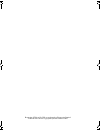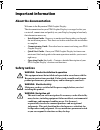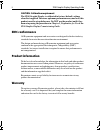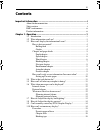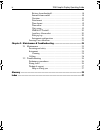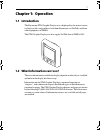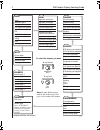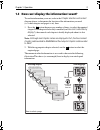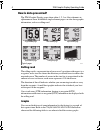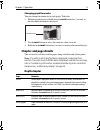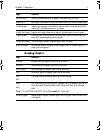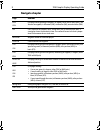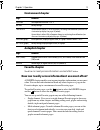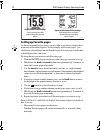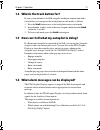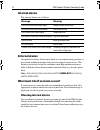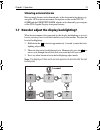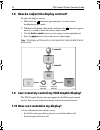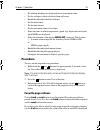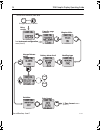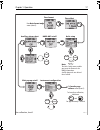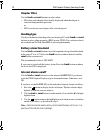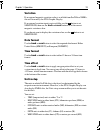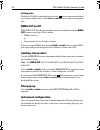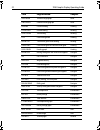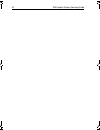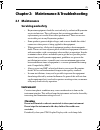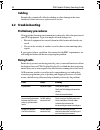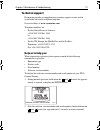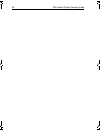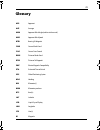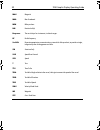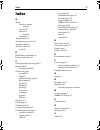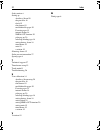- DL manuals
- Raymarine
- Marine Equipment
- ST60 Tridata
- Operating Manual
Raymarine ST60 Tridata Operating Manual
Summary of ST60 Tridata
Page 1
St60 graphic display operating guide document number: 81226-1 date: 1 january 2004 81226_1.Book page 1 wednesday, november 19, 2003 9:53 am.
Page 2
Raymarine, st60 and seatalk are trademarks of raymarine limited © handbook contents copyright raymarine limited 2004 81226_1.Book page 2 wednesday, november 19, 2003 9:53 am.
Page 3: Important Information
I important information about the documentation welcome to the raymarine st60 graphic display. The documentation for your st60 graphic display is arranged so that you can install, commission and quickly use your display, keeping to hand only the information necessary. • installation guide - one easy...
Page 4: Emc Conformance
Ii st60 graphic display operating guide caution: calibration requirement the st60 graphic display is calibrated to factory (default) settings when first supplied. To ensure optimum performance on your boat, this product must be setup before use. Do not use the product until it has been setup using t...
Page 5: Contents
Iii contents important information ..........................................................................................I about the documentation .......................................................................... I safety notices ............................................................
Page 6
Iv st60 graphic display operating guide battery alarm threshold ......................................................... 18 internal alarms on/off ............................................................ 18 variation .................................................................................
Page 7: Chapter 1: Operation
1 chapter 1: operation 1.1 introduction the raymarine st60 graphic display uses a high-quality dot-matrix screen to display wide a range of data, both from raymarine via seatalk, and from other equipment via nmea. The st60 graphic display can also supply seatalk data to nmea 0183. 1.2 what informati...
Page 8
2 st60 graphic display operating guide to select the chapter you want momentary press 1 sec press chapter selection and content note: for more details on page content, refer to the chapter and page details section in this chapter. Satellites hdop depth graph speed graph true wind speed graph apparen...
Page 9
Chapter 1: operation 3 1.3 how can i display the information i want? To see the information you want, refer to the chapter selection and content diagram above, to determine the location of the information you need (i.E. Which chapter and page it is in), then: 1. Press the button the necessary number...
Page 10: How Is Data Presented?
4 st60 graphic display operating guide how is data presented? The st60 graphic display pages show either 1, 2, 3 or 4 data elements in alphanumeric form. In addition, single-element pages can also show graphic information, such as a rolling road. Rolling road the rolling road is a representation of ...
Page 11: Chapter And Page Details
Chapter 1: operation 5 changing graph timescales you can change the timescale of each graph. To do this: 1. With the graph displayed, hold down the reset button for 1 second, so that the timescale menu is displayed. 2. Use the reset button to select the timebase value you want. 3. Hold down the rese...
Page 12: Speed Chapter
6 st60 graphic display operating guide speed chapter wind chapter page remarks speed boat speed, displayed in kilometers per hour (kmh), miles per hour (mph), or knots (kts). Max speed maximum speed since power up or last reset, in kilometers per hour (kmh), miles per hour (mph), or knots (kts). Hol...
Page 13: Heading Chapter
Chapter 1: operation 7 heading chapter ground wind direction of wind over ground, in degrees, either mag(netic) or tru(e). Wind force wind speed as a beaufort scale value and wind direction as a cardinal compass point. A wind (graph) apparent wind speed in either kilometers per hour (kmh), meters pe...
Page 14: Navigate Chapter
8 st60 graphic display operating guide navigate chapter page remarks btw dtw dual page showing bearing to waypoint, in degrees, ether true or mag(netic), and distance to waypoint, in kilometers (km), statue miles (sm), or nautical miles (nm). Xte cross track error in kilometers (km), statue miles (s...
Page 15: Environment Chapter
Chapter 1: operation 9 environment chapter autopilot chapter favorite chapter see how can i easily access information i use most often? Below. How can i easily access information i use most often? A favorite chapter enables you to group together, information you use most often. You can include infor...
Page 16: Setting Up Favorite Pages
10 st60 graphic display operating guide setting up favorite pages as there are seven favorite pages, you may like to use these to display data from each of the other chapters. So for example, on favorite page 1, you could show selected data from the depth chapter, favorite page 2 could show selected...
Page 17
Chapter 1: operation 11 1.4 what is the track button for? If your system includes a seatalk autopilot working in conjunction with a track plotter, you can operate the track plotter in track mode, as follows: 1. Press the track button once, so the track plotter enters track mode. 2. In track mode, to...
Page 18: Internal Alarms
12 st60 graphic display operating guide internal alarms the internal alarms are as follows: external alarms an optional auxiliary alarm can be fitted at a convenient remote position, to give a loud, audible indication if any one of a range of alarms occurs. This option is particularly useful for sit...
Page 19: Silencing External Alarms
Chapter 1: operation 13 silencing external alarms most external alarms can be silenced only at the alarm-initiating device e.G. Autopilot, gps or master instrument. Exceptions to this are the lost fix alarm and the low battery alarm, which can be silenced by pressing any of the st60 graphic display ...
Page 20
14 st60 graphic display operating guide 1.8 how do i adjust the display contrast? To adjust the display contrast: 1. Hold down the button for approximately 1 second, to enter backlighting-adjust mode. 2. While in backlighting-adjust mode, hold down the button for approx- imately 1 second, to enter t...
Page 21: Procedure
Chapter 1: operation 15 • set whether headings are displayed in true or magnetic form. • set the voltage at which a battery alarm will occur. • enable/disable individual local alarms. • set the date format. • set the time format. • set the instrument time to local time. • select the units in which t...
Page 22
16 st60 graphic display operating guide p from instrument configuration screen (sheet 2) user calibration, sheet 1 d6429-1 chapter titles heading type battery alarm level internal alarms on/off to enter user calibration, hold down and for approximately 2 seconds entry screen date format variation or...
Page 23
Chapter 1: operation 17 units setup time format auxiliary alarm select pilot pop-up on/off instrument configuration nmea out on/off time offset or track reset select units from date format screen (sheet 2) or track reset ✓ ✕ or track reset ✓ ✕ to favorite page rollover screen (sheet 1) user calibrat...
Page 24: Chapter Titles
18 st60 graphic display operating guide chapter titles use the track and reset buttons to select either: • on so that each chapter title is briefly displayed when the chapter is selected during normal operation, or • off if you do not want chapter titles to be displayed. Heading type use this to def...
Page 25: Variation
Chapter 1: operation 19 variation if an external magnetic variation value is available from seatalk or nmea, this will be used by the st60 graphic display. If an external variation input is not available, use the button to set variation on, then use the track and reset buttons to set the correct mag...
Page 26: Nmea Out On/off
20 st60 graphic display operating guide setting units with the units setup screen displayed, use the button to move to each data type in turn and for each, use the track or reset button to select the required unit. Nmea out on/off the nmea out on/off screen enables you to set which function the nmea...
Page 27
Chapter 1: operation 21 use the instrument configuration page to define which pages are available during normal operation, as follows: 1. Use the button to cycle through the pages. Each page is identified by a coded title, as detailed in the table below. 2. As each page is displayed, use the track a...
Page 28
22 st60 graphic display operating guide twa graph true wind angle graph wind gwd graph ground wind angle graph wind heading current heading heading locked hdg locked heading heading tack course tack heading heading cog course over ground heading hdg & cog course over ground and heading heading cmg &...
Page 29: Leaving User Calibration
Chapter 1: operation 23 leaving user calibration hold down the and buttons for 2 seconds, to save your settings, exit user calibration and resume normal operation. Favorite 2 favorite page 2 favorite favorite 3 favorite page 3 favorite favorite 4 favorite page 4 favorite favorite 5 favorite page 5 f...
Page 30
24 st60 graphic display operating guide 81226_1.Book page 24 wednesday, november 19, 2003 9:53 am.
Page 31: 2.1 Maintenance
25 chapter 2: maintenance & troubleshooting 2.1 maintenance servicing and safety • raymarine equipment should be serviced only by authorised raymarine service technicians. They will ensure that servicing procedures and replacement parts used will not affect performance. There are no user- serviceabl...
Page 32: Cabling
26 st60 graphic display operating guide cabling periodically examine all cables for chafing or other damage to the outer shield and, where necessary, replace and re-secure. 2.2 troubleshooting preliminary procedures changes in the electronic environment may adversely affect the operation of your st6...
Page 33: Technical Support
Chapter 2: maintenance & troubleshooting 27 technical support raymarine provides a comprehensive customer support service, on the world wide web and by telephone help line. Our web address is www.Raymarine.Com telephone numbers are: • for the united states of america: +1 800 539 5539 ext. 2444 or +1...
Page 34
28 st60 graphic display operating guide 81226_1.Book page 28 wednesday, november 19, 2003 9:53 am.
Page 35: Glossary
29 glossary app apparent ave average awa apparent wind angle (relative to the vessel) aws apparent wind speed btw bearing to waypoint cmg course made good cog course over ground dmg distance made good dtw distance to waypoint emc electro magnetic compatibility eta estimated time of arrival gps globa...
Page 36
30 st60 graphic display operating guide mag magnetic mob man overboard mph miles per hour nm nautical mile(s) response the sensitivity of an instrument, to data changes. Rf radio frequency seatalk raymarine proprietary communication system which links products, to provide a single, integrated system...
Page 37: Index
Index 31 index a alarms auxiliary alarm setup 20 external 12 internal 12 setup 18 silencing 12 autopilot pages 9 autopilot pop-up setup 20 autopilot status 11 auxiliary alarm 12 setup 20 b backlighting adjustment 13 battery alarm setup 18 c changing timescales on graphs 5 chapter titles 3 switching ...
Page 38
32 index safety notices i setting up auxiliary alarm 20 chapter titles 18 clock 19 date format 19 enable/disable pages 20 favorite pages 15 internal alarms 18 nmea out function 20 pilot pop-up 20 selecting heading type 18 setting battery alarm 18 time format 19 units 19 variation 19 silencing alarms...