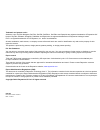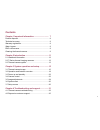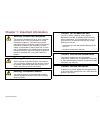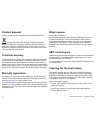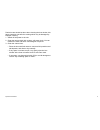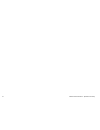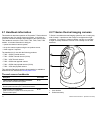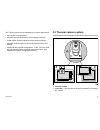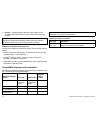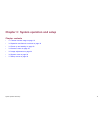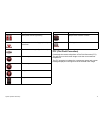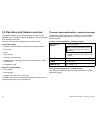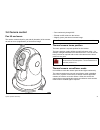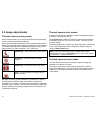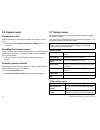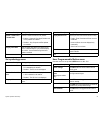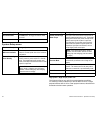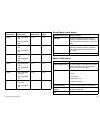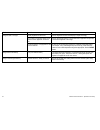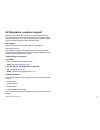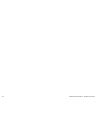T-series thermal cameras – operation and setup.
Trademark and patents notice autohelm, hsb 2 , raytech navigator, sail pilot, seatalk, seatalk ng , seatalk hs and sportpilot are registered trademarks of raymarine uk limited. Raytalk, seahawk, smartpilot, pathfinder and raymarine are registered trademarks of raymarine holdings limited. Flir is a r...
Contents chapter 1 important information............................. 7 product disposal ............................................................. 8 technical accuracy ......................................................... 8 warranty registration..................................................
6 t-series thermal cameras – operation and setup.
Chapter 1: important information warning: ensure safe navigation this product is intended only as an aid to navigation and must never be used in preference to sound navigational judgment. Only official government charts and notices to mariners contain all the current information needed for safe navi...
Product disposal dispose of this product in accordance with the weee directive. The waste electrical and electronic equipment (weee) directive requires the recycling of waste electrical and electronic equipment. Whilst the weee directive does not apply to some raymarine products, we support its poli...
Particular care should be taken when cleaning the lens window, this has a protective anti-reflective coating which may be damaged by improper cleaning. 1. Switch off the power to the unit. 2. Clean the camera body with a clean, soft cotton cloth. You can moisten the cloth and use a mild detergent if...
10 t-series thermal cameras – operation and setup.
Chapter 2: introduction chapter contents • 2.1 handbook information on page 12 • 2.2 t-series thermal imaging cameras on page 12 • 2.3 thermal camera system on page 13 introduction 11.
2.1 handbook information this handbook describes operation of raymarine t-series thermal cameras as part of a marine electronics system. It provides an overview of features available and examples of the controls used. This handbook covers the t300, t303, t350, t400, t403, t450 models. It includes in...
The t-series system has the following key functions and features: • pan, tilt and zoom operations. • automatic camera adjustment to suit changing conditions. • preset modes (scenes) optimized for prevailing conditions. • automatic window heaters to de-ice the lens window in cold weather. • single an...
3. Display – this displays the thermal video image as well as status information and on-screen menus provided by the camera. Note: the controller and display may be the same device. Some raymarine multifunction displays provide a thermal camera application which has a set of integral camera controls...
Chapter 3: system operation and setup chapter contents • 3.1 thermal camera image on page 16 • 3.2 operation and features overview on page 18 • 3.3 power up and standby on page 22 • 3.4 camera control on page 23 • 3.5 image adjustments on page 24 • 3.6 system reset on page 26 • 3.7 setup menus on pa...
3.1 thermal camera image the thermal camera provides a video image which is shown on your display. The video feed provides: • thermal image • status icons / system information (e.G. Camera direction and docking mode indicators in the example above). You should take time to familiarize yourself with ...
Icon description scene preset mode for night docking. Scene preset mode for identifying people or objects in the water. Rear-view mode — image is flipped horizontally. Zoom setting: 2x zoom. Zoom setting: 4x zoom. Image paused. Single active controller on network. Icon description multiple active co...
3.2 operation and features overview the camera features are accessed using the thermal camera application at a compatible multifunction display, or from a dedicated jcu (joystick control unit). The main thermal camera operations are outlined below: control the camera: • switch the camera between ope...
Camera home • momentary press – return camera to home position (also “wake” camera from standby). • press and hold – set current position as camera home. Color switch between the available color modes. Scene select between the available scene presets. Thermal / visible switch between the thermal and...
Jcu controls overview d11956-1 1 3 4 6 5 7 8 2 1 standby / dim • press and hold – “wake” the camera from standby mode or access the power menu. • momentary press – change jcu display brightness (3 different levels). 2 color the factory default is for a red color image to suite night navigation. You ...
6 user – a programmable button for accessing a favorite setting or function not provided on the other keys. The default operation is the reverse video function (white-hot / black-hot). • short press – perform the programmed action. • press and hold – program the user button with another function. Th...
3.3 power up and standby when the breaker connecting power to the camera is switched on, the camera will run a boot up sequence lasting for about 1 minute, after which the camera will be in standby mode. In order for the camera to operate, you must bring the camera out of standby mode using the came...
3.4 camera control pan tilt and zoom the camera controls allow for pan and tilt (elevation) of the camera, as well as zoom (magnification) of the thermal image. D11973-1 • pan continuously though 360º. • elevate to ±90º relative to the horizon. • magnify (zoom) the thermal camera image. Note: zoom i...
3.5 image adjustments thermal camera scene presets scene presets enable you to quickly select the best image setting for the current environmental conditions. During normal operation the thermal camera automatically adjusts itself to provide a high-contrast image optimized for most conditions. The s...
White-hot thermal image. Black-hot thermal image. You may find it useful to experiment with this option to find the best setting to suit your needs. Thermal and visible-light operation “dual payload” thermal cameras are equipped with 2 camera lenses — a thermal imaging (infrared) camera lens and a v...
3.6 system reset resetting the jcu use this procedure to reset the jcu without the need for a power cycle. 1. Press and hold the scene, color and home buttons for 1 second. Resetting the thermal camera use this procedure to reset the thermal camera. This will realign the home and stow positions, for...
Menu item / description settings / operation enable / disable color thermal video enable or disable the thermal color palettes: • enabled – greyscale, red, sepia, rainbow and fusion palettes are available. • disabled – only greyscale and red palettes are available. Display test pattern use the displ...
Menu item / description user button operation surveillance mode the user button will toggle surveillance mode on and off. Exit system setup menu menu item / description settings / operation enable / disable ball-down installation this menu option should be enabled when the camera is mounted upside d...
Camera state camera setting dual payload single payload standby • high power mode on • high torque mode on 22 w 17.4 w standby • high power mode off • high torque mode on 8 w 7.4 w standby • high power mode on • high torque mode off 13 w 13 w awake • high power mode off • high torque mode off 8 w 7....
30 t-series thermal cameras – operation and setup.
Chapter 4: troubleshooting and support chapter contents • 4.1 thermal camera troubleshooting on page 32 • 4.2 raymarine customer support on page 35 troubleshooting and support 31.
4.1 thermal camera troubleshooting problems with the thermal camera and their possible causes and solutions are described here. Problem possible causes possible solutions camera is in standby mode. The camera will not display video if it is in standby mode. Use the camera controls (either the therma...
Problem possible causes possible solutions check that the controller and thermal camera are correctly connected to the seatalk hs network. (note: this may be a direct connection or via a seatalk hs switch.) check the status of the seatalk hs switch. Seatalk hs problem. Check that seatalk hs cables a...
Problem possible causes possible solutions display brightness is set too low. Use the brightness controls at the display to adjust accordingly. The contrast or brightness settings in the thermal camera application are set too low. Use the appropriate softkeys in the thermal camera application to adj...
4.2 raymarine customer support raymarine provides a comprehensive customer support service. You can contact customer support through the raymarine website, telephone and email. If you are unable to resolve a problem, please use any of these facilities to obtain additional help. Web support please vi...
36 t-series thermal cameras – operation and setup.
Www.Ra ym a rin e .C o m.