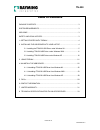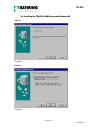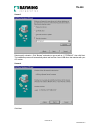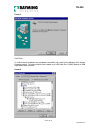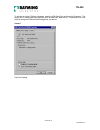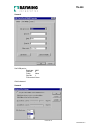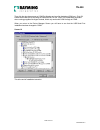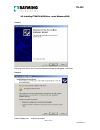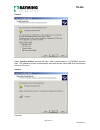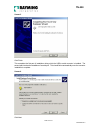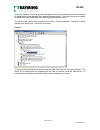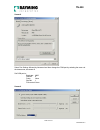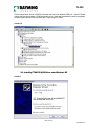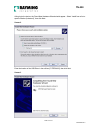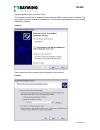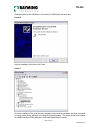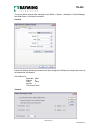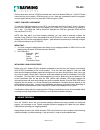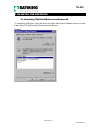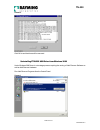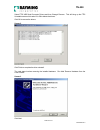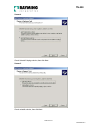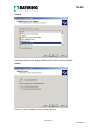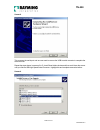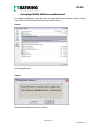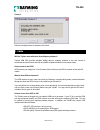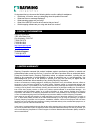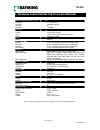- DL manuals
- Rayming
- GPS
- TripNav TN-200
- User Manual
Rayming TripNav TN-200 User Manual
TN-200 User’s Guide v1.3
USB GPS Receiver
©
2003-2004 Rayming Corporation. All rights reserved. The Rayming logo and TripNav are trademarks of
Rayming Corporation. All other trademarks or registered trademarks are acknowledged as the exclusive
property of their respective owners.
All rights reserved. No part of this manual may be reproduced, transmitted, copied, or stored in any storage
medium, for any purpose, without prior written consent from Rayming Corporation. Rayming Corporation hereby
grants the right to download ONE copy of this manual onto a hard drive for personal use. This manual is
copyrighted and contains proprietary information that is subject to change without notice. For more information visit
http://www.rayming.com.
TN-200 USB GPS RECEIVER
Summary of TripNav TN-200
Page 1
Tn-200 user’s guide v1.3 usb gps receiver © 2003-2004 rayming corporation. All rights reserved. The rayming logo and tripnav are trademarks of rayming corporation. All other trademarks or registered trademarks are acknowledged as the exclusive property of their respective owners. All rights reserved...
Page 2
Page 2 of 33 ug-tn200 v1.3 tn-200 table of contents package contents ....................................................................................................3 system requirements .............................................................................................3 welcome..........
Page 3
Page 3 of 33 ug-tn200 v1.3 tn-200 package contents tripnav tn-200 gps receiver w/usb cable driver cd-rom with quick start user’s guide & user’s manual* system requirements the tripnav gps requires a windows or macintosh laptop computer, with a cd-rom*, usb port, and nmea compatible navigation softwa...
Page 4
Page 4 of 33 ug-tn200 v1.3 tn-200 warning: drive safely and use common sense. It is your responsibility as the vehicle operator to drive safely, observe all traffic rules and above all use your own personal judgment while driving. If you feel that a route suggested by the navigation software instruc...
Page 5
Page 5 of 33 ug-tn200 v1.3 tn-200 2.1. Installing the ft8u232 usb driver under windows 98 screen 1 click next. Screen 2 click next..
Page 6
Page 6 of 33 ug-tn200 v1.3 tn-200 screen 3 select specify a location. Click “browse” and select or type a path to: “c:\tripnav2”, then click next. The installation process will automatically select and load the correct usb driver that matches with your o/s version. Screen 4 click next..
Page 7
Page 7 of 33 ug-tn200 v1.3 tn-200 screen 5 click finish. To confirm that the installation has completed successfully, look under device manager of the system properties screen. The device should have installed as a usb serial port (comx) attached to usb high speed serial converter. Screen 6.
Page 8
Page 8 of 33 ug-tn200 v1.3 tn-200 to change the virtual com port properties, select the usb serial port and then click properties. This allows you to change serial port properties such as baud rate, data bits etc. Of particular use is the ability to change the com port that is assigned to your devic...
Page 9
Page 9 of 33 ug-tn200 v1.3 tn-200 screen 8 set com port to : baud rate: 4800 data bit: 8 parity: none stop bit: 1 flow control: none click advanced. Screen 9.
Page 10
Page 10 of 33 ug-tn200 v1.3 tn-200 then click the drop down arrow on com port number and scroll to the desired com port. Click ok. Please ensure that you do not select a com port that is in use. Note: this is particularly important when running programs like hyperterminal, which only works with com1...
Page 11
Page 11 of 33 ug-tn200 v1.3 tn-200 2.2. Installing ft8u232 usb driver under windows 2000 screen 1 after plug-in the device, the found new hardware wizard should appear. Click next. Screen 2 select “display a list …” and then click next..
Page 12
Page 12 of 33 ug-tn200 v1.3 tn-200 screen 3 select “specify a location” and then click next. Enter or select a path to: “c:\tripnav2” and click next. The installation process will automatically select and load the correct usb driver that matches with your o/s version. Screen 4 click next..
Page 13
Page 13 of 33 ug-tn200 v1.3 tn-200 screen 5 click finish. This completes the first part of installation during which the usb to serial converter is installed. The second part involves the installation of a serial port. This should follow automatically once the converter installation is complete. Scr...
Page 14
Page 14 of 33 ug-tn200 v1.3 tn-200 once the installation of the serial port has completed confirm that the installation has been successful by looking under device manager of the system properties screen. The device should have installed as a usb serial port (comx) attached to usb high speed serial ...
Page 15
Page 15 of 33 ug-tn200 v1.3 tn-200 screen 8 select port settings followed by advanced and then change the com port by selecting the menu via the down arrow, see screen 9. Set com port to : baud rate: 4800 data bit: 8 parity: none stop bit: 1 flow control: none screen 9.
Page 16
Page 16 of 33 ug-tn200 v1.3 tn-200 click the drop down arrow on com port number and scroll to the desired com port. Click ok. Please ensure that you do not select a com port that is in use. Note this is particularly useful for programs, such as hyperterminal, which only work with com1 through to com...
Page 17
Page 17 of 33 ug-tn200 v1.3 tn-200 after plug-in the device, the found new hardware wizard should appear. Select “install from a list or specific location (advanced)”, then click next. Screen 2 enter the location of the usb driver in the edit box [c:\tripnav2], then click next. Screen 3.
Page 18
Page 18 of 33 ug-tn200 v1.3 tn-200 after the installation of the driver, click finish. This completes the first part of installation during which the usb to serial converter is installed. The second part involves the installation of a serial port. This should follow automatically once the converter ...
Page 19
Page 19 of 33 ug-tn200 v1.3 tn-200 enter the location of the usb driver in the edit box [c:\tripnav2], then click next. Screen 6 after the installation of the driver, click finish. Screen 7 once the installation of the serial port has completed confirm that the installation has been successful by lo...
Page 20
Page 20 of 33 ug-tn200 v1.3 tn-200 the screen below is shown after selecting control panel -> system -> hardware -> device manager, then select view -> devices by connection. Screen 8 select port settings followed by advanced and then change the com port by selecting the menu via the down arrow, see...
Page 21
Page 21 of 33 ug-tn200 v1.3 tn-200 click the drop down arrow on com port number and scroll to the desired com port. Click ok. Please ensure that you do not select a com port that is in use. Note this is particularly useful for programs, such as hyperterminal, which only work with com1 through to com...
Page 22
Page 22 of 33 ug-tn200 v1.3 tn-200 4. Un-install the usb driver 4.1. Uninstalling ft8u232 usb driver from windows 98 to uninstall the usb driver, unplug the device and select add/ remove software under the control panel. Select ftdi usb to serial converter then add/ remove. Screen 1.
Page 23
Page 23 of 33 ug-tn200 v1.3 tn-200 screen 2 click ok to and the drivers will be removed. Uninstalling ft8u232 usb driver from windows 2000 under windows 2000 there is a two-stage process requiring the running of add/ remove software as well as add/ remove hardware. Run add/ remove programs from the ...
Page 24
Page 24 of 33 ug-tn200 v1.3 tn-200 select ftdi usb serial converter drivers and then change/ remove. This will bring up the ftdi uninstaller screen which asks if it’s ok to delete the drivers. Click ok to remove the drivers. Screen 2 click finish to complete the driver uninstall. The next stage invo...
Page 25
Page 25 of 33 ug-tn200 v1.3 tn-200 screen 4 check uninstall/ unplug a device, then click next. Screen 5 check uninstall a device, then click next..
Page 26
Page 26 of 33 ug-tn200 v1.3 tn-200 screen 6 check show hidden devices, highlight usb serial port (com11) and then click next. Screen 7 check yes, i want to uninstall the device and then click next..
Page 27
Page 27 of 33 ug-tn200 v1.3 tn-200 screen 8 this removes the serial port and we now need to remove the usb to serial converter to complete the driver removal. Repeat the steps shown in screens 3 to 5, check show hidden devices and then scroll down the screen until you find the usb high speed serial ...
Page 28
Page 28 of 33 ug-tn200 v1.3 tn-200 uninstalling ft8u232 usb driver from windows xp to uninstall the usb driver, unplug the device and select add/ remove software under the control panel. Select ftdi usb to serial converter then change/ remove. Screen 1 click change/remove. Screen 2 disconnect the us...
Page 29
Page 29 of 33 ug-tn200 v1.3 tn-200 screen 3 after the uninstall process is complete, click finish. 5. Faq’s will the tripnav work with other street mapping software? Tripnav usb gps provides standard nmea data for mapping software to use and convert to coordinates and should work well with any nmea ...
Page 30
Page 30 of 33 ug-tn200 v1.3 tn-200 why does the gps not work near buildings and other tall objects? The gps uses satellites in the space to find out where it is. Therefore it needs a clear view of the sky. Tall buildings and other objects that block the receiver’s view to the sky make it infeasible ...
Page 31
Page 31 of 33 ug-tn200 v1.3 tn-200 it’s important that you document the following before e-mail or calling for assistance: • which step, or function, were you attempting when the problem occurred? • what was the error message displayed? • what operating system are you using? • what is the usb gps re...
Page 32
Page 32 of 33 ug-tn200 v1.3 tn-200 rayming corporation will, at its option, unless otherwise provided by law: a.) correct the defect by product repair without charge for parts and labor; b.) replace the product with one of the same or similar design; or c.) refund the purchase price. All replaced pa...
Page 33
Page 33 of 33 ug-tn200 v1.3 tn-200 8. Technical specifications for tn-200 gps receiver electrical characteristics (receiver) frequency l1, 1575.42 mhz c/a code 1.023 mhz chip rate channels 12 sensitivity -170 dbw accuracy position horizontal 15m 2-d rms (sa off) velocity 0.1m/sec 95% (sa off), time ...