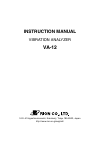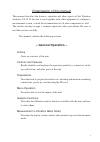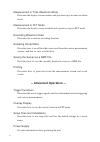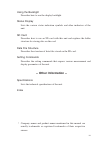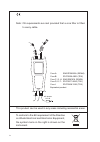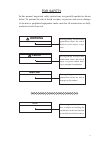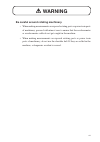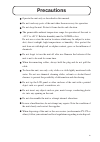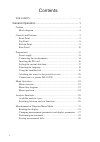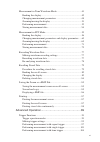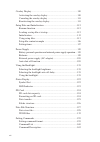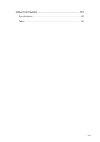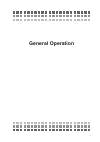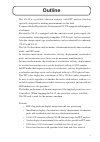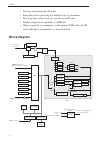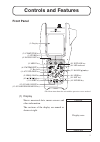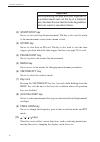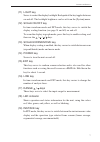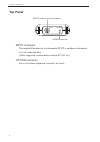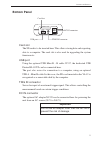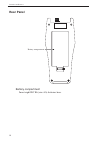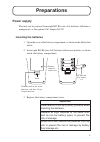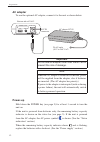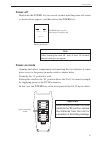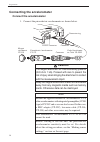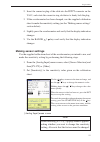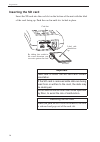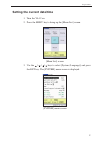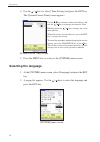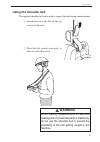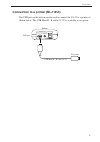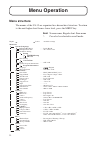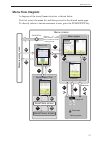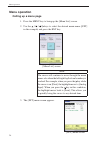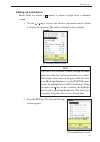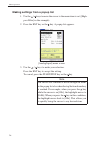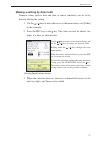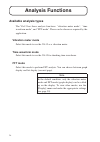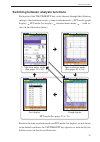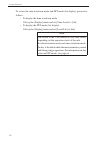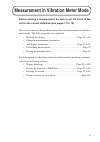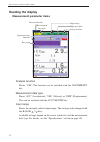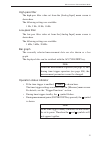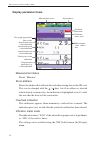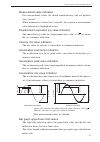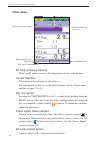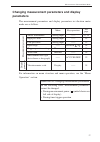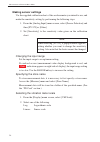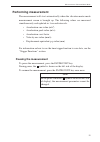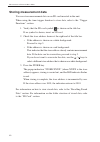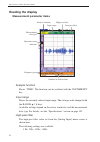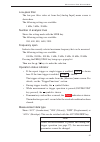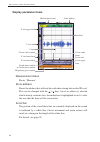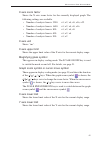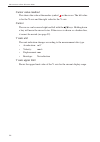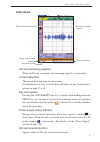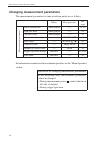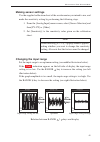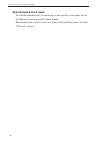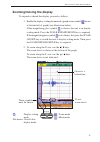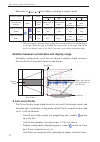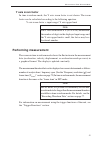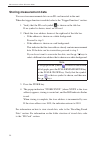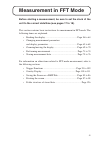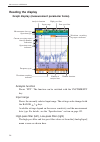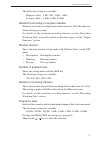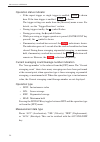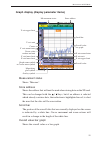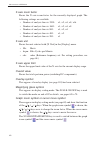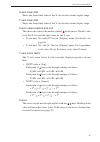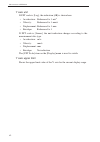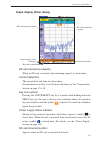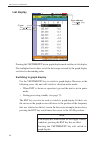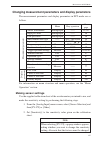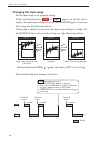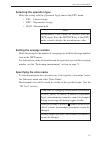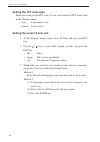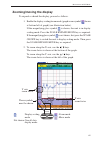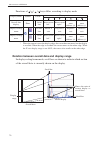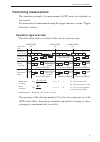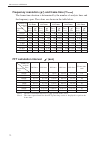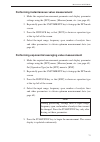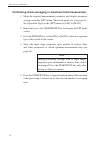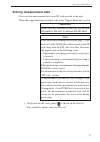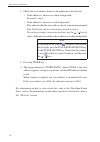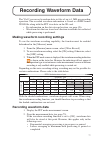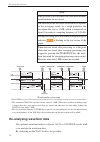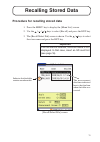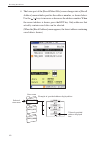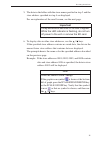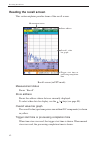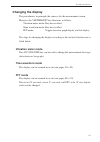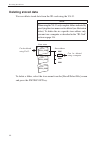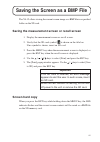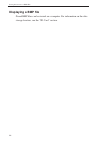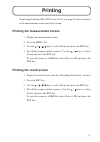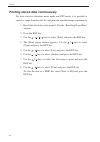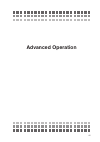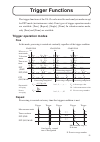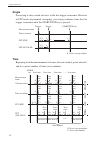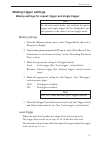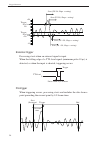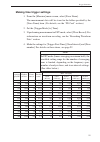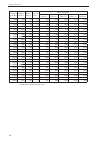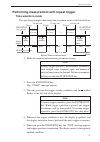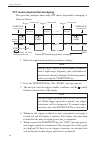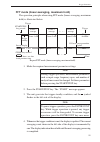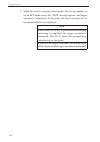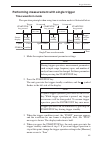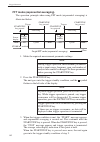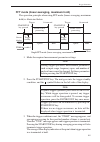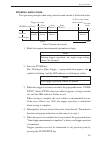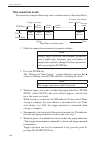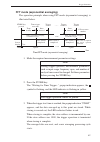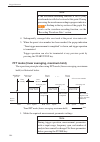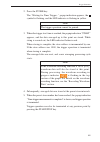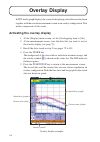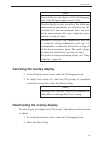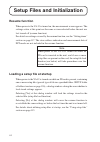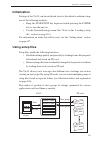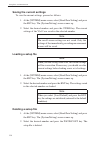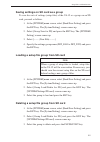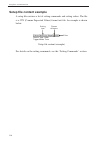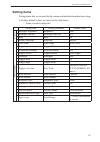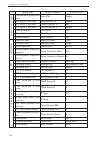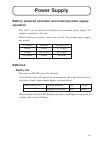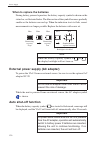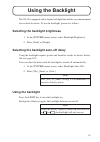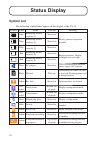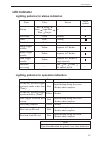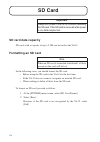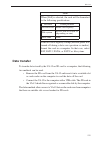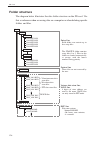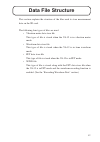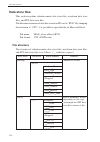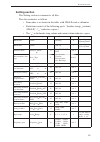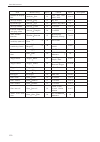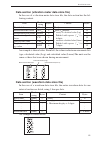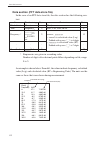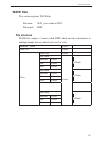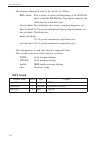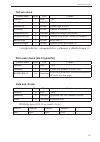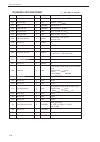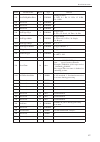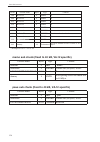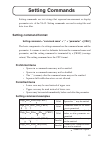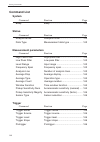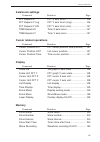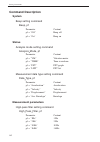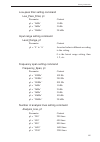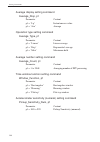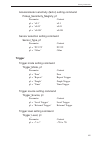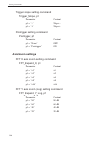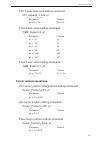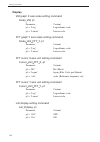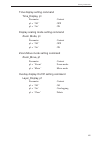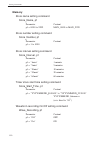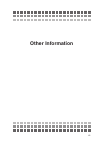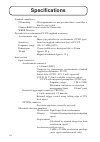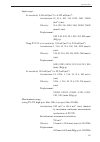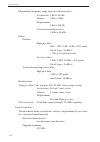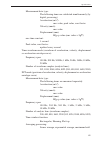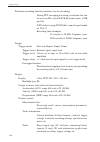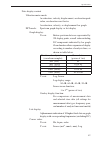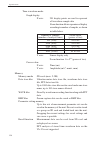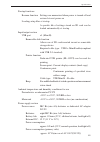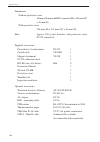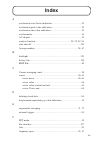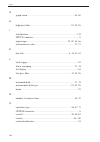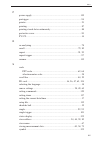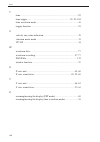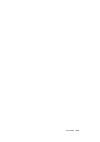- DL manuals
- Rion
- Measuring Instruments
- VA-12
- Instruction Manual
Rion VA-12 Instruction Manual
Summary of VA-12
Page 1
3-20-41 higashimotomachi, kokubunji, tokyo 185-8533, japan http://www.Rion.Co.Jp/english/ instruction manual vibration analyzer va-12.
Page 3: - General Operation -
I organization of this manual this manual describes the features, operation and other aspects of the vibration analyzer va-12. If the unit is used together with other equipment to confi gure a measurement system, consult the documentation of all other components as well. The section starting on page...
Page 4: - Advanced Operation -
Ii measurement in time waveform mode describes the display screen contents and operation steps in time waveform mode. Measurement in fft mode describes the display screen contents and operation steps in fft mode. Recording waveform data describes the waveform recording function. Recalling stored dat...
Page 5: - Other Information -
Iii * company names and product names mentioned in this manual are usually trademarks or registered trademarks of their respective owners. Using the backlight describes how to use the display backlight. Status display lists the various status indication symbols and other indicators of the unit. Sd c...
Page 6
Iv to conform to the eu requirement of the directive on waste electrical and electronic equipment, the symbol mark on the right is shown on the instrument. Note: ce requirements are met provided that a core fi lter is fi tted to every cable. A b h i g usb trig in dc in ac adapter nc-99 input option ...
Page 7: Caution
V for safety in this manual, important safety instructions are specially marked as shown below. To prevent the risk of death or injury to persons and severe damage to the unit or peripheral equipment, make sure that all instructions are fully understood and observed. Caution warning important d i s ...
Page 8
Vi.
Page 9: Warning
Vii warning be careful around rotating machinery. • when making measurements on exposed rotating parts or power train parts of machinery, proceed with utmost care to ensure that the accelerometer or accelerometer cable do not get caught in the machine. • when making measurements on exposed rotating ...
Page 10
Viii.
Page 11: Precautions
Ix precautions operate the unit only as described in this manual. Do not touch any parts of the unit other than necessary for operation. Do not drop the unit. Protect it from shocks and vibration. The permissible ambient temperature range for operation of the unit is −10°c to +50°c. Relative humidit...
Page 12
X contents for safety .................................................................................V general operation .......................................................1 outline ............................................................................................3 block diagram .......
Page 13
Xi measurement in time waveform mode ......................................... 41 reading the display ..................................................................42 changing measurement parameters .........................................48 zooming/moving the display .............................
Page 14
Xii overlay display ........................................................................... 110 activating the overlay display ................................................ 110 canceling the overlay display ................................................ 111 reactivating the overlay display ...
Page 15
Xiii other information .................................................... 151 specifi cations .............................................................................. 152 index ........................................................................................... 163.
Page 16
Xiv.
Page 17: General Operation
1 general operation.
Page 18
2.
Page 19: Outline
3 outline the va-12 is a portable vibration analyzer with fft analysis function specially designed for making measurements in the field. It comes with the piezoelectric accelerometer pv-57i equipped with magnetic attachment. Because the va-12 is equipped with the constant-current power supply, the a...
Page 20: Block Diagram
4 outline • data are stored on handy sd cards • setup fi les allow specifying fi ve different sets of parameters • five setup fi les can be stored as a group on an sd card • display image can be captured as a bmp fi le • when connected to a computer via the optional usb cable, the sd card in the uni...
Page 21: Controls And Features
5 controls and features front panel (1) display shows measured data, menu screens and other information. The sections of the display are named as shown at right. Ent power start/stop store pause/cont vm time fft menu + - + - range light line freq span inst ave acc vel disp on off expand move scale v...
Page 22: Important
6 controls and features important avoid operating the keys with your fi ngernail or a pointed object such as the tip of a ballpoint pen, because this can lead to faster degradation and can result in operation failure. (2) start/stop key serves to start and stop the measurement. The key is also used ...
Page 23
7 controls and features (11) light key serves to control the display backlight. Each push of the key toggles between on and off. The backlight brightness can be set from the [system] menu. (12) scale on/off key in time waveform mode and fft mode, this key serves to switch the display scaling functio...
Page 24: Top Panel
8 controls and features top panel input connector the supplied piezoelectric accelerometer pv-57i or another accelerometer is to be connected here. (other supported accelerometers include pv-91c etc.) option connector serves for future expansion (currently not used). Input option option connector in...
Page 25: Bottom Panel
9 controls and features bottom panel card slot the sd card is to be inserted here. This allows storing data and exporting data to a computer. The card slot is also used for upgrading the system fi rmware etc. Usb port using the optional usb mini b - b cable cc-97, the dedicated usb printer bl-112ui ...
Page 26: Rear Panel
10 controls and features rear panel battery compartment insert eight iec r6 (size aa) batteries here. Battery compartment.
Page 27: Preparations
11 preparations power supply the unit can be powered from eight iec r6 (size aa) batteries (alkaline or manganese), or the optional ac adapter nc-99. Inserting the batteries 1. Open the cover of the battery compartment, as shown in the illustration below. 2. Insert eight iec r6 (size aa) batteries w...
Page 28: Ac Adapter
12 preparations ac adapter to use the optional ac adapter, connect it to the unit as shown below. Important do not use an adapter other than the nc-99 to prevent the risk of damage. Note when the ac adapter is connected to the unit, power will be supplied from the adapter, also if batteries are inse...
Page 29: Power-Off
13 preparations power-off hold down the power key for several seconds until the power-off screen as shown below appears, and then release the power key. Note after turning the unit off, wait at least 10 seconds before turning it on again. Power-on mode opening the battery compartment and removing th...
Page 30: Connect The Accelerometer
14 preparations connecting the accelerometer connect the accelerometer 1. Connect the piezoelectric accelerometer as shown below. Caution the magnet attachment vp-53s is extremely powerful (0.8 kg to 1 kg). Proceed with care to prevent the risk of injury when bringing the attachment in contact with ...
Page 31: Making Sensor Settings
15 preparations 2. Insert the connector plug of the cable into the input connector on the va-12, and rotate the connector ring clockwise to fi rmly lock the plug. 3. If the accelerometer has been changed, use the supplied calibration chart to make the sensitivity setting (see the “making sensor sett...
Page 32: Inserting The Sd Card
16 preparations inserting the sd card insert the sd card into the card slot on the bottom of the unit with the label of the card facing up. Push the card in until it is locked in place. Memory card usb trig in dc in 11-15v card slot sd card label side should face up by sliding this switch in the arr...
Page 33
17 preparations setting the current date/time 1. Turn the va-12 on. 2. Press the menu key to bring up the [menu list] screen. [menu list] screen 3. Use the / / / keys to select [system (language)] and press the ent key. The [system] menu screen is displayed. [system] menu screen.
Page 34: Selecting The Language
18 preparations 4. Use the / keys to select [time setting] and press the ent key. The [system/current time] screen appears. [system/current time] screen 5. Press the menu key to return to the [system] menu screen. Selecting the language 1. At the [system] menu screen, select [language] and press the...
Page 35: Using The Shoulder Belt
19 preparations using the shoulder belt the supplied shoulder belt can be used to support the unit during a measurement. 1. Attach the belt to the bar on the top section of the unit. 2. Wear the belt around your neck, as shown in the illustration. Warning when making measurements on exposed rotating...
Page 36: Caution
20 preparations attaching the sensor to the protective cover when transporting the unit, the sensor can be housed in the cradle on the protective cover of the unit, as shown in the illustration at right. Note the protective cover serves to protect the unit from external shocks. We recommend leaving ...
Page 37
21 preparations dc in 11-15v trig in usb memory card to printer bottom usb port usb mini b - b cable cc-97 connection to a printer (bl-112ui) the usb port on the bottom can be used to connect the va-12 to a printer, as shown below. The usb mini b - b cable cc-97 is available as an option..
Page 38: Menu Operation
22 menu operation menu structure the menus of the va-12 are organized in a hierarchical structure. To return to the next higher level from a lower level, press the menu key. Bold : screen name, regular font: item name *: can also be selected in recall mode higher lower available settings menu list s...
Page 39: Menu Fl Ow Diagram
23 menu operation menu fl ow diagram a diagram of the overall menu structure is shown below. You fi rst access the menu list and then proceed to the desired menu page. To directly return to the measurement screen, press the start/stop key. Menu menu ent menu ent menu ent start/stop ent menu ent ent ...
Page 40: Menu Operation
24 menu operation menu operation calling up a menu page 1. Press the menu key to bring up the [menu list] screen. 2. Use the / / / keys to select the desired menu name ([fft] in the example) and press the ent key. [menu list] screen note the cursor will continue to move through the menu names also w...
Page 41: Calling Up A Submenu
25 menu operation calling up a submenu menu items for which a symbol is shown at right have a submenu screen. 1. Use the / keys to move the cursor to the menu item for which to display the submenu ([read/save setting] in the example). [system] menu screen note the cursor will continue to move throug...
Page 42
26 menu operation making settings from a popup list 1. Use the / keys to move the cursor to the menu item to set ([high- pass filter] in the example). 2. Press the ent key or the key. A popup list appears. [analog input] menu screen 3. Use the / keys to make your selection. Press the ent key to acce...
Page 43
27 menu operation making a setting by direct edit numeric values such as date and time or sensor sensitivity can be set by directly editing the setting. 1. Use the / keys to move the cursor to the menu item to set ([other] in the example). 2. Press the ent key or the key. The value can now be edited...
Page 44: Analysis Functions
28 analysis functions available analysis types the va-12 has three analysis functions: “vibration meter mode”, “time waveform mode”, and “fft mode”. These can be chosen as required by the application. Vibration meter mode select this mode to use the va-12 as a vibration meter. Time waveform mode sel...
Page 45
29 analysis functions switching between analysis functions each push of the vm/time/fft key cycles the unit through the following settings: vibration meter mode time waveform mode fft mode (graph display) fft mode (list display) vibration meter mode ... (solid ar- rows in the illustration below) bec...
Page 46
30 analysis functions to access the time waveform mode and fft mode (list display), proceed as follows. • to display the time waveform mode call up the [display] menu and set [time level] to [on]. • to display the fft mode (list display) call up the [display] menu and set [level list] to [on]. Note ...
Page 47
31 measurement in vibration meter mode before starting a measurement, be sure to set the clock of the unit to the correct date/time (see pages 17 to 18). This section contains the minimum instructions for measurement in vibration meter mode. The following items are explained. • reading the display ....
Page 48: Reading The Display
32 measurement in vibration meter mode reading the display measurement parameter items analysis function shows “vm”. The function can be switched with the vm/time/fft key. Measurement data type shows “acc” (acceleration), “vel” (velocity), or “disp” (displacement). This can be switched with the acc/...
Page 49
33 measurement in vibration meter mode high-pass fi lter the high-pass fi lter value set from the [analog input] menu screen is shown here. The following settings are available: 1 hz, 3 hz, 10 hz, 1 khz low-pass fi lter the low-pass fi lter value set from the [analog input] menu screen is shown here...
Page 50: Display Parameter Items
34 measurement in vibration meter mode display parameter items measurement status shows “measure”. Store address shows the address that will next be used when storing data on the sd card. This can be changed with the / keys, but if an address is selected which already contains data, the indication i...
Page 51
35 measurement in vibration meter mode measurement value indication five measurement values are shown simultaneously and are updated every second. When momentary overload has occurred, the respective measurement value indication is highlighted in red. Displacement equivalent p-p value indication the...
Page 52: Other Items
36 measurement in vibration meter mode other items sd card remaining capacity when an sd card is inserted, the remaining capacity is shown here. Current date/time the current date and time are shown here. For information on how to set the date and time, see the “preparations” section on page 17 to 1...
Page 53: Parameters
37 measurement in vibration meter mode changing measurement parameters and display parameters the measurement parameters and display parameters in vibration meter mode are as follows. Menu key operation see page me a su rem e n t p a ra m e te r sensor information analog input - 15, 38 high-pass fi ...
Page 54: Making Sensor Settings
38 measurement in vibration meter mode making sensor settings use the supplied calibration chart of the accelerometer you intend to use, and make the sensitivity setting by performing the following steps. 1. From the [analog input] menu screen, select [sensor selection] and then [pv-57i] or [other]....
Page 55: Performing Measurement
39 measurement in vibration meter mode performing measurement the measurement will start automatically when the vibration meter mode measurement screen is brought up. The following values are measured simultaneously and updated in 1-second intervals. • acceleration rms value (m/s 2 ) • acceleration ...
Page 56: Storing Measurement Data
40 measurement in vibration meter mode storing measurement data you can store measurement data on an sd card inserted in the unit. When using the time trigger function to store data, refer to the “trigger functions” section. 1. Verify that the sd card symbol is shown on the title bar. If no symbol i...
Page 57
41 measurement in time waveform mode before starting a measurement, be sure to set the clock of the unit to the correct date/time (see pages 17 to 18). This section contains basic instructions for measurement in time waveform mode. The following items are explained. • reading the display ..............
Page 58: Reading The Display
42 measurement in time waveform mode reading the display measurement parameter items analysis function shows “time”. The function can be switched with the vm/time/fft key. Input range shows the currently selected input range. The setting can be changed with the range / keys. Available settings depen...
Page 59
43 measurement in time waveform mode low-pass fi lter the low-pass fi lter value set from the [analog input] menu screen is shown here. The following settings are available: 1 khz, 5 khz, 20 khz number of analysis lines shows the setting made with the line key. The following settings are available. ...
Page 60: Display Parameter Items
44 measurement in time waveform mode display parameter items measurement status shows “measure”. Store address shows the address that will next be used when storing data on the sd card. This can be changed with the / keys, but if an address is selected which already contains data, the indication is ...
Page 61
45 measurement in time waveform mode x axis zoom factor shows the x axis zoom factor for the currently displayed graph. The following settings are available. • number of analysis lines is 3200: ×1, ×2, ×4, ×8, ×16, ×32 • number of analysis lines is 1600: ×1, ×2, ×4, ×8, ×16 • number of analysis line...
Page 62
46 measurement in time waveform mode cursor value readout this shows the value at the marker symbol on the cursor. The left value is for the x axis and the right value for the y axis. Cursor the cursor can be moved right and left with the / keys. Holding down a key will move the cursor faster. If th...
Page 63: Other Items
47 measurement in time waveform mode other items sd card remaining capacity when an sd card is inserted, the remaining capacity is shown here. Current date/time the current date and time are shown here. For information on how to set the date and time, see the “preparations” section on page 17 to 18....
Page 64
48 measurement in time waveform mode changing measurement parameters the measurement parameters in time waveform mode are as follows. Menu key operation see page me a su rem e n t p a ra m e te r sensor information analog input - 15, 49 high-pass fi lter analog input - 42 low-pass fi lter analog inp...
Page 65: Making Sensor Settings
49 measurement in time waveform mode making sensor settings use the supplied calibration chart of the accelerometer you intend to use, and make the sensitivity setting by performing the following steps. 1. From the [analog input] menu screen, select [sensor selection] and then [pv-57i] or [other]. 2...
Page 66: Specifying The Store Name
50 measurement in time waveform mode specifying the store name to store measurement data, it is necessary to fi rst specify a store name. Access the [measure] menu and select [store name]. Measurement data will be stored in a folder of the specifi ed name. (see the “sd card” section.).
Page 67: Zooming/moving The Display
51 measurement in time waveform mode zooming/moving the display to expand or shrink the display, proceed as follows. 1. Enable the display scaling/zoom mode (graph zoom symbol shown at bottom left of graph) (see illustration below). If the magnifying glass symbol is shown, the unit is in display sca...
Page 68: X Axis Zoom Factor
52 measurement in time waveform mode functions of / / / keys differ, according to display mode display mode symbol cursor key operation overall data display none solid line move cursor left * move cursor right * increment store address (+) decrement store address (−) display scaling/ zoom broken lin...
Page 69: Y Axis Zoom Factor
53 measurement in time waveform mode y axis zoom factor in time waveform mode, the y axis zoom factor is not shown. The zoom factor can be calculated according to the following equation. Y axis zoom factor = input range / y axis upper limit note the y axis zoom factor is 2 n ( n = 0 to 14), but beca...
Page 70: Storing Measurement Data
54 measurement in time waveform mode storing measurement data you can store measurement data on an sd card inserted in the unit. When the trigger function is enabled, refer to the “trigger functions” section. 1. Verify that the sd card symbol is shown on the title bar. If no symbol is shown, insert ...
Page 71: Measurement In Fft Mode
55 measurement in fft mode before starting a measurement, be sure to set the clock of the unit to the correct date/time (see pages 17 to 18). This section contains basic instructions for measurement in fft mode. The following items are explained. • reading the display ..................................
Page 72: Reading The Display
56 measurement in fft mode reading the display graph display (measurement parameter items) measurement data type analysis function input range high-pass filter low-pass filter waveform recording in progress indicator window function number of analysis lines waveform recording indicator frequency spa...
Page 73
57 measurement in fft mode the following settings are available: high-pass fi lter: 1 hz, 3 hz, 10 hz, 1 khz low-pass fi lter: 1 khz, 5 khz, 20 khz waveform recording in progress indicator when the waveform recording function has been set to [on], this indicator fl ashes during processing. For detai...
Page 74
58 measurement in fft mode operation status indicator • if the repeat trigger or single trigger is enabled, trg is shown here. If the time trigger is enabled, time is shown. The trigger settings are made from the [measure] menu screen. For details, see the “trigger functions” section. • during trigg...
Page 75
59 measurement in fft mode graph display (display parameter items) measurement status shows “measure”. Store address shows the address that will next be used when storing data on the sd card. This can be changed with the / keys, but if an address is selected which already contains data, the indicati...
Page 76
60 measurement in fft mode x axis zoom factor shows the x axis zoom factor for the currently displayed graph. The following settings are available. • number of analysis lines is 3200: ×1, ×2, ×4, ×8, ×16 • number of analysis lines is 1600: ×1, ×2, ×4, ×8 • number of analysis lines is 800: ×1, ×2, ×4...
Page 77
61 measurement in fft mode x axis lower limit shows the lower limit value of the x axis for the current display range. Y axis lower limit shows the lower limit value of the y axis for the current display range. Cursor value readout and unit this shows the value at the marker symbol on the cursor. Th...
Page 78
62 measurement in fft mode y axis unit if fft scale is [log], the indication [db] is shown here. • acceleration: referenced to 1 m/s 2 • velocity: referenced to 1 mm/s • displacement: referenced to 1 mm • envelope: referenced to 1 if fft scale is [linear], the unit indication changes according to th...
Page 79: Graph Display (Other Items)
63 measurement in fft mode graph display (other items) sd card remaining capacity when an sd card is inserted, the remaining capacity is shown here. Current date/time the current date and time are shown here. For information on how to set the date and time, see the “preparations” section on page 17 ...
Page 80: List Display
64 measurement in fft mode list display pressing the vm/time/fft key in graph display mode switches to list display. The ten highest level values out of the data range covered by the graph display are listed, in descending order. Switching to graph display use the vm/time/fft key to switch to graph ...
Page 81: Making Sensor Settings
65 measurement in fft mode changing measurement parameters and display parameters the measurement parameters and display parameters in fft mode are as follows. Menu key operation see page me a su rem e n t p a ra m e te r sensor information analog input - 15, 65 high-pass fi lter analog input - 56 l...
Page 82: Changing The Input Range
66 measurement in fft mode changing the input range set the input range to an optimum setting. If the overload indication ( over or over ) appears on the left side of display, the input range setting is too low. Use the range key to increase the setting (see left illustration below). If the graph is...
Page 83: Setting The Average Number
67 measurement in fft mode selecting the operation type make the setting with the [operation type] item in the [fft] menu. • lin: linear average • exp: exponential average • max: maximum hold note instantaneous value cannot be selected from the [fft] menu. Press the inst/ave key at the [fft] mode sc...
Page 84: Setting The Fft Scale Type
68 measurement in fft mode setting the fft scale type make the setting for the fft scale (y axis scale) with the [fft scale] item in the [display] menu. • log: logarithmic scale • linear: linear scale setting the cursor x axis unit 1. At the [display] menu screen, select [x unit] and press the ent k...
Page 85: Zooming/moving The Display
69 measurement in fft mode zooming/moving the display to expand or shrink the display, proceed as follows. 1. Enable the display scaling/zoom mode (graph zoom symbol shown at bottom left of graph) (see illustration below). If the magnifying glass symbol is shown, the unit is in display scaling mode....
Page 86
70 measurement in fft mode functions of / / / keys differ, according to display mode display mode symbol cursor key operation overall data display none solid line move cursor left * move cursor right * increment store address (+) decrement store address (−) display scaling/ zoom broken line shrink x...
Page 87: Performing Measurement
71 measurement in fft mode performing measurement the operation principles for measurement in fft mode are explained in this section. For information on measurement using the trigger functions, see the “trigger functions” section. Operation type overview the chart below shows an outline of the vario...
Page 88: Frequency Resolution (
72 measurement in fft mode frequency resolution ( f ) and frame time (t frame ) the frame time duration is determined by the number of analysis lines and the frequency span. The values are shown in the table below. Number of analysis lines frequency span 200 lines 400 lines 800 lines 1600 lines 3200...
Page 89
73 measurement in fft mode performing instantaneous value measurement 1. Make the required measurement parameter and display parameter settings using the [fft] menu, [measure] menu, etc. (see page 65). 2. Repeatedly press the vm/time/fft key to bring up the fft mode screen. 3. Press the inst/ave key...
Page 90
74 measurement in fft mode performing linear averaging or maximum hold measurement 1. Make the required measurement parameter and display parameter settings using the [fft] menu, [measure] menu, etc. (see page 65). Set [operation type] in the [fft] menu to [lin] or [max]. 2. Repeatedly press the vm/...
Page 91: Storing Measurement Data
75 measurement in fft mode storing measurement data you can store measurement data on an sd card inserted in the unit. When the trigger function is enabled, refer to the “trigger functions” section. Important while the led indicator is fl ashing, do not turn off power to the unit or remove the sd ca...
Page 92
76 measurement in fft mode 2. Check the store address shown at the right end of the title bar. • if the address is shown on a white background: proceed to step 3. • if the address is shown on a red background: this indicates that the store address already contains measurement data. If the data can b...
Page 93: Recording Waveform Data
77 recording waveform data the va-12 can record waveform data in fi les of up to 1 mb per recording operation. The recorded waveform information is stored as a riff format wave fi le along with the fft store data on the sd card. • for information on the data storage location, see page 126. • wavefor...
Page 94: Re-Analyzing Waveform Data
78 recording waveform data note if the operation type is instantaneous value measurement, waveform data are not stored. The duration of the recorded waveform data depends on the averaging count. As a rough guideline, the maximum fi le size is 1 mb, which corresponds to about 10 seconds at a sampling...
Page 95: Recalling Stored Data
79 recalling stored data procedure for recalling stored data 1. Press the menu key to display the [menu list] screen. 2. Use the / / / keys to select [recall] and press the ent key. 3. The [recall/select file] screen is shown. Use the / keys to select the store name and press the ent key. Important ...
Page 96
80 recalling stored data 4. The lower part of the [recall/select file] screen changes into a [recall address] menu which specifi es the address number, as shown below. Use the / keys to increase or decrease the address number. When the correct address is shown, press the ent key. Only addresses that...
Page 97: Important
81 recalling stored data 5. The data in the folder with the store name specifi ed in step 3 and the store address specifi ed in step 4 are displayed. For an explanation of the recall screen, see the next page. Important it may take several seconds for the data to appear. While the led indicator is f...
Page 98: Reading The Recall Screen
82 recalling stored data reading the recall screen this section explains peculiar items of the recall screen. Recall screen (in fft mode) measurement status shows “recall”. Store address shows the address whose data are currently displayed. To select other data for display, use the / keys (see page ...
Page 99: Changing The Display
83 recalling stored data changing the display the procedure is in principle the same as for the measurement screen. However, the vm/time/fft key functions as follows. Vibration meter mode: key has no effect time waveform mode: key has no effect fft mode: toggles between graph display and list displa...
Page 100: Deleting Stored Data
84 recalling stored data deleting stored data you can delete stored data from the sd card using the va-12. Note when using the va-12, only complete folders indicated by specifying the store name can be deleted (see illustration below). To delete data in a specifi c store address only, you must use a...
Page 101: Important
85 saving the screen as a bmp file the va-12 allows storing the current screen image as a bmp fi le in a specifi ed folder on the sd card. Saving the measurement screen or recall screen 1. Display the measurement screen or recall screen. 2. Verify that the sd card symbol is shown on the title bar. I...
Page 102: Displaying A Bmp Fi Le
86 saving the screen as a bmp file displaying a bmp fi le stored bmp fi les can be viewed on a computer. For information on the data storage location, see the “sd card” section..
Page 103: Printing
87 printing connecting the printer bl-112ui to the va-12 (see page 21) allows printout of the measurement screen and recall screen. Printing the measurement screen 1. Display the measurement screen. 2. Press the menu key. 3. Use the / / / keys to select [print] and press the ent key. 4. The [print] ...
Page 104
88 printing printing stored data continuously for data stored in vibration meter mode and fft mode, it is possible to specify a range from the data list and print the specifi ed range continuously. 1. Recall the stored data to be printed. (see the “recalling stored data” section.) 2. Press the ent k...
Page 105: Advanced Operation
89 advanced operation.
Page 106
90
Page 107: Trigger Functions
91 trigger functions the trigger functions of the va-12 can be used for each analysis mode except for fft mode (instantaneous value). Four types of trigger operation modes are available: [free], [repeat], [single], [time]. In vibration meter mode, only [free] and [time] are available. Trigger operat...
Page 108: Single
92 trigger functions single processing is only carried out once, at the fi rst trigger occurrence. However, in fft mode (exponential averaging), processing continues from the fi rst trigger occurrence until the start/stop key is pressed. Time beginning from the measurement start time, data are store...
Page 109: Making Trigger Settings
93 trigger functions making trigger settings making settings for repeat trigger and single trigger note in vibration meter mode, any settings for repeat trigger and single trigger will be disregarded, and the operation is the same as in free trigger mode. Making settings 1. From the [measure] menu s...
Page 110
94 trigger functions external trigger processing starts when an external signal is input. When the falling edge of a ttl level signal (minimum pulse 10 µs) is detected, or when the input is shorted, triggering occurs. Pretrigger when triggering occurs, processing starts and includes the data from a ...
Page 111
95 trigger functions making time trigger settings 1. From the [measure] menu screen, select [store name]. The measurement data will be stored in the folder specifi ed by the [store name] item. (for details, see the “sd card” section.) 2. Set the [trigger mode] to [time]. 3. If performing measurement...
Page 112
96 trigger functions frequency span(hz) number of lines frame time(s) overlap ratio * max. Averaging 1 min. (60 sec) 5 min. (300 sec) 10 min. (600 sec) 30 min. (1800 sec) 60 min. (3600 sec) 1000 200 0.2 0.5 579 2048 2048 2048 2048 1000 400 0.4 0.5 289 1489 2048 2048 2048 1000 800 0.8 0.5 144 744 149...
Page 113: Time Waveform Mode
97 trigger functions performing measurement with repeat trigger time waveform mode the operation principle when using time waveform mode is illustrated below. 1. Make the required measurement parameter settings. Note during trigger operation, measurement parameters such as input range, frequency spa...
Page 114
98 trigger functions fft mode (exponential averaging) the operation principle when using fft mode (exponential averaging) is illustrated below. 1. Make the required measurement parameter settings. Note during trigger operation, measurement parameters such as input range, frequency span, and number o...
Page 115
99 trigger functions fft mode (linear averaging, maximum hold) the operation principle when using fft mode (linear averaging, maximum hold) is illustrated below. 1. Make the required measurement parameter settings. Note during trigger operation, measurement parameters such as input range, frequency ...
Page 116
100 trigger functions 5. When the current averaging count reaches the average number set on the fft menu screen, the “stop” message appears, and trigger operation is terminated. At this point, the linear averaged data or maximum hold data are displayed. Note if the start/stop key is pressed before a...
Page 117: Time Waveform Mode
101 trigger functions performing measurement with single trigger time waveform mode the operation principle when using time waveform mode is illustrated below. 1. Make the required measurement parameter settings. Note during trigger operation, measurement parameters such as input range, frequency sp...
Page 118
102 trigger functions fft mode (exponential averaging) the operation principle when using fft mode (exponential averaging) is illustrated below. 1. Make the required measurement parameter settings. Note during trigger operation, measurement parameters such as input range, frequency span, and number ...
Page 119
103 trigger functions fft mode (linear averaging, maximum hold) the operation principle when using fft mode (linear averaging, maximum hold) is illustrated below. 1. Make the required measurement parameter settings. Note during trigger operation, measurement parameters such as input range, frequency...
Page 120
104 trigger functions performing measurement with time trigger note simply making time trigger settings is not enough to have measurement data automatically stored from the trigger start time. You must also press the store key to set the unit to the time trigger standby mode. This will cause measure...
Page 121: Vibration Meter Mode
105 trigger functions vibration meter mode the operation principle when using vibration meter mode is illustrated below. 1. Make the required measurement parameter settings. Note during trigger operation, the input range setting cannot be changed. 2. Press the store key. The “waiting for time trigge...
Page 122: Time Waveform Mode
106 trigger functions time waveform mode the operation principle when using time waveform mode is illustrated below. 1. Make the required measurement parameter settings. Note during trigger operation, measurement parameters such as input range, frequency span, and number of analysis lines cannot be ...
Page 123
107 trigger functions fft mode (exponential averaging) the operation principle when using fft mode (exponential averaging) is illustrated below. 1. Make the required measurement parameter settings. Note during trigger operation, measurement parameters such as input range, frequency span, and number ...
Page 124
108 trigger functions note if the waveform recording function is set to [on], waveform data will also be stored at this point. During processing, the waveform recording in progress indicator is fl ashing in the top section of the graph. For details on the waveform recording function, see the “record...
Page 125
109 trigger functions 2. Press the store key. The “waiting for time trigger...” popup indication appears, the symbol is fl ashing, and the led indicator is fl ashing in yellow. Note the trigger operation cannot be paused. 3. When the trigger start time is reached, the popup indication “start” appear...
Page 126: Overlay Display
110 overlay display in fft mode (graph display), the screen for displaying stored data can be shown together with the current measurement screen in an overlay confi guration. This makes comparison of data easier. Activating the overlay display 1. At the [display] menu screen, set the [overlapping] i...
Page 127
111 overlay display note if stored data are not shown, set the [overlapping] item in the [display] menu screen to [on]. Overlay display is only possible if the following measurement parameters are identical for the recalled data and measurement data: analysis mode, measurement data type, frequency s...
Page 128: Resume Function
112 setup files and initialization resume function when power to the va-12 is turned on, the measurement screen appears. The settings active at this point are the same as were selected before the unit was last turned off (resume function). For details on settings covered by the resume function, see ...
Page 129: Initialization
113 setup files and initialization initialization settings of the va-12 can be initialized (reset to the default condition) using one of the following methods: • keep the start/stop key depressed while pressing the power key to turn the unit on. • use the [system/setting] screen (see “note” in the “...
Page 130: Saving The Current Settings
114 setup files and initialization saving the current settings to save the current settings, proceed as follows. 1. At the [system] menu screen, select [read/save setting] and press the ent key. The [system/setting] screen comes up. 2. Select the desired number and press the store key. The current s...
Page 131
115 setup files and initialization saving settings on sd card as a group to save fi ve sets of settings (setup fi les) of the va-12 as a group on an sd card, proceed as follows. 1. At the [system] menu screen, select [read/save setting] and press the ent key. The [system/setting] screen comes up. 2....
Page 132
116 setup files and initialization setup fi le content example a setup fi le contains a list of setting commands and setting values. The fi le is a csv (comma separated values) format text fi le. An example is shown below. Setup fi le content (example) for details on the setting commands, see the “s...
Page 133: Setting Items
117 setup files and initialization setting items setting items that are covered by the resume and initialization functions along with their default values are listed in the table below. *: items stored in setup fi les setting item setting command default value sys te m backlight brightness brightnes...
Page 134
118 setup files and initialization setting item setting command default value d is p la y ( m e n u se tt in g ) * vibration meter graph x axis scale scale vm linear * fft graph y axis scale scale unit fft y linear * fft cursor x axis unit cursor unit fft x hz * fft cursor y axis unit cursor unit ff...
Page 135: Power Supply
119 power supply battery powered operation and external power supply operation the va-12 can be powered by batteries or an external power supply (ac adapter) connected to the unit. When both types of power sources are present, the external power supply has priority. Ac adapter batteries unit powered...
Page 136: Important
120 power supply when to replace the batteries during battery powered operation, the battery capacity symbol is shown on the status bar, as illustrated below. The blue section of the symbol becomes gradually smaller as the batteries are used up. When the indication starts to fl ash, correct measurem...
Page 137: Using The Backlight
121 using the backlight the va-12 is equipped with a display backlight that enables easy measurement also in dark locations. To use the backlight, proceed as follows. Selecting the backlight brightness 1. At the [system] menu screen, select [backlight brightness]. 2. Select [dark] or [bright]. Selec...
Page 138: Status Display
122 status display symbol list the following symbols may appear on the display of the va-12. Symbol color name location meaning blue remaining battery capacity (1) status bar battery powered operation possible blue remaining battery capacity (2) status bar blue remaining battery capacity (3) status ...
Page 139: Led Indicator
123 status display led indicator lighting patterns for status indication status color pattern status symbol startup red yellow green light blue blue purple lit - processing green flashing pause blue flashing overload red lit - single trigger standby yellow sequence of 2 fl ashes repeat trigger stand...
Page 140: Sd Card
124 sd card important always turn power to the va-12 off before removing the sd card. If the sd card is removed while power is on, data may be lost. Sd card data capacity sd cards with a capacity of up to 2 gb can be used in the va-12. Formatting an sd card note when an sd card is formatted (initial...
Page 141: Data Transfer
125 sd card note when [full] is selected, the card will be formatted to the following specifi cations. Partition 1 fi xed partition partition size entire card capacity file system fat12, fat16, or fat32 (depending on size) boot code none if the sd card is logically corrupt (because power was turned ...
Page 142: Folder Structure
126 sd card folder structure the diagram below illustrates the data folder structure on the sd card. Use this as reference when accessing data on a computer or when deleting specifi c folders and fi les. Va12set1.Rns va12set2.Rns va12set3.Rns va12set4.Rns va12set5.Rns va12set0.Rns va12set2.Rns va12s...
Page 143: Data File Structure
127 data file structure this section explains the structure of the fi les used to store measurement data on the sd card. The following four types of fi les are used. • vibration meter data store fi le this type of fi le is stored when the va-12 is in vibration meter mode. • waveform data store fi le...
Page 144: Data Store Fi Les
128 data file structure data store fi les this section explains vibration meter data store fi les, waveform data store fi les, and fft data store fi les. The fi le name extension of data fi les stored on sd card is “rvd”. By changing the extension to “csv”, it is possible to open the fi les in micro...
Page 145: Setting Section
129 data file structure setting section the setting section is common to all fi les. The data content is as follows. • item order is as shown in the table, with cr+lf used as delimiter. • each item consists of the following parts: “(header string), (content) (cr+lf)”. (“ ” indicates a space.) • the ...
Page 146
130 data file structure item header string bytes content bytes description number of analysis line analysis line 13 20 0, 4 0 0, 80 0, 1600, 3200 3 to 4 average display average disp 12 lp, ave 2 to 3 operation type average type 12 linear, exp, max 6 average number average count 13 1 to 2048 1 to 4 c...
Page 147
131 data file structure data section (vibration meter data store fi le) in the case of a vibration meter data store fi le, the data section has the fol- lowing content. Item header string bytes content bytes block label (none) - [data] 6 acceleration rms value acc 4 xxxx.Y, zzzzzzz • xxxx.Y is calcu...
Page 148
132 data file structure data section (fft data store fi le) in the case of an fft data store fi le, the data section has the following con- tent. Item header string bytes content bytes block label (none) - [data] 6 title frequency 9 inst, lin, exp, max 4 frequency * 0 0.0 0.00000 etc. 9 xxxxxx, yyyy...
Page 149: Wave Fi Les
133 data file structure wave fi les this section explains wave fi les. File name: wav_(store address).Wav file format: riff file structure wave fi les employ a format called riff which encodes information in multiple chunks that are linked and saved as a fi le. Identifi er: “riff” 4 bytes size: n+4 ...
Page 150: Riff Chunk
134 data file structure the chunk confi guration used by the va-12 is as follows. Riff chunk: this is always located at the beginning of the wave fi le and is called the riffheader. This chunk comprises the following fi ve sub chunk types. Fmt sub chunk: data attributes (data format, sampling freque...
Page 151: Fmt
135 data file structure fmt sub chunk variable name bytes type content chunkid 4 char “fmt” chunksize 4 dword chunk size (in bytes): 16 nformattag 2 word format type: 0x0001 nchannels 2 word number of channels: 1 nsamplespersec 4 dword number of samples per second navgbytespersec 4 dword number of b...
Page 152: Contents of
136 data file structure contents of rionformat (“ ” indicates a space) order variable name bytes type content 000 nmaker 4 dword manufacturer name: “rion” 004 producttype 8 char model: “va-12 ” 012 nid 4 dword device id: 0 016 nfileversion 4 dword file version: 1 or more 020 ncpuversion 8 char cpu v...
Page 153
137 data file structure order variable name bytes type content 180 dwch1highpassfilter 4 dword high-pass fi lter 0: off, 11: 1 hz, 12: 3 hz, 15: 10 hz, 50: 1 khz 184 reserved 4 dword 0 188 reserved 4 dword 0 192 reserved 4 dword 0 196 dwtriggertype 4 dword trigger type 0: free, 10: level, 20: time, ...
Page 154
138 data file structure order variable name bytes type content 396 reserved 8 double 0 404 reserved 8 double 0 412 reserved 8 double 0 420 reserved 8 double 0 428 reserved 2 word 0 430 reserved 4 dword 0 434 dwserialnr 4 dword serial number: 0 to 2 32 −1 438 reserved 2 word 0 440 reserved 2 word 0 4...
Page 155: Setting Commands
139 setting commands setting commands are text strings that represent measurement or display parameters etc. Of the va-12. Setting commands are used in setup fi les and data store fi les. Setting command format setting command = “command name” + “,” + “parameter” + [crlf] the basic components of a s...
Page 156: Command List
140 setting commands command list system command function page beep beep ................................................ 142 status command function page analysis mode analysis mode ................................. 142 data type measurement data type ................... 142 measurement parameters ...
Page 157: Axis/zoom Settings
141 setting commands axis/zoom settings command function page fft expand x fft x axis zoom .............................. 146 fft expand y log fft y axis zoom (log) ..................... 146 fft expand y lin fft y axis zoom (lin) .......................147 time expand x time x axis zoom ...............
Page 158: Command Description
142 setting commands command description system beep setting command beep, p1 parameter content p1 = “off” beep off p1 = “on” beep on status analysis mode setting command analysis mode, p1 parameter content p1 = “vm” vibration meter p1 = “time” time waveform p1 = “fft” fft graph p1 = “list” fft list...
Page 159
143 setting commands low-pass fi lter setting command low pass filter, p1 parameter content p1 = “1khz” 1 khz p1 = “5khz” 5 khz p1 = “20khz” 20 khz input range setting command level range, p1 parameter content p1 = “0” to “6” an actual value is different according to the setting. 0 is the lowest ran...
Page 160
144 setting commands average display setting command average disp, p1 parameter content p1 = “lp” instantaneous value p1 = “ave” average operation type setting command average type, p1 parameter content p1 = “linear” linear average p1 = “exp” exponential average p1 = “max” maximum hold average numbe...
Page 161: Trigger
145 setting commands accelerometer sensitivity (factor) setting command pickup sensitivity magnify, p1 parameter content p1 = “x0.1” ×0.1 p1 = “x0.01” ×0.01 p1 = “x0.001” ×0.001 sensor selection setting command sensor type, p1 parameter content p1 = “pv-57i” pv-57i p1 = “other” other trigger trigger...
Page 162: Axis/zoom Settings
146 setting commands trigger slope setting command trigger slope, p1 parameter content p1 = “−” slope − p1 = “+” slope + pretrigger setting command pretrigger, p1 parameter content p1 = “none” off p1 = “pretrigger” on axis/zoom settings fft x axis zoom setting command fft expand x, p1 parameter cont...
Page 163: Cursor Related Operations
147 setting commands fft y axis zoom (lin) setting command fft expand y lin, p1 parameter content p1 = 0 to 10 2 0 to 2 10 time x axis zoom setting command time expand x, p1 parameter content p1 = “x1” ×1 p1 = “x2” ×2 p1 = “x4” ×4 p1 = “x8” ×8 p1 = “x16” ×16 p1 = “x32” ×32 time y axis zoom setting c...
Page 164: Display
148 setting commands display vm graph x axis scale setting command scale vm, p1 parameter content p1 = “log” logarithmic scale p1 = “linear” linear scale fft graph y axis scale setting command scale unit fft y, p1 parameter content p1 = “log” logarithmic scale p1 = “linear” linear scale fft cursor x...
Page 165
149 setting commands time display setting command time display, p1 parameter content p1 = “off” off p1 = “on” on display scaling mode setting command zoom mode, p1 parameter content p1 = “off” off p1 = “on” on zoom/move mode setting command zoom move, p1 parameter content p1 = “zoom” zoom mode p1 = ...
Page 166: Memory
150 setting commands memory store name setting command store name, p1 parameter content p1 = 0000 to 9999 man_0000 to man_9999 store number setting command store number, p1 parameter content p1 = 1 to 1000 store interval setting command store interval, p1 parameter content p1 = “1min” 1 minute p1 = ...
Page 167: Other Information
151 other information.
Page 168: Specifi Cations
152 specifi cations standard compliance ce marking ce requirements are met provided that a core fi lter is fi tted to every cable chinese rohs (export model for china only) weee directive piezoelectric accelerometer pv-57i (supplied accessory) accelerometer type shear-type piezoelectric acceleromete...
Page 169
153 specifi cations input range at sensitivity 0.100 mv/(m/s 2 ) to 0.999 mv/(m/s 2 ) acceleration: 10 , 31.6 , 100 , 316 , 1000 , 3160 , 10000 (m/s 2 ) (rms) velocity: 31.6, 100, 316, 1000, 3160, 10000, 31600 (mm/s) (rms) displacement: 0.89, 2.83, 8.94, 28.3, 89.4, 283, 894 (mm) (eqp-p) using pv-57...
Page 170
154 specifi cations measurement frequency range (electrical characteristics) acceleration: 1 hz to 20 khz velocity: 3 hz to 3 khz displacement: 3 hz to 500 hz acceleration envelope curve: 1 khz to 20 khz filters prefi lters high-pass fi lter: 1 hz*, 3 hz, 10 hz, 1 khz (−10% point) cutoff slope −18 d...
Page 171
155 specifi cations measurement data type: the following items are calculated simultaneously (by digital processing) acceleration (m/s 2 ): rms value, peak value, crest factor velocity (mm/s): rms value displacement (mm): eqp-p value (rms value × 2 2 ) rms time constant: 1 second peak value, crest f...
Page 172
156 specifi cations waveform recording function (exclusive use for recording) during fft averaging processing, waveform data can be saved on sd card in wave fi le format (max. 1 mb per fi le). (fft analysis using wave fi les cannot be performed on va-12.) recording time examples: 10 seconds at 20 kh...
Page 173
157 specifi cations data display content vibration meter mode: acceleration, velocity, displacement, acceleration peak value, acceleration crest factor acceleration, velocity, or displacement bar graph fft mode: spectrum graph display or list display graph display: x axis: entire spectrum data are r...
Page 174
158 specifi cations time waveform mode graph display: x axis: 201 display points are used to represent all waveform sample data zoom function allows expansion of display according to number of samples, as shown in table below. Number of samples (number of analysis lines) zoom factor (power of two) 5...
Page 175
159 specifi cations startup functions resume function settings are memorized when power is turned off and restored at next power-on loading setup fi les at startup a specifi c fi le of settings stored on sd card can be loaded automatically at startup input/output section usb port ×1 (mini b) removab...
Page 176
160 specifi cations dimensions without protective cover 214 mm (216 mm with bnc connector) (h) × 105 mm (w) × 36 mm (d) with protective cover 238 mm (h) × 131 mm (w) × 44 mm (d) mass approx. 850 g (incl. Batteries, with protective cover, pv-57i connected) supplied accessories piezoelectric accelerom...
Page 177
161 specifi cations ent power start/stop store pause/cont vm time fft menu + - + range light line freq span inst ave acc vel disp on off expand move scale vibration analyzer va-12 dc in 11-15v trig in usb memory card - 105 21 6 36 front unit: mm dimensional drawing (without protective cover).
Page 178
162 specifi cations unit: mm dimensional drawing (with protective cover) ent power start/stop store pause/cont vm time fft menu + - + - range light line freq span inst ave acc vel disp on off expand move scale dc in 11-15v trig in usb memory card vibration analyzer va-12 131 17 23 8 44 front.
Page 179: Index
163 index a acceleration crest factor indication ................................................35 acceleration peak value indication .................................................35 acceleration rms value indication ..................................................35 accelerometer ...............
Page 180
164 index g graph zoom ............................................................................. 45, 60 h high-pass fi lter ................................................................... 33, 42, 56 i initialization ...............................................................................
Page 181
165 index p power supply ............................................................................... 119 pretrigger ......................................................................................94 printer ......................................................................................
Page 182
166 index t time ...............................................................................................92 time trigger ......................................................................33, 95, 104 time waveform mode ..................................................................... 4...
Page 184
No. 54246 16-05.