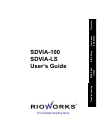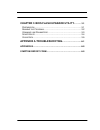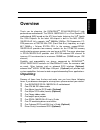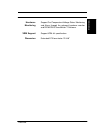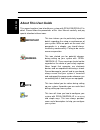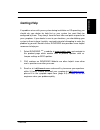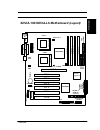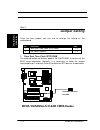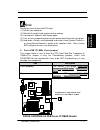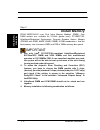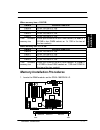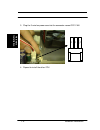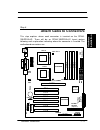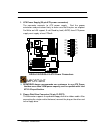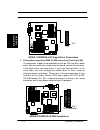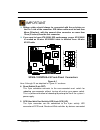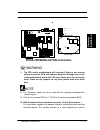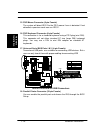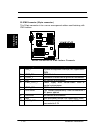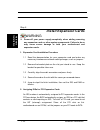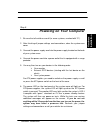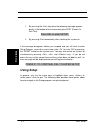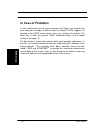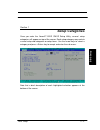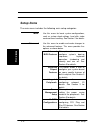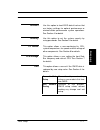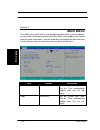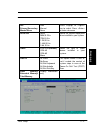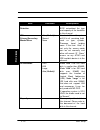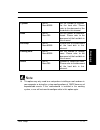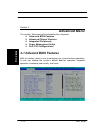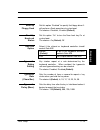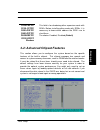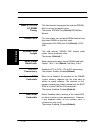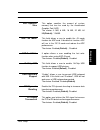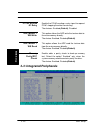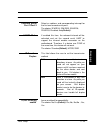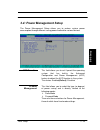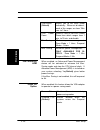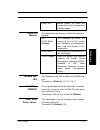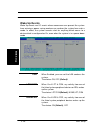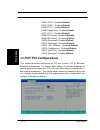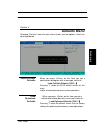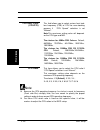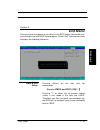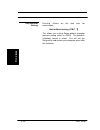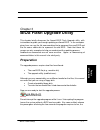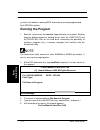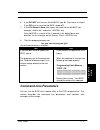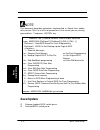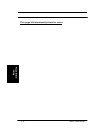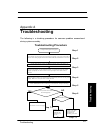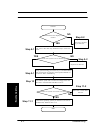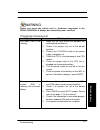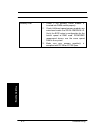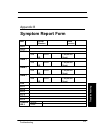- DL manuals
- Rioworks
- Motherboard
- SDVIA-100
- User Manual
Rioworks SDVIA-100 User Manual - Setup Items
6
2 -
BIOS Setup
BIOS
S
etup
Setup Items
The main menu includes the following main setup categories.
Main
Use this menu for basic system configurations,
such as system clock settings , hard disk, video
card and error handling. See Section 2 for details.
Advanced
Use this menu to enable and make changes to
the advanced features. This menu provides five
options as shown below.
Advanced
BIOS Features
This option allows a user to
configure system’s boot-up
sequence,
keyboard
operation, shadowing and
security and son on. See
Section 3 for details.
Advanced
Chipset
Features
This option allows a user to
configure your system based
on some specific features of
built-in chipset. See Section 3
for details.
Integrated
Peripherals
This option allows a user
configuring onboard I/O
device. See Section 3 for
details
Power
Management
Setup
This option allows a user
setting the power saving
mode of the peripherals . See
Section 3 for details
PnP/PCI
Configurations
This option allows a user
configuring PCI/ Plug and
Play PCI devices. See Section
3 for details
Summary of SDVIA-100
Page 1
Overview hard ware installation bios setup bios flash utility troubleshooting sdvia-100 sdvia-ls user’s guide.
Page 2
T he information in this document is subject to change without notice arima computer corp. Makes no warranty of any kind with regard to this material, including, but not limited to, the implied warranties of merchantability and fitness for a particular purpose. Arima computer corp. Shall not be liab...
Page 3: Overview
Contents overview .............................................................................. I u npacking ..................................................................................... I f eatures h ighlight ...................................................................... Ii a bout ...
Page 4: Appendix A:troubleshooting
Chapter 3:bios flash upgrade utility ............3-1 p reparation ........................................................................... 3-1 r unning the p rogram ............................................................ 3-2 c ommand l ine p arameters ...........................................
Page 5: Overview
I overview overview overview thank you for choosing the rioworks tm sdvia-100/sdvia-ls high performance motherboard. The sdvia-100/sdvia-ls is a dual socket-370 motherboard (m/b) based on the atx form factor featuring the via apollo pro 133a chipsets. As the latest via chipset is built in the m/b, s...
Page 6: Features Highlight
Ii overview overview features highlight cpu § support dual intel ® 500mhz~1gh z+ piii/coppermine fc-pga cpus at 100/133 mhz front side bus (fsb) frequency § support single intel ® 667mhz~766ghz+ celeron fc-pga cpu at 66mhz front side bus (fsb) frequency § designed for socket-370 technology. Chipset ...
Page 7
Iii overview overview scsi onboard (optional) use famous adaptec ultra160 chip as the onboard scsi controller of sdvia-100/sdvia-ls. As known, adaptec 7892 is a high performance, 64bit/66mhz and ultra160 scsi controller. It is able to provide theoretical 160mb/s data transfer rate. It is fully backw...
Page 8
Iv overview overview intelligent platform manage interface (ipmi) sdvia-100/sdvia-ls provides one ipmi feature connector for the system management add-on card that is able to provide some system important information such as system inventory, hardware health monitoring, and so on in the in-band/out-...
Page 9
V overview overview hardware monitoring support fan/temperature/voltage status monitoring and alarm through the onboard hardware monitor and rioworks smartwatch™ software. Vrm support support vrm 8.4 specification. Dimension extended atx form factor-12’x9.6”.
Page 10: About This User Guide
Vi overview overview about this user guide this manual explains how to build your system with sdvia-100/sdvia-ls in detail. Please follow the procedures of this user manual carefully and pay special attention to thes e icons. Important this icon informs you for particularly important details regardi...
Page 11: Getting Help
Vii overview overview getting help if a problem arises with yours system during installation or os operating, you should ask your dealer for help first as your system has most likely be configured by them. They always have the best idea and quick response for your symptoms. If your dealer is near to...
Page 12
Viii overview overview sdvia-100/sdvia-ls motherboard (picture) 6 32-bit pci slots ipmi connector via vt82c686b south bridge agp pro slots ethernet lan port- integrated i/o ports 2 usb ports internal 50-pin ultra scsi connector internal 68-pin ultra160 scsi connector adaptec 7892b ultra160 scsi chip...
Page 13
Ix overview overview sdvia-100/sdvia-ls motherboard (layout) pci 1 cpu 0 cpu 1 pga370 pga370 dimm 0 dimm 1 dimm 2 dimm 3 agp pro pci 2 pci 3 pci 4 pci 5 pci 6 cpu fan 1 (optional) (optional) (optional) vt82c694x adaptec aic-7892b ide 1 fdd connector ide 2 ultra 3 scsi-68 ultra 3 scsi-50 front-panel ...
Page 14
X overview overview this page left intentionally blank for notes.
Page 15: Hardware
1 hardware installation 1 - hardware installation chapter 1 hardware installation in this chapter, the installation of the sdvia-100/sdvia-ls with the processor and other hardware connected to your system will be explained in detail. Installation procedures installation procedures will be broken up ...
Page 16: Jumper Setting
2 1 - hardware installation hardware installation step 1. Jumper setting there are two jumpers you can use to change the setting on the motherboard. Item connectors page 1 clear real time clock (rtc) ram 1-2 2 fsb force 133mhz 1-3 1. Clear real time clock (rtc) ram the onboard button cell battery po...
Page 17: Hardware
3 hardware installation 1 - hardware installation note should you want to clear the rtc data: (1) soft off your computer (2) short pin2 and pin3 with jumper for few seconds (3) connect pin1 and pin2 with jumper again. (4) turn on your computer by pressing the power-on button from front-panel. (5) ho...
Page 18: Install Memory
4 1 - hardware installation hardware installation step 2 install memory sdvia-100/sdvia-ls uses dual inline memory modules (dimm). Four dimm sockets are available for 3.3volts (power level), pc100/pc133, unbuffered/registered synchronous dynamic random access memory (sdram) with 32mb, 64mb,128mb, 25...
Page 19: Hardware
5 hardware installation 1 - hardware installation when memory bus = 100fsb dimm # available dimm size dimm 0 32,64,128,256,512,1gb dimm 1 32,64,128,256,512,1gb dimm 2 32,64,128,256,512,1gb dimm 3 32,64,128,256,512,1gb total available memory size 32mb (one 32mb of the four dimm sockets) to 2gb (4 x 5...
Page 20
6 1 - hardware installation hardware installation 2. Make sure the dimm module’s pins face down and match the socket’s size as depicted below. 3. Insert the module down to the dimm socket in with both hands and press down firmly until the dimm module is securely in place. (the tabs of the socket wil...
Page 21: Hardware
7 hardware installation 1 - hardware installation step 3 install cpu sdvia-100/sdvia-ls provides two cpu sockets for dual intel ® 500~1ghz+ piii(coppermine) fc-pga processors at 100/133mhz fsb or single intel ® 667~766ghz+ celeron fc-pga processors at 66mhz fsb cpu installation procedures 1. Lift up...
Page 22
8 1 - hardware installation hardware installation 3. Plug the 3-wire fan power core into the connector named cpi1 fan 4. Repeat to install the other cpu white-color wire red-color wire black-color wire.
Page 23: Hardware
9 hardware installation 1 - hardware installation step 4. Attach cable to connectors this step explains where each connector is inserted on the sdvia- 100/sdvia-ls. There will be an sdvia-100/sdvia-ls layout picture following each explanation indicating where the connector is inserted. The motherboa...
Page 24
10 1 - hardware installation hardware installation item connectors page 1 atx power supply 1-11 2 floppy disk drive 1-11 3 primary ide 1-12 4 reset switch 1-13 5 scsi hard disk card activity led 1-13 6 hard disk activity led 1-14 7 suspend power activity led 1-14 8 speaker 1-14 9 atx power switch/so...
Page 25: Hardware
11 hardware installation 1 - hardware installation 1. Atx power supply (20-pin atx power connectors) the connector connects to atx power supply. Find the proper orientation and push down firmly to make sure that the pins are aligned. For wake on lan support, 5-volt stand-by lead (+5vsb) from atx pow...
Page 26
12 1 - hardware installation hardware installation pin 1 fdc sdvia-100/sdvia-ls floppy drive connectors cpu 0 cpu 1 pga370 pga370 3. Primary/secondary ultra dma 100 ide connectors (two 40-pin ide) the connectors support the provided 80-wire 40-pin ide hard disk ribbon cable. After connecting the sin...
Page 27: Hardware
13 hardware installation 1 - hardware installation important q ribbon cables should always be connected with the red stripe on the pin 1 side of the connector. Ide ribbon cable must be less than 46cm (18inches), with the second drive connector no more than 15cm (6 inches) from the first connector . ...
Page 28
14 1 - hardware installation hardware installation to the scsi card will cause the front panel led to light up. 6. Hard disk activity led (2-pin hdd_led) this connector supplies power to the cabinet’s hard disk or ide activity led. Read and write activity by devices connected to the primary or secon...
Page 29: Hardware
15 hardware installation 1 - hardware installation ground +12v rotation cpu fan 1 cpu fan 2 aux fan sdvia-100/sdvia-ls fan connectors cpu 0 cpu 1 pga370 pga370 warning q the cpu and/or motherboard will overheat if there is not enough airflow across the cpu and onboard heatsink. Damage may occur to t...
Page 30
16 1 - hardware installation hardware installation cases that support this feature. Use the five pins as shown and connect a ribbon cable from the module to the motherboard according to the pin definitions. For sir device, connect 5 pin cable to the left side of connector (pin1~pin5). Cpu 0 cpu 1 pg...
Page 31: Hardware
17 hardware installation 1 - hardware installation 14. Lan led (4-pin header) this connector connects to external led for led status monitoring. A user can connect the led of the front panel to this header. Cpu 0 cpu 1 pga370 pga370 100 mbps lan speed + + - - acl/lnk led sdvia-100/sdvia-ls lan led h...
Page 32
18 1 - hardware installation hardware installation 15. Ps/2 mouse connector (6-pin female) the system will direct irq12 to the ps/2 mouse if one is detected. If not detected, expansion cards can use irq12. 16. Ps/2 keyboard connector (6-pin female) this connection is for a standard keyboard using a ...
Page 33: Hardware
19 hardware installation 1 - hardware installation 19. Onboard lan connector (optional) sdvia-100/sdvia-ls uses intel 82559 ethernet controller. It consists of both the media access controller and 10/100 mbps physical layer (phy) interface. The rj45 connector provides both 10base-t and 100base-tx co...
Page 34
20 1 - hardware installation hardware installation 22.Ipmi connector (20-pin connector) this 20-pin connector is for a server management add-on card featuring with ipmi function. Pin signal description 1 smi_l system management interrupt; not supported on smm 2 ipmb_scl ipmb clock line 3 conp_l conn...
Page 35: Hardware
21 hardware installation 1 - hardware installation 11 reset_l baseboard reset signal from server monitor mouse 12 gnd ground 13 gnd ground 14 key no connect on baseboard 15 secure_mode secure mode indication: not supported on smm 16 gnd ground 17 chassis_intru sion chassis intrusion indication: not ...
Page 36: Install Expansion Cards
22 1 - hardware installation hardware installation step 5. Install expansion cards warning q power off your power supply completely when adding removing any expansion cards or other system components. Failure to do so may cause severe damage to both your motherboard and expansion cards . 1. Expansio...
Page 37: Hardware
23 hardware installation 1 - hardware installation step 6. Powering on your computer 1. Be sure that all switches are off (in some systems, marked with “o”). 2. After finishing all jumper settings and connections, close the system case cover. 3. Connect the power supply cord into the power supply lo...
Page 38
24 1 - hardware installation hardware installation 7. During power-on, hold down to enter bios setup. Follow the instructions in the next chapter, bios setup . Note q powering off your computer you have to first exit or shut down your operating system before switching off the power switch. For atx p...
Page 39: Bios Setup
1 bios setup 2 - bios setup chapter 2 bios setup this chapter discusses the award™ bios setup program built into the rom bios. The setup program allows users modifying the basic system configurations according to their requirements. This special information is then stored in battery-backed ram so th...
Page 40: Using Setup
2 2 - bios setup bios s etup 1. By pressing the key when the following message appears briefly at the bottom of the screen during the post (power on self-test). Press del to enter setup. 2. By pressing immediately after switching the system on. If the message disappears before you respond and you st...
Page 41
3 bios setup 2 - bios setup key function up arrow( á ) key move to the previous item down arrow( â ) key move to the next item left arrow( ß ) key move to the previous item right arrow( à ) key move to the next item esc key in the sub-menu: exit the sub-menu. In the bios main category: quit without ...
Page 42: In Case of Problems
4 2 - bios setup bios s etup in case of problems if, after making and saving system changes with setup, you discover that your computer no longer is able to boot, the award™ bios supports an override to the cmos setting, which resets your system to its defaults. The other way is clear the present cm...
Page 43: Setup Categories
5 bios setup 2 - bios setup section 1 setup categories once you enter the award™ bios cmos setup utility, several setup categories will appear on top of the screen. Each setup category may contain s everal setup sub-categories or setup items . Use the arrow keys to select a category and press key to...
Page 44: Setup Items
6 2 - bios setup bios s etup setup items the main menu includes the following main setup categories. Main use this menu for basic system configurations, such as system clock settings , hard disk, video card and error handling. See section 2 for details. Advanced use this menu to enable and make chan...
Page 45
7 bios setup 2 - bios setup defaults use this option to load bios default values that are factory settings for optimal performance or minimal/stable performance system operations. See section 4 for details security use this option to set the system security by using passwords. See section 5 for deta...
Page 46: Main Menu
8 2 - bios setup bios s etup section 2 main menu the menu will allow a user configuring some basic system hardware, system clock, video type and error handling. Each sub-category may include more than one setup items. Use the arrow keys to highlight the item and then use the keys to select the value...
Page 47
9 bios setup 2 - bios setup ide primary/secondary master/slave auto manual none press or key to select. Press to enter sub-menu drive a/b none 360k,5.25 in 720k,3.5 in 1.2m,3.5 in 1.44m,3.5 in 2.88, 3.5 in select the type of floppy disk drive installed in your system video ega/vga (default) cga 40 c...
Page 48
10 2 - bios setup bios s etup item selection descriptions ide hdd auto- detection press the key to let bios auto-detect the type and capacity of the hard disk in this channel. Ide primary/secondary master/slave auto (default) manual none if select “manual”, system will fill in all remaining fields s...
Page 49
11 bios setup 2 - bios setup cylinder min=0 max=65535 set the number of cylinders for the hard disk. Please refer to the document of the hard disk in this channel. Head min=0 max=255 set the number of read/write heads. Please refer to the document of the hard disk in this channel. Precomp min=0 max=...
Page 50: Advanced Menu
12 2 - bios setup bios s etup section 3 advanced menu this section “ advanced: will be divided by five sub-menus. Q advanced bios features q advanced chipset features q integrated peripherals q power management setup q pnp/ pci configurations 3-1:advancd bios features with this section, allows a use...
Page 51
13 bios setup 2 - bios setup virus warning this option allows a user to choose the virus warning feature for ide hard disk boot sector protection. If this function is enabled and someone/program attends to write data into this area, bios will show a warning message on the screen and alarm beep. Enab...
Page 52
14 2 - bios setup bios s etup processor number feature this option allows a user to set whether enable the display of processor number if using piii cpu the choices: enabled, disabled (default) quick power on self test set this option to “enabled” to instruct bios to boot quickly when the computer i...
Page 53
15 bios setup 2 - bios setup boot up floppy seek set this option “enabled” to specify that floppy drive a: will perform a seek operation at system boot. The choices: disabled , enabled (default) boot up numlock status set this option “on” to turn the num lock key on at system boot. The choices: on (...
Page 54
16 2 - bios setup bios s etup security option select whether the password is required every time the system boots or only when you enter setup. System the system will not boot and access to setup will be denied if the correct password (supervisor password) is not entered at the prompt. Setup (defaul...
Page 55
17 bios setup 2 - bios setup c800-cbfff/ cc00-cffff/ d000-d3fff/ d400-d7fff/ d800-dbfff/ dc00-dffff shadow this field is for shadowing other expansion cards with roms. Before installing other cards with roms, it is necessary to know which address the rom use to shad them. The choice: enabled, disabl...
Page 56
18 2 - bios setup bios s etup bank 0/1;2/3;4/5 6/7 dram timing this field controls timing point for latching sdram data. Leave on the default value. The choice: sdram 10ns (default), sdram 8ns, normal dram clock this item allows you selecting dram clock to fixed host clock-33mhz or host bus clock. T...
Page 57
19 bios setup 2 - bios setup agp aperture size this option specifies the amount of system memory that can be used by the accelerated graphics port (agp). The choice: 4 mb, 8 mb, 16 mb, 32 mb, 64 mb (default). , 128 mb. Agp –4x mode this field allows a user to enable the 4x mode function for agp card...
Page 58: 3-3: Integrated Peripherals
20 2 - bios setup bios s etup pci #2 access #1 retry enable the pci#2 sending a retry signal to request pci#1 stopping the data transferring. The choices: enabled (default) , disabled agp master 1 ws write this option allows the agp write the texture data to the main memory directly . The choice: en...
Page 59
21 bios setup 2 - bios setup onboard scsi boot first this option allows a user to determine which pci scanning direction bios should use. If set this option “enabled” , bios will scan pci 6 -> pci 5->onboard scsi (sdvia-ls only)->pci 4 - >pci 3->pci 2->pci 1. If set this option to be “disabled”, the...
Page 60
22 2 - bios setup bios s etup primary master/slave pio; secondary master/slave pio the four ide pio (programmed input/ output) fields let you set a pio mode (0-4) for each of the four ide devices that the onboard ide interface supports. Modes 0 through 4 provide successively increased performance. I...
Page 61
23 bios setup 2 - bios setup onboard serial port 1/port 2 select an address and corresponding interrupt for the first and second serial ports. The choice: 3f8/irq4, 2e8/irq3, 3e8/irq4, 2f8/irq3, disabled, auto (default) . Uart2 mode if enabled this item, the onboard infrared will be activated and se...
Page 62
24 2 - bios setup bios s etup parallel port the field allows the user to set the address of parallel port on the motherboard. If a user want to install a device with parallel port, need to make sure there is no conflict in the address assignments. The choice: 3bc/irq7, 378/irq7 (default) , 278/irq5,...
Page 63
25 bios setup 2 - bios setup 3.4: power management setup the power management setup allows you to reduce system power consumption through different saving power method for various devices acpi function this field allows you to set if permit the operating system that has built-in the advanced configu...
Page 64
26 2 - bios setup bios s etup user define (default) allows you to set each mode individually. When not disabled , each of the ranges are from 1min sec. To 1 hour. Hdd power down allows a user to set hdd power down time which ranges from 1 min. To 15 min. And disable min. Saving minimum power managem...
Page 65
27 bios setup 2 - bios setup always on monitor always on when the system enters either suspend or standby modes. Video off method this determines the manner in which the monitor is blanked v/h sync+blank (default) this selection will cause the system to turn off the vertical and horizontal synchroni...
Page 66: Wake Up Events
28 2 - bios setup bios s etup wake up events wake up events are i/o events whose occurrence can prevent the system from entering a power saving mode or can awaken the system from such a mode. In effect, the system remains alert for anything which occurs to a device which is configured as on , even w...
Page 67
29 bios setup 2 - bios setup pci master when you are on of dma / isa master, any activity from one of the list system peripheral devices wakes up the system. The choice: off, on (default) wake up on lan an input signal on the lan wakens the system from a soft off state. The choice: disabled (default...
Page 68: 3.5
30 2 - bios setup bios s etup irq3 (com 2 ):enabled (default) irq4 (com 1): enabled (default) irq5 (lpt 2) : enabled (default) irq6 (floppy disk) : enabled (default) irq7 (lpt 1) : enabled (default) irq8 (rtc alarm) :disabled (default)) irq9 (irq2 redir) : disabled (default ) irq10 (reserved)):disab...
Page 69: Resource Controlled By
31 bios setup 2 - bios setup pnp os installed this field allows you to determine install pnp os or not. The choice: yes, no (default) reset configuration data normally, you leave this field disabled. Select enabled to reset extended system configuration data (escd) when you exit setup if you have in...
Page 70
32 2 - bios setup bios s etup >dma resources dma0/1/3/5/6/7 assigned to when resources are controlled manually , assign each system dma channel as one of the following types, depending on the type of device using the interrupt: legacy isa devices compliant with the original pc at bus specification, ...
Page 71: Defaults Menu
33 bios setup 2 - bios setup section 4 defaults menu selecting “defaults” from the main menu shows you two options, which are described below load fail-safe defaults when you press on this item you get a confirmation dialog box with a message similar to: load fail-safe defaults (y/n)? N pressing ‘y’...
Page 72
34 2 - bios setup bios s etup note for fast setting up a new system at the first time, we strongly recommend to load system optimal defaults first..
Page 73: Security Menu
35 bios setup 2 - bios setup section 5 security menu i n this section, a user can set either supervisor or user password, or both for different level of password securities. In this section, a user also can set the virus protection for boot sector. Set supervissor password you can enter and change t...
Page 74
36 2 - bios setup bios s etup enter password type the password, up to eight characters in length, and press . The password typed now will clear any previously entered password from cmos memory. You will be asked to confirm the password. Type the password again and press . You may also press to abort...
Page 75: Pc Health Menu
37 bios setup 2 - bios setup section 6 pc health menu as a hardware monitor function is built in the motherboard. Bios will automatically detect system health parameters such as cpu temperature, cpu fan speed, cpu voltage, and voltages on the motherboard. Hence, from these data, the healthy status o...
Page 76
38 2 - bios setup bios s etup cpu 0 /cpu1 vcore this field only displays the current cpu 0/ cpu1 core voltage. 3.3v/ 1.5v/12v this field only displays the voltage of component. Chassis intrusion message rioworks m/b provides the chassis intrusion status monitoring function. Set this option to “ rese...
Page 77: Clk/voltage Menu
39 bios setup 2 - bios setup section 7 clk/voltage menu in this section, a user can set the operating frequency of the cpu and if let bios auto detect the dimm/pci clk. Auto detect dimm/pci clk this option allows a user enabling/disabling the auto-detection function of dimm/pci clock. The choices: e...
Page 78
40 2 - bios setup bios s etup cpu host clock (cpu/pci) this field allows you to select various front side bus frequency (fsb) of cpu for over-clocking purpose if “cpu speed” selection is set “manual”. Note :this maximum setting value will depends on the cpu type and m/b. The choices for 66mhz fsb ce...
Page 79: Exit Menu
41 bios setup 2 - bios setup section 8 exit menu once you have changed all of set values in the bios setup, you should save your changes and exit bios setup program. Select “exit” from the menu bar to display the following sub-menu save & exit setup pressing on this item asks for confirmation save t...
Page 80
42 2 - bios setup bios s etup exit without savin g pressing on this item asks for confirmation: quit without saving (y/n)? Y this allows you exiting setup without changing previous setting values in cmos. The previous selections remain in effect. This will exit the setup utility and restarts your co...
Page 81: Bios Flash Upgrade Utility
1 3 - bios flash utility bios flash utility chapter 3 bios flash upgrade utility this chapter briefly discusses the award bios flash upgrade utility, with instructions to guide you through updating an award bios. In the examples given here, we use the file name newbios.Bin to represent the new bios ...
Page 82: Running The Program
2 3 - flash bios utility bios flash utility system is left without a working bios and needs a correctly programmed flash eprom installed. Running the program 1. Boot the system from the bootable floppy diskette you created. Booting from the diskette bypasses loading drivers from the config.Sys and a...
Page 83: Yes
3 2 - bios setup flash bios utility 6. If you do not wish to save the old bios, type n . Then move to step 8 if you do wish to save the old bios, respond y . 7. In the file name to save field, type a file name for the old bios (for example, oldbios.Bin ), and press key your old bios is saved in a fi...
Page 84: Save/update
4 3 - flash bios utility bios flash utility note this document describes parameters implemented in award flash update utility version 7.08. For a full list of parameters in the version you are running, type awdflash /? And press key . Awdflash 7.08 (c)award software 1999 all rights reserved usage: a...
Page 85: Clear Data
5 2 - bios setup flash bios utility example 1 to program a new bios and save the old bios, enter the following at the command line: awdflash newbios.Bin /py oldbios.Bin /sy the program saves the old bios to the file as named and updates it with the new bios. Example 2 to program a new bios without s...
Page 86
6 3 - flash bios utility bios flash utility this page left intentionally blank for notes.
Page 87: Troubleshooting
A-1 troubleshooting troubleshooting appendix a troubleshooting the following is a checking procedure for common problem encountered during system assembly. Unexpected symptom happens turn-off the system power and unplug the ac power cord, then remove all of add-on cards and peripherals inclusive vga...
Page 88
2 a - troubleshooting t roubleshooting continue press + key simultaneously to reboot the system step 8-1 check if the system can be rebooted up keyboard is defective during system booting, press key to enter bios setup utility, and choose the selection in the selction of biossetup yes no check if po...
Page 89
A-3 troubleshooting troubleshooting warning before you insert any add-on card or hardware component in the sdvia-100/sdvia-ls, always disconnect the power cord first. 2.Symptom checking list symptom check point no power (fan is not rotating) 1. Make sure no short circuit exist between the motherboar...
Page 90
4 a - troubleshooting t roubleshooting memory error 1. Check if the memory dimm module is inserted into dimm socket properly. 2. Check if different speed memory modules are mixed and used in the sdvia-100/sdvia-ls. Verify the bios setup is configuration for the fastest speed of ram used. Rioworks re...
Page 91: Symptom Report Form
A-5 troubleshooting troubleshooting appendix b symptom report form m/b serial number bios version cpu 1 cpu 2 dimm 0 size mb brand component model dimm 1 size mb brand component model dimm 2 size mb brand component model dimm 3 size mb brand component model fdd pci-1 pci-2 pci-3 pci 4 pci 5 pci 6 ma...
Page 92
6 a - troubleshooting t roubleshooting onboard scsi ch 0 onboard scsi ch 1 power supply watt model number other devices operating system symptom description : name: contact email address:.