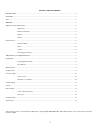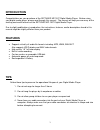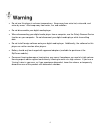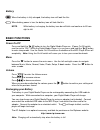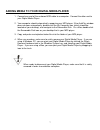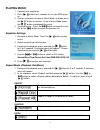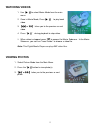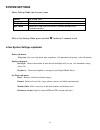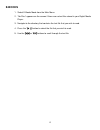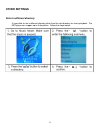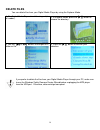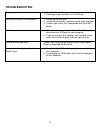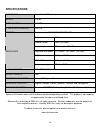User manual mp 1527.
2 english : table of contents introduction.................................................................................................................................................................... 3 features .....................................................................................
3 introduction congratulations on your purchase of the riptunes mp-1527 digital media player. Before using your digital media player, please read through this manual. The manual will help you use many of the exciting and useful features of the riptunes mp-1527 digital media player. Due to slight mod...
Do not use this player in extreme temperatures. Keep away from extra-hot, extra-cold, and extra-dry areas. Also keep away from water, fire, and radiation. Do not disassemble your digital media player. When disconnecting your digital media player from a computer, use the safely remove device function...
Getting to know your mp3 player appearance buttons and controls 1 play/pause (also used to enter sleep mode) 2 m menu button enter menu and exit from sub-menu, confirm selection (while in any mode, press and hold “m” to access the main menu) 3 next / fast forward 4 previous / rewind 5 vol volume con...
Battery when the battery is fully charged, the battery icon will look like this. When battery power is low, the battery icon will look like this note : while battery is charging, the battery icon bar will blink and continue to fill from right to left. Basic functions power on/off press and hold the ...
Adding media to your digital media player 1. C 7 onnect one end of the enclosed usb cable to a computer. Connect the other end to hich should be located on your desktop), and navigate to the removable disk. On a mac, double-click icon in the windows system tray, and selecting your digital media play...
Playing music 1. Connect your earphones. 2. Press “ ” button for 2 seconds to turn your mp3 player on. 3. Use the main menu to access music mode, and then press the “ ” button to confirm. Once in music mode, press the “ ” button to playback the music. 4. To select music: press the “ ” button to sele...
Watching videos 1. Use “ ” to select movie mode from the main menu. 2. Once in movie mode, press “ ” to play back video. 3. “ ” or “ ” takes you to the previous or next video. 4. Press “ ” during playback to stop video. 5. When video is stopped, press “ m ” to access the movie submenu. In the movie ...
Voice recording this digital media player can hold up to 99 recorded files. How to record 1. Select record mode from the main menu. 2. Press “ ” to start recording. 3. Press “ ” to pause recording. Press “ ” again to resume recording. 4. Press and hold “ m ” to stop and save the recording. Note: a r...
11 system settings select settings mode from the main menu. Power set ‘sleep’ time. Language set language. Display sub-menu will allow you to set backlight or brightness . Sys tools accesses a sub-menu for reset, format, memory info, firmware version. While in the settings mode, press and hold “ m ”...
E-books 1. Select e-books mode from the main menu. 2. “no files” appears on the screen if there are no text files stored in your digital media player. 3. Navigate to the directory that contains the text file that you wish to read. 4. Press the “ ” button to select the file that you wish to read. 5. ...
Other settings select a different directory it is possible to use a different directory other than the root directory for music playback. The mp3 player can support up to 9 directories. Follow the steps below: 13.
Delete files you can delete files from your digital media player by using the explorer mode. 14 1. The digital media player should be stopped (in all modes). 2. In explorer mode , press the “ ” button to choose the directory. 3. Use the “ ” or “ ” buttons to navigate to a folder or file. 4. Press th...
15 troubleshooting no power 1. Check battery level. 2. Recharge as per directions in user manual no music is heard in the earphones 1. Check the volume level 2. Check the connection (earphone to the earphone jack) 3. Check if your music file is compatible with your mp3 player. Not charging 1. Check ...
16 specifications dimensions 3.4 x 1.84 x 0.30 inches weight 1.38 oz. Display area 1.5” tft computer interface usb 2.0 memory flash memory: 128m/256m/1gb/2gb/4gb rate 8khz record format wav (32 kbps) record time 35 hours (for 128 mb) earphone max power (l) 10mw + (r) 10mw (32 ohm) mp3 bit rate 8 kbp...