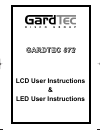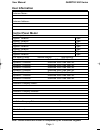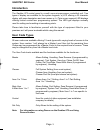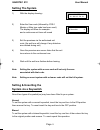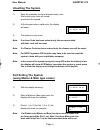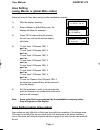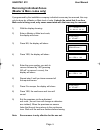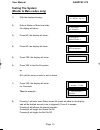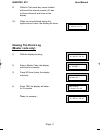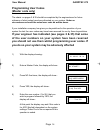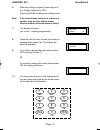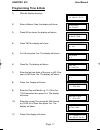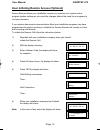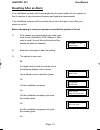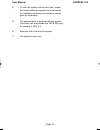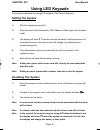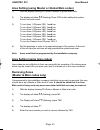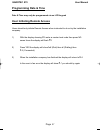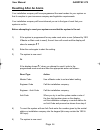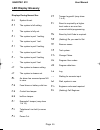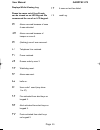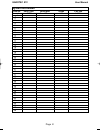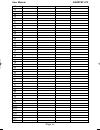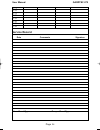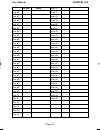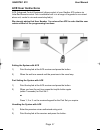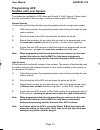- DL manuals
- Risco
- Keypad
- GARDTEC 872
- User Instructions
Risco GARDTEC 872 User Instructions
Summary of GARDTEC 872
Page 1
G g a a r r d d t t e e c c 8 8 7 7 2 2 lcd user instructions & led user instructions pr5407.Qxd 05/11/2003 15:12 page 1.
Page 2: Contents
Contents user information ......................................................... 2 using lcd keypads introduction ................................................................... 3 user code types.......................................................... 3 duress codes ...........................
Page 3: User Information
Page 2 gardtec 800 series user manual user information customer name:- customer address:- control panel model no of keypads keypad 1 location type keypad 2 location type keypad 4 location type keypad 5 location type keypad 6 location type keypad 7 location type keypad 8 location type ace mode (if fi...
Page 4: Introduction
Page 3 gardtec 800 series user manual introduction the gardtec 872 control panel is a multi zone microprocessor controlled unit. Two types of display are available for the system keypads, a) lcd offering a 32 character display with zone descriptors and user names or, b) twin seven segment led displa...
Page 5: Duress Codes
Page 4 gardtec 872 user manual duress codes duress codes may be programmed onto your gardtec 872 system. When used a duress code will appear to operate the security system in the normal way but will also send a pa (personal attack) signal to central station (if programmed). One of two types of dures...
Page 6: Setting The System
Page 5 gardtec 872 user manual setting the system 1) with the display showing:- 2) enter the user code (followed by yes if master or main type code has been used). The display will show for example:- and a continuous exit tone will sound 3) exit the premises via the authorised exit route (the exit t...
Page 7: Unsetting The System
Page 6 gardtec 872 user manual unsetting the system 1) enter the premises via the authorised entry route (the broken entry tone will sound), proceed to the keypad. 2) at the keypad enter a valid code, the display will show:- 3) the system is now unset. Note: if an area code has been entered only the...
Page 8: Part Setting System
Page 7 gardtec 872 user manual 4) the exit tone may or may not be heard dependant on the system settings. 5) exit the premises or retire to an unprotected part of the system. At the end of the exit time either the exit sounder will stop or a single beep will be emitted (dependant on system settings)...
Page 9: Area Setting
Page 8 gardtec 872 user manual area setting (using master or global main codes) areas will need to have been set up by the installation company. 1) with the display showing:- 2) enter a master or global main code, the display will show for example:- 3) press yes to start setting the system, the exit...
Page 10: Removing Individual Zones
Page 9 gardtec 872 user manual removing individual zones (master & main codes only) if programmed by the installation company individual zones may be removed, this may only be done by a master or main level of code. It should be noted that if an area main code is being used, only zones associated wi...
Page 11: Testing The System
Page 10 gardtec 872 user manual testing the system (master & main codes only) 1) with the display showing:- 2) enter a master or main level code, the display will show:- 3) press no, the display will show:- 4) press no, the display will show:- 5) press yes, the display will show:- 6) press yes to te...
Page 12: Viewing The Event Log
Page 11 gardtec 872 user manual 9) whilst in test mode any zones violated will sound the internal sounder (if it has not been silenced) and show on the display. 10) when you have finished testing the system press 0 twice, the display will show:- viewing the event log (master code only) 1) with the d...
Page 13: Changing The Chime Status
Page 12 gardtec 872 user manual 5) this is the most recent event in the log. Whilst viewing the log, pressing no will move back to the previous event. Pressing yes will move forward to the next event. Pressing 7 will take you to back to the last event of the previous day. Pressing 9 will take you fo...
Page 14
Page 13 gardtec 872 user manual 4) press yes the display will show for example:- or:- 5) press no to change the status of the chime, then press yes, the display will show:- 6) press 0 to escape, the display will show:- chime is off ok ? Chime is on ok ? Do you want to . . Change chime ? > > > 01 jan...
Page 15: Programming User Codes
Page 14 gardtec 872 user manual programming user codes (master code only) the charts on pages 2 & 35 should be completed by the engineer/user for future reference of what codes have been allocated on your system. Under no circumstances should the actual user code be written down. If your installatio...
Page 16
Page 15 gardtec 872 user manual 6) enter the code you require (codes may be 4, 5 or 6 digits) followed by yes. (entering 000000 will delete an existing code) note: if the code already exists or is a duress of another code an error will be shown, choose another code and return to step 6 7) the displa...
Page 17
Page 16 gardtec 872 user manual 11) referring to the character map enter the required character (pressing the 3 key will display 'g', pressing it again will show 'h' and again will show 'i '), once the correct character is displayed press yes and the display will move on to the next position. 12) co...
Page 18: Programming Time & Date
Page 17 gardtec 872 user manual programming time & date 1) with the display showing:- 2) enter a master code, the display will show:- 3) press no six times, the display will show:- 4) press yes the display will show:- 5) for uk use press yes. The display will show:- 6) press no. The display will sho...
Page 19
Page 18 gardtec 872 user manual user initiating remote access (optional) access remote allows your installation company to examine your system and re- program system settings as you need the changes without the need for an engineer to visit your premises. If your system has remote communications fit...
Page 20: Resetting After An Alarm
Page 19 gardtec 872 user manual resetting after an alarm your installation company will have programmed the reset modes for your system so that it complies to your insurance company and legislation requirements. Your installation company will have informed you as to the type of reset that your syste...
Page 21
Page 20 gardtec 872 user manual 4) to reset the system with an anti-code, contact the central station or engineer (as instructed by the installation company) and quote the source given by the display. 5) the central station or engineer will give a return anti-code ( this may contain the yes & no key...
Page 22: Using Led Keypads
Page 21 user manual gardtec 872 using led keypads this section is dedicated to using led keypads (twin seven segment). Setting the system 1) with the display showing t m 2) enter the user code (followed by yes if master or main type code has been used). 3) the display will show d $ and the exit tone...
Page 23: Part Setting The System
Page 22 user manual gardtec 872 part setting the system (using master & main type codes) 1) with the display showing t m enter a master or main type code 2) the display will show r d (flashing). Press 1, 2 or 3 (for part 1, 2 or 3) the display will show the d and:- the two bottom bars if part 1 has ...
Page 24: Removing Zones
Page 23 user manual gardtec 872 area setting (using master or global main codes) 1) with the display showing t m enter a master or global main code. 2) the display will show r d (flashing) press yes to start setting the system, the exit tone will sound. 3) to turn area 1 off press yes, 1 and / or to...
Page 25: Testing The System
Page 24 user manual gardtec 872 6) the display will show l - 7) if you wish to remove other zones return to step 5 or to escape press 0 the display will show r d (flashing). 8) press yes to start setting the system. 9) exit the premises or retire to an unprotected part of the system. At the end of t...
Page 26
Page 25 user manual gardtec 872 viewing the event log (master code only) to get the full capability from the log we recommend using an lcd keypad 1) with the display showing t m enter a master code. 2) the display will show r d (flashing), press no three times. 3) the display will show k n (flashing...
Page 27: Changing The Chime Status
Page 26 user manual gardtec 872 changing the chime status (master code only) the chime zones will have previously been programmed by your installation company. A master level code may change the status of the chime between on and off. To do so proceed as follows:- 1) with the display showing t m ent...
Page 28: Programming Date & Time
Page 27 user manual gardtec 875 programming date & time date & time may only be programmed via an lcd keypad user initiating remote access users should only initiate remote access when instructed to do so by the installation company. 1) with the display showing t m enter a master level code then pre...
Page 29: Resetting After An Alarm
Page 28 user manual gardtec 872 resetting after an alarm your installation company will have programmed the reset modes for your system so that it complies to your insurance company and legislation requirements. Your installation company will have informed you as to the type of reset that your syste...
Page 30: Led Display Glossary
Page 29 user manual gardtec 872 led display glossary displays during normal use t m system unset. D $ the system is full setting. $ the system is fully set. D % the system is part 1 setting. % the system is part 1 set. D & the system is part 2 setting. & the system is part 2 set. D ] the system is p...
Page 31
Page 30 user manual gardtec 872 displays whilst viewing log please be aware not all log events can be viewed on an led keypad. We recommend the use of an lcd keypad. 04 alarm occurred because of zone 4 was activated. 04 alarm occurred because of tamper on zone 4. 04 (flashing) zone 4 was removed. K ...
Page 32: System Attributes
Page 31 gardtec 872 user manual system attributes zone no. Zone type descriptor areas part info example e/e front door 1&2 a1 pt2 1 2 3 4 5 6 7 8 9 10 11 12 13 14 15 16 21 22 23 24 25 26 27 28 31 32 33 34 35 36 37 38 41 42 43 44 45 46 47 48 pr5407.Qxd 05/11/2003 15:12 page 31.
Page 33
Page 32 gardtec 872 user manual 51 52 53 54 55 56 57 58 61 62 63 64 65 66 67 68 71 72 73 74 75 76 77 78 81 82 83 84 85 86 87 88 91 92 93 94 95 96 97 98 101 102 103 104 105 106 107 108 pr5407.Qxd 05/11/2003 15:12 page 32.
Page 34
Page 33 gardtec 872 user manual 111 112 113 114 115 116 117 118 121 122 123 124 125 126 127 128 131 132 133 134 135 136 137 138 141 142 143 144 145 146 147 148 151 152 153 154 155 156 157 158 161 162 163 164 165 166 167 168 pr5407.Qxd 05/11/2003 15:12 page 33.
Page 35: Service Record
Page 34 gardtec 872 user manual 171 172 173 174 175 176 177 178 service record date comments signature alarm reset type:- tamper reset type:- pr5407.Qxd 05/11/2003 15:12 page 34.
Page 36: User Chart
User chart please use this chart to indicate what user names have been programmed onto your system and those that are in use. Page 35 gardtec 872 user manual in use name user 1 user 2 user 3 user 4 user 5 user 6 user 7 user 8 user 9 user 10 user 11 user 12 user 13 user 14 user 15 user 16 user 17 use...
Page 37
Page 36 gardtec 872 user manual in use name user 49 user 50 user 51 user 52 user 53 user 54 user 55 user 56 user 57 user 58 user 59 user 60 user 61 user 62 user 63 user 64 user 65 user 66 user 67 user 68 user 69 user 70 user 71 user 72 user 73 user 74 user 75 user 76 user 77 user 78 user 79 user 80 ...
Page 38: Ace User Instructions
Page 37 gardtec 872 ace user instructions ace (advanced control equipment) allows control of your gardtec 872 system via infra-red remote control. Ace is available built in to a range of keypads or as a stand alone unit, control is via neat remote keyfob(s). We strongly advise that user number 1 is ...
Page 39: Programming Ace
Programming ace keyfobs onto your system two modes are available for ace, these are ‘normal’ & ‘high’ security. Please check the user information chart on page 2 noting the mode of your ace control. Normal security in this mode up to fourteen keyfobs may be programmed onto a single user number 1) fo...
Page 40: Gardtec Ltd
Gardtec ltd internet: http://www.Gardtec.Ltd.Uk e-mail: sales@gardtec.Ltd.Uk pr5407 rev1.0 pr5407.Qxd 05/11/2003 15:12 page 39.