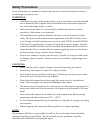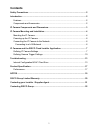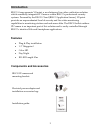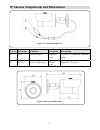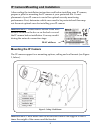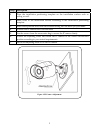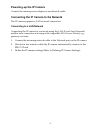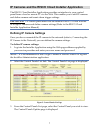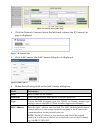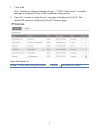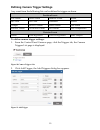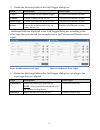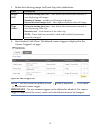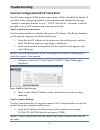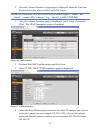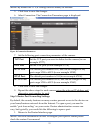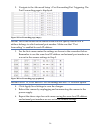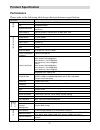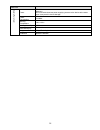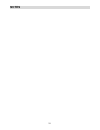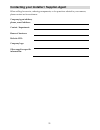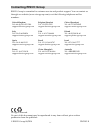- DL manuals
- Risco
- IP Camera
- RVCM52E
- Installation Manual
Risco RVCM52E Installation Manual
Summary of RVCM52E
Page 1
Bullet outdoor ip camera model: rvcm52e installation guide.
Page 2
Safety precautions these instructions are intended to ensure that the user can use the product correctly to avoid danger or property loss. Warnings: installation or usage of this product that is not in accordance with the intended use as defined by the supplier and as described in the instructional ...
Page 3
1 contents safety precautions ......................................................................................................... 2 introduction ..................................................................................................................... 2 features .......................
Page 4
2 introduction risco group presents vupoint, a revolutionary live video verification solution which seamlessly integrates ip cameras within risco’s professional security systems. Powered by the risco cloud (risco application server), vupoint provides an unprecedented level of security and live video...
Page 5
3 ip camera components and dimensions figure 1 ip camera components label port name function connector description 1 lan network port ethernet port connects to standard ethernet cable 2 dc12v rt power input port power port input dc 12v power figure 2 ip camera dimensions.
Page 6
4 ip camera mounting and installation after reading the installation instructions and before installing your ip camera, prepare a plan for mounting the ip camera at your protected site. Correct placement of your ip camera is crucial for optimal security-monitoring performance. First, determine which...
Page 7
5 step description 1 place the installation positioning template on the installation surface such as ceiling or wall. 2 make holes in the installation surface according to the installation positioning template. 3 insert the expansion bolts from the accessories bag into the holes you just made. 4 pos...
Page 8
6 powering-up the ip camera connect the camera power adapter to an electrical outlet. Connecting the ip camera to the network the ip camera supports a lan network connection. Connecting to a lan network connecting the ip camera to a network using the lan (local area network) enables easy connection ...
Page 9
7 ip cameras and the risco cloud installer application the risco cloud installer application provides an interface to your control panel from a local or remote pc via the web. This enables you to add ip cameras and define camera and event alarm trigger settings. Important – a control panel must firs...
Page 10
8 figure 6 control panel update page 4. Click the network cameras link in the left-hand column; the ip camera list page is displayed. Figure 7 ip cameras list 5. Click add camera; the add camera dialog box is displayed. Figure 8 add camera 6. Define the following fields in the add camera dialog box....
Page 11
9 7. Click add. If an “unable to configure internet access”, “upnp client error” or similar message is displayed, refer to the troubleshooting section. 8. Once the “camera is ready for use” message is displayed, click ok. The defined ip camera is displayed in the ip cameras page. Figure 9 ip camera ...
Page 12
10 defining camera trigger settings any event from the following list can be defined to trigger an alarm. Partition events fire alarm panic alarm medical alarm alarm full arm part arm disarmed duress tamper 24 hr-x alarm water alarm gas alarm environ. Alarm no motion alarm exit alarm low temperature...
Page 13
11 3. Define the following fields in the add trigger dialog box: field description event type label enter a name for the camera trigger partition and detector events camera choose a camera from the list partition and detector events event type choose an event type from the list partition and detecto...
Page 14
12 5. Define the following image (still) and clip (video) definitions: field description images (still) pre-event starting time (sec) – time, before the actual event occurred, to start displaying still images. Number of images – number of still images to display. Interval between images (sec) – time...
Page 15
13 troubleshooting internet configuration/upnp client error not all routers support upnp and in some routers upnp is disabled by default. If you have tried configuring internet access automatically and get the message “unable to configure internet access”, “upnp client error” or similar, it should p...
Page 16
14 2. Once the camera interface login page is displayed, enter the user and password into the relevant fields and click login. Note : by default the user and password for camera login is “admin” and “_admin_+ camera mac address” (e.G. _admin_aabbccddeeff). 1. Once the camera interface page is displa...
Page 17
15 note: by default the tcp/ip settings should already be defined. 5. Click save to save the changes. 6. Select connection. The connection parameters page is displayed. Figure 18 connection parameters 7. Set the following port connection parameters of the camera: tcp port set the tcp port you want t...
Page 18
16 2. Navigate to the advanced setup > port forwarding/port triggering. The port forwarding page is displayed. Figure 19 port forwarding page (empty) note: this is the section in the router where we will specify which local ip address belongs to which external port number. Make sure that “port forwa...
Page 19
17 product specification performance please refer to the following table for product performance specification. Parameter system main processor ti davinci high performance dsp os embedded linux system resources support real-time network monitor, local record, and remote operation at the same time. U...
Page 20
18 parameter gen er al pa ra met er power dc 12v warning ! do not connect these two power supplying sources to the device at the same time; it may result in device damage! Power consumption dc 12v 5 w max working temperature -20 ℃ ~+60 ℃ working humidify ≤95% dimensions(mm) 70*66*160 weight 500g ( e...
Page 21
19 notes.
Page 22
20 risco group limited warranty risco ltd. ,its subsidiaries and affiliates (the "seller") warrants its products to be free from defects in materials and workmanship under normal use for 24 months from the date of production. Because the seller does not install or connect the product, and because th...
Page 23
21 contacting your installer / supplier-agent when calling for service, ordering components, or for questions related to your camera, please contact us for assistance: company/agent address, phone, e-mail address: contact / department: hours of business: website url: company logo: other supplier-spe...
Page 24
22 contacting risco group risco group is committed to customer service and product support. You can contact us through our website (www.Riscogroup.Com) or at the following telephone and fax numbers: united kingdom tel: +44-(0)-161-655-5500 support-uk@riscogroup.Com belgium (benelux) tel: +32-2522-76...