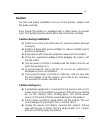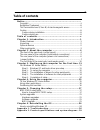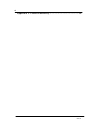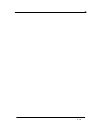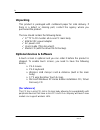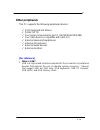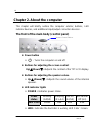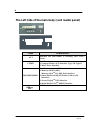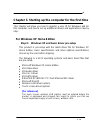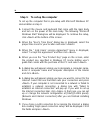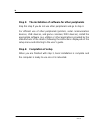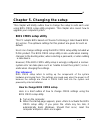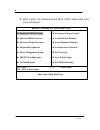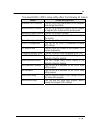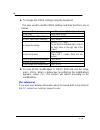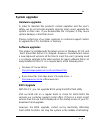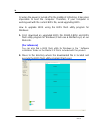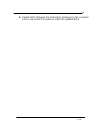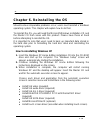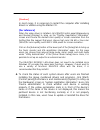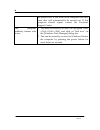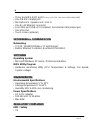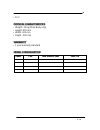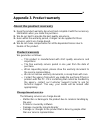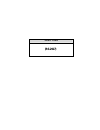- DL manuals
- Risecom
- Desktop
- RS-2917 series
- User Manual
Risecom RS-2917 series User Manual
Summary of RS-2917 series
Page 1
V 1.0 all-in-one 17” tft-lcd panel pc rs-2917 series user’s guide version: a1.0 users guide, ver : a1.0 sep, 2007.
Page 2: Notice
Ii v 1.0 notice copyright the copyright of this user’s guide belongs to any authorized company. And is protected by copyright law. This means partial or full duplication of this document (electronically, mechanically or otherwise) is prohibited without the permission of the authorized company. The c...
Page 3: Caution
Iii v 1.0 caution for safe and proper installation and use of this product, please read this guide carefully. Even though this product is equipped with a safety device to prevent users from getting injured, please follow the instructions carefully. Caution during installation z install on an even an...
Page 4
Iv v 1.0 z when this product will be idle for an extended period of time, unplug the power cord to prevent damage stemming from power surges. Z when unplugging the power cord, pull by the plug, not the wire. Z do not place this product in a place where the temperature is over 60 o c (140 o f) and ve...
Page 5: Table of Contents
V v 1.0 table of contents n o t i c e . . . . . . . . . . . . . . . . . . . . . . . . . . . . . . . . . . . . . . . . . . . . . . . . . . . . . . . . . . . . . . . . . . . . . . . . . Copyright ...............................................................................................Ii register...
Page 6
Vi v 1.0 a p p e n d i x 3 . P r o d u c t w a r r a n t y . . . . . . . . . . . . . . . . . . . . . . . . . . . . . . . . . . . . . . . . . 3 3.
Page 7
Vii v 1.0
Page 8: Chapter 1. Introduction
1 v 1.0 chapter 1. Introduction congratulations on your purchase of the all-in-one 17” tft-lcd panel pc. Product features lcd-pc is the all-in-one pc that combines a 17” tft-lcd monitor and a desktop computer, offering an ultra light weight of 10kg and a modern design that suits any working conditio...
Page 9: Unpacking
2 v 1.0 unpacking this product is packaged with cardboard paper for safe delivery. If there is a defect or missing part, contact the agency where you purchased the product. The box should contain the following items. 9 17” tft-lcd monitor all-in-one pc main body 9 60w ac/dc power adapter 9 ac power ...
Page 10: Other Peripherals
3 v 1.0 other peripherals this pc supports the following peripheral devices 9 ps/2 keyboard and mouse 9 printer (lpt1) 9 four serial communication port (1 rs232/rs422/rs485) 9 four usb devices (compatible with usb 2.0) 9 external speakers/headphones 9 external microphones 9 external audio devices 9 ...
Page 11
4 v 1.0 chapter 2. About the computer this chapter will briefly outline the computer exterior, buttons, led indicator devices, and additional input/output connection devices. The front of the main body (control panel) z power button : turns the computer on and off. Z buttons for adjusting the screen...
Page 12: (Input/output Connections)
5 v 1.0 the rear panel of the computer (input/output connections) the following picture shows connectors that are for input/output conne ctions located at the rear of the main body. Here we provide a brief ex planation about the name and function of each connection port. Icon connections ps/2 mouse ...
Page 13: Install Power Adapter Step:
6 v 1.0 install power adapter step: 1. Insert power cord into power adapter 2. Insert power adapter cable into “power adapter input” of rear panel 3. Insert power cord into ac power socket.
Page 14: Battery For Cmos : (Jbat1)
7 v 1.0 jumper setting : cf socket master/slave select : (jcfsel1) and bios setting. Ide1 (for connect to slim cdrom) and cf socket use the same ide port, when system install slim cdrom and its jumper setting is master, cf socket must be slave (jcfsel1 = 2-3 short). Battery for cmos : (jbat1) power ...
Page 15: Lvds Voltage Adjust : (Jp2)
8 v 1.0 lvds voltage adjust : (jp2) inverter voltage switch : (j2) internal usb jumper pin : (usb1 / usb2) jp2 1-2 short (default) +5v 2-3 short +3.3v j2 1-2 short (default) power on 1-2 open power off +5v for 17” panel +3.3v for 15” panel this jumper pin can control panel power on or off..
Page 16
9 v 1.0 com4 select for rs232/485/422 : (jcsel1 / jcsel2) jcsel1 rs232 rs485 rs422 1-3 3-5 3-5 2-4 4-6 4-6 7-9 9-11 9-11 8-10 10-12 10-12 jcsel2 rs232 rs485 rs422 1-2 3-4 5-6 jcsel1 jcsel2.
Page 17
10 v 1.0 the left side of the main body (card reader panel) cf / md act ms / sm / sd / mmc item connections act indicates the card reader is working, led color : green. Cf/md card reader : 1. Compact flash tm (cf) interface, type i & type ii 2. Micro drive interface ms/sm/sd/mmc card reader : up to ...
Page 18
11 v 1.0 chapter 3. Starting up the computer for the first time this chapter will show you how to register a user id for windows and for this computer, and how to set up additional drivers and applications step by step. For windows xp home edition step 0: windows xp and basic driver pre-setup this p...
Page 19
12 v 1.0 step 1: to set up the computer to set up the computer that is pre-setup with microsoft windows xp home edition in step 0: 1. Connect the mouse and keyboard that come with the main body and turn on the power of the main body. The following “microsoft windows start” dialog box will be display...
Page 20
13 v 1.0 if you chose dsl or cable modem connections, the below dialog box will pop up. Follow the instructions to continue the network connection setup. 8. When you are finished with the internet connection setup, a dialog box reading, “are you going to receive verification service?” will be displa...
Page 21
14 v 1.0 step 3: the installation of software for other peripherals skip this step if you do not use other peripherals and go to step 4. For efficient use of other peripherals (printers, serial communication devices, usb devices, and game consoles/ midi devices), install the appropriate software (e....
Page 22
15 v 1.0 chapter 4. Using the computer in this chapter, we will give a brief explanation about the use of the computer to use windows xp home edition to use basic microsoft windows xp home edition programs and applications that are available with this os, refer to the user’s guide (booklet), or the ...
Page 23: Using Other Applications
16 v 1.0 z send your feedback to microsoft using other applications to use other applications obtained or purchased separately, refer to the user’s guide of each application provided by the software manufacturer. Partitioning the hard disk for user’s convenience, the hard disk built into this produc...
Page 24: Bios Cmos Setup Utility
17 v 1.0 chapter 5. Changing the setup this chapter will briefly outline how to change the setup to suits each user using bios cmos setup utility programs. This chapter also covers how to upgrade your computer system. Bios cmos setup utility this pc adopts bios based on phoenix technology’s latest a...
Page 25
18 v 1.0 3. After a while, the following award bios cmos setup utility main menu will appear. Phoenix – awardbios cmos setup utility ► standard cmos features ► advanced bios features ► advanced chipset features ► integrated peripherals ► power management setup ► pnp/pci configurations ► pc health st...
Page 26
19 v 1.0 the award bios cmos setup utility offers the following 12 menus. Menu menu descriptions standard cmos features you can check basic specifications of the computer and change the settings. Advanced bios features you can set up advanced features that are capable of upgrading the system and the...
Page 27
20 v 1.0 4. To change the cmos settings using the keyboard. The keys used to modify cmos settings and their functions are as follows. Features how to use the keyboard to use ‘help’ press the key. To shift headings in ‘menu/topics’ use the arrow keys. To select ‘menu/topics’ headings press . To chang...
Page 28: System Upgrades
V 1.0 21 system upgrades hardware upgrades in order to maintain this product’s normal operation and the user’s safety, we do not provide warranty services when users upgrade the system on their own. If you disassemble the computer, it may cause system damage or electrical shock. Please contact one o...
Page 29
22 v 1.0 or when the power is turned off in the middle of refreshing, it becomes impossible to boot the computer. Therefore, if your computer is working well with the current bios file, avoid upgrading bios. How to upgrade bios using the bios flash utility program for windows: 1. First, download an ...
Page 30
23 v 1.0 3. Update bios following the instructions displayed on the execution screen and restart the system to reflect the updated bios..
Page 31
V 1.0 24 chapter 6. Reinstalling the os should serious irreparable problems occur, users must reinstall a windows operating system. This chapter will explain how to do that. To reinstall the os, you will need the microsoft windows installation cd and the master cd that comes with this product. Pleas...
Page 32
25 v 1.0 [caution] in most cases, it is necessary to restart the computer after installing drivers or utilities using the master cd. [for reference] when the video driver is installed, click [start]-[control panel]-[appearance and themes]-[display] to bring up the “display registration information” ...
Page 33: Appendix 1. Troubleshooting
26 v 1.0 appendix 1. Troubleshooting the table below is an outline of general problems that may occur during the use of the pc along with suggested solutions. If any of these problems should occur, proceed with the instructions in the table below or refer to the ‘troubleshooting” topic in windows’ o...
Page 34
27 v 1.0 the monitor appears blank or the screen is too dark. Adjust the screen contrast using the buttons on the front panel of the computer monitor. Should problems persist, contact the customer support center. Mouse is not working. 1. Check if the mouse is properly connected to the ps/2 port loca...
Page 35
28 v 1.0 the power cord. If you turn on the computer this time, ‘scan disc’ will automatically be carried out. If this symptom should repeat, contact the customer support center. The computer suddenly freezes wile in use. 1. This may be caused by an error in a program. Press ++ and click on ‘end now...
Page 36: Diagram
29 v 1.0 appendix 2. Product specifications and system diagram hardware cpu via eden and c7 processor : eden : 400/500/600/800 mhz and 1/1.2ghz c7 : 1/1.5/1.6/1.8/2.0ghz processor chipset via cn700 via vt8237r+ (sata2 support) system memory dimm x 2 (up to 2gb) ddrii 400/533 system bios award bios :...
Page 37: Networking & Communication
30 v 1.0 three serial rs-232c ports ( com 1~3 is rs232, com 4 is rs232/rs422/rs485 ) one db-25f parallel port microphone in / speaker out / line in one rj-45 ethernet connector four usb port (usb v2.0 compliant, four internal usb jumper pin) one vga out touch screen (optional) networking & communica...
Page 38: Physical Characteristics
31 v 1.0 fcc physical characteristics weight: 10 kg (main body only) height: 455 mm width: 425 mm depth : 260 mm warranty 1 year warranty standard model configuration model cpu ddr sdram / hdd odd / os.
Page 39
32 v 1.0 sism661fx & 963 chipset sis m661fx (internal garphic engine sis 315) sis 963 (south bridge) 3.5” hdd via eden / c7 process via via cn700 via via vt8237r+ 8 4 cf card ide 1 (master/slave) ide 2 ide 1 10/100/1000 mbps.
Page 40: Appendix 3. Product Warranty
33 v 1.0 appendix 3. Product warranty about the product warranty 1. Keep the product warranty document and complete it with the necessary information when you make the purchase. 2. We do our best to provide the best quality assurance. 3. Even within the warranty period, charges can be applied for th...
Page 41: Recommendations and Caution
34 v 1.0 ¾ problems resulting from trouble with the power source recommendations and caution 1) position this product away from direct sunlight or magnetic waves. If those factors are unavoidable, find ways to protect the product. 2) please equip with (a.V.R) or (power conditioner) with enough capac...
Page 42: (Rs-2917)
Model name (rs-2917).