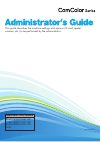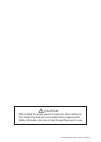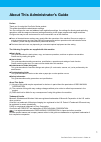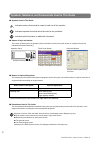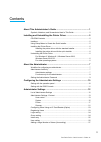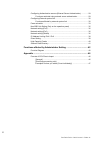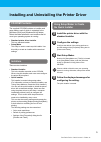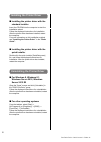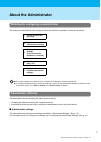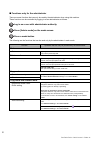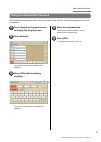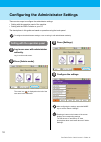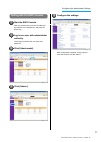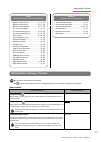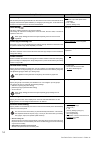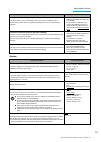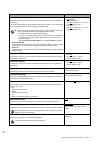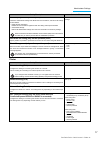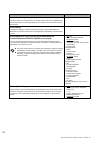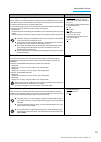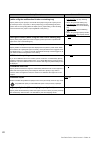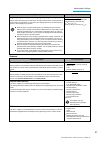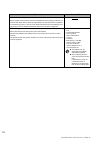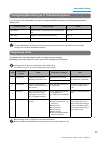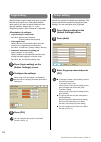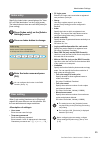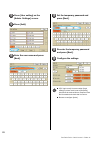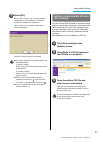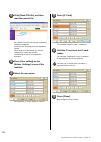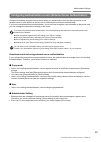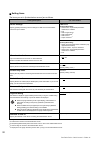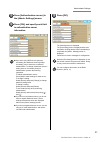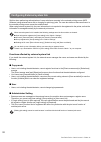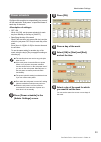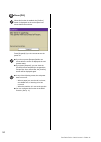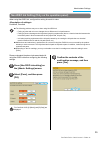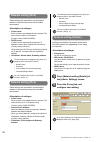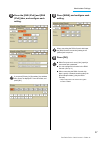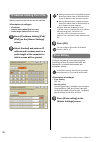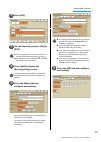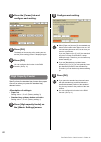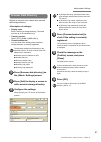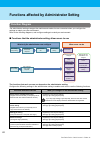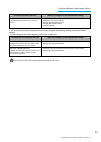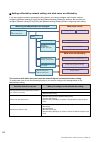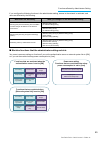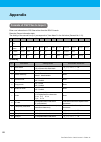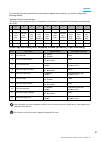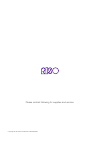- DL manuals
- Riso
- Printer
- 7150R
- Administrator's Manual
Riso 7150R Administrator's Manual
Summary of 7150R
Page 1
052-36063-501 applicable printer models 9150/9150r/9110/9110r 7150/7150r/7110/7110r 3150/3150r/3110/3110r 2150 this guide describes the machine settings and options (ic card reader, scanner, etc.) to be performed by the administrator..
Page 2
Caution after reading this guide, keep it in handy for future reference. The "safety precautions" are provided in the supplemental safety information. Be sure to read through them prior to use. Comcolor series administrator’s guide 06.
Page 3
1 comcolor series administrator’s guide 06 about this administrator's guide preface thank you for using the comcolor series product. This guide describes the administrator settings. You can configure the user and address book registration settings, the settings for allowing and restricting operation...
Page 4
2 comcolor series administrator’s guide 06 ■ symbols used in this guide indicates cautions that should be noted for safe use of this machine. Indicates important items that should be noted or are prohibited. Indicates useful information or additional information. ■ names of keys and buttons the name...
Page 5
3 comcolor series administrator’s guide 06 contents about this administrator's guide .......................................................... 1 symbols, notations, and screenshots used in this guide ................................ 2 installing and uninstalling the printer driver ....................
Page 6
4 comcolor series administrator’s guide 06 configuring authentication servers (external server authentication) .............. 29 functions restricted using external server authentication ...................... 29 configuring external system link .........................................................
Page 7: Cd-Rom Contents
5 comcolor series administrator’s guide 06 installing and uninstalling the printer driver cd-rom contents the supplied cd-rom includes an installer and setup maker, each of which is contained in the [windows 32-bit] and [windows 64-bit] folders. Select the folder whose bit count matches the bit coun...
Page 8
6 comcolor series administrator’s guide 06 installing the printer driver ■ installing the printer driver with the standard installer insert the cd-rom into the computer to start the installation wizard. Follow the displayed instructions for installation. After the printer driver has been installed, ...
Page 9: About The Administrator
7 comcolor series administrator’s guide 06 about the administrator the settings the administrator must configure before the machine is available to users are as follows: ● to use this machine as a network printer, configure an ip address in "network setting" first. ● to configure the default in copy...
Page 10
8 comcolor series administrator’s guide 06 ■ functions only for the administrator there are some functions that can only be used by the administrator when using this machine. These functions can be controlled by logging in as an administrator as follows. 1 log in as a user with administrator authori...
Page 11
9 about the administrator comcolor series administrator’s guide 06 set the administrator password when using the machine for the first time. Use the following procedure to set the password. 1 press [login] on the mode screen to display the [login] screen. 2 press [admin]. The screen for entering the...
Page 12
10 comcolor series administrator’s guide 06 configuring the administrator settings there are two ways to configure the administrator settings. • setting with the operation panel of the machine • setting with the riso console on your pc the descriptions in this guide are based on operation using the ...
Page 13
11 configuring the administrator settings comcolor series administrator’s guide 06 setting with the riso console 1 start the riso console. Start your web browser, enter the ip address of the machine in the address bar, and press the [enter] key. 2 log in as a user with administrator authority. Click...
Page 14: Administrator Settings
12 comcolor series administrator’s guide 06 administrator settings the following are the administrator settings. If optional equipment required for a setting is not connected, that setting is not displayed. The settings the administrator configures are as follows. The settings are divided into four ...
Page 15
13 administrator settings comcolor series administrator’s guide 06 ● the factory set values are underlined. ● indicates settings that need to be configured when an ic card reader (optional) is connected. User control printer (configure the printer functions and network) • network setting (ipv4)........
Page 16
14 comcolor series administrator’s guide 06 external system link set this when performing authentication of users who have accounts in the external server using the external server (mps software) or charging for print/copy jobs. A user without an account on an external server cannot be authenticated...
Page 17
15 administrator settings comcolor series administrator’s guide 06 system account record history (only on the operation panel) use this to delete account record history files or saves files to a usb flash drive. [save to history file] must be set to [daily] or [monthly] on [account record setting] i...
Page 18
16 comcolor series administrator’s guide 06 power save setting switch the machine to power save mode when the machine has not been operated for a fixed period. The power saving setting has [auto backlight-off] and [auto sleep]. You can select sleep from two different levels of power consumption, [lo...
Page 19
17 administrator settings comcolor series administrator’s guide 06 printer initialize (only on the operation panel) clears the administrator settings and deletes the user information, and returns all settings to their default. • delete all user information: deletes all user information registered wi...
Page 20
18 comcolor series administrator’s guide 06 ip address limiting (ipv4) / (ipv6) use this to restrict the computers that can use this machine. Enter the ip addresses and subnet masks (ipv4) or prefix length (ipv6) of the computers that are allowed to access this machine. See p. 38 ipsec setting confi...
Page 21
19 administrator settings comcolor series administrator’s guide 06 waiting job setting specify whether to automatically delete the waiting jobs on the [waiting] screen in printer mode at a fixed period. Automatically clears the list at a set save period. Also sets whether to make all jobs received f...
Page 22
20 comcolor series administrator’s guide 06 output tray in each mode (when using the multifunction finisher or stacking tray) specify which tray has priority in each mode when [output tray] is set to [auto] on the [functions] screen in copy mode, or when [output tray] (on the [finishing] tab) of the...
Page 23
21 administrator settings comcolor series administrator’s guide 06 scanner high capacity stacker (when using high capacity stacker) specify where the stacking tray lowers when the high capacity stacker output printouts or when printing is suspended. You can specify the stoppage position of the stack...
Page 24
22 comcolor series administrator’s guide 06 mail dest. Direct input specify whether to permit direct input of e-mail addresses when specifying a directory for scanned data. When this has been set to [permitted], the direct input button is displayed on the [directory] screen in scanner mode. When thi...
Page 25: Registering Users
23 administrator settings comcolor series administrator’s guide 06 if you connect an ic card reader, you need to configure additional settings in the following administrator setting items. The other administrator setting items are the same as they are when the ic card reader is not connected. Config...
Page 26: Login Setting
24 comcolor series administrator’s guide 06 login setting specify whether login is required to enter a mode and the auto logout time. Select [required] for each mode if you want to restrict those who can use this machine. Always set 2, 3, or 4 in "registering users" when "required" is selected. • lo...
Page 27: Index Entry
25 administrator settings comcolor series administrator’s guide 06 index entry specify the index button name displayed for "user list" and "mail destination" on the [login] screen. The index button set here are used with [index] for [user setting]. 1 press [index entry] on the [admin. Settings] scre...
Page 28
26 comcolor series administrator’s guide 06 1 press [user setting] on the [admin. Settings] screen. 2 press [add]. 3 enter the user name and press [next]. 4 set the temporary password and press [next]. 5 re-enter the temporary password and press [next]. 6 configure the settings. ● if [pc login name]...
Page 29: (User Setting)
27 administrator settings comcolor series administrator’s guide 06 7 press [ok]. When using a scanner unit, you can proceed to configuration of e-mail addresses. Follow the on-screen messages for configuration. When using an ic card reader, the following screen is displayed. Hold the ic card over th...
Page 30
28 comcolor series administrator’s guide 06 4 click [read csv file], and then read the entered file. If the [read csv file] is not properly completed, a message is displayed. Check the csv file setting and user registration number. When using an ic card reader, you need to register the ic card to th...
Page 31
29 administrator settings comcolor series administrator’s guide 06 configure this setting using an external server when you authenticate a user who has an account on an external server. A user without an account on an external server cannot be authenticated. If you have used external server authenti...
Page 32
30 comcolor series administrator’s guide 06 ■ setting items the items you set in [authentication servers] are as follows. * 1 login name for access to the authentication server. * 2 password for access to the authentication server. * 3 dn (distinguished name) that is the search root for user on the ...
Page 33
31 administrator settings comcolor series administrator’s guide 06 1 press [authentication servers] in the [admin. Settings] screen. 2 press [on], and specify each field in authentication server information. ● up to three (six) ldap servers (primary/ secondary) and kerberos servers (primary/ seconda...
Page 34
32 comcolor series administrator’s guide 06 set this when performing authentication of users who have accounts in the external printing server (mps software) using external server link or charging for print/copy jobs. The user who does not have an account in the external printing server cannot be au...
Page 35: Power Schedule
33 administrator settings comcolor series administrator’s guide 06 power schedule configure this machine to automatically turn on and off the machine's "sub power" at specified times of each day of the week. • off, on when it is [on], set the power schedule for each day from monday to sunday to [on/...
Page 36
34 comcolor series administrator’s guide 06 6 press [ok]. When this function is enabled, the [confirm] screen is displayed on the control panel one minute before the end time. Press [suspend] if you do not want to turn the power off. ● if you do not press [suspend] within one minute after the screen...
Page 37
35 administrator settings comcolor series administrator’s guide 06 when using non-riso ink, configure this setting for each ink color. Prohibited, permitted ● the following problems may occur when using non-riso ink. - fading of prints and color tone changes due to differences in ink performance. - ...
Page 38: Network Setting (Ipv4)
36 comcolor series administrator’s guide 06 network setting (ipv4) these settings are required for connecting the machine to an internet protocol ver.4 network environment. • printer name enter a printer name displayed on the network. The name must be within 16 characters. (factory setting: riso pri...
Page 39
37 administrator settings comcolor series administrator’s guide 06 3 press the [dns (ipv4)] and [dns (ipv6)] tabs, and configure each setting. If you press [primary] or [secondary], the address entry screen is displayed. Fill out each field, and press [ok]. 4 press [wins], and configure each setting...
Page 40: Ipsec Setting
38 comcolor series administrator’s guide 06 ip address limiting ipv4 / ipv6 specify computers that can access the machine. • ip address • subnet mask (when ipv4 is in use) • prefix length (when ipv6 is in use) 1 press [ip address limiting (ipv4)/ (ipv6)] on the [admin. Settings] screen. 2 select [li...
Page 41
39 administrator settings comcolor series administrator’s guide 06 2 press [on]. 3 set each security policy to [on] or [off]. ● you can register up to 10 security policies. You can also switch the priority using [ ] and [ ]. ● press [ok] if you do not add, delete, or change the setting of a security...
Page 42: High Capacity Feeder
40 comcolor series administrator’s guide 06 7 press the [comm.] tab and configure each setting. 8 press [ok]. The details of the security policy setting are set, and the [ipsec setting] screen is displayed again. 9 press [ok]. You can configure this function in the riso console. (see p. 11) high cap...
Page 43: Scanner Data Directory
41 administrator settings comcolor series administrator’s guide 06 scanner data directory register a computer on a network as a scanned data storage directory. • display name enter a name of a storage directory. The name must be up to 20 characters long. • transfer protocol specify [ftp], [smb] or [...
Page 44: Function Diagram
42 comcolor series administrator’s guide 06 functions affected by administrator setting the administrator setting manages the machine and makes it more convenient when you configure the settings to match your use environment. Refer to the following diagrams, and configure settings to match your envi...
Page 45
43 functions affected by administrator setting comcolor series administrator’s guide 06 if you restrict use of the following functions per user, configure the following settings in the administrator setting. If [login setting] is set to [not required], no function is restricted. For comcolor 2150, [...
Page 46
44 comcolor series administrator’s guide 06 ■ settings affected by network setting, and what users are affected by if you are using the machine connected to the network, you cannot configure each function without configuring [network setting (ipv4)/(ipv6)] and [network setting (details)] in advance....
Page 47
45 functions affected by administrator setting comcolor series administrator’s guide 06 if you configure the following functions in the administrator setting, access to the network is restricted, and users are affected by the following: ■ machine functions that the administrator setting restricts yo...
Page 48: Appendix
46 comcolor series administrator’s guide 06 appendix formats of csv files to import enter user information to csv files written from the riso console. Example) owner information data the setting of the second line (a-l) corresponds to "item name" in the list below (general no.1-12). [general] a b c ...
Page 49
47 appendix comcolor series administrator’s guide 06 if you configure function restriction for a user that you register to the machine, you need to configure the following settings. Example) function restriction data the setting of the second line (m-v) corresponds to "item name" in the list below (...
Page 50
Copyright © 2014 riso kagaku corporation please contact following for supplies and service:.