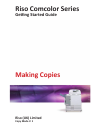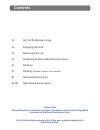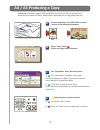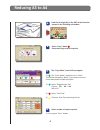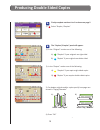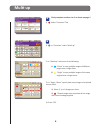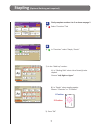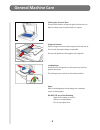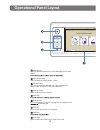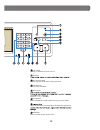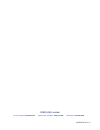Summary of Comcolor Series
Page 1
Riso comcolor series geƫ ng started guide making copies riso (uk) limited copy mode v. 1.
Page 2: Contents
2). A4 / a3 producing a copy 3). Enlarging a4 to a3 4). Reducing a3 to a4 5). Producing double sided (duplex) copies 6). Mul -up 7). Stapling (opƟ onal finisher unit required) 8). General machine care 9/10). Opera onal panel layout contents please note this publication is intended as a brief introdu...
Page 3: A4 / A3 Producing A Copy
Load the original(s) in the adf of the comcolor scanner in the following orientaƟ on: the “copy mode” panel will now appear: 1). The “color mode” should be set to “auto” this can be changed to “black” if you want to convert colour documents to black and white 2). “feed tray” should be set to “auto” ...
Page 4: Enlarging A4 To A3
The “copy mode” panel will now appear: 1). The “color mode” should be set to “auto” this can be changed to “black” if you want to convert colour documents to black and white 2). Select “reproduc on size” choose: 141% a4 - > a3 select ok 3). Select “feed tray” 4). Choose the feed tray containing a3 s...
Page 5: Reducing A3 To A4
4 reducing a3 to a4 the “copy mode” panel will now appear: 1). The “color mode” should be set to “auto” this can be changed to “black” if you want to convert colour documents to black and white 2). Select “reproduc on size” choose: 71% a3 - > a4 select ok 3). Select “feed tray” 4). Choose a feed tra...
Page 6
3). For duplex originals and/or copies specify how pages are turned in “paging direc on” a). B). Select “leŌ / right” select “top / boƩ om” 4). Press “ok” producing double sided copies firstly complete secƟ ons a to c as shown on page 2 1) select “duplex / simplex” the “duplex / simplex” panel will ...
Page 7: Mulɵ -Up
2). In “mul -up” select one of the following: a). “plural” to copy mul ple images of diff erent pages onto a single sheet b). “single” to copy mul ple images of the same original onto a single sheet. Firstly complete secƟ ons a to c as shown on page 2 1) select “func ons” tab 1). In “func ons” select...
Page 8: Stapling
Firstly complete secƟ ons a to c as shown on page 2 1) select “func ons” tab 1). In “func ons” select “staple / punch” a b 2). In the “mul -up” sec on: a). In “binding side” select side of sheet(s) to be stapled. Choose “leŌ , right or upper” b). In “staple” select stapling op on: choose “1 posi on”...
Page 9: General Machine Care
General machine care cleaning the scanner glass ensure both sec ons of scanner glass (shown here in blue) are kept clean to avoid marks on copies using the scanner when using the scanner place originals face up and as far into the document feeder as possible ensure side guides are fi rm against the ...
Page 10: Operaɵ Onal Panel Layout
OperaƟ onal panel layout wake up key lights up when the machine is in the backlight off or sleep status. Main power lamp lights up when the main power is “on”. Sub power key use to turn the power on and off. Lights up when the power is on. To switch to off, press and hold. Interrupt lamp lights up d...
Page 11
Error lamp flashes in red when an error occurs. Clear key data receive lamp flashes in green when data is being received. Numeric keys press to enter numbers. Touch panel counter key press to display the total number of copy or print sheets. Use as shortcut keys for moving to the mode by registering...
Page 12
Service helpdesk 020 8236 5832 supplies (ink & staples) 0800 783 2086 head office 020 8236 5800 riso (uk) limited ukmm-0250 (part 1).