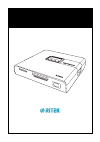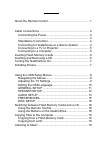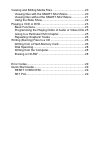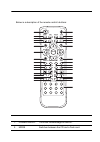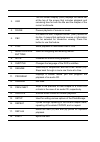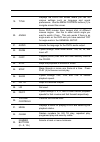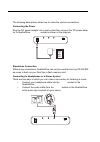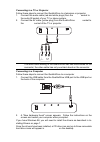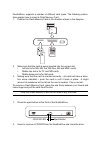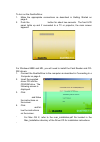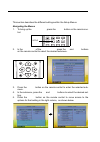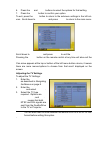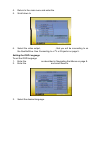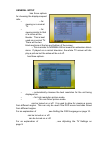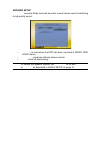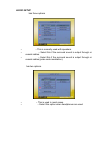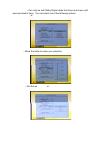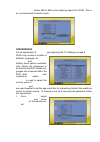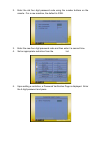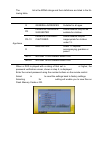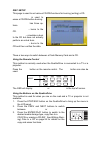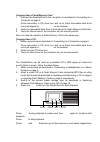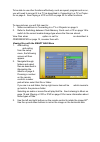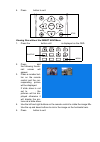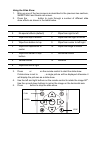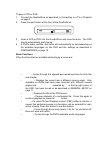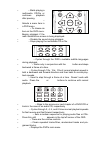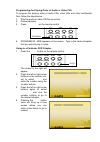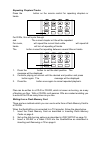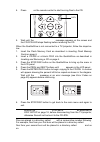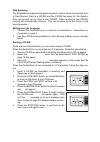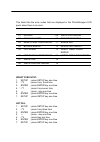- DL manuals
- Ritek
- Media Player
- QuattroDrive
- User Manual
Ritek QuattroDrive User Manual - Appendix
Appendix
29
Appendix
Error Codes
This table lists the error codes that are displayed in the PhotoStorage’s LCD
panel when there is an error.
Quick Start Guide
RESET CVBS NTSC:
1.
SETUP ; press SETUP key one time
2.
*3
; press key three time
3.
ENTER ; press ENTER key one time
4.
*7
; press key seven time
5.
; press key one time
6.
ENTER ; press ENTER key one time
7.
SETUP ; press SETUP key one time
SET PAL:
1.
SETUP ; press SETUP key one time
2.
*3
; press key three time
3.
ENTER ; press ENTER key one time
4.
; press key one time
5.
*2
; presskey two time
6.
ENTER ; press ENTER key one time
7.
SETUP ; press SETUP key one time
Error
Code
Error
Code
01
NO DISC
09
WRITE DVD ERROR
02
NO FLASH CARD
10
CD NOT ERASABLE
03
READ FLASH CARD ERROR
11
ERASE FAIL
04
BUFFER ERROR
12
DEVICE NOT READY
05
CD CLOSED
13
VERIFY READ FLASH
ERROR
06
NOT ENOUGH FREE SPACE
14
VERIFY READ DISC ERROR
07
WRITE FAIL
15
08
WRITE PRE-GAP ERROR
16
Summary of QuattroDrive
Page 1
Sd/mmc/ms sm cf/md user manual english quattrodrive.
Page 3: Contents
I contents introduction ............................................................................. 1 about the remote control .................................................... 1 getting started ........................................................................ 4 cable connections ..........
Page 4
Ii viewing and editing media files .........................................20 viewing files with the smart navi menu .....................20 viewing files without the smart navi menu ................21 using the slide show......................................................22 playing a vcd or dvd...
Page 5: Introduction
Introduction 1 introduction about the remote control below is a description of the remote control’s buttons: mode pause pbc zoom audio copy enter mute stop step slow subtitle program shuffle repeat 1 2 3 4 5 6 7 8 9 0 +10 -/-- rep a-b clear menu setup random l/r goto ff fr next prev resume play angl...
Page 6: About The Remote Control
About the remote control 2 3. Osd the on screen display (osd) displays the status bar at the top of the screen that includes playback and remaining time for both the title and the chapter of the current multimedia. 4. Pause pauses playback of movies or music. 5. Pbc if a video cd has “playback contr...
Page 7: Introduction
Introduction 3 19. Title displays the dvd’s title screen where you can set various settings such as language and sound preferences. Use the menu control buttons (7) to navigate around the screen. 20. Angle some dvd movies have images shot at different camera angles. Use this to select which angle yo...
Page 8: Cable Connections
Cable connections 4 getting started cable connections the following descriptions show how to make the various connections. Connecting the power plug the dc power adaptor into a wall socket then connect the dc power adap- tor to quattrodrive dc in 5v socket as shown in the diagram. Standalone connect...
Page 9: Getting Started
Getting started 5 connecting to a tv or projector follow these steps to connect the quattrodrive to a television or projector. 1. Connect the audio cable (red and white plugs) from the audio socket to the audio in socket of your tv or stereo system. 2. Connect the av cable (yellow plug) from the qua...
Page 10: Inserting and Removing A Cd
Inserting flash memory cards 6 inserting flash memory cards quattrodrive supports a number of different card types. The following instruc- tions explain how to insert a flash memory card. 1. Position the flash memory card in the direction shown in the diagram. 2. Make sure that the card is being ins...
Page 11: Getting Started
Getting started 7 turning the quattrodrive on to turn on the quattrodrive: 1. Make the appropriate connections as described in getting started on page 4. 2. Push the power on/off button for about two seconds. The front lcd panel lights up and if connected to a tv or projector, the main screen appear...
Page 12: Using Quattrodrive
8 using quattrodrive using the osd setup menus this section describes the different settings within the setup menus. Navigating the menus 1. To bring up the setup menu, press the setup button on the remote con- trol. 2. In the main page of the setup menu, press the up and down buttons on the remote ...
Page 13: Using Quattrodrive
Using quattrodrive 9 6. Press the up and down buttons to select the options for that setting. 7. Press the enter button to confirm your option. To exit, press the left button to return to the submenu settings in the left col- umn. Scroll down to main page and press enter to return to the main menu. ...
Page 14: Using The Osd Setup Menus
Using the osd setup menus 10 4. Return to the main menu and enter the general setup page. 5. Scroll down to video output. 6. Select the video output, component, that you will be connecting to on the quattrodrive. See connecting to a tv or projector on page 5. Setting the osd language to set the osd ...
Page 15: Using Quattrodrive
Using quattrodrive 11 general setup tv display has three options for choosing the displays aspect ratio. • normal/ps – for viewing on a normal tv. • normal/lb – for viewing similar to that of a movie at the theater. This is best used on a normal tv. There will be two black sections at the top and bo...
Page 16: Using The Osd Setup Menus
Using the osd setup menus 12 speaker setup downmix converts dolby surround sound to normal stereo sound maintaining a high quality sound. • lr/rt – is used when the dvd has been recorded in dolby pro- logic stereo. • stereo – produces ordinary stereo sounds. • off - turns off downmixing. Note: to en...
Page 17: Using Quattrodrive
Using quattrodrive 13 audio setup audio out has three options • analog – this is normally used with speakers. • spdif/raw – select this if the surround sound is output through or coaxial cables. • spdif/pcm – select this if the surround sound is output through or coaxial cables (pulse code modulatio...
Page 18: Using The Osd Setup Menus
Using the osd setup menus 14 dual mono – can only be with dolby digital disks that have dual mono soft- ware encoded in them. You can select one of the following options: stereo, l- mono, r-mono, or mix-mono. Dynamic – move the slider to make your selection. Pro logic – set this as on, off or auto..
Page 19: Using Quattrodrive
Using quattrodrive 15 lpcm output – select 48k or 98k as the digitizing speed for lpcm. This is an uncompressed format for audio. Preferences for an explanation of tv type, see adjusting the tv settings on page 9. Dvds may contain a number of different languages for audio, subtitle and disc menu. Se...
Page 20: Using The Osd Setup Menus
Using the osd setup menus 16 2. Enter the old four digit password code using the number buttons on the remote. For a new machine, the default is 3308. 3. Enter the new four digit password code and then enter it a second time. 4. Set an appropriate restriction from the parental list. 5. Upon setting ...
Page 21: Using Quattrodrive
Using quattrodrive 17 the parental list is the mpaa ratings and their definitions are listed in the fol- lowing table. When a dvd is played with a rating of that set in parental or higher, the password verification screen, shown in step 5, is displayed. Enter the correct password using the number bu...
Page 22
Switching between flash memory cards and a cd 18 disc setup this page is used to set various cd-rw functions for burning (writing) a cd. Erase cd-rw is used to erase a cd-rw before burning. Mode select has three op- tions. Write mode – burns to the cd. Test mode – simulates a burn to the cd but does...
Page 23: Using Quattrodrive
Using quattrodrive 19 copying files to the computer copying from a flash memory card 1. Connect the quattrodrive to the computer as described in connecting to a computer on page 5. Once connected, a cd drive icon and up to three removable hard drive icons will appear in my computer on the desktop. 2...
Page 24
Viewing and editing media files 20 to be able to use other functions effectively, such as repeat, program and so on, you will need to connect it to a tv as described in connecting to a tv or projec- tor on page 5. See playing a vcd or dvd on page 23 for other functions. Viewing and editing media fil...
Page 25: Using Quattrodrive
Using quattrodrive 21 4. Press stop button to exit. Viewing files without the smart navi menu 1. Press the shuffle button until folder is displayed on the osd. 2. Press menu and the following thumb- nail screen will appear. 3. Press a number but- ton on the remote control and the cor- responding pic...
Page 26: Mode
Viewing and editing media files 22 using the slide show 1. Bring up one of the two screens as described in the previous two sections, smart navi and thumb nail screen. 2. Press the resume button to cycle through a number of different slide show effects as shown in the table below. 3. Press play or e...
Page 27: Using Quattrodrive
Using quattrodrive 23 playing a vcd or dvd to play a vcd or dvd: 1. Connect the quattrodrive as described in connecting to a tv or projector on page 5. 2. Press the eject button at the front of the quattrodrive. 3. Insert a vcd or dvd into the quattrodrive and close the drive. The dvd should automat...
Page 28: Playing A Vcd Or Dvd
Playing a vcd or dvd 24 • play – starts playing a multimedia cd/file or continues playback after pausing. • arrow buttons – selects a menu item in a dvd menu. • enter – to choose an item on the dvd menu. Begins playback if the main quattrodrive screen is being displayed. • mute – disable the sound d...
Page 29: Using Quattrodrive
Using quattrodrive 25 programming the playing order of audio or video cds to program the playing order of audio cds, video cds and other multimedia files, follow the steps below. 1. Play the audio or video cd/file as normal. 2. Pause playback. 3. Press program on the remote control. 4. Program 00 : ...
Page 30
Writing (burning) files to a cd 26 repeating chapters/tracks press the repeat button on the remote control for repeating chapters or tracks. For dvds, this will cycle through chapter repeat on, title repeat on and repeat off. The current chapter or title will be repeated. For music, rep-one will rep...
Page 31: Using Quattrodrive
Using quattrodrive 27 4. Press copy on the remote control to start burning files to the cd. 5. Wait until the copy completed message appears on the screen and the cd-r/w led stops flashing before removing the cd. When the quattrodrive is not connected to a tv/projector, follow the steps be- low. 1. ...
Page 32
Writing (burning) files to a cd 28 disk spanning the quattrodrive supports disk spanning which means, when burning files from a flash memory card to a cd-rw and the cd-rw becomes full, the quattro- drive will prompt you to insert a new cd-rw. After inserting a new cd-rw, burning will automatically c...
Page 33: Appendix
Appendix 29 appendix error codes this table lists the error codes that are displayed in the photostorage’s lcd panel when there is an error. Quick start guide reset cvbs ntsc: 1. Setup ; press setup key one time 2. *3 ; press key three time 3. Enter ; press enter key one time 4. *7 ; press key seven...